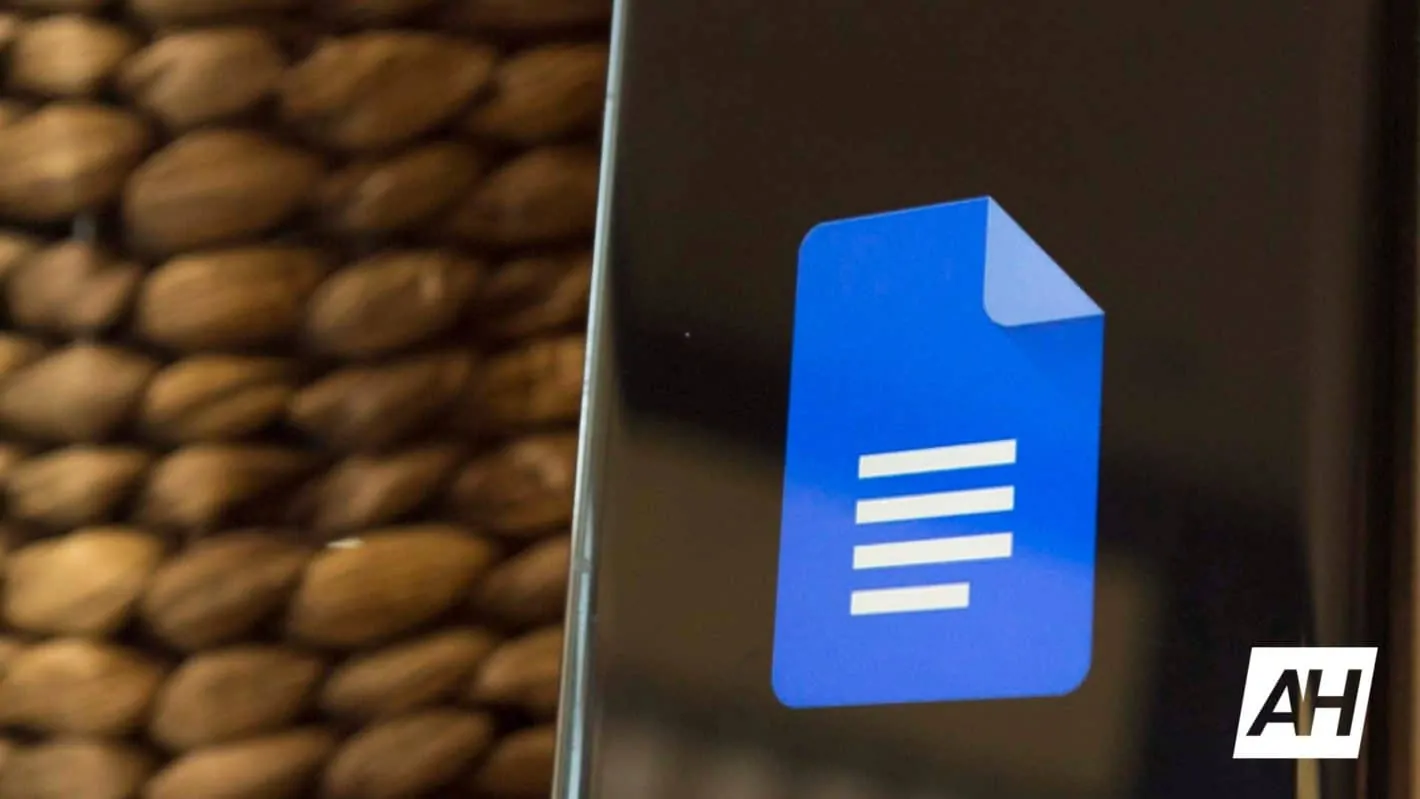Google Docs is picking up yet another nifty feature. The company Monday announced the rollout of watermark support to its word processing app. This will let you add text or image watermarks to your documents, such as “Confidential,” “Draft,” and anything else, for that matter. As you might expect, the watermarks will appear on every page of your document.
Additionally, Google Docs will also now preserve any pre-added watermarks when you import documents from Microsoft Word. This will work the other way around as well, presumably for both text and image watermarks.
Adding a watermark to a document on Google Docs is fairly early. Simply click on the Insert menu on top and select Watermark from the drop-down that appears. It will open a new panel on the right side, with separate tabs for text and image watermarks. You can select an image or type your text watermark, select the font style and other format settings such as size and orientation (horizontal or diagonal), select desired transparency, and you’re done.
Google Docs gains watermark feature
If you rely on Google Docs and other Workspace tools for your professional needs, you have probably noticed that the company has added several new features to these tools over the past few months. Docs has gained a bunch of them too. A universal @ insertion menu in October made linking files and meetings, tagging people, pr inserting tables to a document a seamless experience. It was preceded by AI-powered smart replies in August. This feature suggests responses for comments based on the context.
Other new features that Google Docs has gained in recent months include a shortcut to insert an em dash, the ability to block unwanted comments, and the “Add page break before” option, which rolled out to the mobile app last week.
Now, Google is adding a watermark feature to Docs. This feature is already rolling out to users on Rapid Release domains, starting Monday. Users on Scheduled Release domains will start seeing the new option on February 14, 2022. The company notes that it could take up to 15 days for the feature to reach all eligible users on both domains.
Speaking of eligible users, watermark support on Google Docs will be available to everyone. So all Google Workspace customers, as well as G Suite Basic and Business customers, will get it in the coming weeks. There is no admin control for this feature. You can click the button below update or download the latest version of Google Docs from the Google Play Store.