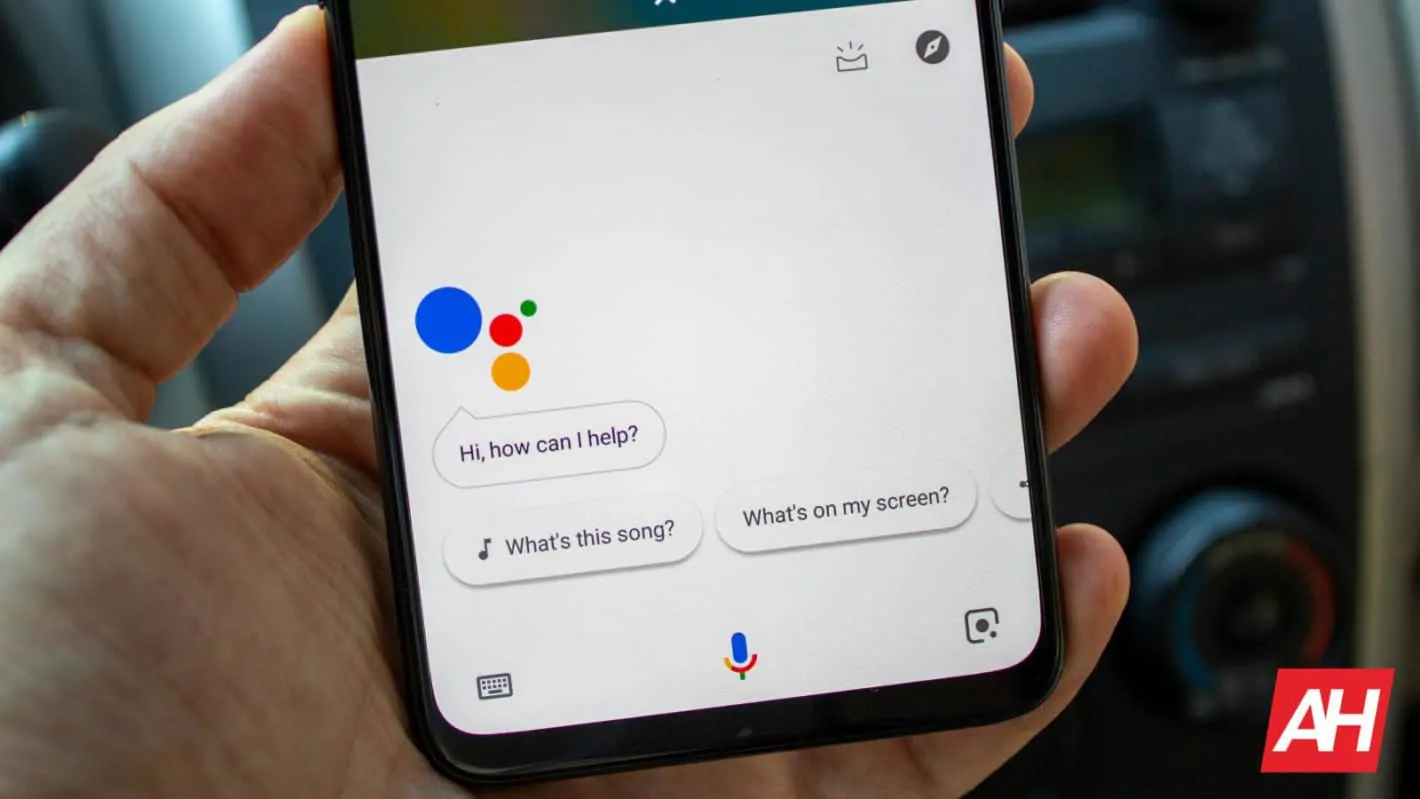The dedicated Google app reportedly has a brand new setting available that can help users speed up the Assistant AI. Rolling out via an update, the change is fairly straightforward. But potentially not as intuitive as might be assumed.
That’s because the change works by allowing users to remove old and unused devices that Assistant can be accessed from. In effect, any device that users haven’t used in more than 3 months for accessing Google Assistant.
It’s not immediately clear how that speeds Assistant AI up and Google hasn’t detailed exactly how much speed is there to be gained. But it has also included options to sort the list of devices to remove by one month and even one-week intervals.
This is likely a minimal impact in terms of Google Assistant speed but small changes add up
Now, the impact of a single device on Google Assistant speed is likely very low. It may, in most cases, be all but imperceivable, in fact. And that comes down at least in part to the fact that a lot of Assistant AI processing happens on the hardware side.
Moreover, factors like network connectivity and data rate as well as factors such as hardware specs likely have a much larger impact. But that doesn’t mean the impact of unused devices on Google Assistant won’t grow over longer periods of time. Especially since the new setting in the menu includes all devices ever connected to Google Assistant. So that’s every device users have ever signed in and issued a command to.
That means that, especially for users who switch devices more often and who own multiple gadgets, there can be quite a lot of gadgets to remove. Potentially, every device any user has ever accessed Google Assistant from. And even a small amount of impact can add up, multiplied over dozens of devices.
Users can find the new setting in the latest iteration of the Google app. Specifically, under Settings and “Assistant,” and then under the “Devices” card submenu.