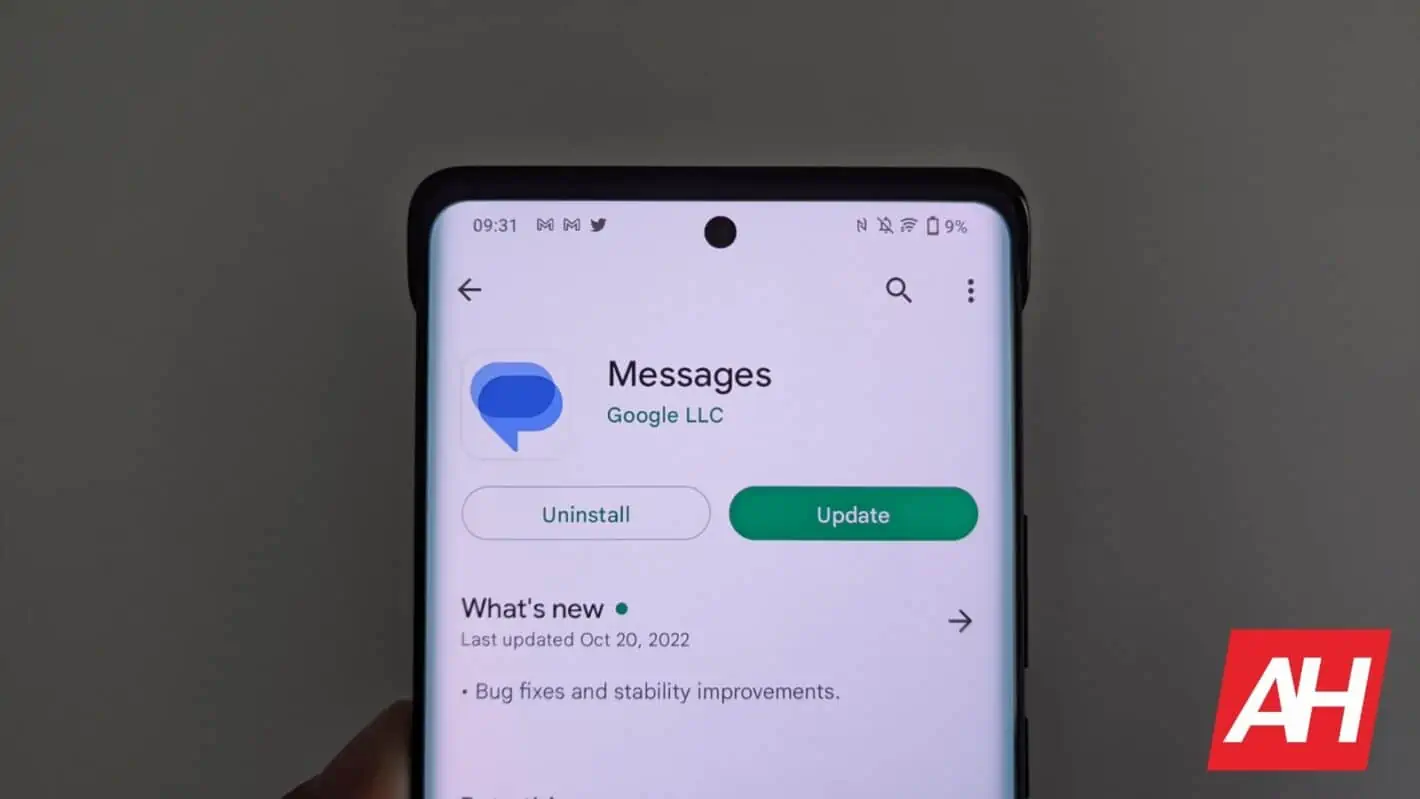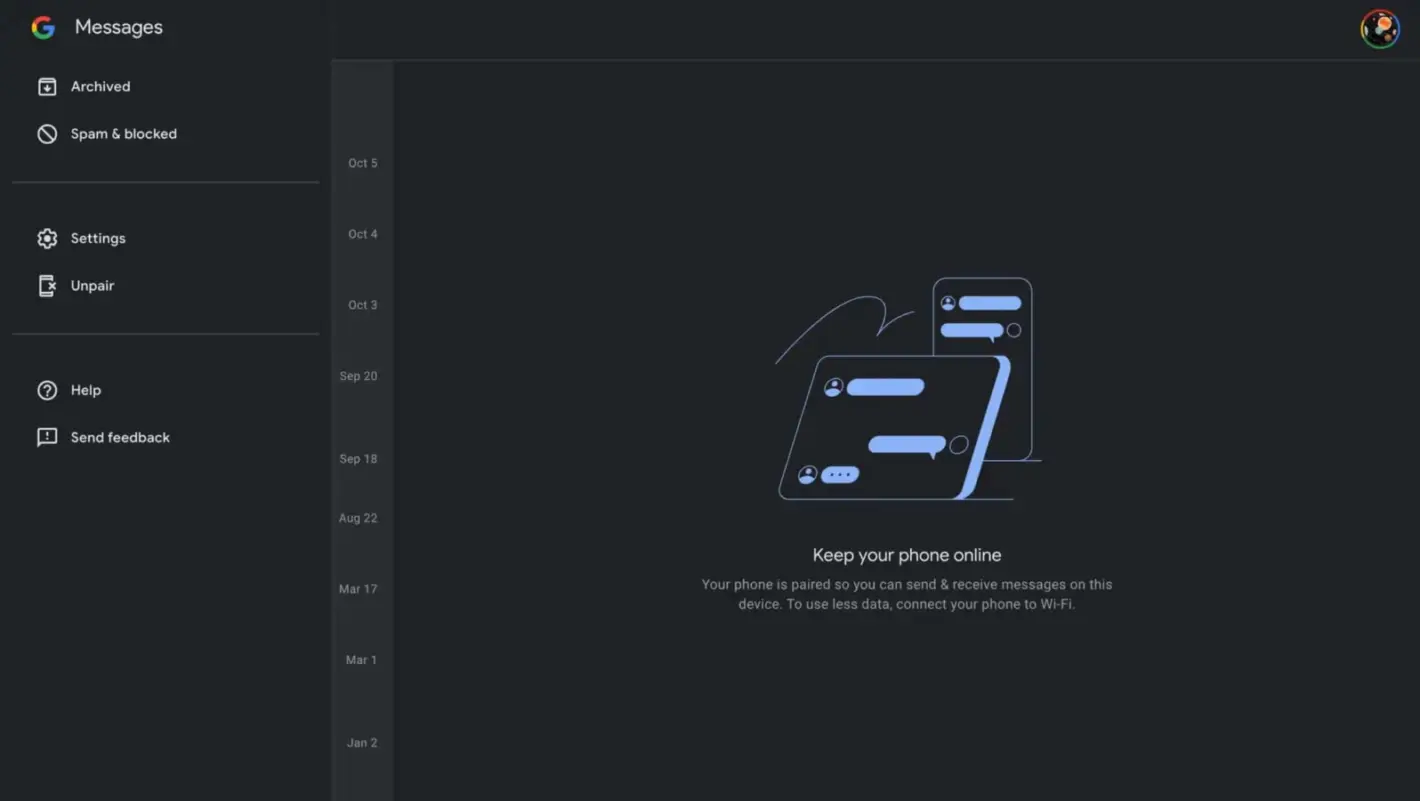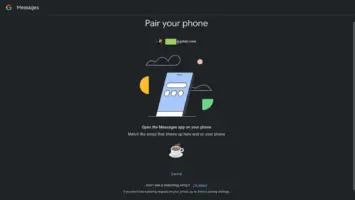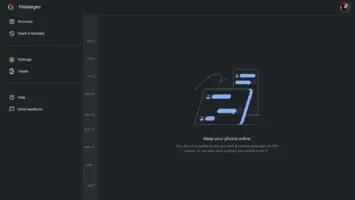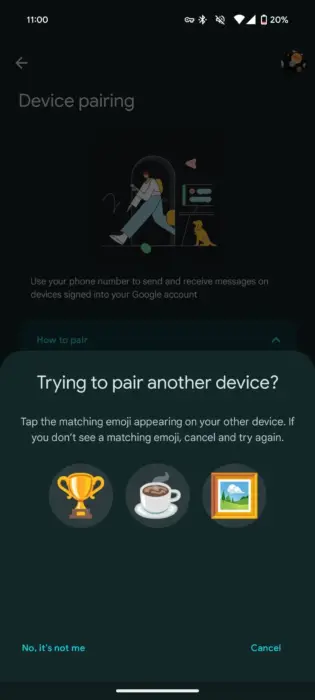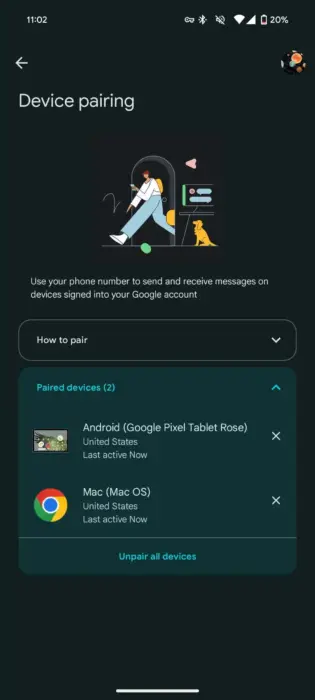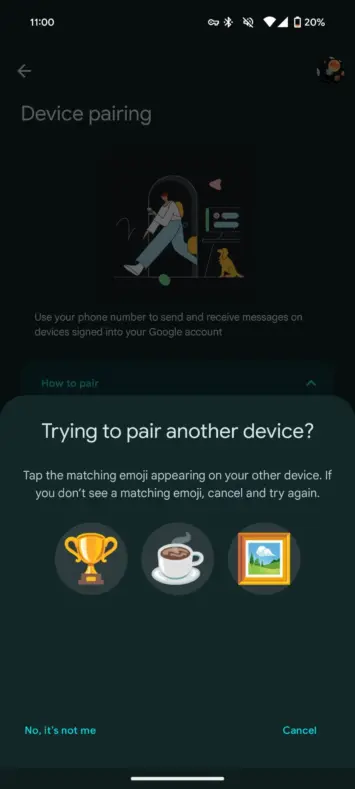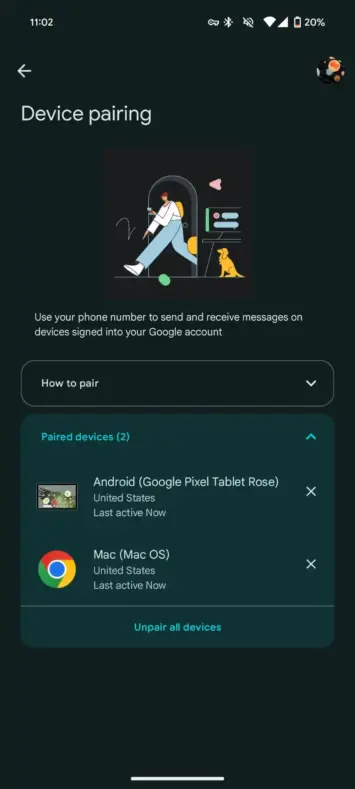In September, Google was spotted working on a Google Account-based device pairing system for Google Messages. It makes pairing your phone with the web version of the messaging app easier and more convenient. Following a few weeks of beta tests, this update is now rolling out widely. You can now access your messages on the web by signing in with the same Google Account as your phone.
Google simplifies device pairing for Messages on the web with Account linking
Along with a mobile app, Google Messages is also available on the web. You can go to messages.google.com/web on your laptop or computer to access your messages. It requires you to scan a QR code on your computer using your phone. You have to open the mobile app, go to the profile menu (tap on your avatar on the top right corner of your conversation list), select Device pairing, and tap on “QR code scanner” to proceed.
Google makes you go through the same process for using Messages on Android tablets as well. The tablet app is nothing but a shortcut to the web client. While this isn’t a tedious process, the company has always had an alternative reserved for Google Fi customers. They could bypass this manual, QR code-based pairing method by simply signing in with their Google Account.
Google is now bringing this ability to everyone. The authentication page for the Messages web portal now offers an option to sign in with your Google Account. Once you have added the account that you use for Messages on your phone, Google asks you to confirm your decision. For that, you have to “Open the Messages app on your phone” and “Match the emoji that shows up here and on your phone.”
The confirmation sheet on your phone shows three emojis, one of which matches the emoji shown on your computer or tablet. Select the matching emoji and you’re done. Your messages will now show up on the web. Google has also updated the web UI to add a navigation drawer with Archived, Spam & blocked, Settings, and Unpair options. The QR code sign-in method, which is still around, still takes you to the older UI with an overflow menu.
You can simultaneously pair a tablet and a computer
Google Messages lets you simultaneously pair an Android tablet and a computer/browser. The Device pairing menu for the phone app lists all paired devices with proper names, including the tablet model, 9to5Google reports. The new feature started rolling out to users recently. It might take a while before all Messages users see the option to pair devices using a Google Account.