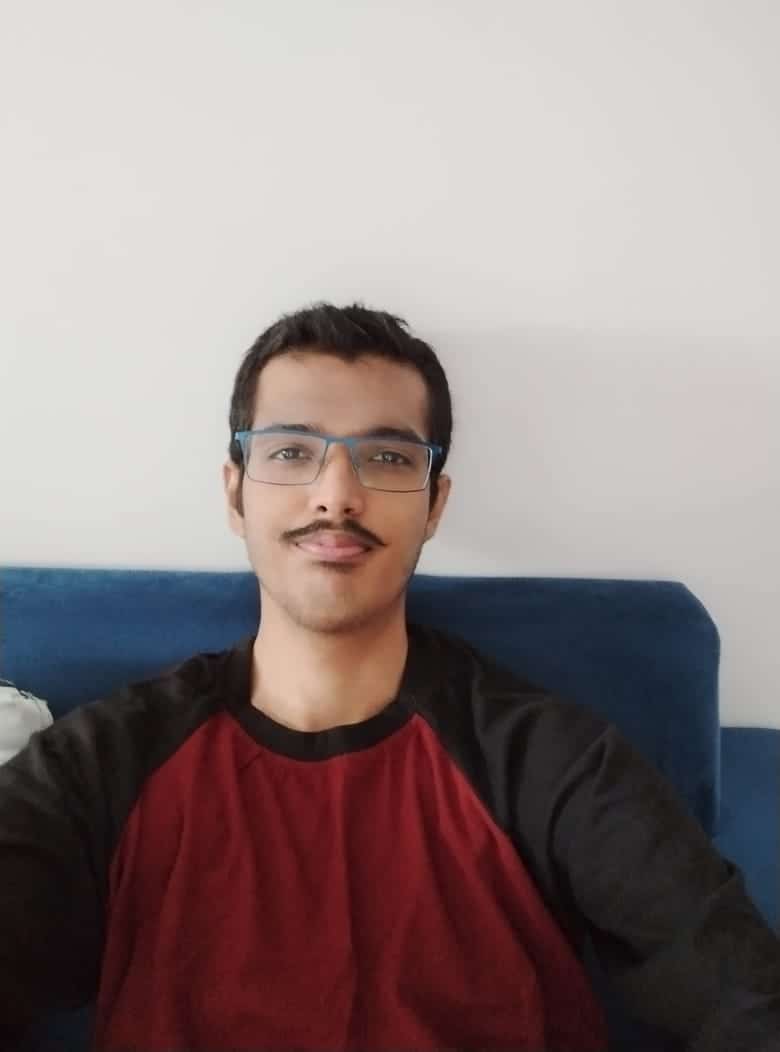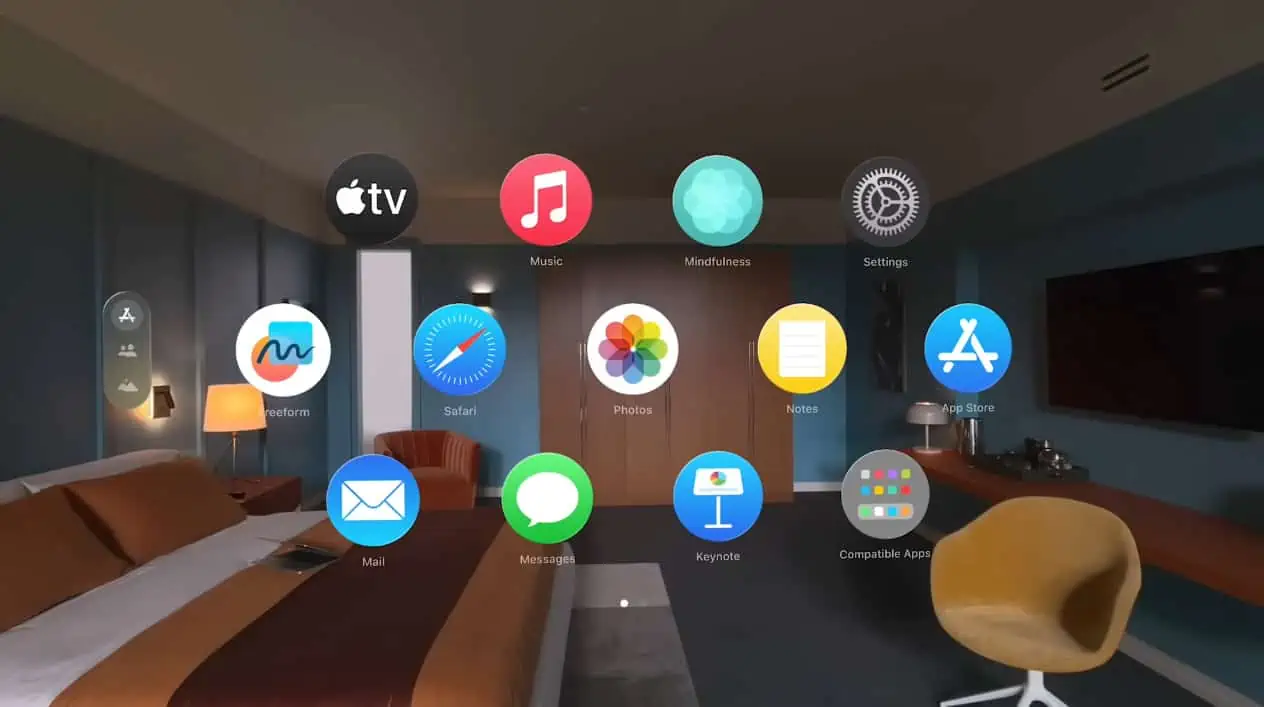Apple has officially announced the number of apps and games supported on the Vision Pro at launch. These are specifically designed for the headset along with access to over 1 million compatible apps on the App Store. The company’s first-ever mixed-reality headset is officially available for purchase after pre-orders concluded some time ago.
Apple Vision Pro gets 600 spatial apps and games at launch
As the Apple Vision Pro starts shipping in the US, the company has announced that over 600 spatial apps and games can take advantage of the headset’s hardware. This is in addition to a million compatible iOS and iPadOS apps. The Vision Pro will support a range of apps from productivity apps, games, and entertainment services from day one.
For sports enthusiasts, there is a PGA Tour Vision and NBA app for an immersive viewing experience on a 100-foot screen along with ultra-high resolution displays for each eye. There are also other sports apps including MLB, Red Bull TV, and compatible apps from top cable service providers. Users with the MLS Season Pass can also stream matches live on the Apple TV app.
Coming to the entertainment category, the Disney+ app lets users watch IMAX film in 2D and 3D while the Discovery Max app offers select titles available in 4K and Spatial Audio with Dolby Atmos. The Vision Pro course comes with Apple’s own Apple TV+ with some videos in 180-degree 8K 3D with Spatial Audio. Notably, Netflix, YouTube, and Spotify have snubbed the support for native apps on the Vision Pro. Users can stream content on their platforms in the headset using a browser, although the experience will be entirely different.
The Vision Pro also supports a host of games with more than 250 titles from the Apple Arcade. Users can also pair a PlayStation DualSense or Xbox Wireless controller. There is also support for spatial games. Some of the titles include NBA 2K24 Arcade Edition, TMNT Splintered Fate, Jetpack Joyride 2, WHAT THE GOLF?, Cut the Rope 3, and more.
The Vision Pro also has productivity apps and more
The Vision Pro is not only made for entertainment purposes. The headset also supports productivity and work-focussed apps. These include MindNode, JigSpace, Microsoft 365 apps, Fantastical, and Numerics. Compatible work-focussed apps include Zoom, Webex, Slack, Notion, Microsoft Teams, and Todoist.
The Apple Vision Pro can also do more. Hold the World app lets users go on a virtual museum tour whereas J.Crew Virtual Closet allos users shop for clothes virtually. There’s also spatial visualization of airport traffic to 3D weather.