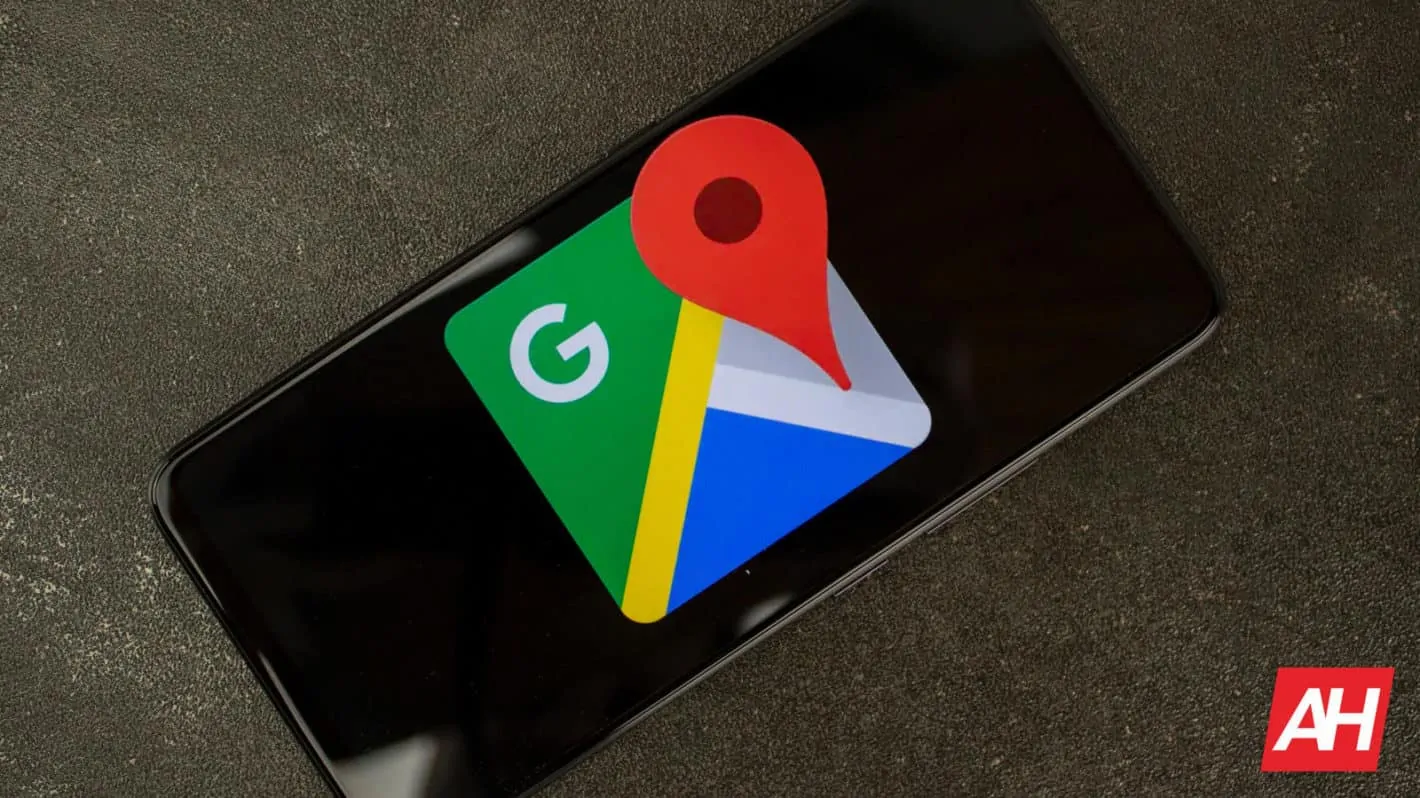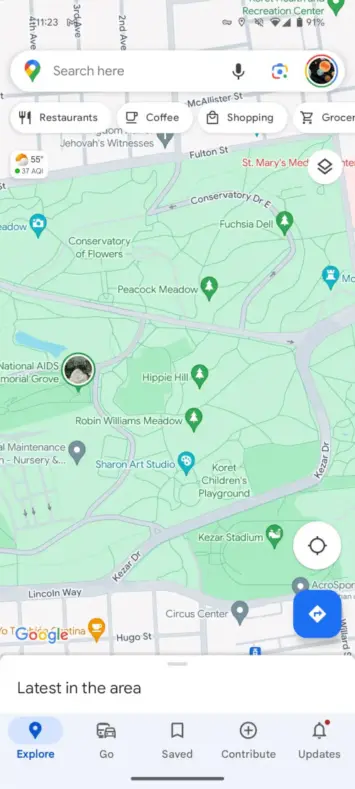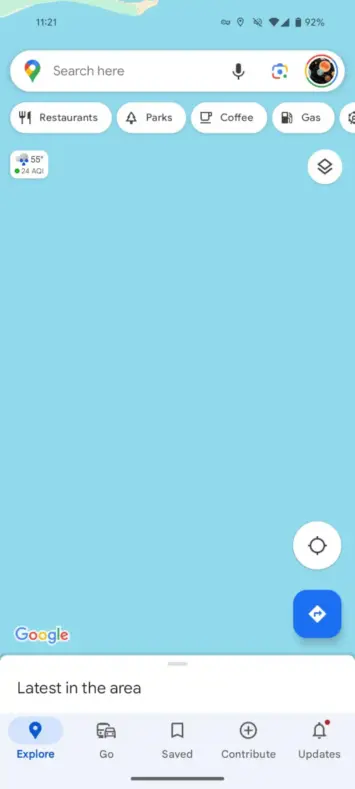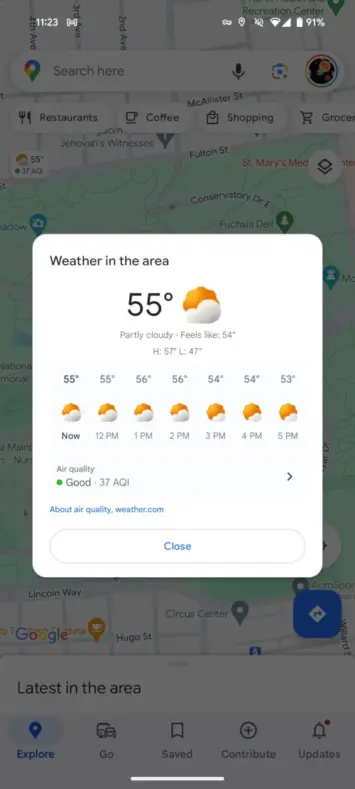In a recent update, Google Maps for Android has leveled up the navigation and now it also shows real-time weather information. Just like its iOS counterpart, the Android app now has a discrete weather box in the top-left corner of the screen. With its help, users can quickly glance at temperature, air quality index (AQI), and upcoming weather conditions for regions they want to travel to.
How Google Maps for Android shows temperature and AQI
From the images shared by 9to5Google, the weather box shows up as a compact widget beneath the search bar, and it displays the current temperature accompanied by a descriptive icon and the air quality index. People using it can easily anticipate if there’s going to be rain, snow, or other weather events with their expected timings. Tap on the widget and it opens up a comprehensive card with additional weather insights.
A noteworthy feature within Map’s new tool is the AQI section. It helps the navigator with an immediate snapshot of air quality. When you tap on it, the button seamlessly transitions into an existing Air Quality map layer that allows for a more in-depth exploration of air quality in different locations. This new feature inside maps is very practical for those concerned about environmental conditions.
The weather box has other exciting features too. For instance, it dynamically updates as users navigate through the map and shows changing weather patterns in real-time. However, it disappears if users select any specific location on the map. It should be noted that Google Maps has a way of showing weather details without clutter, so you won’t be overwhelmed when using the feature.
Image credit: 9To5Google
Wider Availability and Version Details
According to Business Standard, the Google Maps update with this feature is incremental, and it has gained widespread adoption with the recent version 11.113.x. There are still some regions left that are yet to receive it, but the majority have got the update already. Users who haven’t experienced the feature yet can try force-stopping Google Maps and restart. The weather box should pop up after that.
The Android Google Map version employs a slightly different set of weather icons than Google Weather. It uses MetNet-3 to power its 12-hour precipitation forecasts. For those unaware, MetNet-3 is Google’s state-of-the-art neural engine for weather prediction. The technology previously found its place inside the Pixel weather app, and Google Search. But now it is also present in Google Maps for Android.