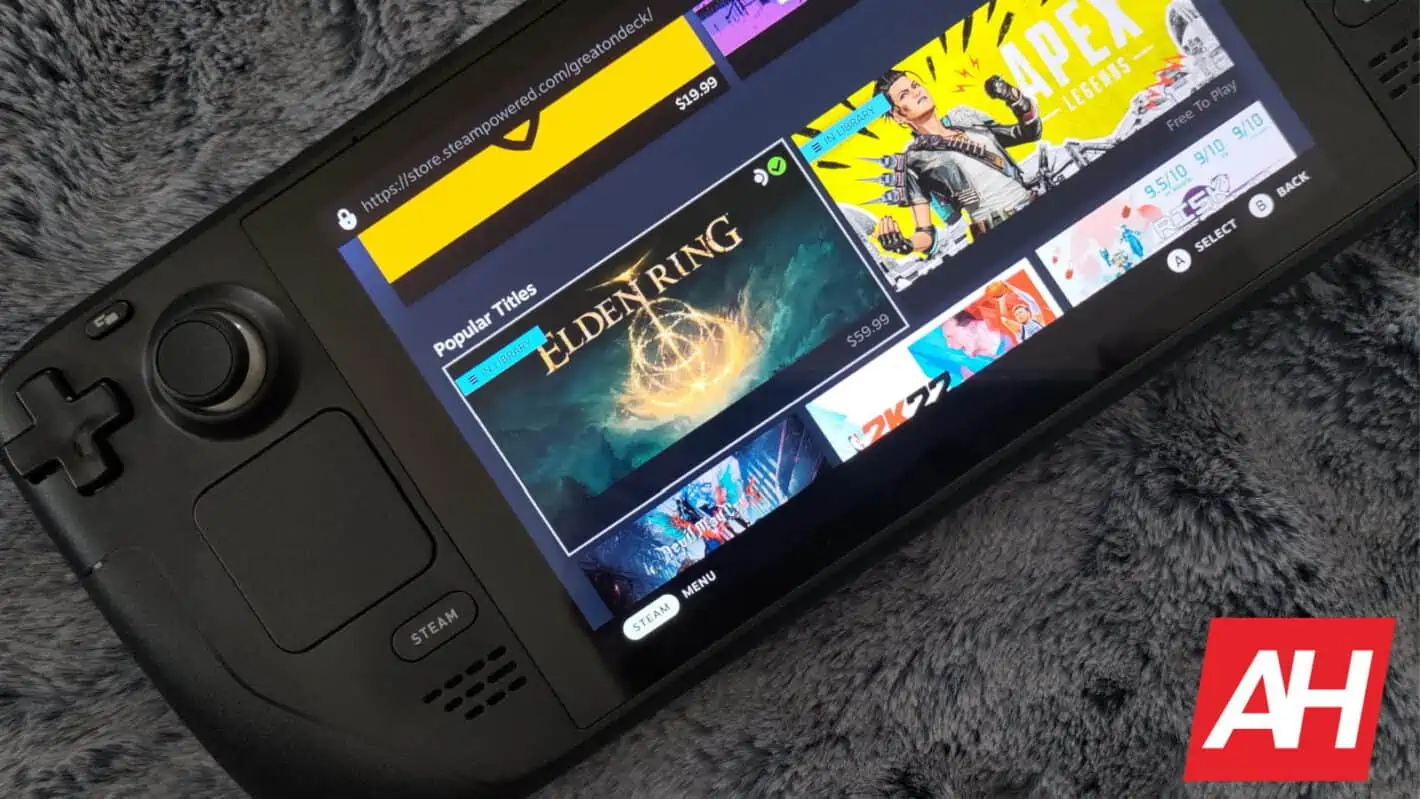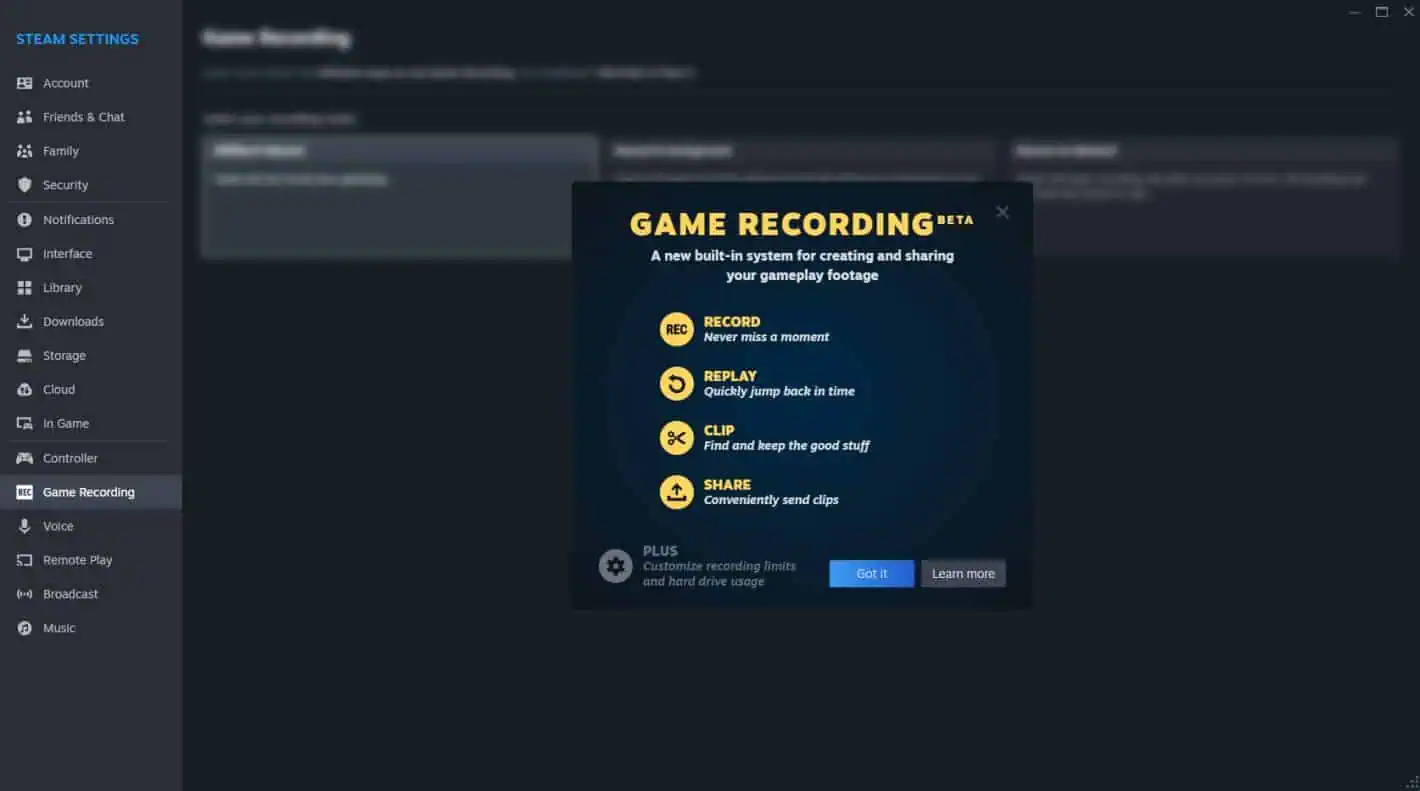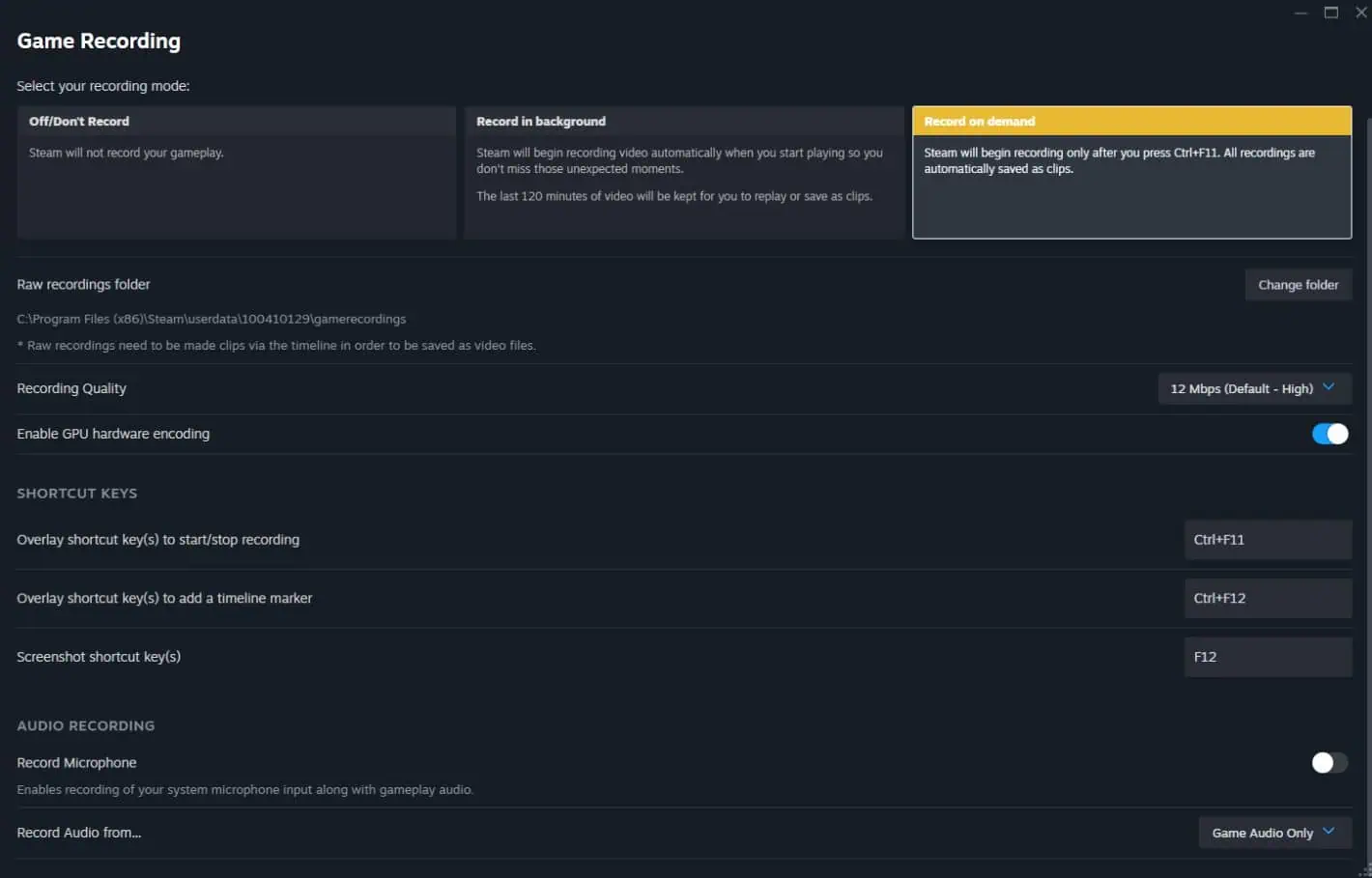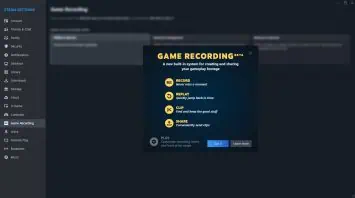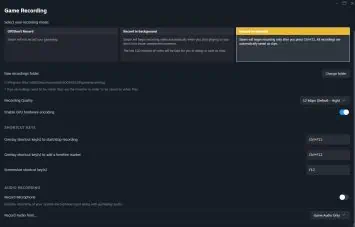Valve’s Steam client already has tons of features, many of which have made it to the Steam Deck, and now that includes a new game recording feature. Recording your game clips isn’t a new thing and it’s offered by a wide variety of software tools. SteelSeries‘ GG Suite for example has a feature called ‘Moments’ that lets you save clips and record your gameplay footage. You can also use NVIDIA‘s GeForce Experience software for the same purpose.
These can both be used with Steam games. Now though, Valve has released a game recording feature of its own. It’s native to Steam, too, so you can do everything within one client. No outside software needed.
Steam Game Recording is loaded with powerful tools
This might not seem like a huge feature release. Make no mistake though, it’s definitely an exciting one. And not just exciting. It’s also powerful, boasting a wide range of different tools and functions to help players create some amazing game clips.
For example, you can actively record your game and capture large segments of footage. Then you can go back and share the whole video or chop it up to your liking. The only issue with chopping up a video is identifying where in the video you have parts you want to save. Valve has come up with an elegant way to make this process easy – timeline markers. These markers can be dropped into the timeline (the timeline appears during active recording) by the player. So if you did something cool or there’s a moment you want to share, you can drop a marker at the time it happens so you know where to go back and look later.
These markers can also be designated by the game itself. Some games will support the timeline markers automatically and create a marker after specific events happen. Of course, when the video is all said and done, you can share it with friends in Steam Chat with one click. Or you can upload it to social media or elsewhere.
Additionally, Game Recording has a replay feature if you want to go back and see what happened during your gameplay. Say you’re playing the Elden Ring expansion and you want to know why you might have died to a boss. There are also game mode indicators and a highlight viewer for jumping between moments.
The feature is fully functional on Steam Deck
This might be one of the best parts. The fact that you can play your games and access the recording while on the go means you can always capture those awesome moments. Even on Steam Deck. What’s more, no matter where you access the feature, you can set recordings to happen in the background whenever you start playing, or you can turn the recordings on manually with a hotkey.
One thing to keep in mind is that constantly saving clips or footage can easily fill up storage space. But with this feature, you can set storage limits and video length. This gives you a little more control over how much footage you keep. The feature will also overwrite the oldest footage once that designated limit is reached so it doesn’t continue saving beyond whatever the limit is.
Valve has baked in a few other things to make this a pretty well-rounded feature. Including privacy controls that let you choose which audio channels to record and which to leave out. It also minimizes CPU resource usage and you can access the tools inside and outside of your games. If you’re eager to try this out, it should be live. It is still in beta though. So you’ll have to install the latest Steam Client beta software to make use of Game Recording.