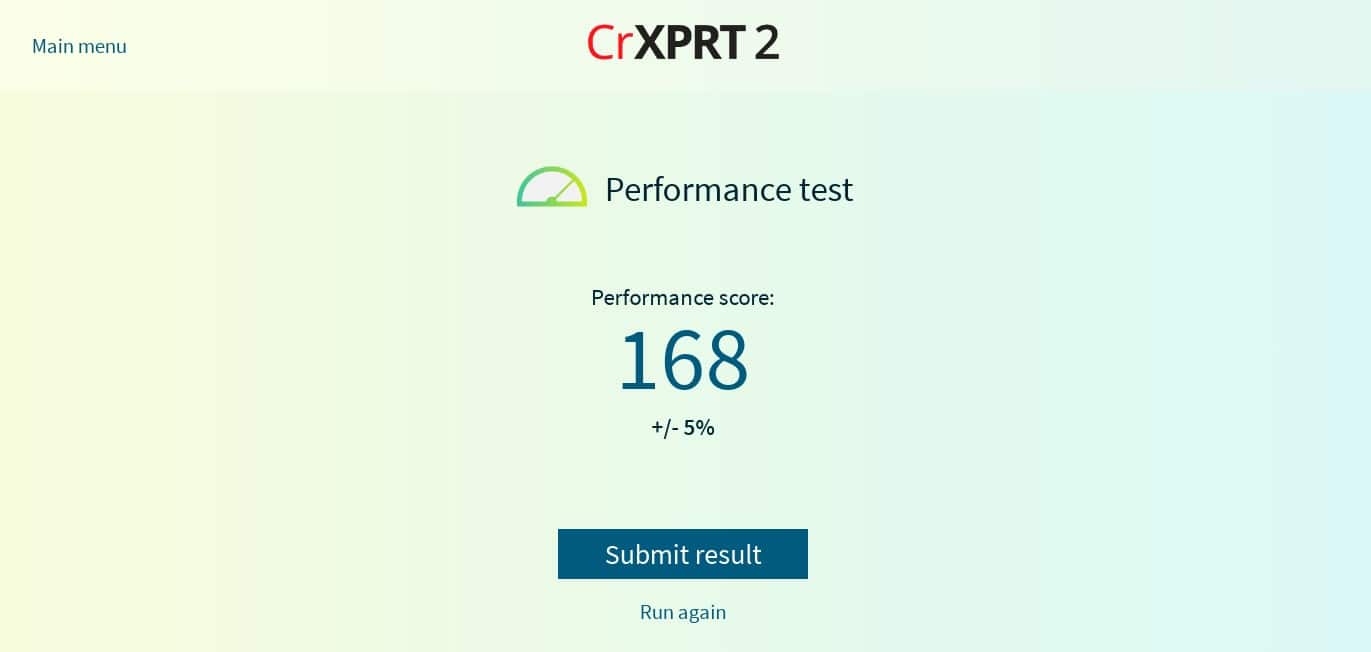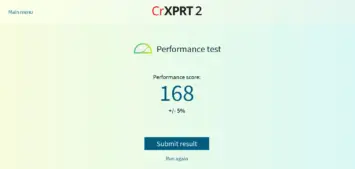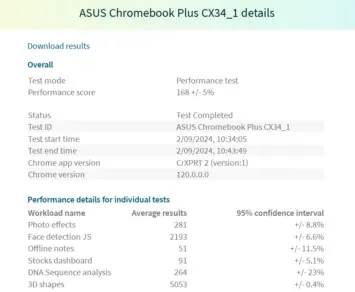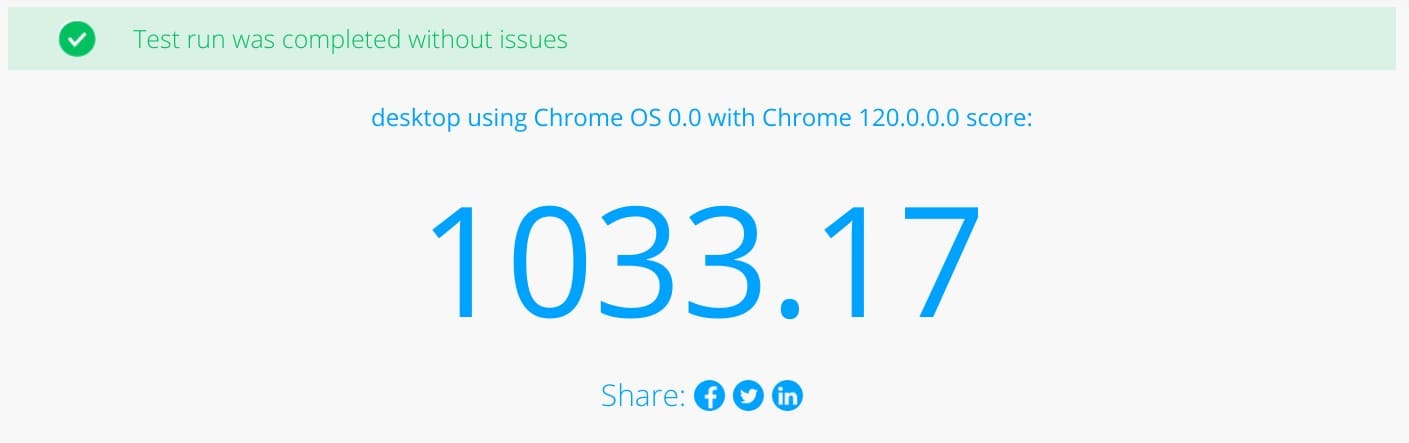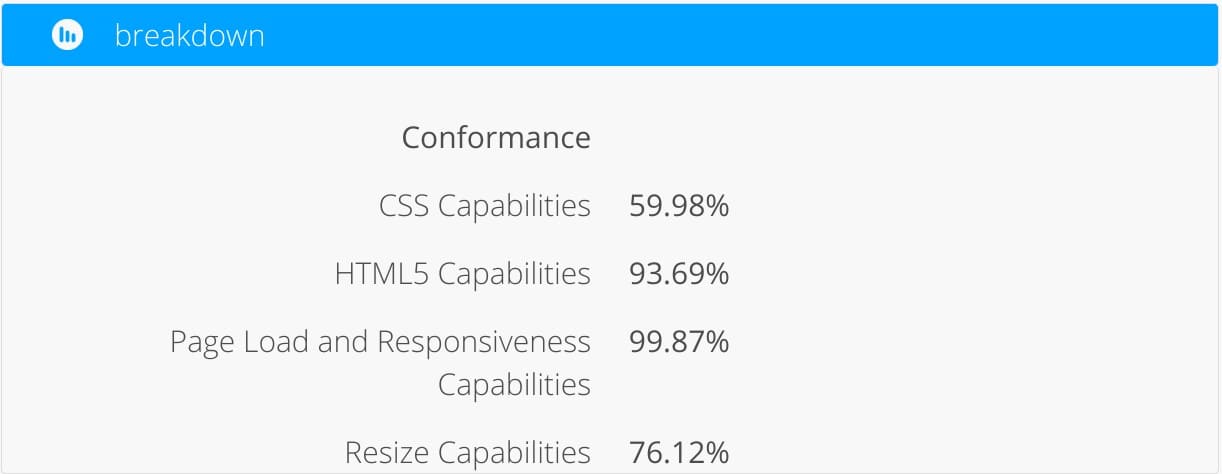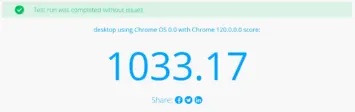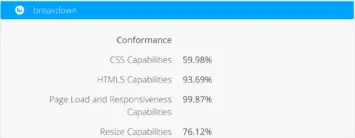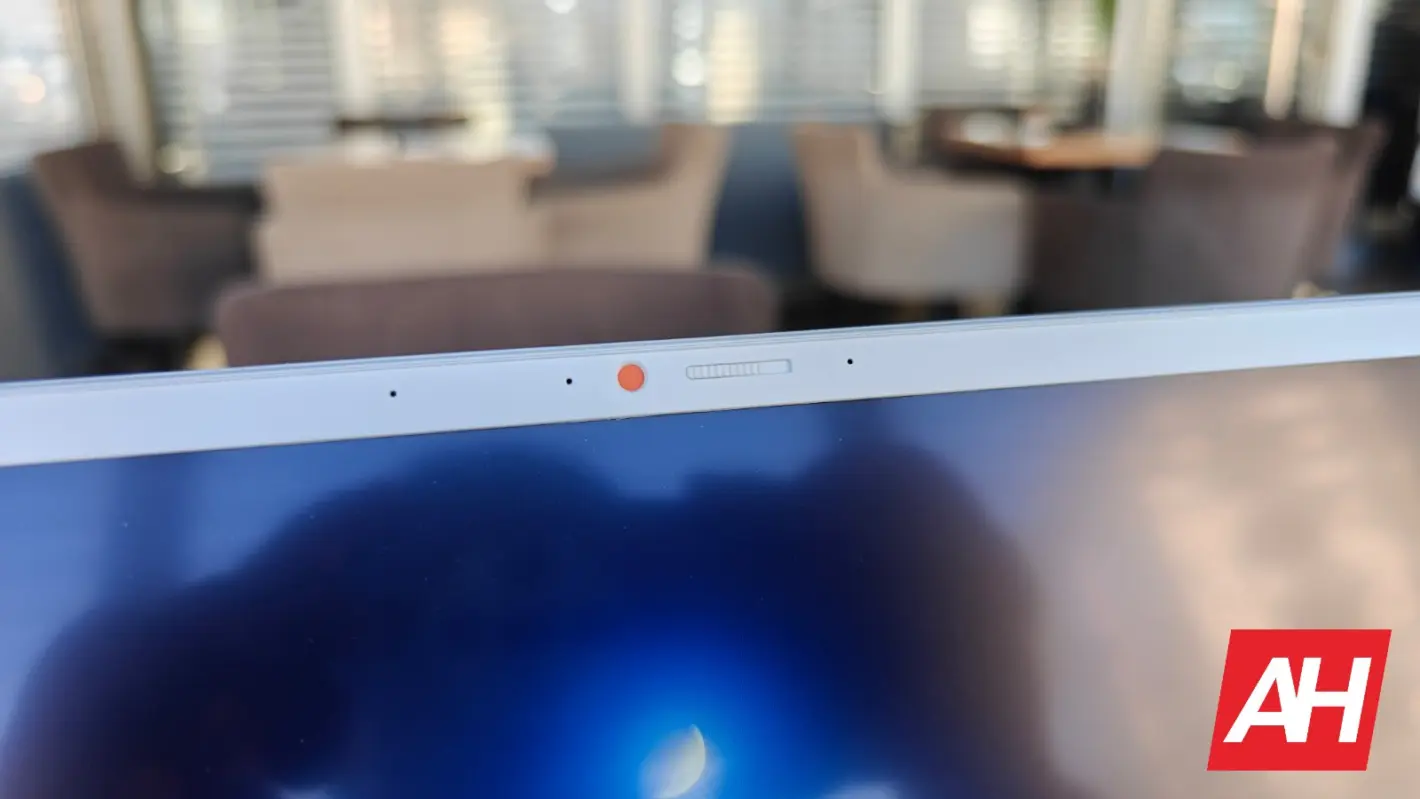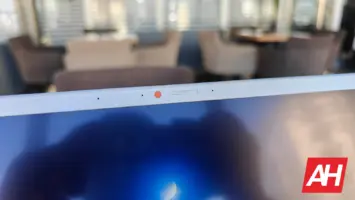Google’s ‘Chromebook Plus’ initiative kicked off in October last year. The company wants to deliver even more compelling Chromebooks to user’s hands. In order to be Chromebook Plus certified, a Chromebook has to fulfill five criteria. It has to have a certain power in terms of the SoC, it needs to have at least 8GB of RAM, at least 128GB of storage, a fullHD display with IPS resolution or better, and a webcam that offers fullHD resolution or better, and uses ‘temporal noise reduction’. The ASUS Chromebook Plus CX34 was in the first wave of ‘Chromebook Plus’ devices, and that’s the device we’re here to check out.
Chromebooks were always a great option for many people. They were never very demanding from the software standpoint, so OEMs offered rather modest hardware… well, in most cases. Most of them were rather affordable thanks to that. Well, the ASUS Chromebook Plus CX34 is still very affordable, and yet its internals are nothing to scoff at, especially considering that ChromeOS is running in terms of software. I was intrigued by this and wanted to see what $400 gets you in terms of experience. Needless to say, that’s rather affordable for any type of laptop these days. Before we get started, do note that I’ve been using ChromeOS on a daily basis for years, but in a Chromebox form. I haven’t really used a Chromebook for quite some time at this point. That made this whole experience rather interesting. So, let’s get into it.
Table of contents
ASUS Chromebook Plus CX34 Review: Hardware / Design
The first thing you need to keep in mind before we start talking about the design and build is the price tag. This laptop is quite affordable, so ASUS used plastic to make it. Despite that, however, it feels quite sturdy, and I didn’t feel like I was using a cheap product at any point. I’m used to ultrabooks at this point, as the Huawei MateBook Pro 2022 was the laptop I used up to this point. That thing utilizes magnesium and is very thin, but it’s also quite expensive. Even with that in mind, I wasn’t disappointed with the design here, not at all. I expected it to be thicker and heavier, which it is, but it’s not bad at all, quite the contrary. You need to have the price tag in mind at all times.

This is a 14-inch laptop and it measures 32.64 x 21.43 x 1.87cm. For the folks in the US, that translates to 12.85 x 8.44 x 0.74 inches. Depending on the model you get, it weighs either 1.44kg (3.17lbs) or 1.46kg (3.22lbs). I did notice the added weight and thickness compared to much more expensive ultrabooks, but truth be said, it didn’t bother me at all, and I forgot about it really quickly. Pearl White and Black models are on offer from ASUS. I received the former, as you can see in the provided images. It is not completely white, however, it has some sort of pattern placed on it. It’s rather difficult to explain it. It’s like noise in images, kind of, though considering it’s light gray, you really need to take a closer look to see it.
The opening & closing mechanism is just right
The opening and closing mechanism is quite sturdy, but not too sturdy. In other words, it’s a perfect balance, I’d say. Yes, you can open it with one hand without holding the bottom of the laptop, it’s not a problem. The display sits firmly in place once you open it. There are also two rubber feet built onto the back of the display. So that, when you open the phone, those rubber feet prop up the laptop, depending on how far you push the display. It’s a neat mechanism that I personally never experienced. It’s not groundbreaking or anything, but it works fine. Those feet not only prop up the laptop but they give it even more sturdiness on the table.
The ASUS Chromebook Plus CX34 has a chicklet keyboard that is backlit. That keyboard has a 1.4mm key travel, and it feels great to type on, in all honesty. I’m always worried about keyboards on cheaper laptops, but this one does the job perfectly. If you’re not used to using laptops, and love mechanical keyboard, it may seem odd to you, though. That goes for basically every laptop, though. If you’re coming from some other chicklet keyboard, however, you’ll feel right at home here. I’m usually using the Logitech MX Keys Mini (on my desktop computer), and the switch didn’t really take any getting used to. Even though this keyboard has less key travel than the Logitech’s, it feels great to type on, and I can’t even tell it has less key travel. So props to ASUS. It’s also well-spaced.
The touchpad is large, and a bit stiff, but still good enough

The touchpad below the keyboard is quite large, which is something I always appreciate. You can tune it up in the settings if you want. I had to speed it up a bit, so that it’s a bit more sensitive to movement, but once I did, I was happy with its performance. It’s not the best one I’ve ever used, but considering the price tag, it does the job more than well. You do have access to various gestures through that touchpad as part of ChromeOS, of course. Any gesture you’re used to is here. For example, you can swipe left with two fingers to go back to a previous page in the browser or swipe up with three fingers to enter ‘Overview’ mode.
There are also a ton of ports on the sides. That is one thing that I tend to miss on ultrabooks these days. The laptop I used prior to this one had a bunch of Type-C ports, and that’s it. Here you’re getting two USB 3.2 Gen 1 Type-A ports, two USB 3.2 Gen 1 Type-C ports, an HDMI (1.4) port, and a 3.5mm combo audio jack. All of them are on the right-hand side, except for one Type-C port. You can use either of the two Type-C ports for charging, so you can plug in the device from either the left or right side. The LED indicator light is placed on the left side, and it indicates when the tablet is charging, the charge status, when it’s powered on, and so forth.
This is a rugged device
It is also worth emphasizing that this Chromebook comes with the MIL-STD-810H certification. In other words, it’s a tough cookie. That may be another reason for you to get it, as it can withstand more abuse than your regular laptop would.
ASUS Chromebook Plus CX34 Review: Display
There is a 14-inch fullHD (1920 x 1080) display included on this Chromebook. Now, do keep in mind that both touch-responsive and non-touch-responsive displays are on offer (I couldn’t find the touch-responsive model in the US). The model that I reviewed has a touch-responsive display, while the one linked for purchase above the review has a non-touch-responsive display. Other than that, the two displays are identical, as far as I can tell. We’ll talk about the touch aspect in the next paragraph. Now, let’s get back to the specs. This display has a 16:9 aspect ratio, and a screen-to-body ratio of around 80% (counting in the bezels around the display, of course). The display gets up to 250 nits of brightness at its max, which is not a whole lot. We’ll talk more about that later on, and the same goes for the ‘Anti-glare’ display tag that this laptop has. Let’s delve into the touchscreen aspect first.

The display is not exactly color-accurate, but the touch response is good
There’s not much to say about touch response other than that it’s sufficiently good. It’s not great, but it’s not bad either. It does the trick, though I have to say I didn’t use it much. I only used it for a day, for testing purposes, and then completely forgot about it. Touchscreen displays on laptops don’t make much sense to me if those displays don’t fold over entirely so that you can use the device as a tablet. And those use cases are also only for some people. This display does not fold over entirely. Also, using laptop displays as touchscreens only makes them smudgy, and… you get the point. Either way, for people who want that aspect, it’s here… if you get the right model.
This panel is sharp enough, though the colors are a bit muted
The display is sharp enough. A fullHD resolution on a 14-inch display is more than enough, regardless of what some people may say. The problems with this display are, however, its colors, and also brightness. The colors are quite muted, to the point that a white background looks like a light gray background. Orange looks like a dark orange, and so on. Why is that? Well, I’m guessing the ‘Anti-glare’ aspect has something to do with it. It’s great for reflections, but it clearly affects the colors of the display. Considering that there are no additional options for that in the ‘Display’ section of the settings, you’re stuck with what you’re getting. Keep that in mind if you plan on color-tuning something on this Chromebook or anything of the sort, it’s definitely not the best option for that. The same goes for multimedia consumption.
You can rotate this panel up to 180 degrees
The top portion of the ASUS Chromebook Plus CX34 can be opened up to 180 degrees. In other words, you can open this laptop so that the display lays flat with the keyboard, in case you need it to open that much. In regards to the brightness, it’s not exactly high. I’m coming from laptops that offer around 500 nits of max brightness, so that’s definitely noticeable during usage. You do have to keep in mind the price of this Chromebook yet again, however, you can’t have it all.
ASUS Chromebook Plus CX34 Review: Performance
The Chromebook Plus CX34 comes in Intel Core i3, i5, and i7 models. The variant I reviewed comes with the Intel Core i3-1215U processor, which is a 6-core CPU. It also includes 8GB of LPDDR5 RAM on board, though with some variants you can get up to 16GB of RAM. This model also comes with 256GB of UFS storage. All the necessary requirements are here for this to be a ‘Chromebook Plus’ model.
Now, what’s the performance like? Well, really, really good. Just to put things into perspective, as my desktop computer, I’m using a Chromebox with the Core i7 SoC and 16GB of RAM. I did not notice a difference in terms of performance between this laptop and the Chromebox, not at all. Of course, if you take a look at benchmarks, you’ll certainly see a difference, but in my regular day-to-day use, I noticed none. Just to be clear, I used both devices as my work machines. Your mileage may vary, of course.

The device offered good performance, even under stress
I constantly had over 20 tabs opened across four windows and two virtual desktops on both devices. I also ran some Linux and Android apps occasionally, apps such as XnConvert for Linux, YouTube Music and MX Player Pro on the Android side of things. Even when I left a bunch of apps from Linux and Android to be active in the background I didn’t really notice a performance dip.
Yes, you can also run an occasional game on this thing, from Android, for example. Just keep in mind this is not a gaming machine, not at all, and its primary operating system is ChromeOS. I didn’t really try to run anything graphically intensive, there’s no point. In terms of heat, I didn’t really feel any, even though I did hear the fan turning on when I kept the Chromebook on a blanket for a period of time, or when I delved into a lengthy video call via Google Meet. That is all normal, though.
There are plenty of ports to choose from
I’ve also tested all ports on the device, and all worked as expected. You can charge this Chromebook from either the left or right side, as a Type-C port is included on both. It’s also nice to see an HDMI port here in addition to an audio jack. All of those actually came in handy, as I adapted my usage to test all of them. If you need them, they’re all here, and transfer speeds via USB ports are quite good too.
Benchmarks
CRXPrt 2 is probably the most used benchmarking tool when it comes to Chrome OS devices, so we decided to utilize it as well. This tool has 7 levels of performance simulation to figure out the capabilities of a Chrome OS device. We also ran the Basemark Web 3.0. The results for both benchmarks are below.
CRXPrt 2 Benchmark
Basemark Web 3.0
ASUS Chromebook Plus CX34 Review: Battery
The ASUS Chromebook Plus CX34 includes a 50Wh battery inside of it. It’s a 3-cell Li-Polymer battery, in case you were wondering. The battery life is decent, it’s not outstanding or bad. In other words, not many people will have complaints about it, which is good. In terms of my own usage, I managed to get around 8-9 hours of usage out of it, depending on what I was doing and how bright was my screen. I manually upped the brightness when I was in brighter environments, such as my local coffee shop. Do note that I used this Chromebook during the day, mostly. Over 90% of my usage was during the day, actually.
The battery life was good enough
In terms of what exactly was I using, I talked about that in the performance section. However, most days, games were not included in the usage at all. I played a couple simply to grasp the ability of the Chromebook to play them. I was using this laptop for work and was using the browser aspect of it over 80% of the time. A couple of Linux apps were used, and a couple of Android ones, mostly for image processing and related actions. A ton of tabs were open at the same time, over 20 at all times, and often over 30, across two virtual virtual desks, and four separate windows.
You do get a 45W wired charging with this Chromebook. A full charge takes around two hours, while it will charge up to 50% rather fast. I ran out of juice a couple of times during my usage, and charging this thing for half an hour did the trick. Do note that a charger is included in the box, and it plugs into the Type-C port on the laptop.
ASUS Chromebook Plus CX34 Review: Webcam
The ASUS Chromebook Plus CX34 includes a fullHD camera on it. That camera is centered above the display, and it actually comes with a physical cover. Yes, you heard it right. If you check out the images below, you’ll know exactly what I’m talking about. There’s a sliding mechanism next to the camera itself, and you can physically cover it. Some people prefer to have cameras on their laptops covered and reach for tape, bandages, and all other sorts of products to cover them. If you’re one of them, you’ll find this option a blessing. Also, it’s good for camera protection, of course.
In regards to the camera performance, well, there’s not much to say, really. We’re glad to see that it’s a fullHD camera, that’s for sure. It’ll do the job. I’ve seen much worse implementations at this price range, so that’s saying something. Most people will use this for meeting and talking to family/friends (video chat), and for that purpose, it’s actually quite good. There’s really not much more to say.
ASUS Chromebook Plus CX34 Review: Software
The software is what sets this laptop apart from its Windows and Mac counterparts. It’s called a Chromebook for a reason. If you’ve used Chrome OS on any other device thus far, especially in the last couple of years, you’ll be right at home here. Google is constantly pushing out updates, and improving the experience, and I’m really enjoying the experience more and more. I rarely see any bugs on Chrome OS, regardless of the device, and the same is the case here. In fact, I didn’t notice a single bug during my usage.
If you’ve used Chrome OS before, you know exactly what to expect here
Considering this is Chrome OS, however, do note that you won’t have access to some programs that you may use on Windows and macOS. You need to know what you need out of a laptop before you make a purchasing decision. Chrome OS relies on the Chrome browser, Android apps, and Linux app (if you enable that option via the settings, and install Linux Development Environment. For my use cases, Chrome OS does absolutely everything I need, and then some. I’m not a programmer, though, nor do I need AutoCAD or similar programs.

We’ve talked about the performance itself in a separate section, so let’s get into the UI itself here. When you set up Chrome OS, you’ll be greeted with a black canvas, and there you can place a wallpaper of choice. The bottom bar is where the fun is at. In the bottom-left corner, you’ll find a shortcut to access all the apps/programs installed on the device. That includes both Android apps and Linux programs, in addition to Chrome OS apps. In the middle of the bottom bar is your ‘shelf’. That’s basically where you can pin your favorite/most used apps/programs. In the bottom-right corner, you’ll find your quick toggles, settings, time, date, battery status, pinned files, and much more.
Chrome OS is a simplistic OS, but a great choice for most people
Chrome OS is a simplistic operating system, and it does a great job of being just that. I always say Chrome OS is the best computer OS for most people, and I’m sticking to that. Most people don’t need all sorts of advanced programs that you’ll find on other OS’ most of them will simply use their browser, and messaging apps, and that’s it. Chrome OS is capable of so much more today, but it still shines in the simplest of tasks. It holds its own in the productivity department too. As mentioned earlier, I do use Chrome OS as my daily driver OS, across a Chromebox and a Chromebook. I use Chrome OS exclusively for my work, and it has everything I need it to have. Before you decide anything, however, make sure that it can do everything you need it to do, of course. It has great integration with Google services, of course, which is what matters to me a lot, personally.
ASUS Chromebook Plus CX34: Should you buy it?
Is the ASUS Chromebook Plus CX34 the right tool for you? That’s a question only you can answer, there’s a reason I mentioned that several times in this review. It’s very important that you realize how Chrome OS works before you go for it. This machine is powerful enough to do pretty much anything on Chrome OS, and if you’re happy with what Chrome OS, Linux, and Android have to offer in terms of apps/programs, this machine may be right for you. The price tag is just right, in my opinion, and I actually liked the ASUS Chromebook Plus CX34 more than I thought I would. It’s not the prettiest, slimmest, or most powerful Chromebook out there, but it’s a powerful budget machine, that’s for sure.
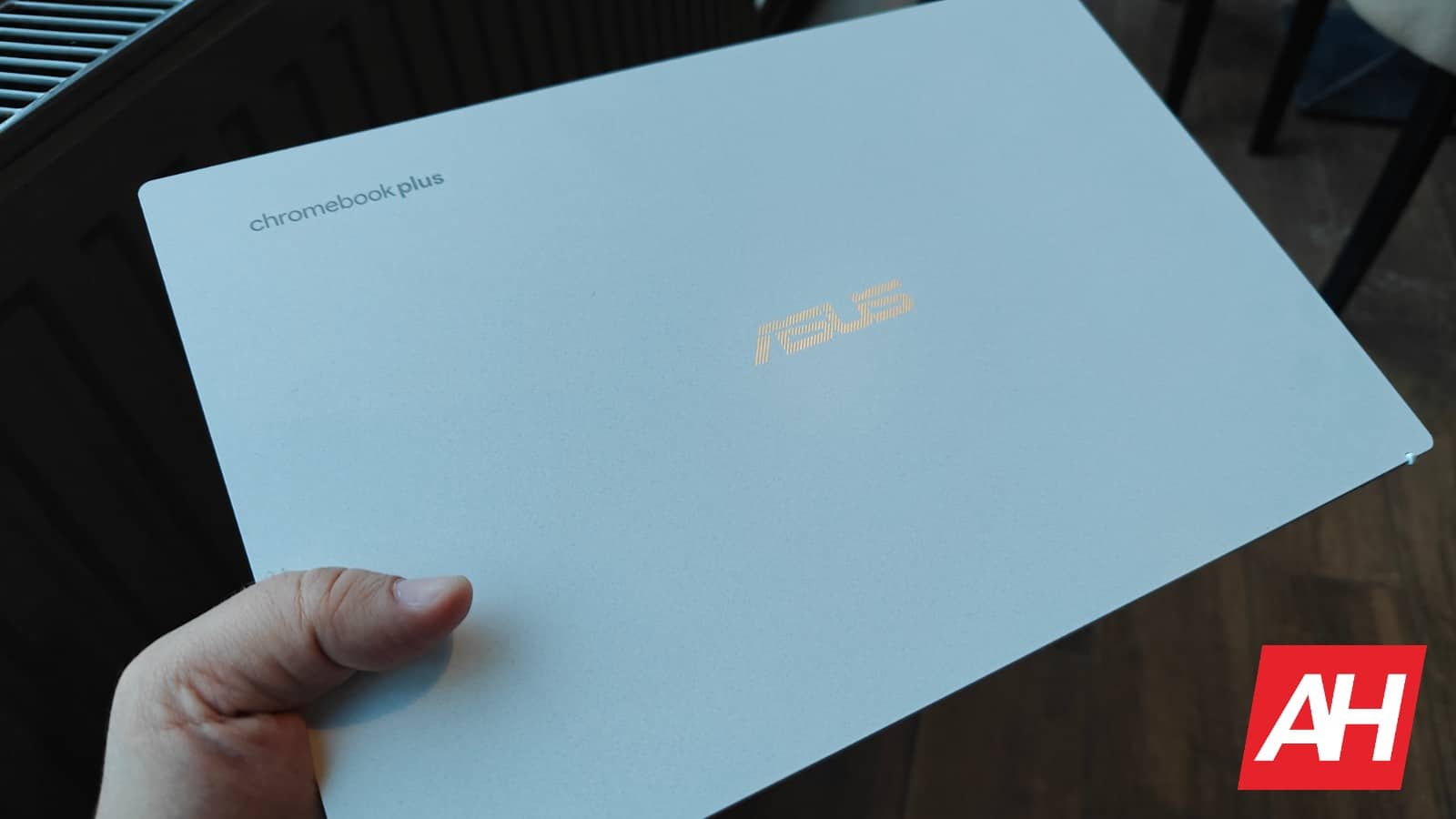
You should buy the ASUS Chromebook Plus CX34 if you:
…like Chrome OS, but don’t have a high budget
…appreciate laptops with camera covers
…don’t need the most powerful Chromebook out there
…appreciate anti-reflective screens
…appreciate the fact this Chromebook is rugged… to a degree
…want good performance-price ratio
…like the idea of using Chrome browser, Linux programs & Android apps on the same device
You shouldn’t buy the ASUS Chromebook Plus CX34 if you:
…need a color-accurate display
…need a high-end Chromebook
…want an ultrabook with Chrome OS