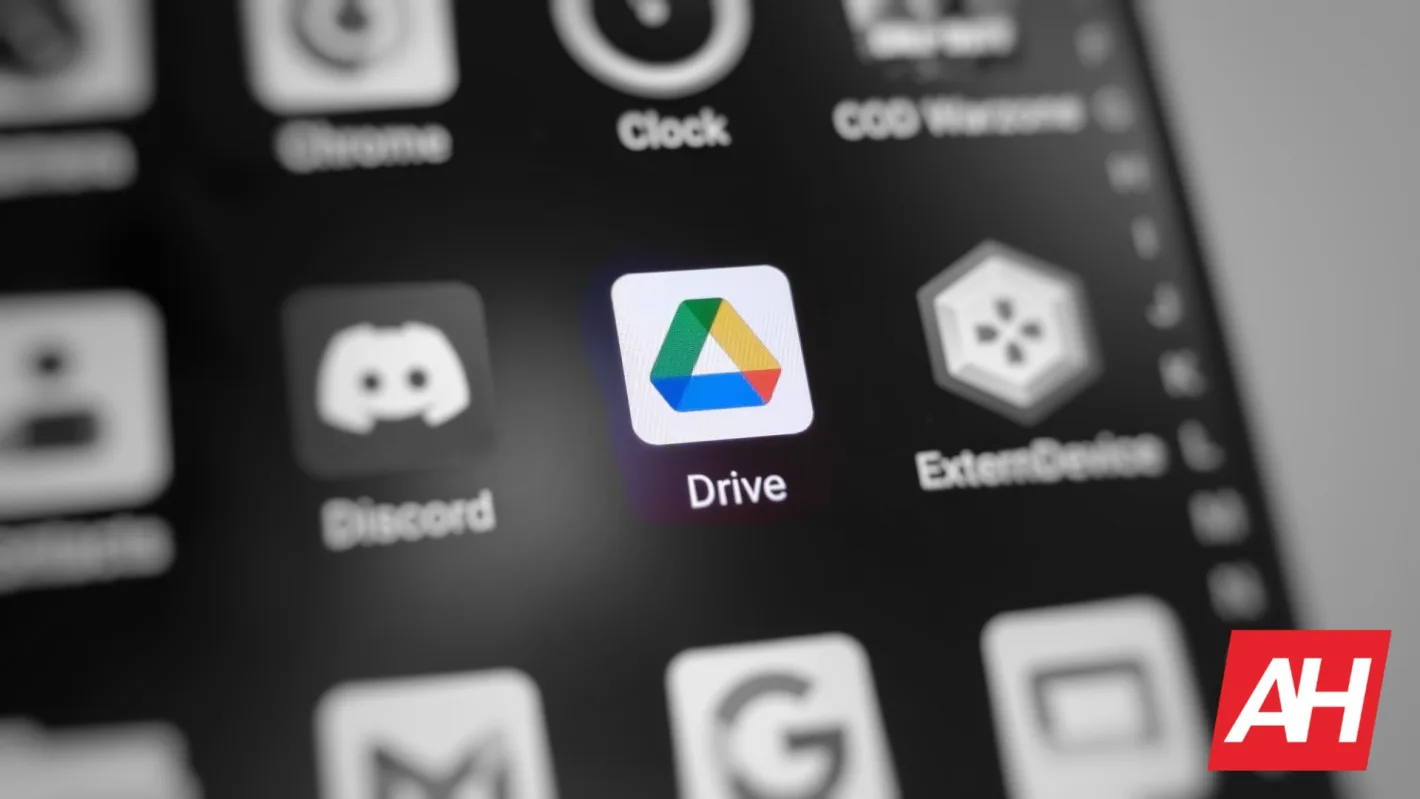UPDATE (December 24, 2024): Google Drive has seen some new additions since we last updated this article. Read more about the changes at the end of the article.
Google is an extremely well-known company in this day and age. It is still best known for its search engine, but there are a ton of other software-based services the company offers. You’ve all heard of Gmail, the most popular email domain in the world. Google Maps is also a service almost everyone knows, and the same goes for Google Chrome, the most popular web browser out there. There are many other such services that may not be as well-known, but they’re still extremely popular. Some people use them and they’re not even aware that they do. Google Drive comes to mind, that’s for sure. It’s a service every Google user uses, whether you realize it or not. That’s what we’re here to talk about, Google Drive. If you’d like to know more about it, read on.
What is Google Drive?
So, what exactly is Google Drive? The simplest explanation is that it’s a cloud-based file storage service. It’s basically a hard drive on the Internet that you can use to store your files. The thing is, Google Drive also stores your emails, photos, contacts, and more… well, presuming you have a Google account and you use it, of course. It’s essentially your cloud-based hard drive for all your Google-related stuff. It also allows for automatic file synchronization, file sharing, and so much more. We’ll get more into that later on when we get around to talk about the best features it has to offer. Google Drive has been around for almost exactly 12 years at this point, as it launched back on April 24, 2012.
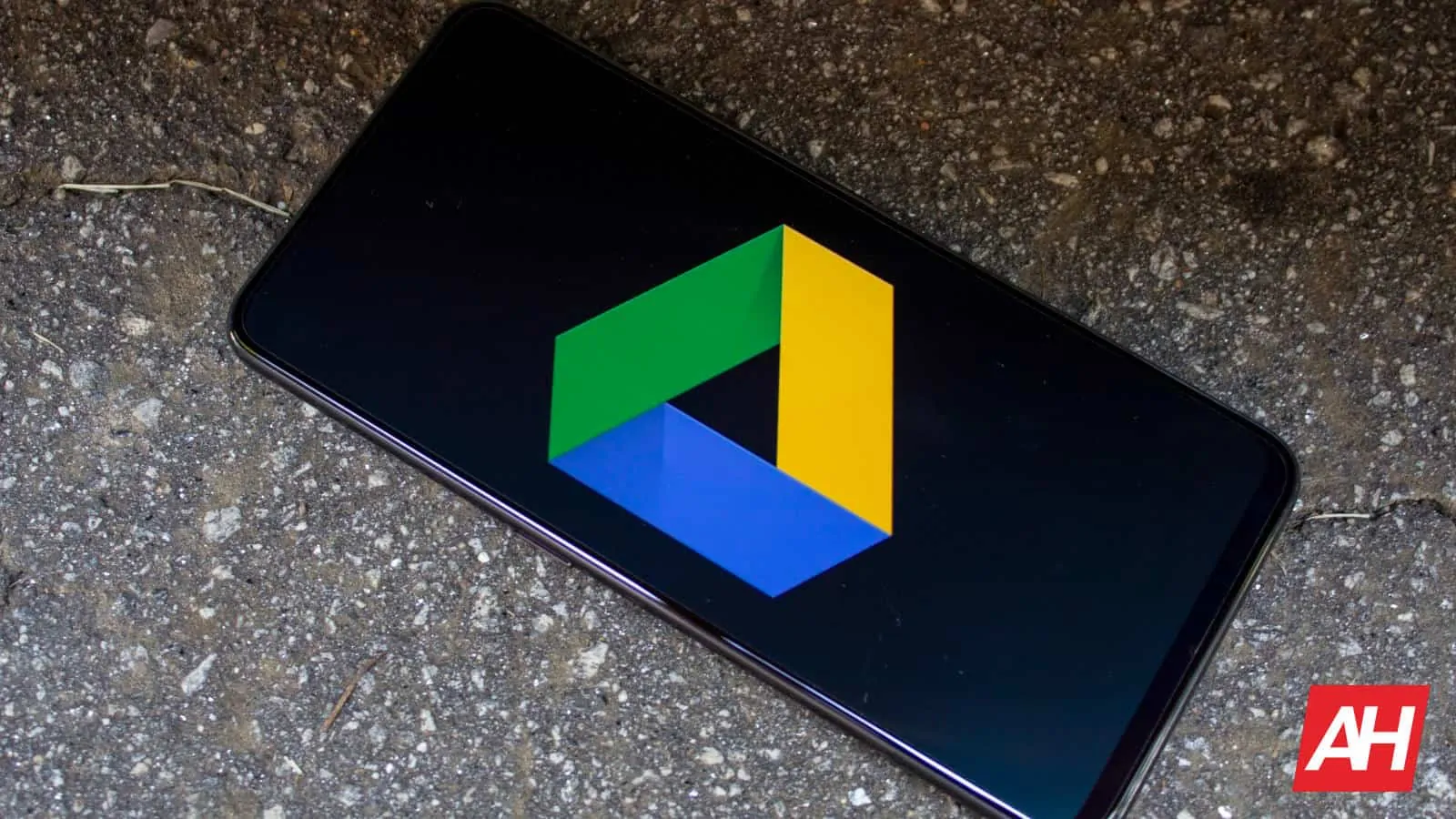
Is the Google Drive app free to use?
If you’re wondering whether Google Drive is free to use or not, well, the answer is both yes and no. How come? Well, as long as you stay within the 15 GB limit, yes, it’s free to use. If you go over 15 GB of used storage, you’ll need to pay up in order to use Google Drive. For most people, this will be more than enough. However, considering that you do store various files on Google Drive, people can easily go over that limit. Google Drive is pulling multimedia from Google Photos, so if you use that, and you shoot plenty of images and videos, going over the limit is very simple. If you do step over, you can choose between 100 GB, 200 GB, and 2 TB tiers.
What platforms is Google Drive available on?
Google Drive is Google’s very own service, so it’s available on both Android and ChromeOS. That’s not difficult to guess. That includes Android TV, of course. However, it’s also available on iOS and iPadOS, and you can access it from any web browser, really. So regardless of what operating system you use on your desktop PC, you can access Google Drive. It’s accessible from drive.google.com. So not only do the two biggest mobile platforms support it, but you can get access to it from any desktop OS, including Windows, macOS, any Linux distribution, and more. Basically anything out there.
Do note that it may not be available on newer Huawei devices, though. Huawei does not have support for Google services due to the US ban, and that can affect the functionality of Google apps. In fact, it does, almost all of them. You’ll need to run an emulator or something of the sort to make it work at all. So, there are exceptions in the Android world. Huawei devices still run Android but with Huawei’s services, not Google services.
What are Google Drive’s competitors/alternatives?
Does Google Drive have any competitors out there? Well yes, many of them. There are tons of cloud-based storage services available to users these days. Apple, for example, has its own version of Google Drive, iCloud. The availability of iCloud is tied to Apple’s own ecosystem, though. Dropbox is an immensely popular competitor to Google Drive, and the same can be said for Box. Many of you have also heard of OneDrive, which is Microsoft’s competitor to Google Drive. Another cloud storage solution worth noting is Mega. Each of these solutions has its advantages and disadvantages. All of them are available on Android, except for iCloud.
Can I use Google Drive if I’m not connected to the Internet?
Generally, no, but considering that Google Drive does offer you an option of saving files offline, you technically can. You just need to make sure to save the files you’ll need for offline use, and you’ll be able to access them even when you’re without an Internet connection. There are two ways to go about it. You can flat-out go to Google Drive, and download a file to your device. Alternatively, there’s a ‘Make available offline’ option. Both ‘Download’ and ‘Make available offline’ options are available with a (file) right-click on a desktop PC, or long-press on a mobile platform. What’s the difference between the two options? Well, the ‘Download’ option will download a file directly to your smartphone’s internal storage, and you’ll be able to access it via a file manager. The ‘Make available offline’ option will cache that file for use from Google Drive, but you won’t physically see it in your internal storage.
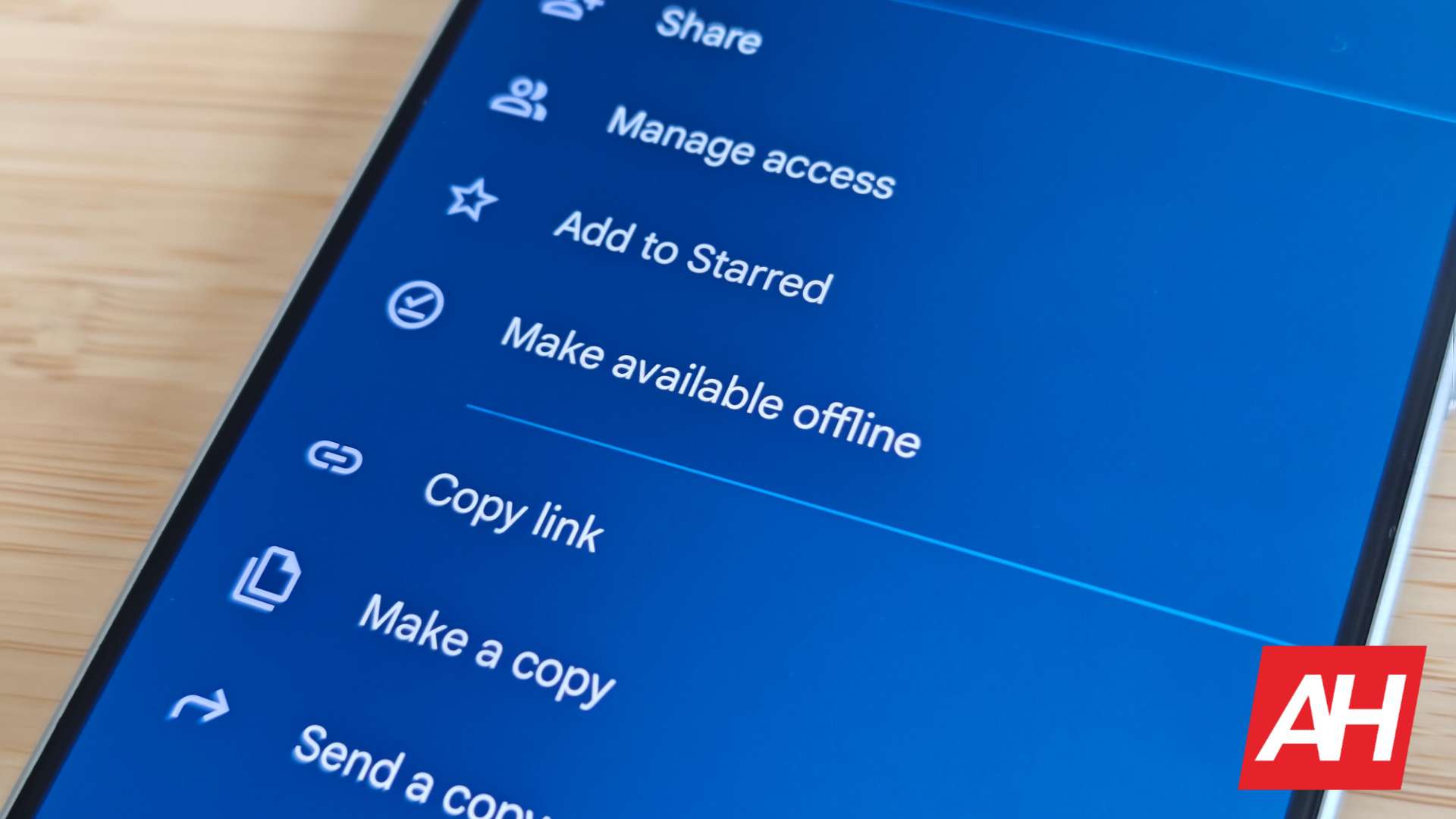
Does Google Drive require any type of configuration before you start using it?
Google Drive does not really require any configuration before you start using it. However, there are a couple of things that you should consider configuring. Three, to be exact. First and foremost, decide how much space you need. If you already know that you’ll need over 15 GB, you can sort that out from the settings. Moving on, Google Drive also allows you to set a theme for the app. So navigate to settings, and you can choose between Dark, Light, or System default (the latter will follow your system settings). And last, but not least, you should choose whether you want to allow file transfers only over Wi-Fi, or via a data connection as well. The Wi-Fi option is set as default.
What are the best features of Google Drive?
Google Drive offers plenty of features, but some are more important than others. As is the case with all the other apps, you’ll be using Google Drive differently compared to me, your friend, your neighbor, and so on. The point is, people have different use cases. So, we’ll just list some of the most important features, and some of our favorite ones. Some of these, or all, may be quite obvious to you if you’re a seasoned user, so get ready for that. In any case, let’s get to it!
Google Docs, Sheets & Slides
Google Drive comes with its own suite of tools that mimic Microsoft Office tools. So, Google Docs, Sheets, and Slides are the equivalents of Microsoft Office, Excel, and PowerPoint. You can easily open a Google Docs document by tapping the ‘New’ button in the bottom-right corner (on mobile), and get your text started. The same goes for Sheets and Slides. The integration is here, and you get easy access to all three. The best of all, all three will save your work instantly, and continuously. As you write, everything will be saved to the cloud, so you don’t have to worry about losing content.
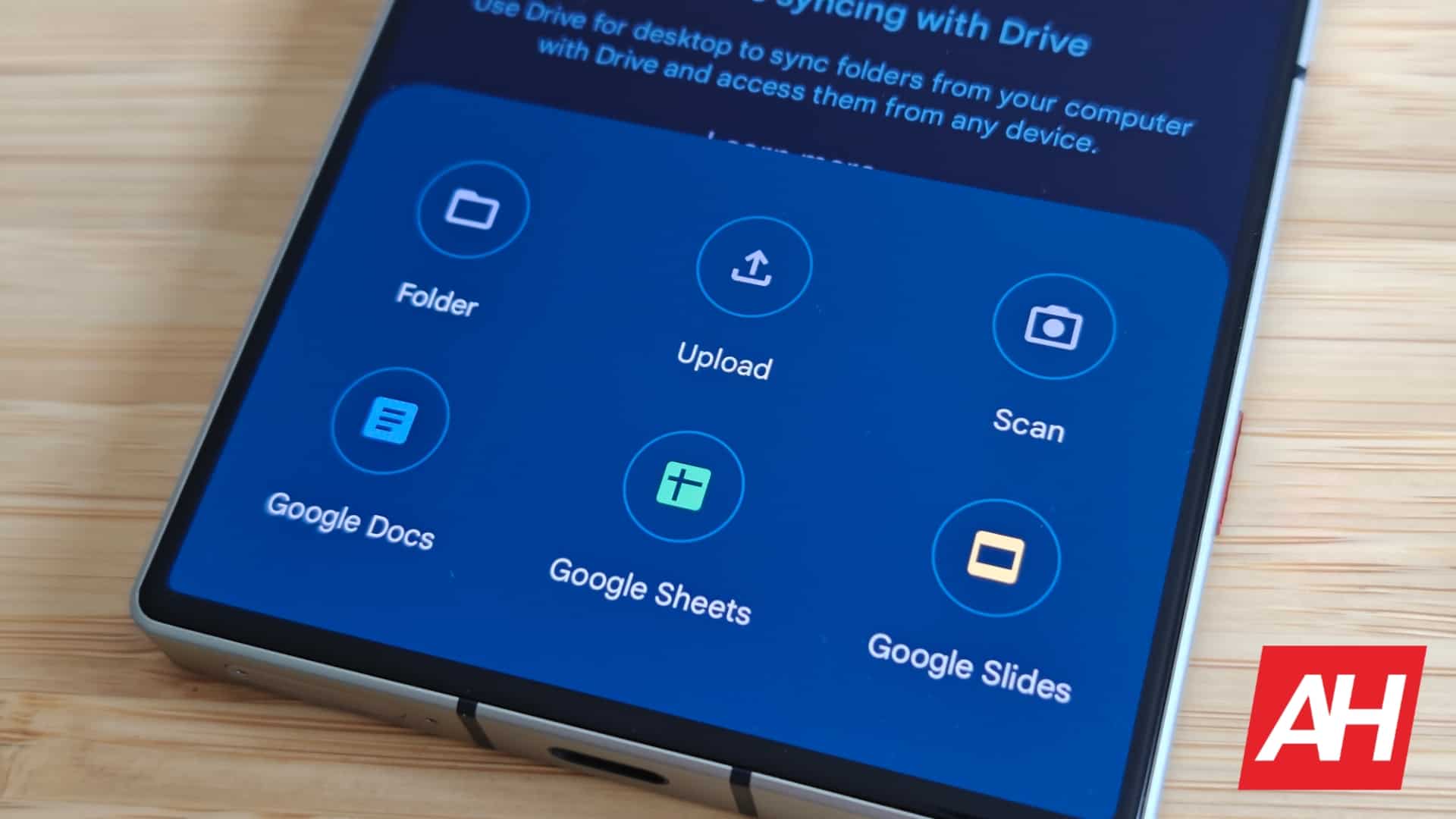
Built-in malware protection
Google does offer security with Google Drive too. Google Drive comes with built-in protection against malware, spam, and ransomware. That’s something that Google is very proud of. Drive does “provide encrypted and secure access to your files”. Google Drive is scanning files just to be on the save side. Also, considering that Drive is cloud-native, that minimizes the threat to the devices that you’re using the service from.
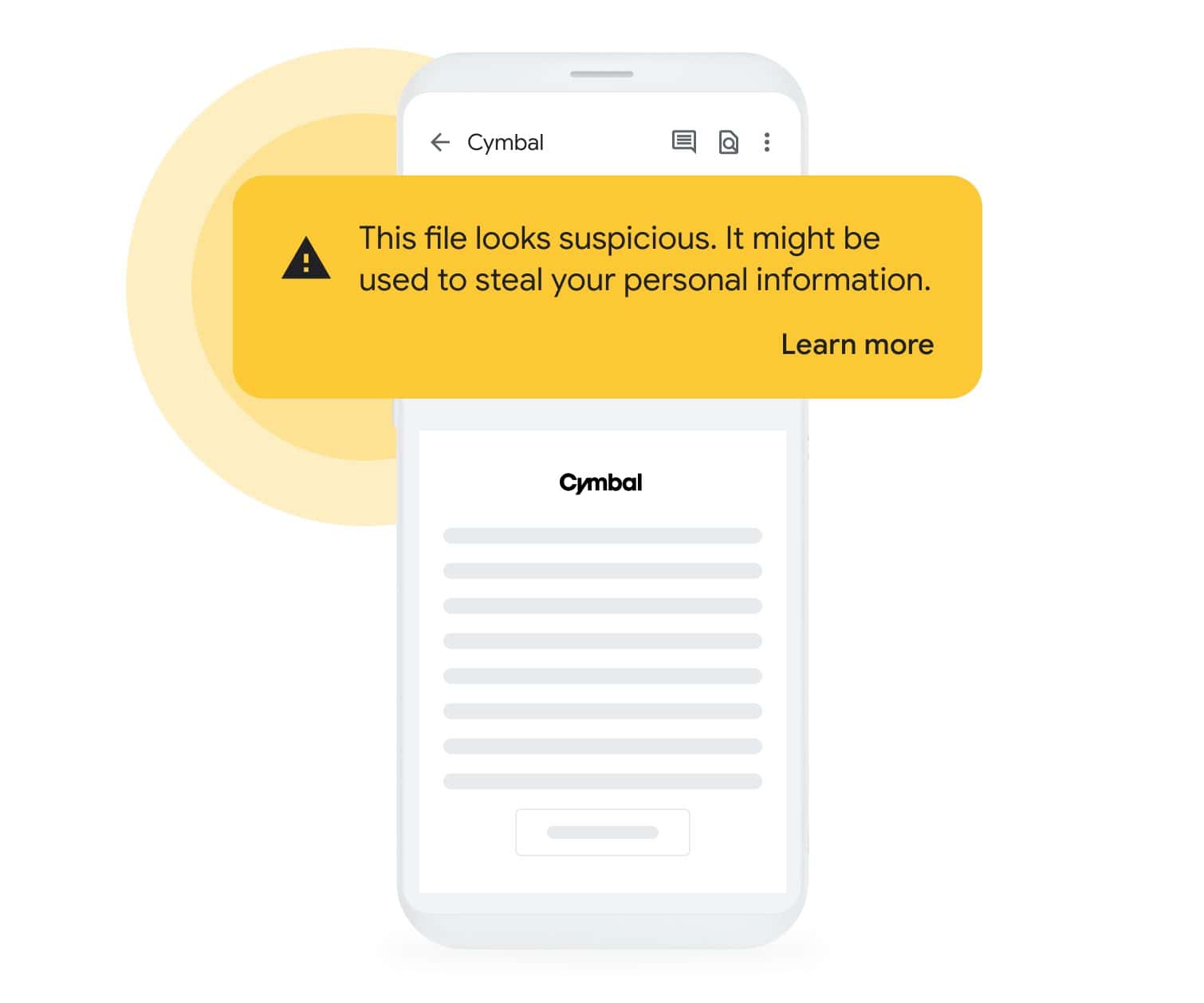
Easy search & advanced search
Google Drive has an easily noticeable search bar at the top. That goes for both desktop and mobile. You can easily type in what you’re interested in, and Drive will pull up files that it finds. On the desktop, you can also fire up the so-called Advanced Search. You’ll see the search options icon at the end of the search bar. There, you’ll be able to set various other parameters, such as the location of the file, date modified, and so on. We don’t know why is that not available on a mobile app, but there you have it.
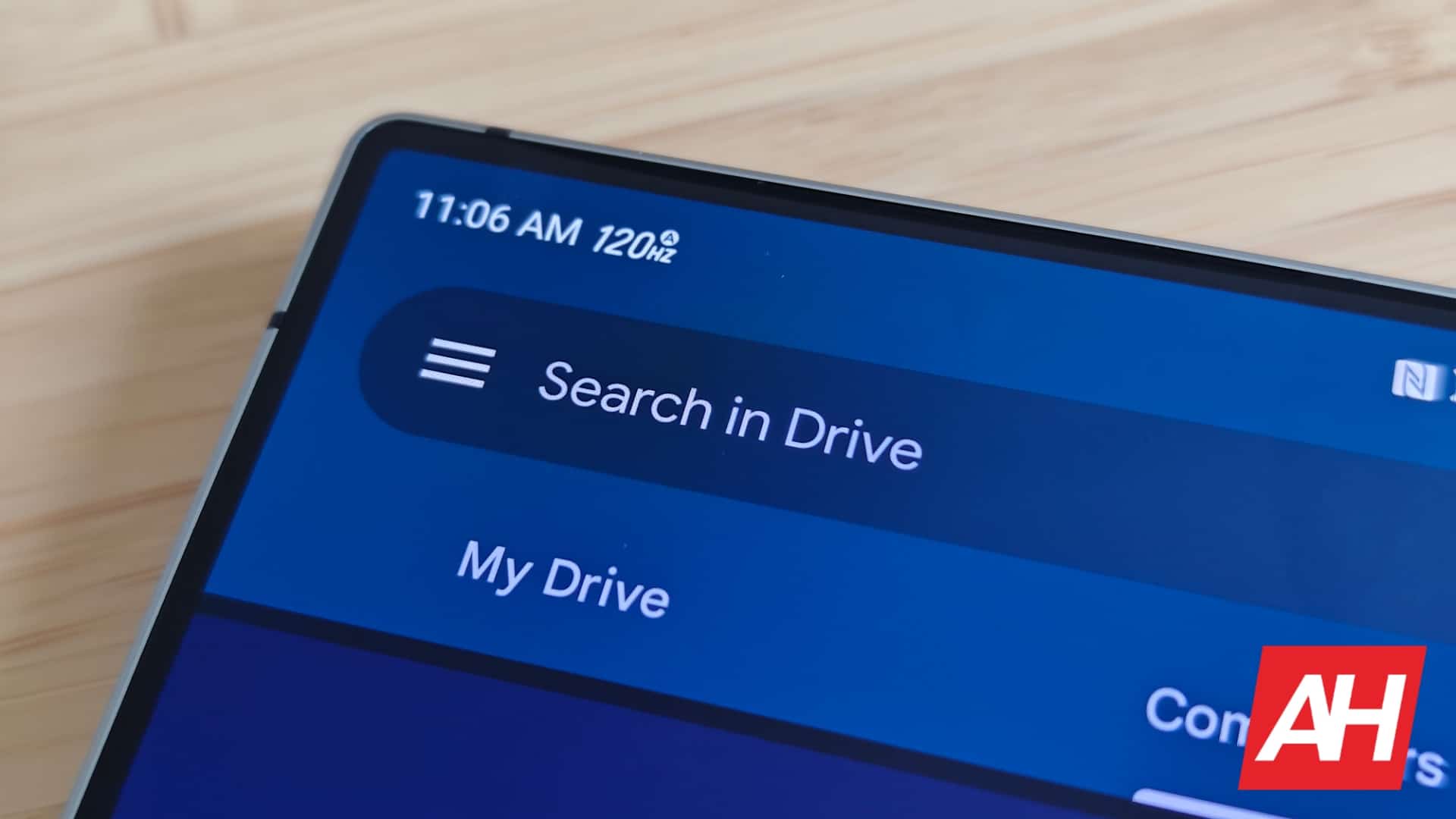
Sharing options / collaboration
Google Drive allows you to share your files/folders, if you want. There are plenty of options when it comes to that, actually. You can either just share a link to a specific file/folder, and allow anyone with the link to open that file/folder. Alternatively, you can actually add users to collaborate on a specific file/folder. You can grant them editing rights and so on. You have enough options here to set things up just the way you like them.
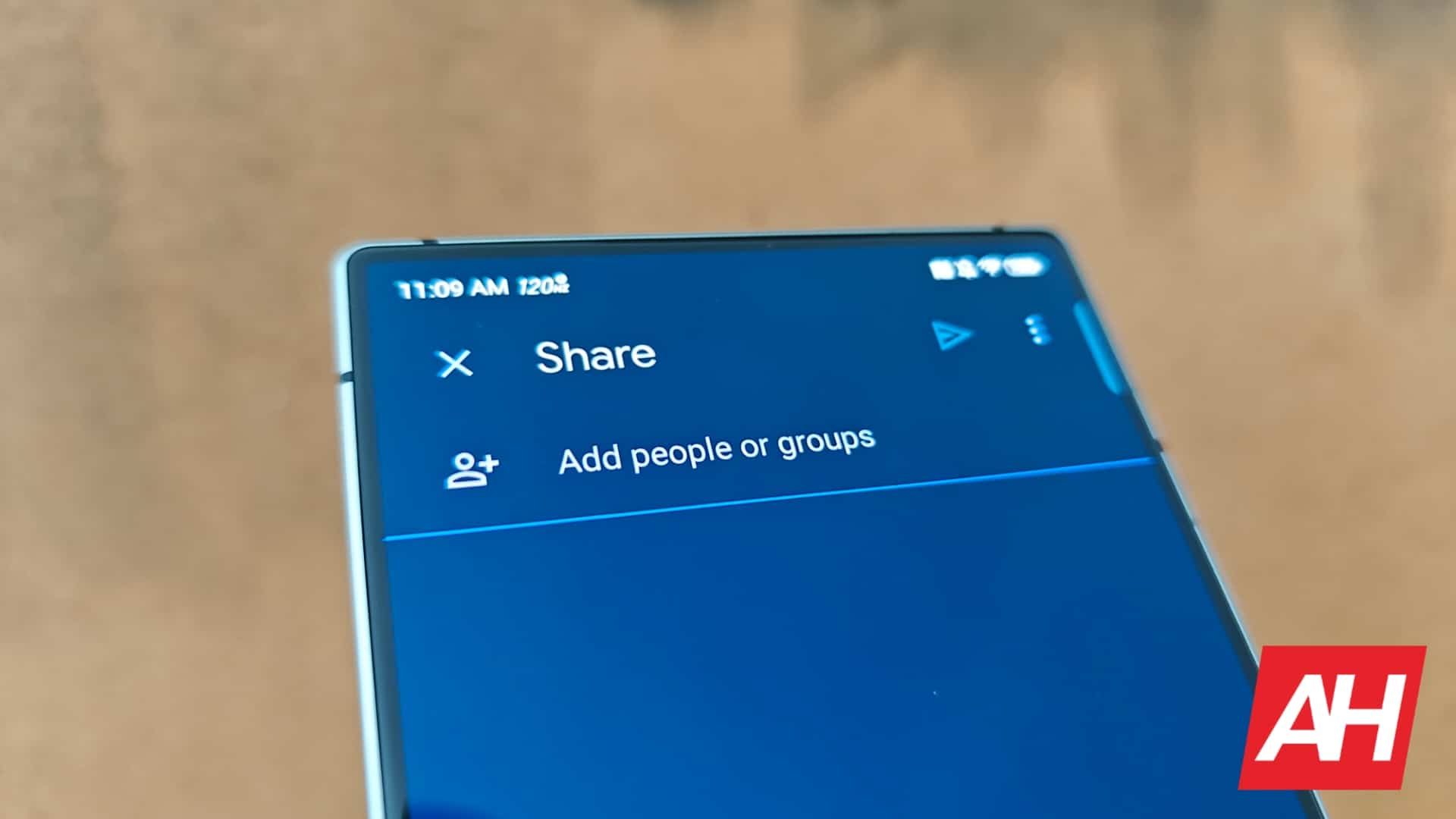
Microsoft Office compatibility
Earlier, I’ve mentioned that Google Docs, Sheets, and Slides are the equivalent to Microsoft Office, Excel, and PowerPoint. Well, yes, but there’s also compatibility to consider here. You can open Microsoft Office files in Google Drive/Docs, the same goes for the opposite. Google is using the same file formats as Microsoft. You could stumble upon some compatibility issues here and there, as in not everything will be aligned the same, but for the most part, it works really well. Do note that Docs, Sheets, and Slides are also available as separate apps.
Possibility for offline usage
As we talked about earlier, Google Drive does offer the possibility of offline usage. You can either straight-up download a file from Google Drive, or just make it available offline. That way you can access it, and edit it, and once you gain an Internet connection, all the changes you’ve made will be saved to the cloud as well. This works seamlessly, and I’ve used the ‘Make available offline’ feature more times than I can count.
…
Updated April 19, 2024:
The Google Drive app on Android and iOS had access to dark mode for a long time now. The same cannot be said for the web version of Google Drive, though. Users have been waiting, and waiting… and waiting for that change for a long time. Out of nowhere, however, Google started rolling out the change, when we least expected it to happen. The final tests started in early March, and the change is now rolling out to everyone. I personally was asked if I’d like to make a switch once I opened Google Drive on my PC, but you can do that from the settings too, presuming that the changed reached you, of course. What you’ll get in the end is a mix of black and dark gray colors, and that combo actually looks really good. The change is rolling out to everyone around the globe, and you can see how it looks like below.
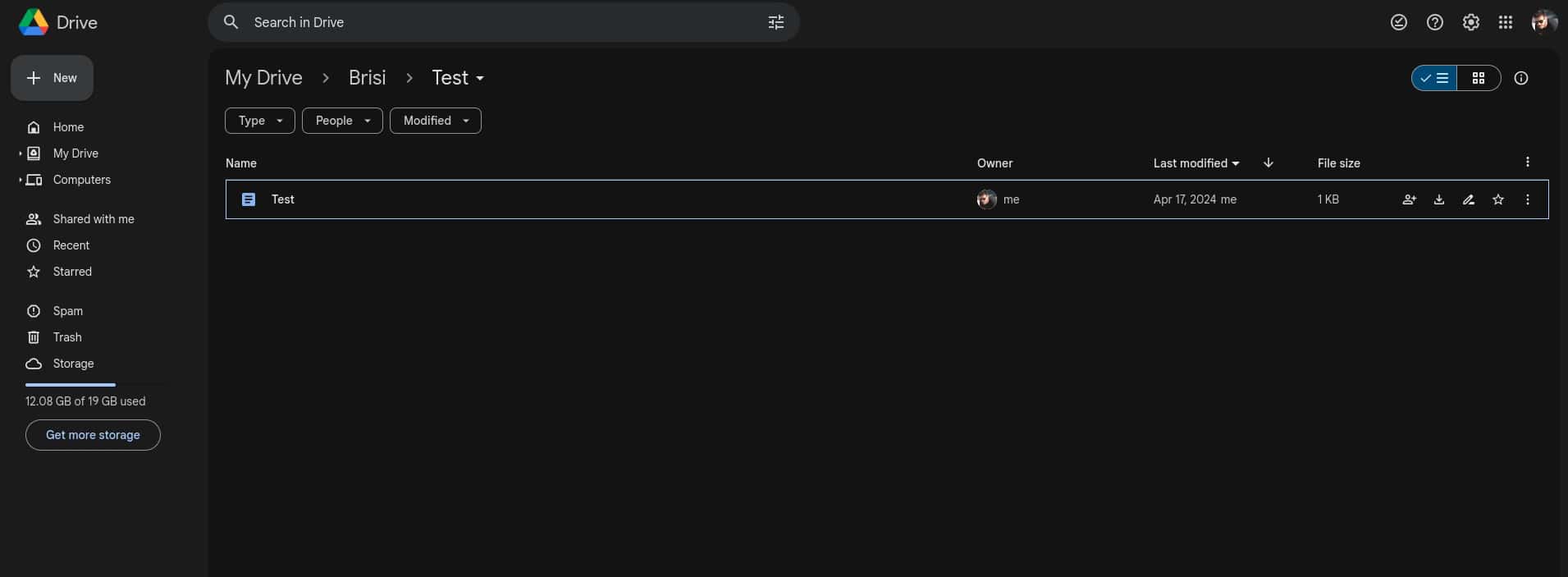
Updated May 1, 2024:
Google has started rolling out search filters on its Google Drive app. The company rolled out this feature on iOS and the web about a month ago, and it’s finally coming to Android too. This feature allows you to quickly find document types in your Google Drive by using filters from the search bar. In other words, you can filter out content by specific ‘File Type’, ‘People’, and when the file was last ‘Modified’. ‘File Type’ includes documents, spreadsheets, presentations, photos, videos, folders, audio files, and so on. The ‘Last modified’ option allows you to filter between Today, Last 7 days, Last 30 days, This year, and Last year. The ‘People’ option will show you the file owner or whoever was previously tagged within a specific document.

Now, in regards to shortcuts. The web version of Google Drive is getting them. You can now activate them by going to Settings -> Keyboard shortcuts -> Update. If you do not, Google will push them out to everyone starting on August 1 anyway. Google is changing some shortcuts, while it’s adding new ones too. The only difference between old shortcuts and new ones is that you now need to hold down a modifier key while inputting the actual shortcuts (alt for Windows, option for macOS). Google wanted to enable first-letter navigation, basically, which is why the company is doing this. Here you can find a full list of new/changed shortcuts.
Updated May 23, 2024:
Google Drive has received a new feature of sorts, it’s called ‘hovercards‘. This feature allows you to quickly glimpse the information in a file by placing the mouse cursor over it. This is a web only feature, in case that was unclear. You will be able to see the file type, its owner, if anyone modified it, and also information regarding any modifications.
Google is also expanding the Gemini side panel to Drive users, only in Workspace Labs, though… for now. This is powered by Gemini 1.5 Pro, and it allows you to use AI to look through your Drive files. The same side panel is also coming to Gmail, by the way, so looking through emails is also a possibility.
Updated June 11, 2024:
Google is planning to bring a new document-scanning feature to Google Drive. The company could let you save your scanned documents as JPG files, instead of being limited to PDF files. Google did not confirm this just yet, as the change was spotted in an APK teardown. The company is also planning to offer new reminders to its users. Once someone shares a file with you, you get an email regarding it. If you end up forgetting about it, that’s it. Well, with this new change, the company would remind you about unseen shared files. You will, of course, be able to disable this feature altogether, if it doesn’t sound appealing.
Updated August 7, 2024:
Google Drive has received the automatic video transcriptions feature. So, Google Drive will basically be able to show you automatic captions for the videos uploaded to Google Drive. Do note that the service will automatically transcribe videos for Workspace accounts when you upload them. It will take a while if you go and try the feature for a video that is not uploaded, however, Google Drive needs to do its thing. If you own a non-Workspace account, you can manually generate captions, if you want. Captions are also downloadable in the form of a .vtt file.
Updated September 18, 2024:
Google has included a new option in Google Drive. You can now save scanned documents as JPEGs. You’re no longer limited to the PDF file, though it is still an option. You can choose between PDF and JPEG files.
The company has also added a new option to Drive in order to restrict access to folders. It gives you the option to restrict access. It is currently in beta but can be accessed by admins managing Google Drive.
Updated October 31, 2024:
Google has made a change to filter chips. They’re now moved directly into the search bar. That way it’ll be easier to find files by type, people involved, or date they were modified. The new filters can also show suggestions as you type. The rollout was gradual at first, but at this point in time this change should have made it to everyone using Google Drive.
The company has also added a better video player to Google Drive. The new video player works better in general, but it’s also better-looking than the previous one was. it’s less cluttered, and yet you have the most important controls available at all times. It looks much more in line with the Google Material Design 3 guideliness.
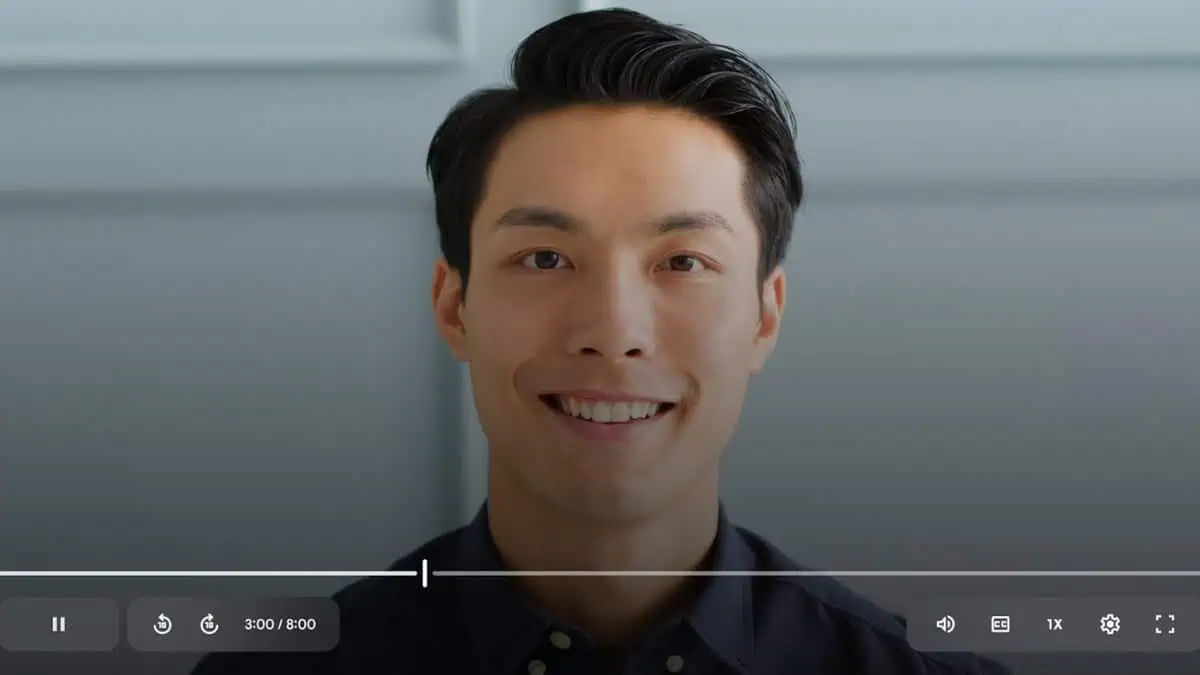
Updated December 3, 2024:
Google has decided to redesign the Google Drive file picker. In the image below this paragraph, you can see the difference between the two. Before, you had a simple list fo My Drive, Computers, Shared with me, Starred, and Recent. You had to go through them before seeing any files. Well, now, you can see those folders in a horizontal tab layout, as the files are immediately listed below that row. You can still switch between list and grid views, though, of course. Google said the following: “This update will make it easier to find recently viewed Drive items and clearly see what other storage locations besides ‘My Drive’ are available to you”.
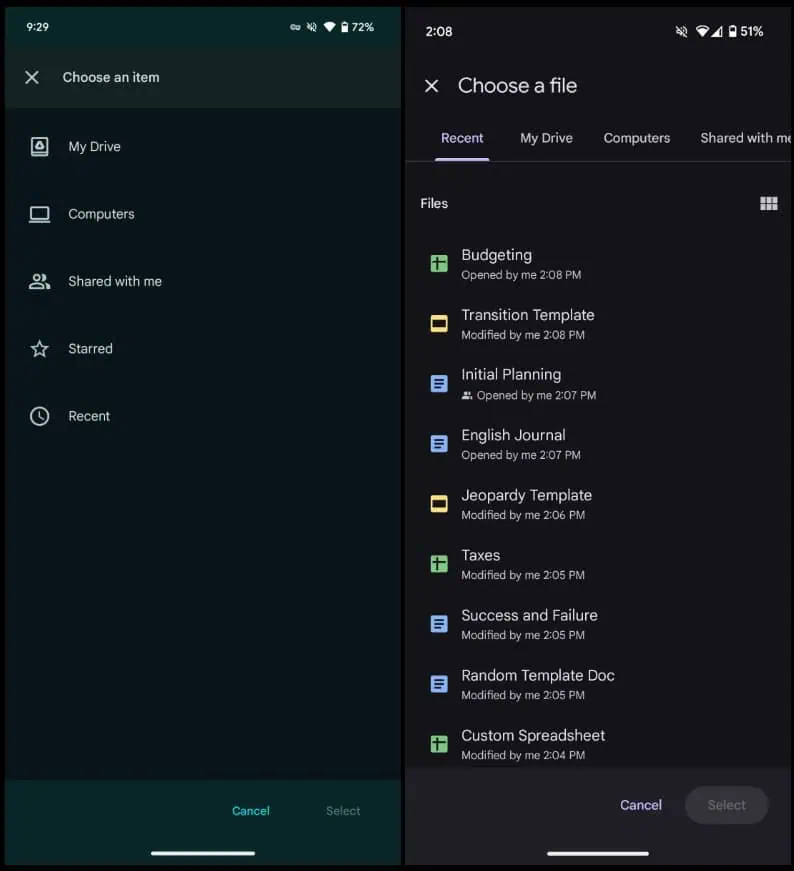
Updated December 24, 2024:
Google has started rolling out an improved document scanner to Google Drive. Do note that the change is rolling out to the mobile app. The enhancements included here include white balance correction, shadow removal, contrast enrichment, and more. One thing to note is that this update is not rolling out to everyone just yet. It is rolling out to select accounts, but everyone should get it early next year.
The company has also added a rather important change to video playback. This change allows you to play videos the moment they are uploaded. So you won’t have to wait between the upload and playback, which is something that has been annoying users for quite some time. The videos will still be processing in the background, but you’ll be able to watch them. Do nte that the feature is now available to all Google Workspace customers, Workspace Individual Subscribers, and users with personal Google accounts.