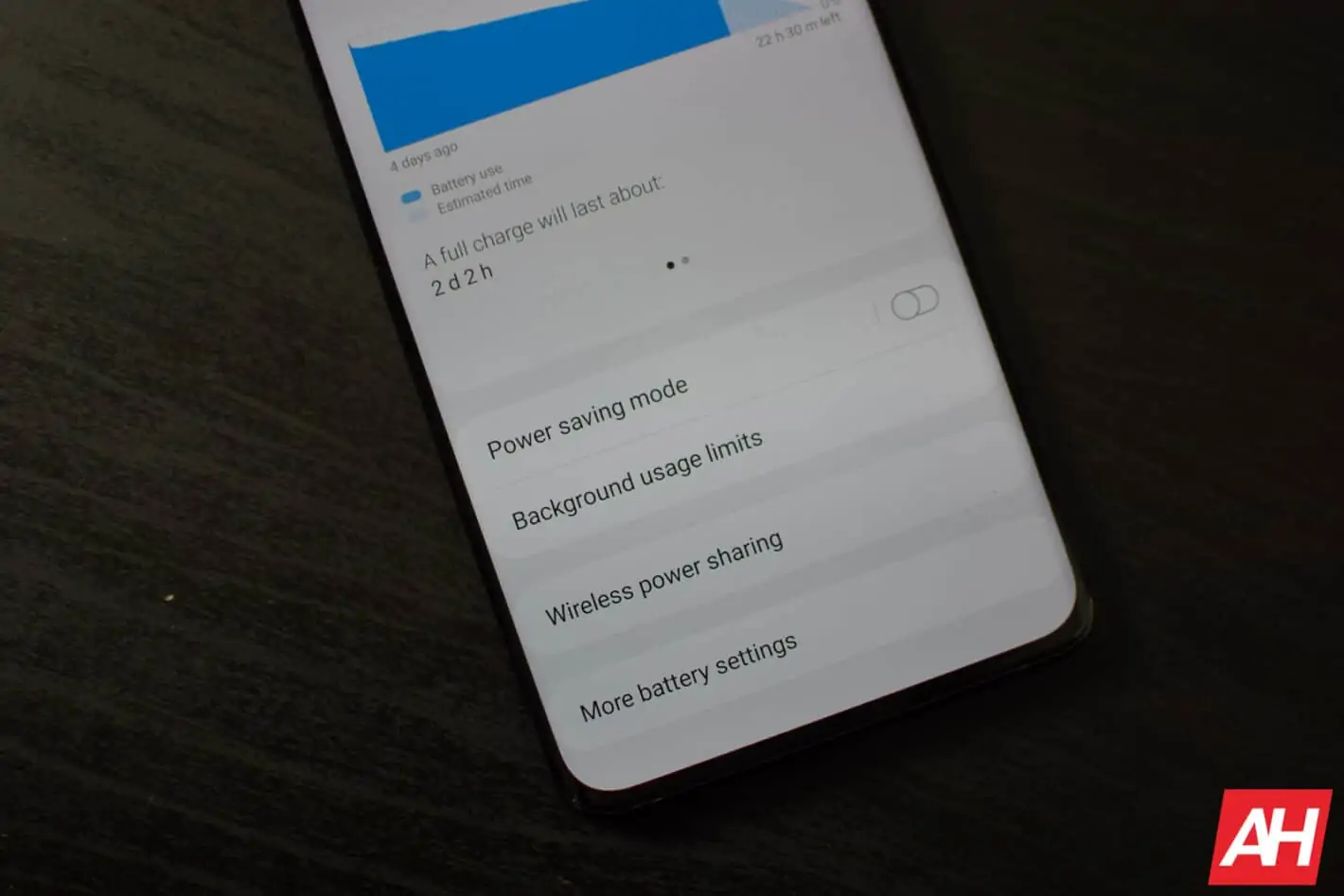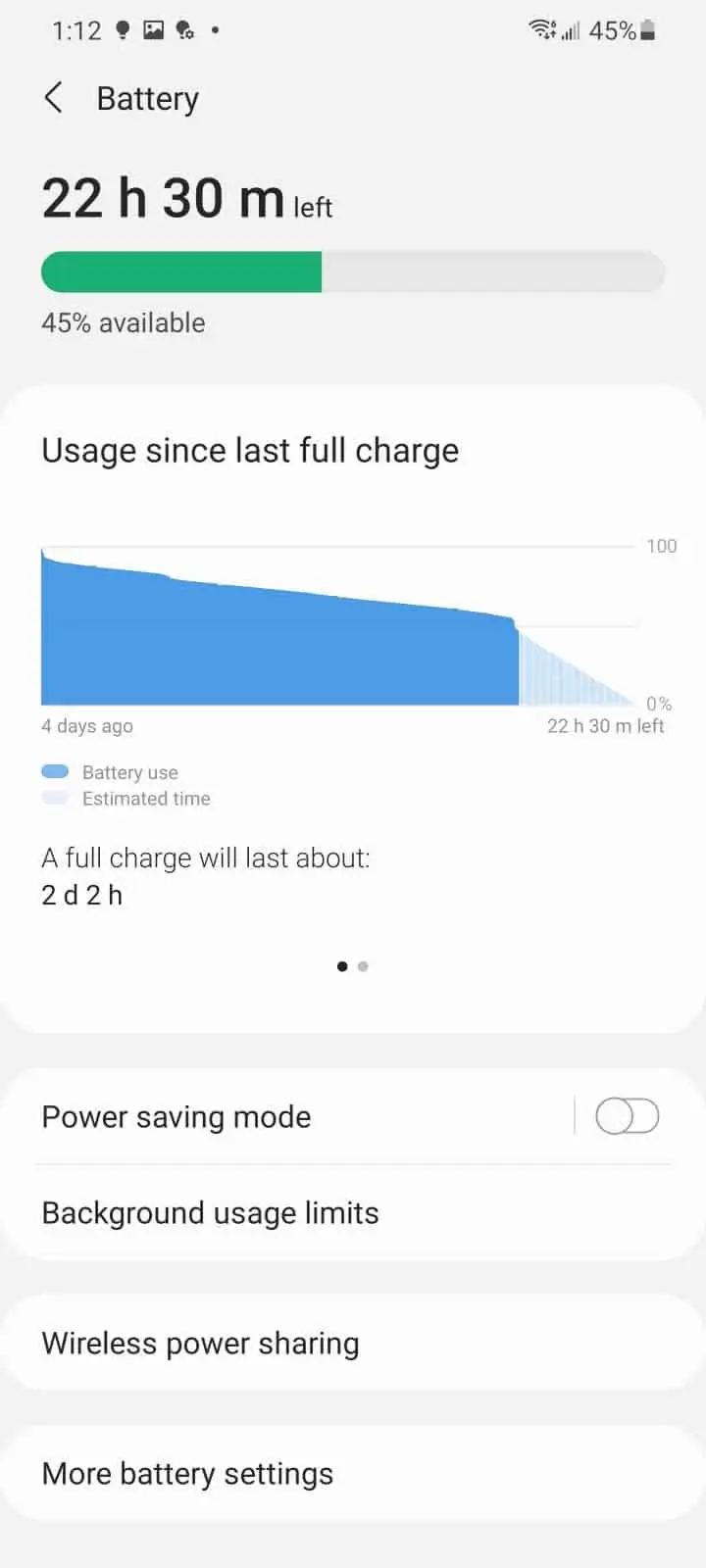The Galaxy S21 already has pretty good battery life, but you can make it even better by enabling Ultra Power Saving Mode. And eek out that little bit of extra juice left on your smartphone.
It’s worth noting that Ultra Power Saving Mode turns off almost everything. So this is not something you’re going to keep on all the time. But instead it’s something that you can use to keep your phone on, until you get somewhere where you can charge it.
What is Ultra Power Saving Mode?
Ultra Power Saving Mode is a way to keep your Galaxy S21 from dying when you’re not near a charger. It will slow down your phone and turn off some features of your phone. So it can last as long as possible. It will also estimate how long it’ll last, based on what you turn off. As well as based on your usage.
There are three options that are toggled on by default. That is to turn off the always on display, limit CPU speed to 70%, and decrease brightness by 10%. These are actually pretty minor things, and you may not even notice a difference. As the Snapdragon 888 5G at 70% speed is still pretty fast.
The fourth option that is available, is to limit apps and the home screen. Which can get you a ton of extra battery life. Just toggling it on, on my Galaxy S21 Ultra, I went from 1 day, 2 hours to 3 days, 15 hours. And that was at 45%. So that’s the most extreme option that you have here.
Honestly, if you are charging your phone at night, you won’t need to use this, but it is nice to have it when needed.
How To Enable Ultra Power Saving Mode On Galaxy S21
To turn on Ultra Power Saving Mode on the Galaxy S21, head to settings.
Then head down to “Battery and Device Care”.
Now tap on “Battery”.
Tap on “Power Saving Mode”.
Then tap the slider next to “off” to turn it on. Or from the previous page, just tap on the slider there. You can also add this as a quick setting to your notification shade if you use it a lot.
From this page, you can opt in to how much power you’d like to save. Turning off the always on display, limiting the CPU speed, etc.
And that’s it.