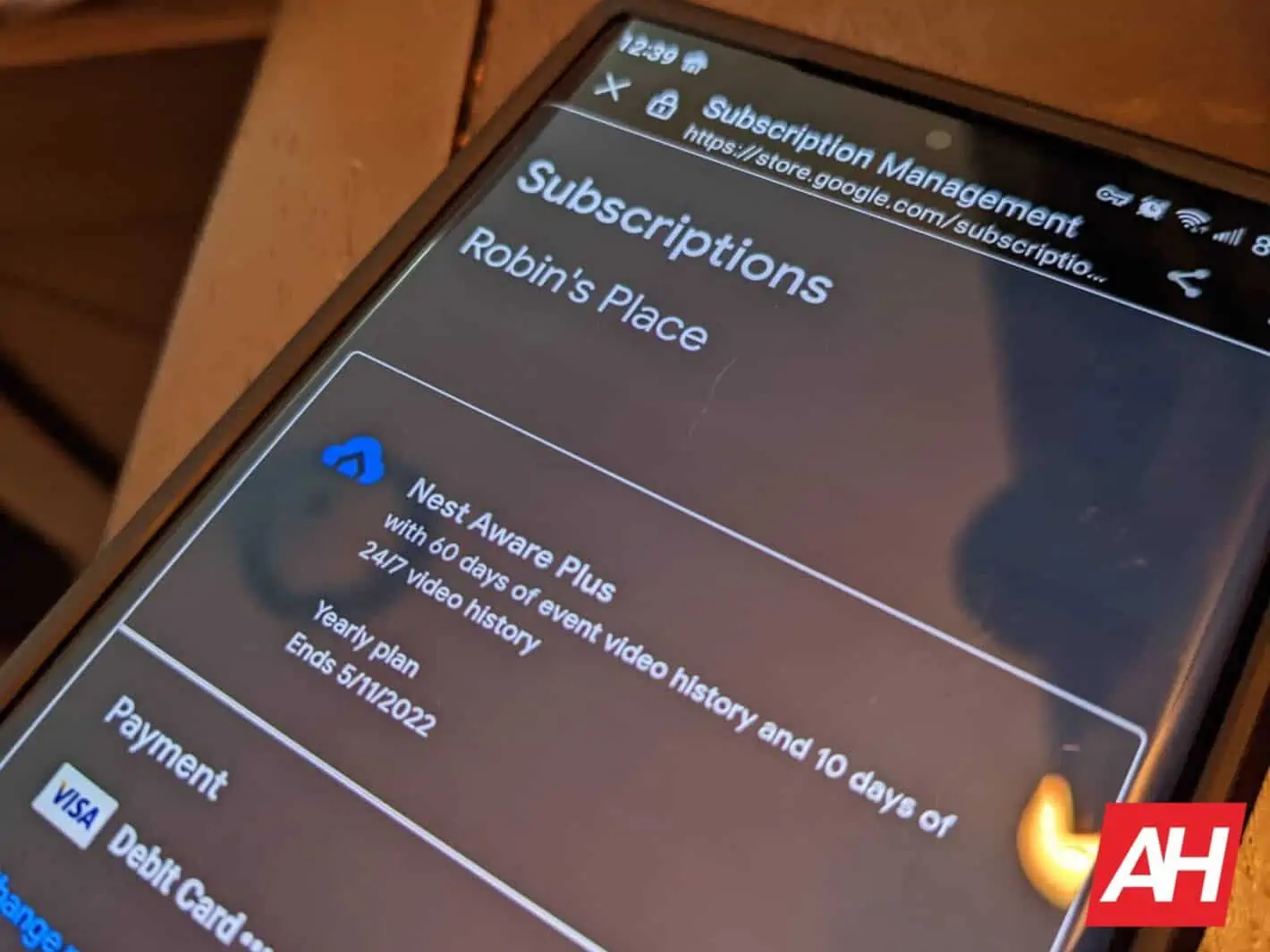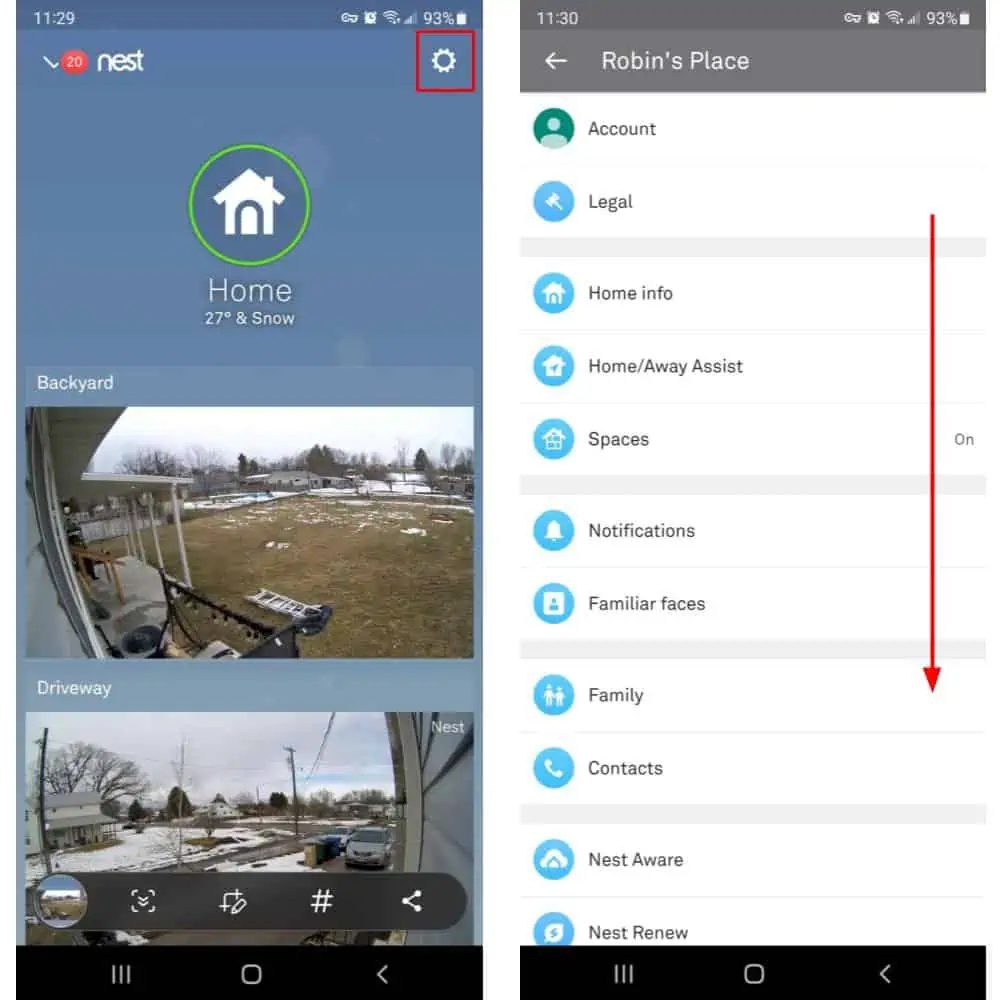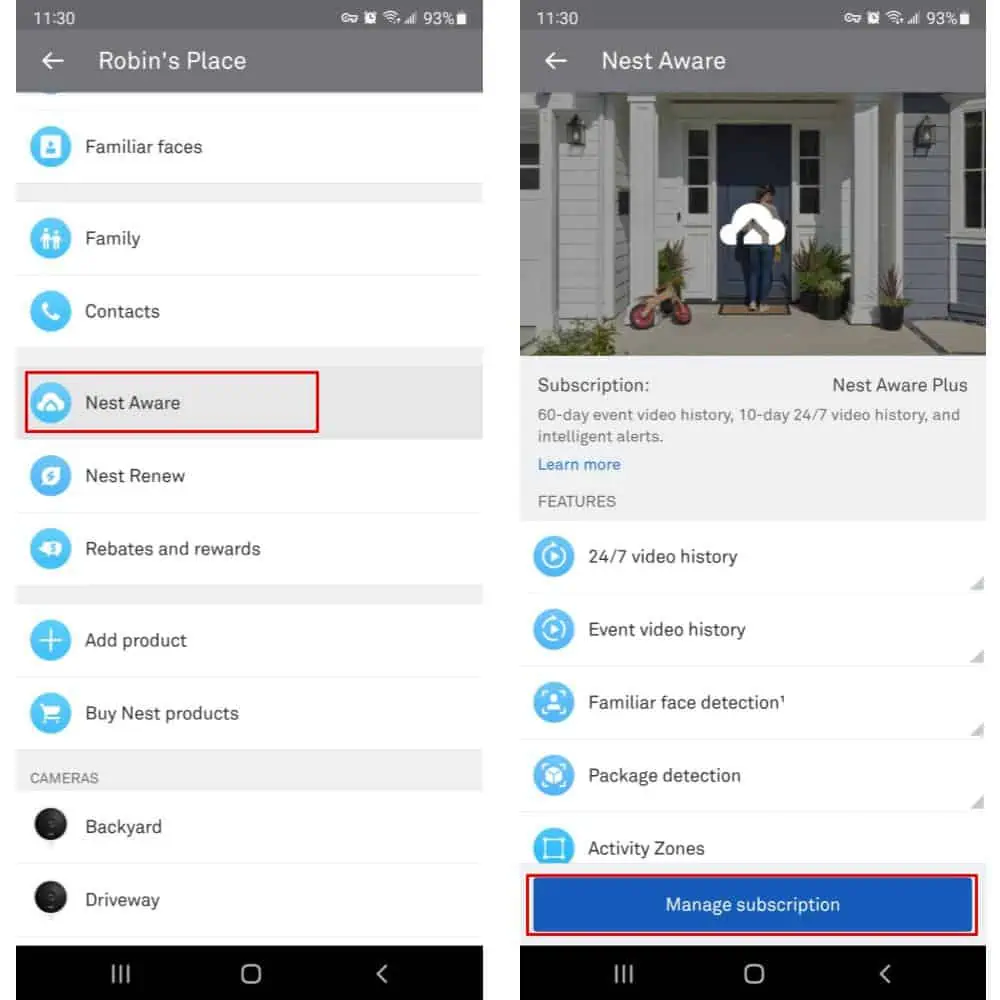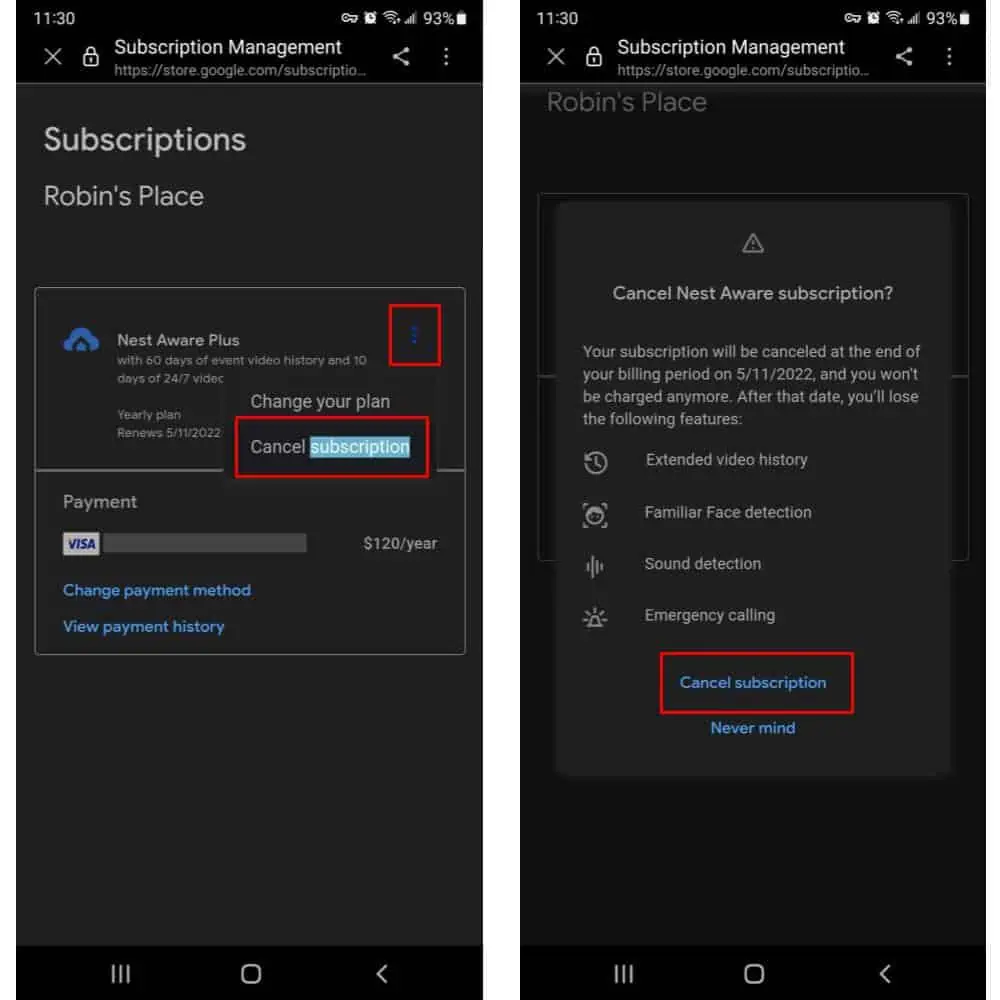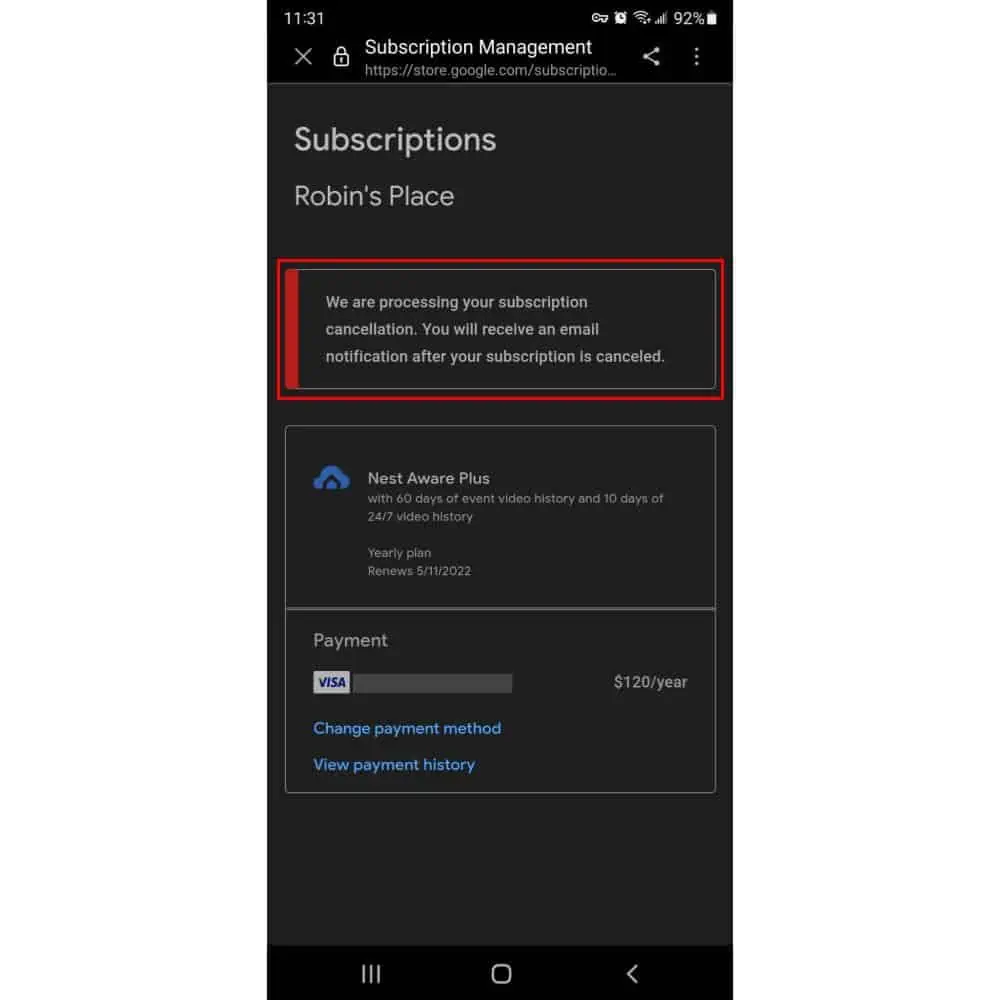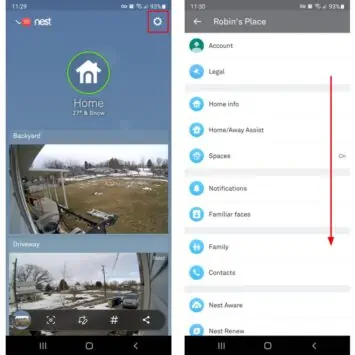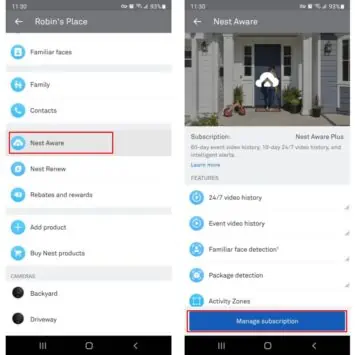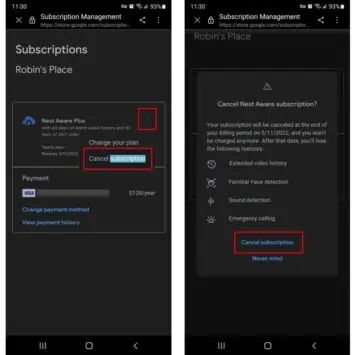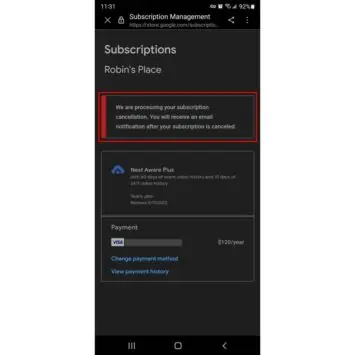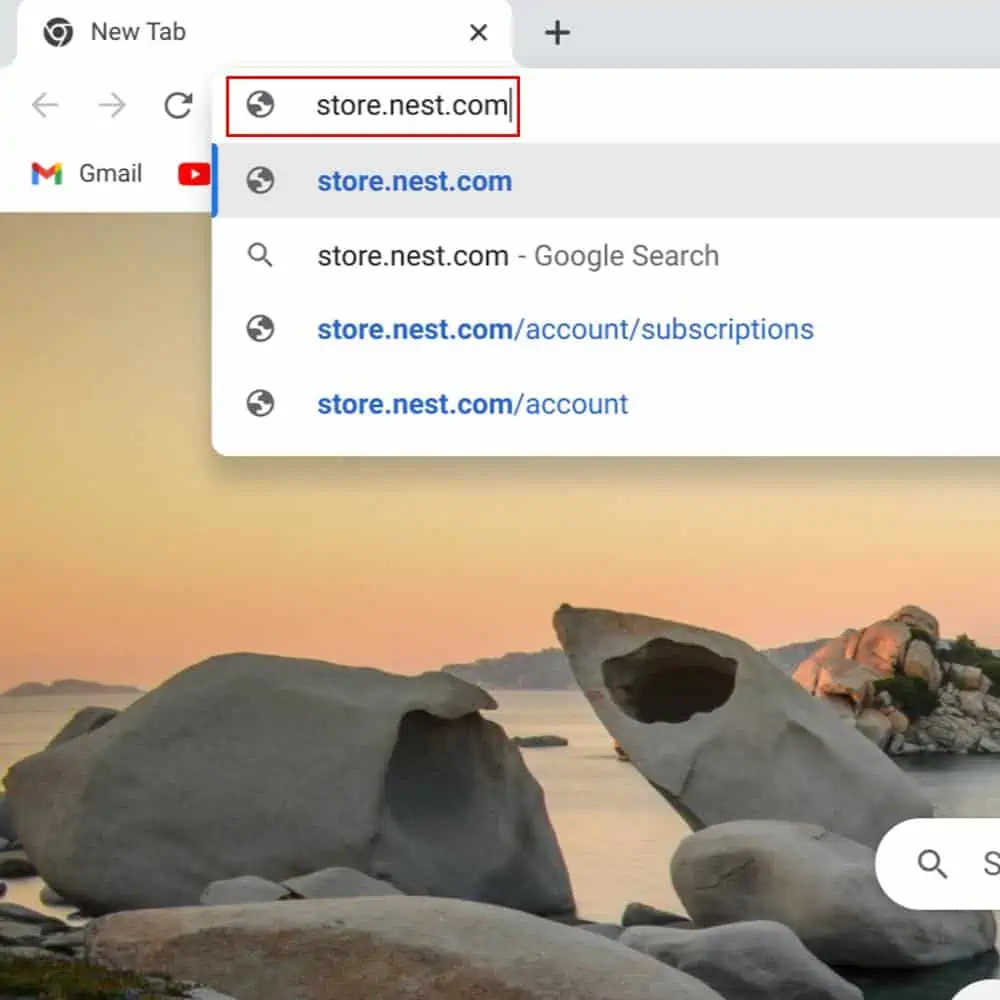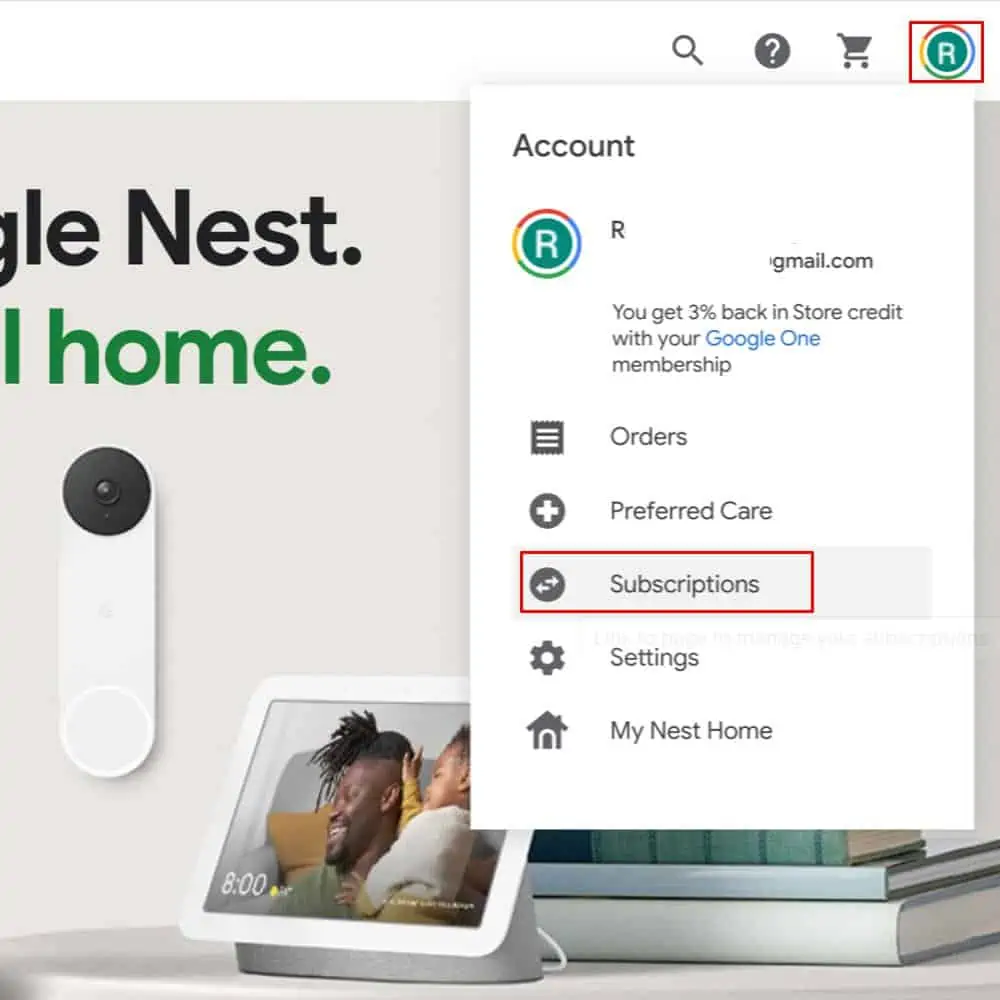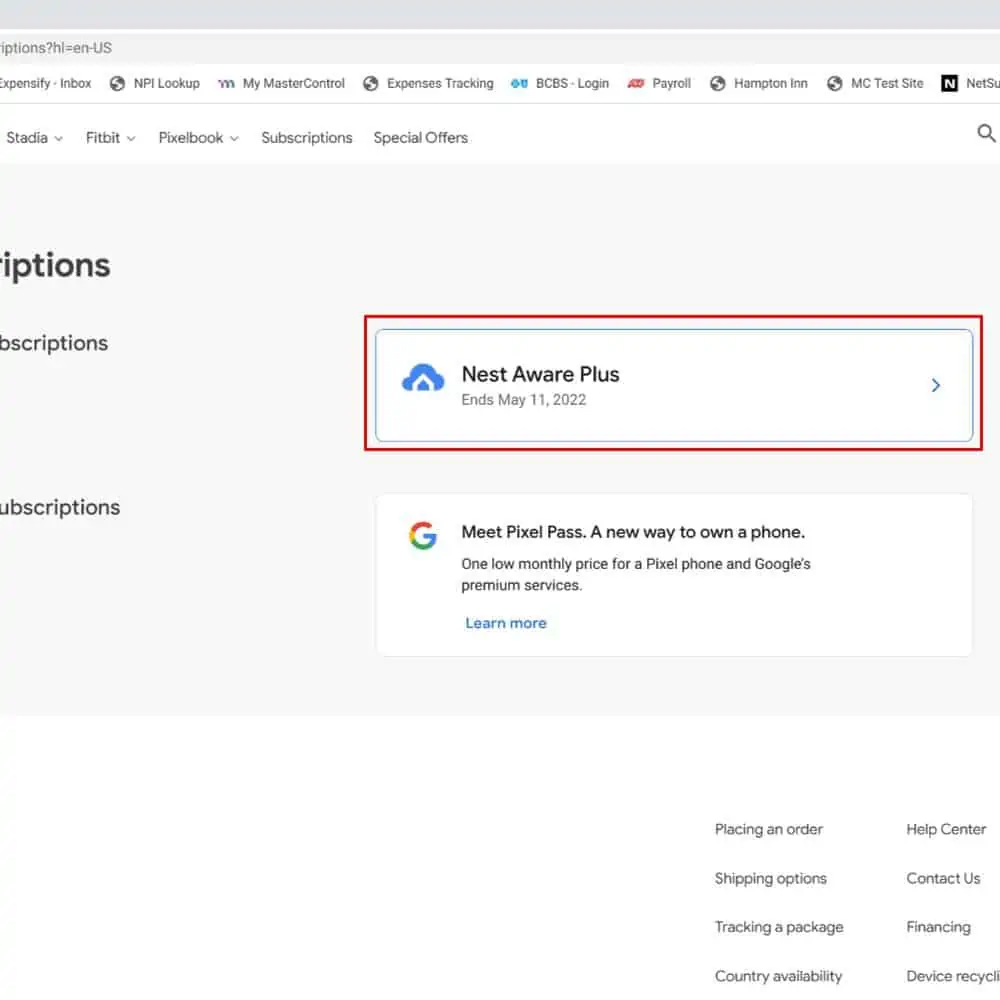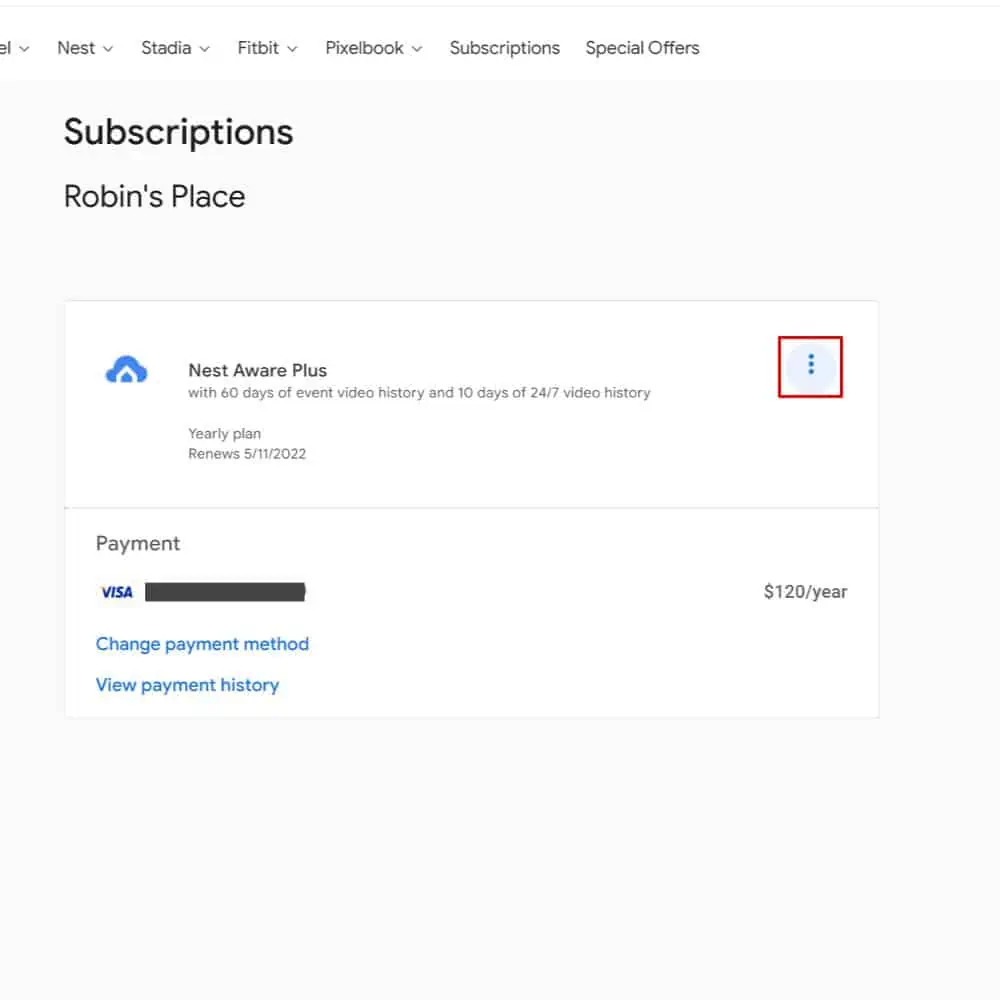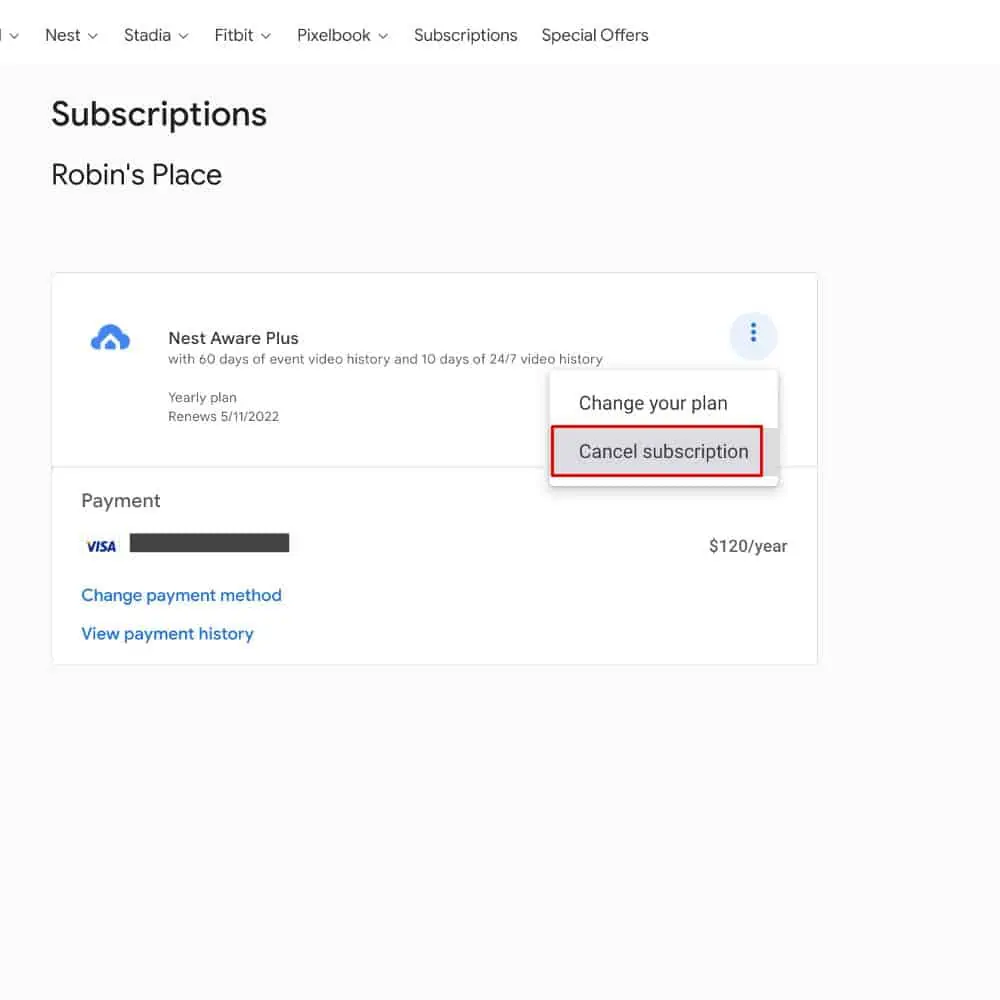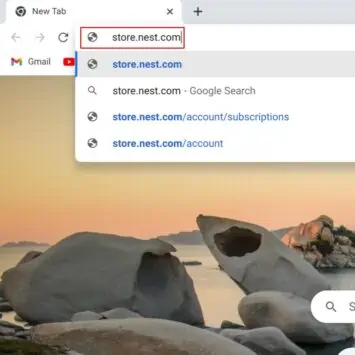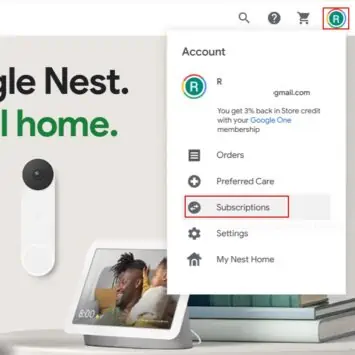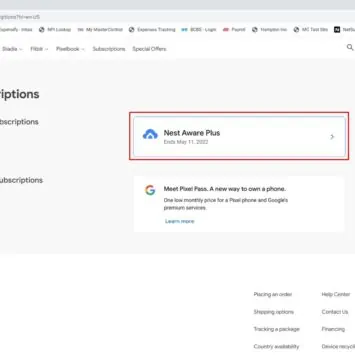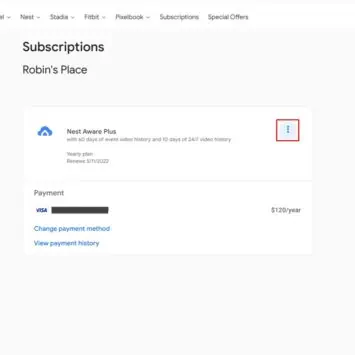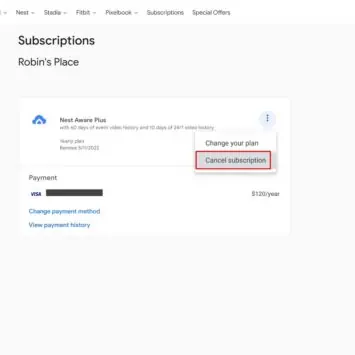If you’ve been looking to cancel your Nest Aware subscription but can’t quite figure it out, you’re not alone.
The reasons you might have for canceling are myriad. Ranging from buying a new camera that won’t necessarily benefit much from it to the cost. For clarity, the latest, battery-powered Nest cams don’t support the 24/7 video history recording feature, for instance. But the process is simply not as straightforward as some might hope.
You could also, of course, simply change to a less expensive subscription. But even that actually requires some digging into deeper menus, in fact. And while the menus are generally very intuitive to navigate, they aren’t necessarily somewhere that the unaware or uninitiated could easily find.
What you should know before you cancel
Now, the value of Nest Aware may not be apparent to every user, especially if they’re paying for a plan that’s above the entry-level price. That is, above the $6 per month subscription — which costs around $10 per month if paid yearly, as of 2019.
Namely, Nest Aware Plus at the $12 per month level nets you 60 days of event video history and 10 days of 24/7 video history. Nest Aware at $6 per month or $60 per year gets you 30-days of alert recordings and no 24/7 history. Both subs offer familiar faces, smoke alarm, carbon monoxide alarm, and glass breaking detection for Nest cameras, doorbells, speakers, and displays. And that’s for an unlimited number of gadgets.
Nest will tell you exactly what you’re losing by unsubscribing on the page to cancel Nest Aware, and that’s worth going over before you start the process.
Here’s how to cancel your Nest Aware subscription
Now, since most users of the Nest-branded Cameras sold by Google are likely to be using their smartphone to access the service and cameras, it’s probably no surprise that this will be the easiest way to cancel your Nest Aware subscription. Or, at the very least, the most intuitive.
You can, as we’ll discuss momentarily, also unsubscribe using the web portal. But since you most likely already have the Nest app at hand with easy access, this is the first method we’ll discuss. While intuitive, the process may not be the easiest to discover. Especially since the option is tucked behind multiple menus.
- Start by opening the Nest application on your Android or iOS device. This will also work if you’re using the Nest app on any other supported platforms
- Select the gear-shaped settings icon at the top right-hand side of the UI
- In the following menu, select the “Nest Aware” option
- Next, select “Manage subscription”
- Select the three-dot menu next to the subscription you want to cancel and select the “Cancel Subscription” option. You’ll need to confirm that you want to end your subscription. You may also choose, of course, to change your plan using that option, if you’re simply looking to jump to a cheaper option. For instance, if you no longer need a subscription with 24/7 live video recording. Given that the latest Nest “(Battery)”-branded cameras don’t support that
- Select “Cancel subscription” one more time
- Finally, you’ll see a confirmation screen notifying you that your subscription has been canceled
…you can also do this from your computer
If you do happen to use your Nest camera subscription chiefly via a desktop platform, you can change your subscription there too. The process is intuitive but may not be as obvious to those who aren’t well-versed in subscription menus. The option is tucked away behind several clicks in excess of what might be expected. As is often the case with our how-to guides.
- Start by opening up your favorite browser — we’re using Chrome for this guide
- Navigate to the “store.nest.com” website using the URL bar
- Select your profile image at the top right-hand side of the UI, then select “Subscriptions” from the following menu
- Under “Current Subscriptions” you’ll see your active Nest Aware subscriptions. Select your subscription, as shown in the sample images below
- Now, select the three-vertical-dot icon next to the subscription you’d like to cancel
- Select “Cancel subscription” — conversely, you can change your plan here too, if you’d like to try a different plan instead of canceling outright. As noted in the example above, if — for example — you don’t need a subscription with 24/7 live video recording because the new Nest “(Battery)”-branded cameras don’t support that anyway
- Confirm your selection by selecting the appropriate option