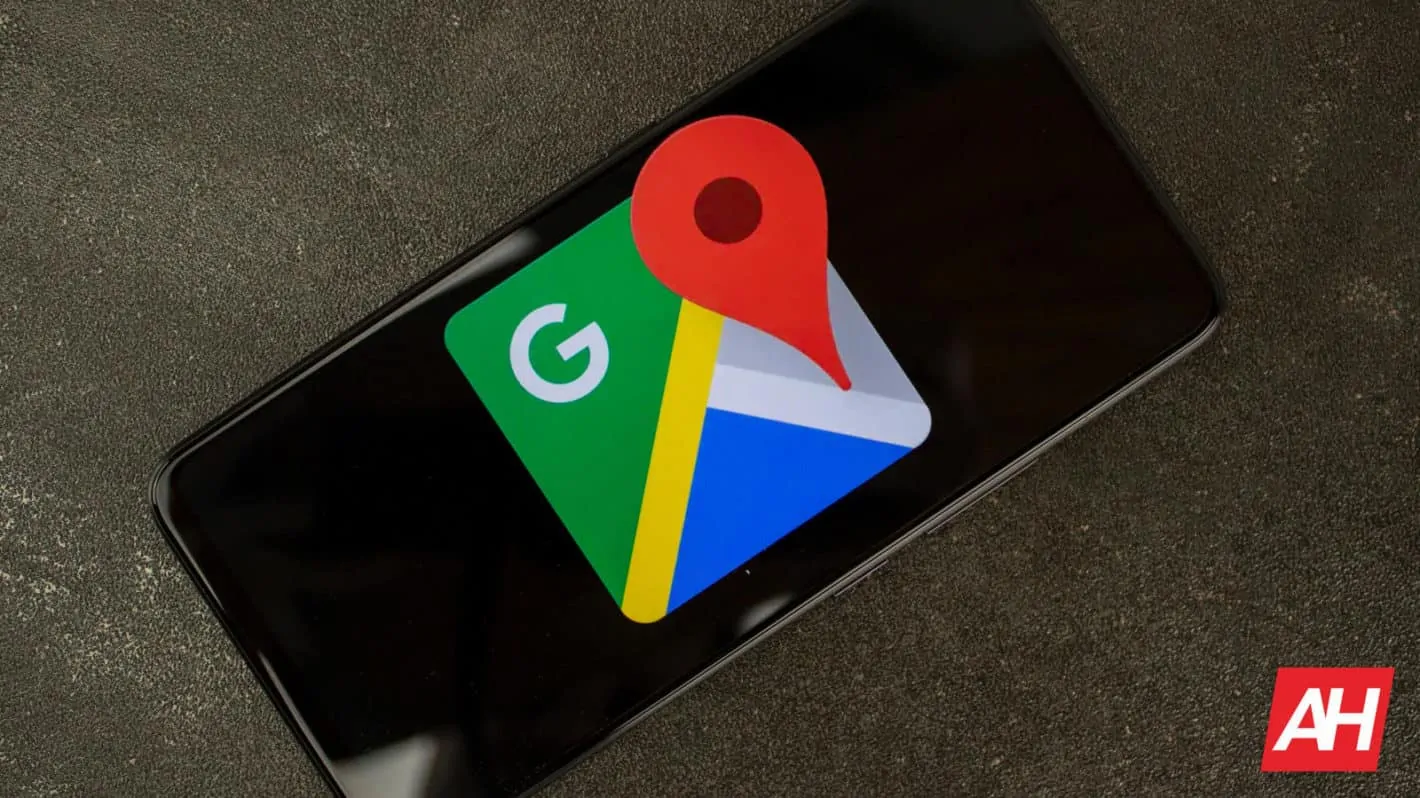As most of you know, you can set both your home and work addresses in Google Maps. That way the app knows your route, and can do a better job with suggestions. This is also helpful for Google Assistant, and so on. In case you’ve moved recently, and you want to change your home address, well, that’s not a problem. In this article, we’ll show you how to change your home address on Google Maps. We’ll share a tutorial on how to do it from both your desktop computer, and a smartphone app. The procedure is quite simple, but we’ll provide you with a step-by-step tutorial, accompanied by screenshots. We’ll kick things off with a tutorial for the desktop version.
How to change your home address on Google Maps from your PC
The first thing you need to do is open Google Maps. Navigate to maps.google.com, and if you’re logged in, you’re good to go. If you’re not, make sure to log in with your Google credentials.
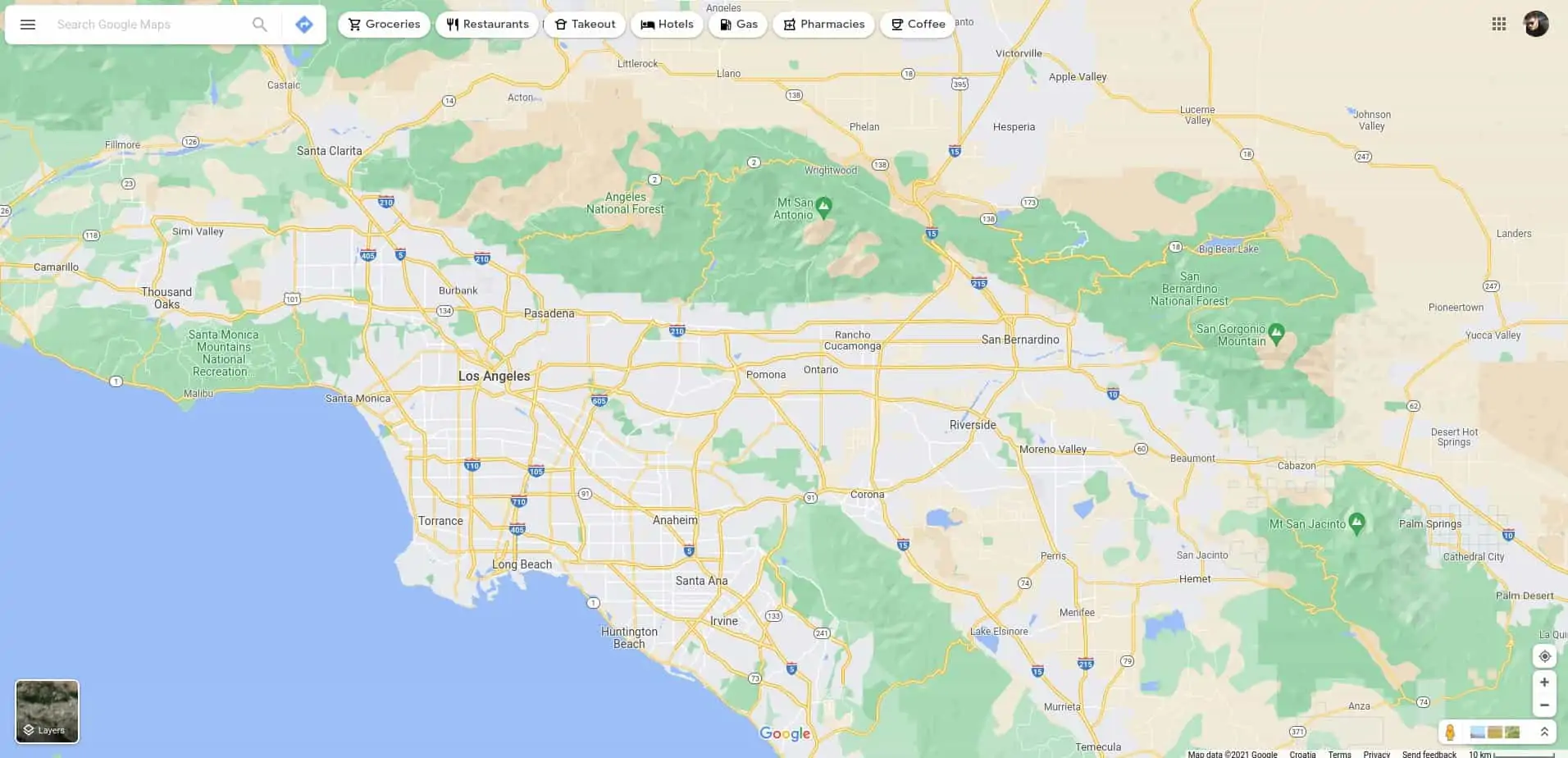
Once you’ve done that, you’ll need to click on the search bar in the top-left corner.
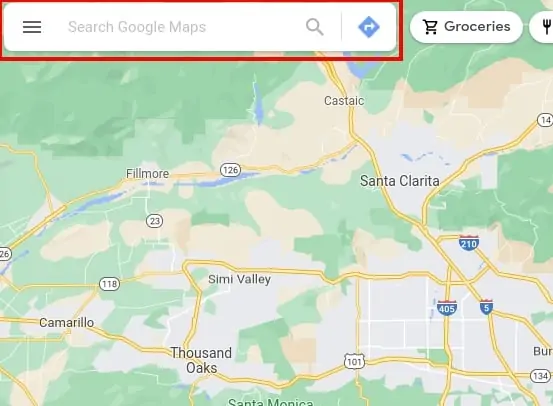
Type in “Home”, and once your home address pops up below, you’ll see the “Edit” button next to it. Click it.
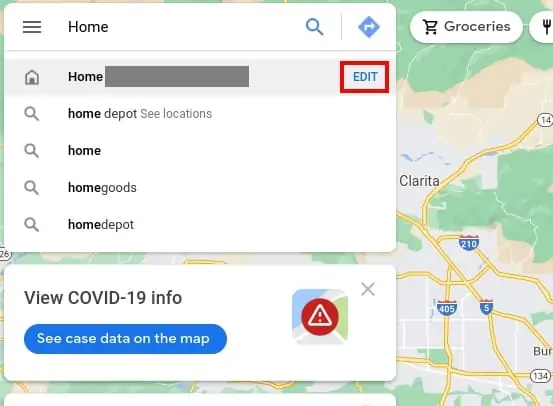
A new pop-up menu will appear, allowing you to type in your new address. Once you’ve done that, press “Save”. That’s basically it.
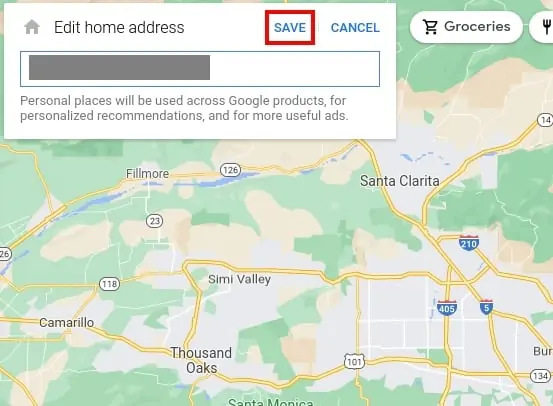
How to change your home address on Google Maps from an app
Make sure that the Google Maps app is installed on your phone. If it is, you’ll need to open it. On most Android devices, you’ll need to swipe up across the home screen to open the app drawer, and locate the app.
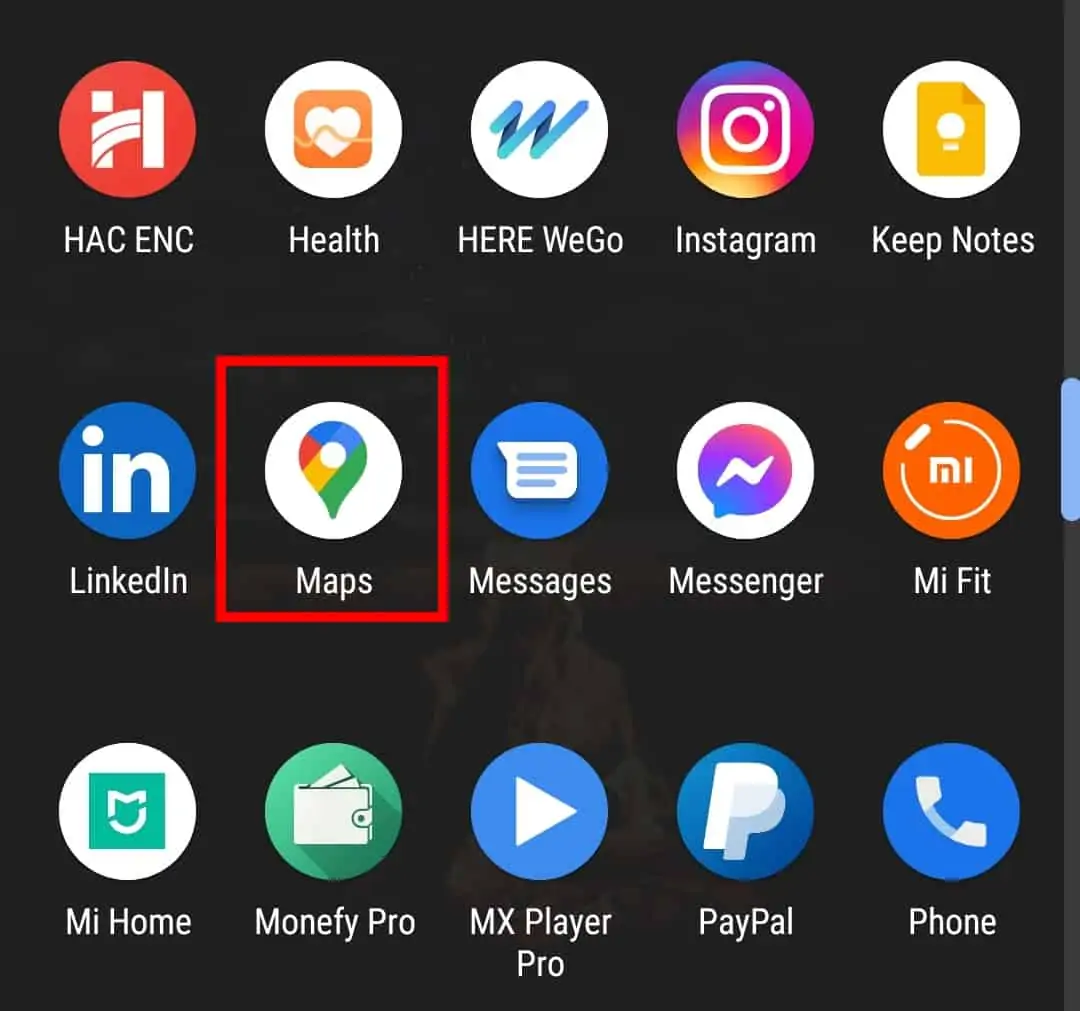
Once you’ve done that, and the app opens, you’ll need to tap your profile picture in the top-right corner.
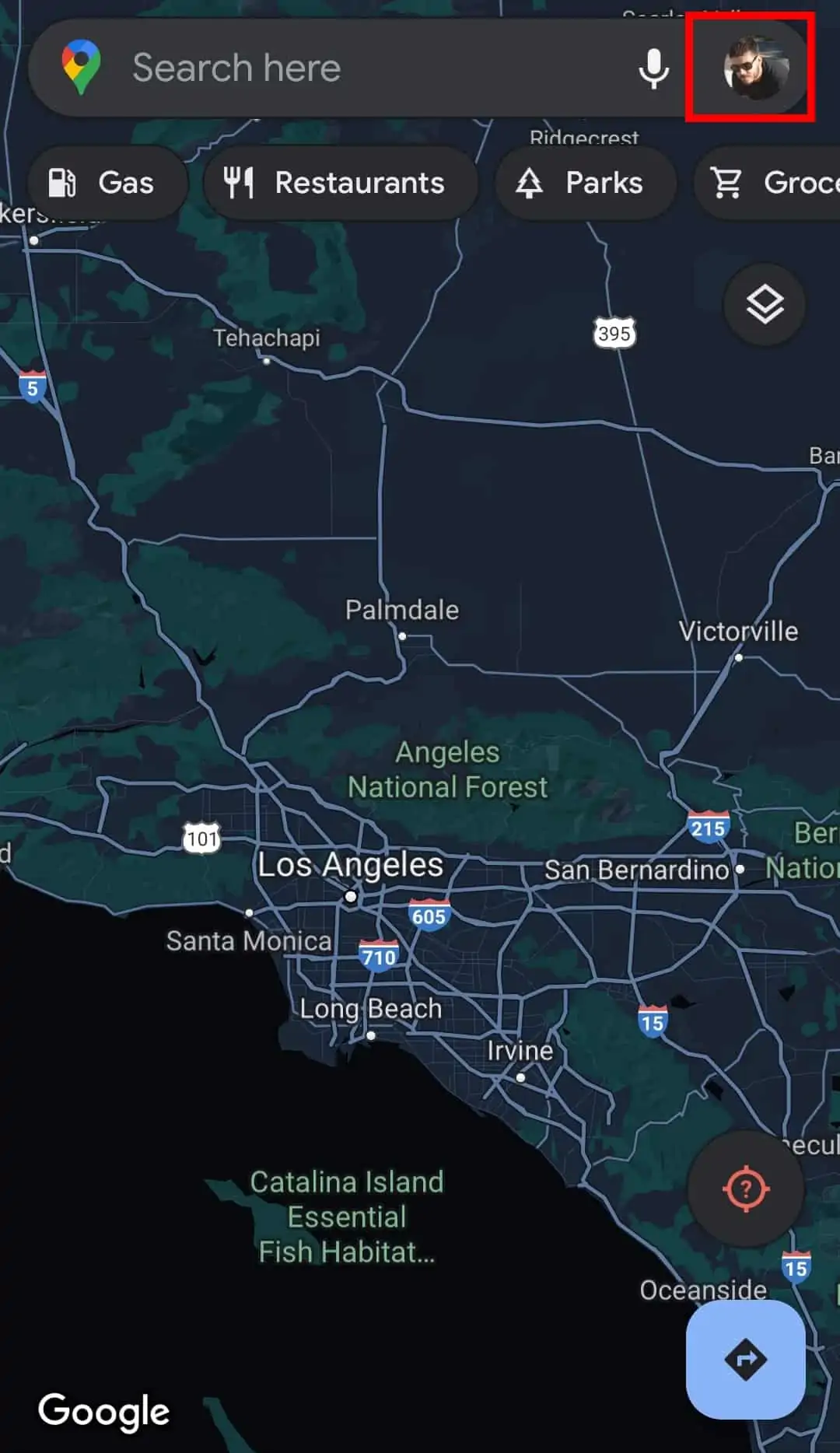
A menu will appear, with a bunch of options. You’ll need to select “Settings”.
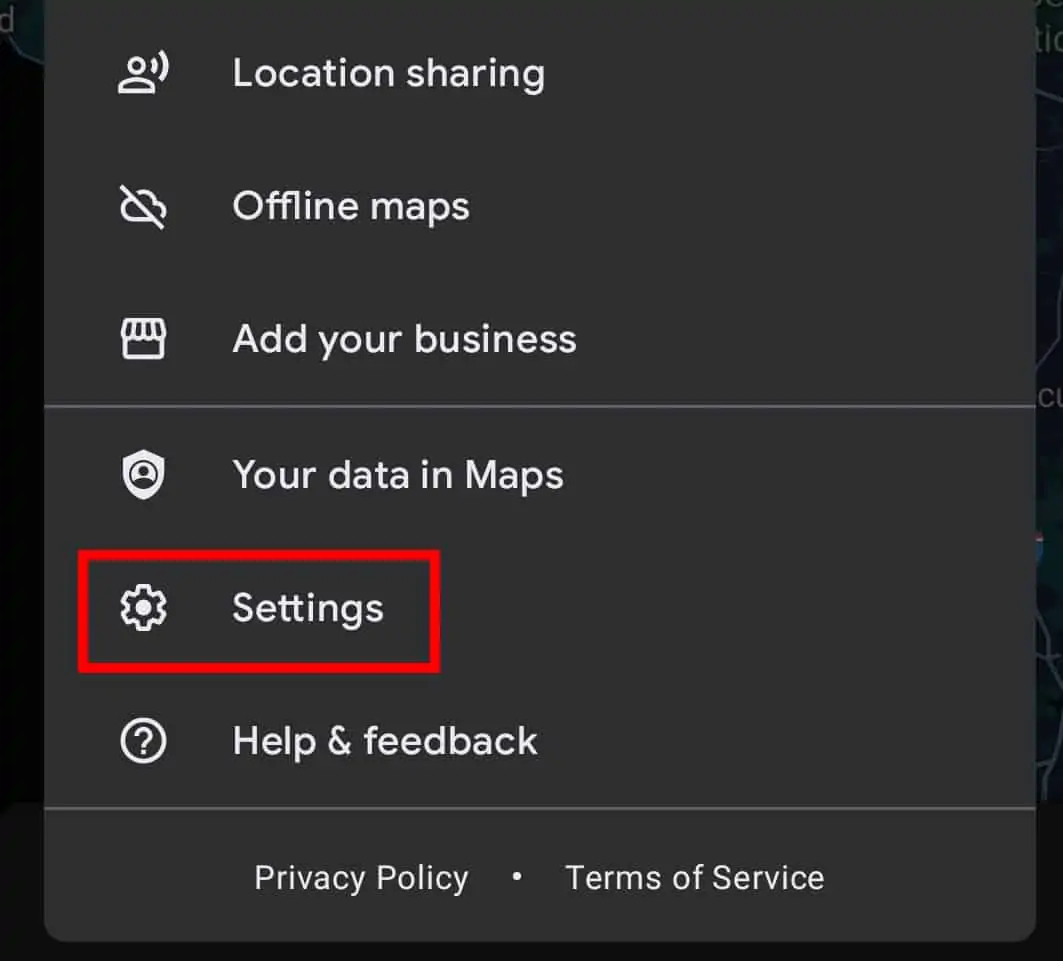
In the settings menu, you’ll notice the “Edit home or work” option, tap it.
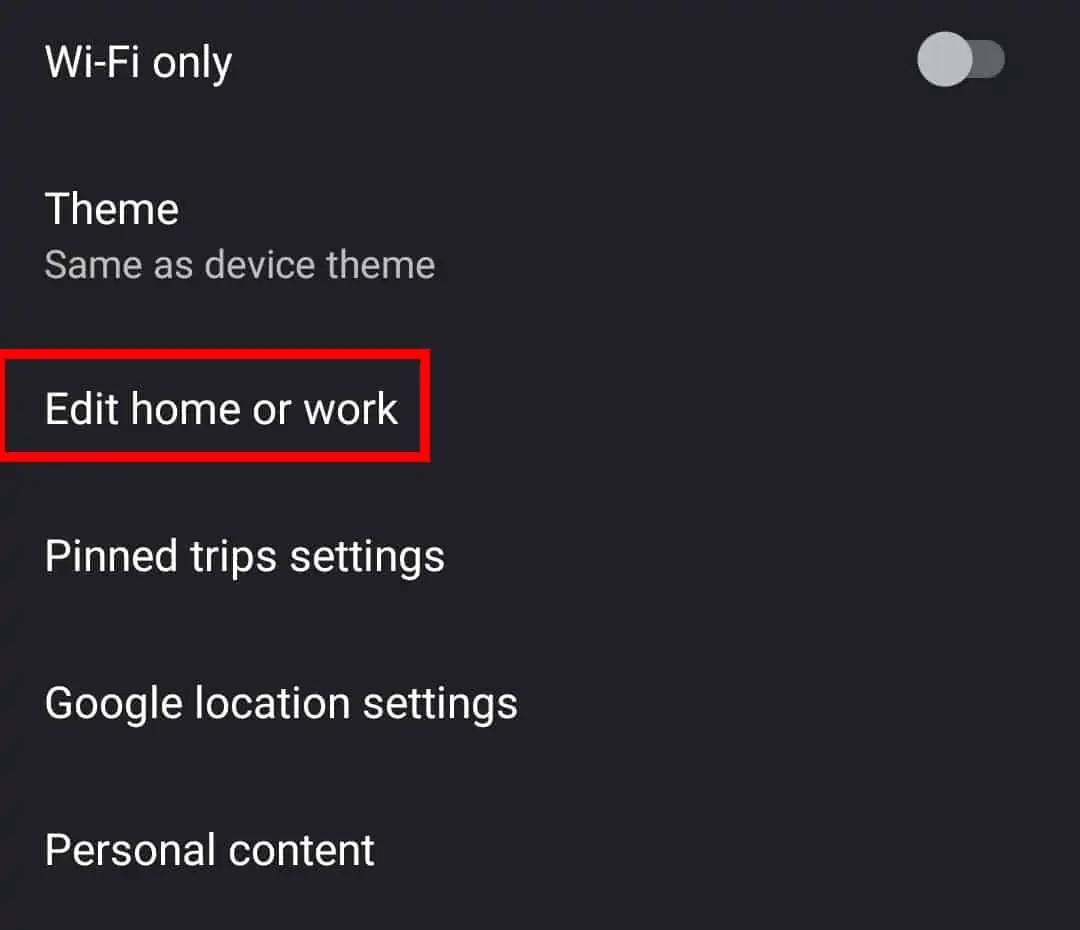
There are both your Home and Work addresses available here. Next to the “Home” address, tap the three vertical dots.
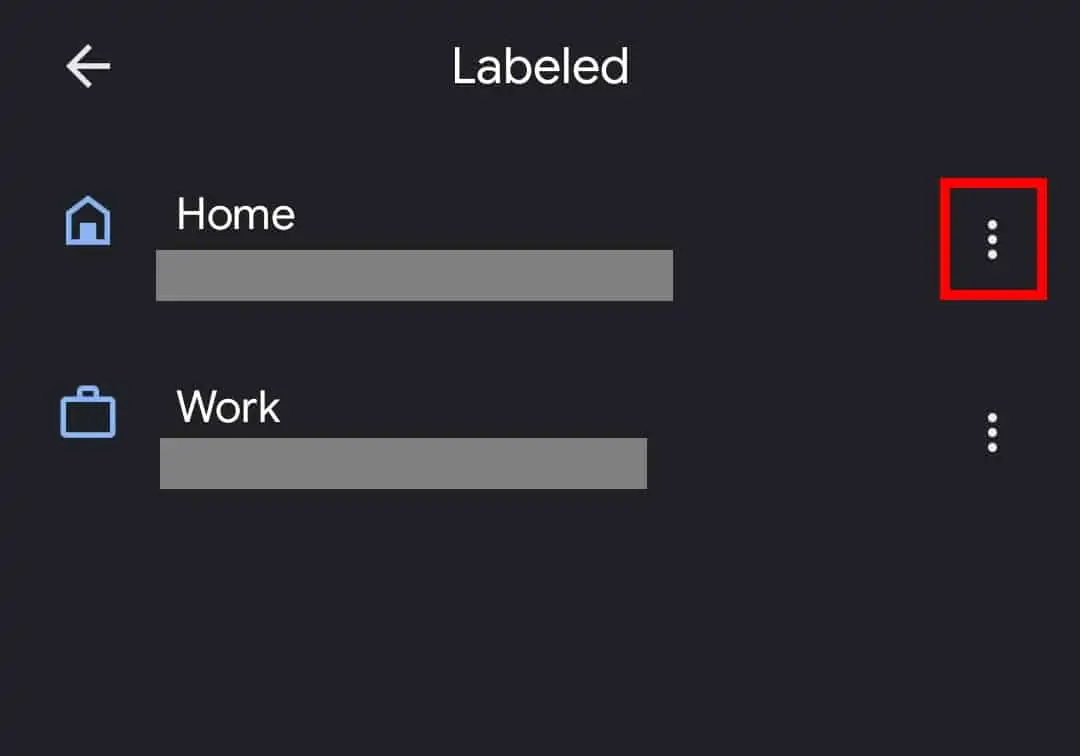
Once a new pop-up menu opens, choose “Edit home”.
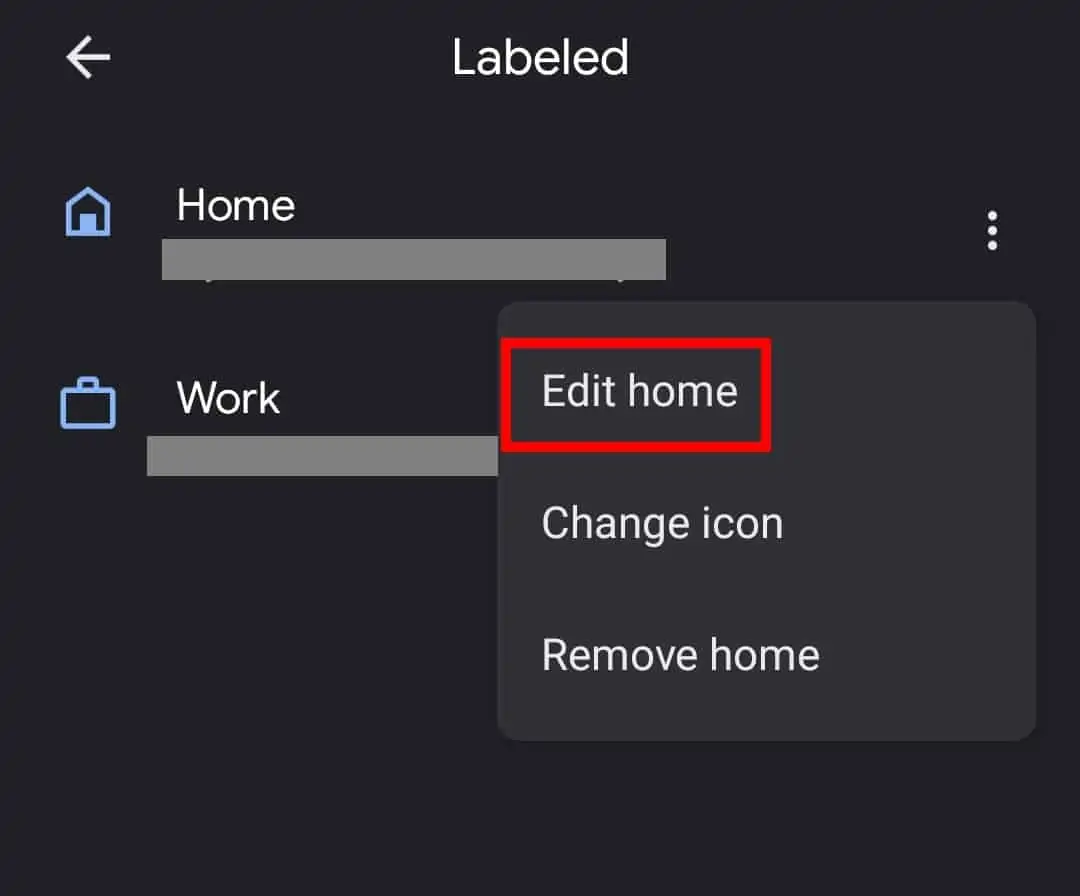
In the search bar, type in your new home address. Once you do that, it will appear below, as shown in an image. Tap the address that Google Maps found based on what you typed in.

That’s it, your home address has been changed.