Every time you use your Fire TV Stick, you’re building a cache which takes up space on your device. The cache helps apps load faster by storing some stuff on your actual device. This is pretty common on any piece of tech, your smartphone does this as well. And as that cache builds up, your storage decreases. Fire TV Stick’s only have 8GB of storage anyways, so that can fill up very quickly.
However, if you have been using your Fire TV Stick for a while, you may start to notice that some apps are slower, or non-responsive. An easy way to fix it is to clear the cache. And if that doesn’t work, you can clear the data. Of course, you could just uninstall and reinstall the app, but the cache and data is not always deleted when you uninstall an app. So clearing the cache and data is a better way to do this.
Today, we’ll show you how you can clear the cache and data on your Amazon Fire TV Stick for different apps.
How to clear the cache and data on your Amazon Fire TV Stick
To clear the data or the cache on an app on your Amazon Fire TV Stick, it’s quite simple. First turn on your Fire TV Stick.
Next, navigate over to Settings.
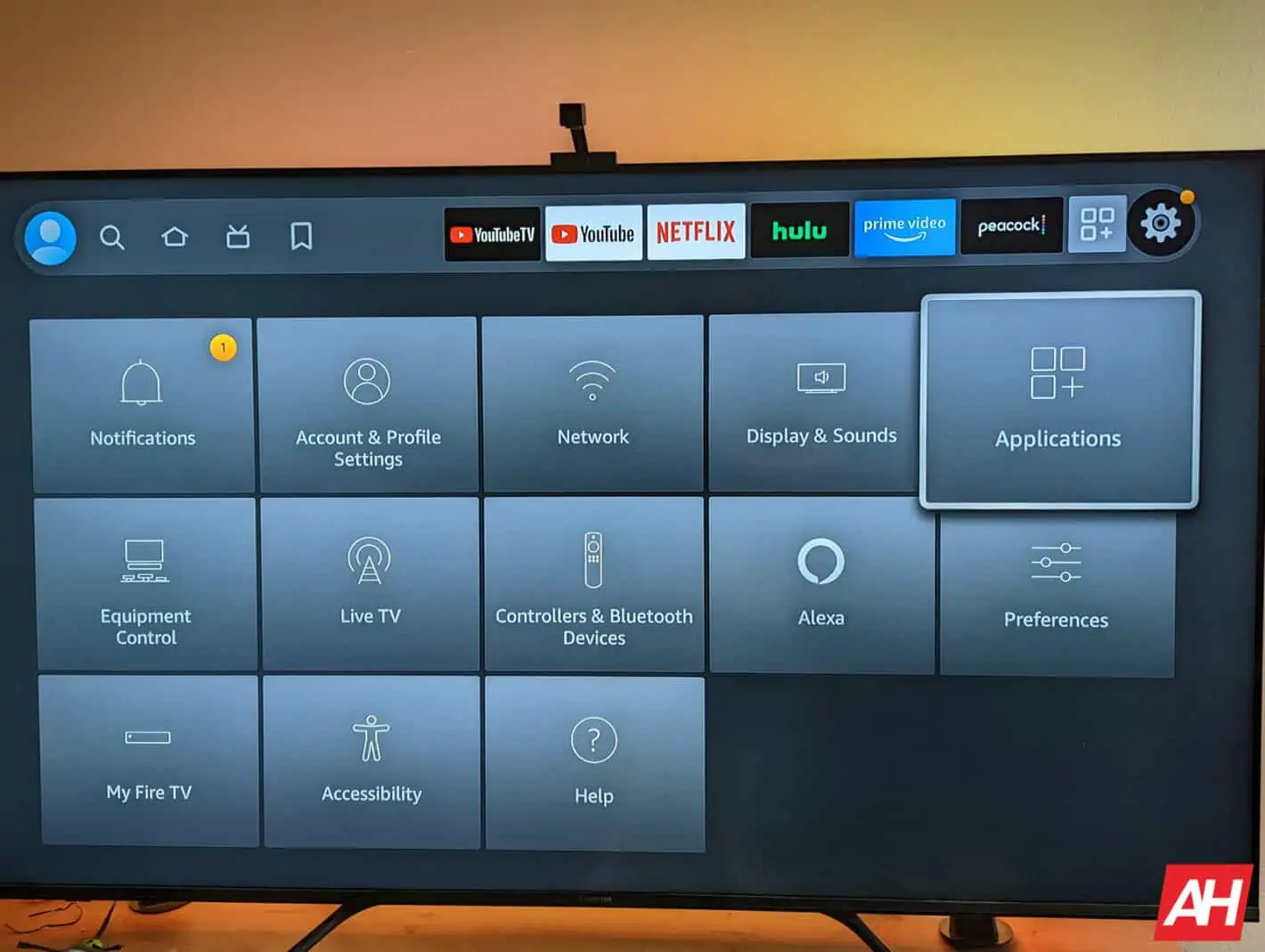
From there, select Applications.
Scroll down and select Manage Installed Applications.
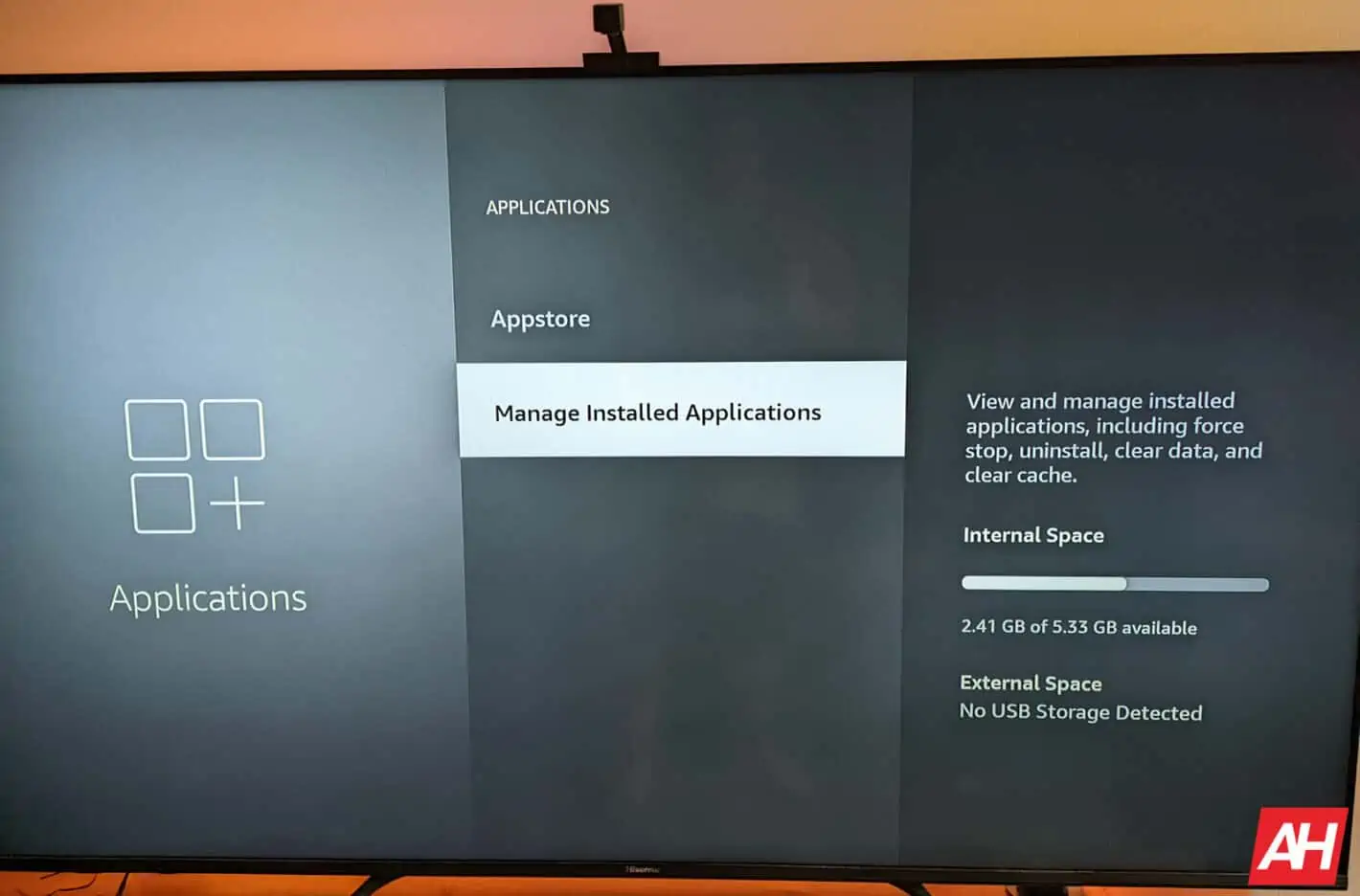
Find the app that you want to clear the cache and/or data from and select it.
Next, choose either Clear Cache or Clear Data. On this screen it’ll also show you the version that the app is on, how much space it is using, and the cache size.
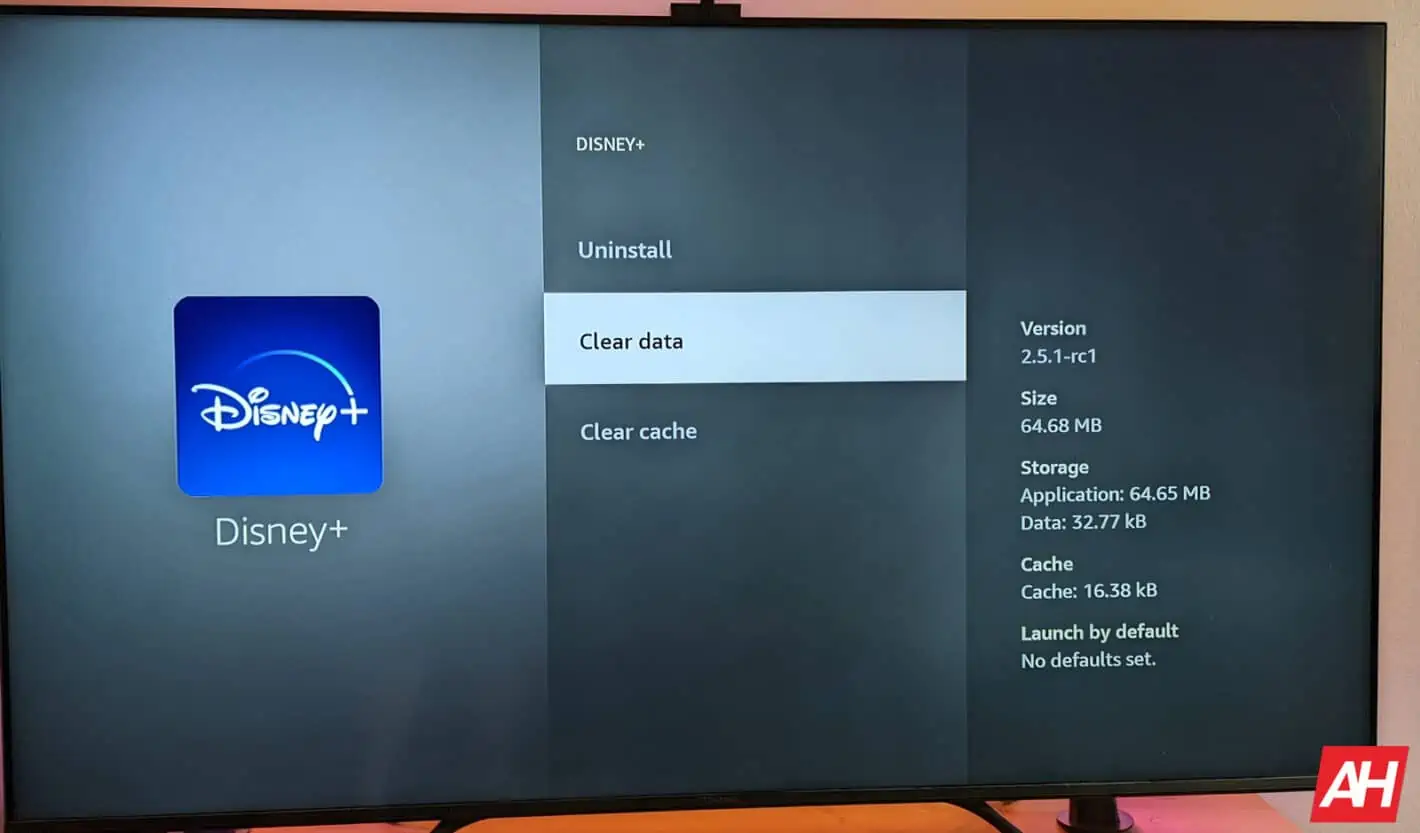
Now it’ll confirm that you want to clear the cache or data. And then you’re all set. You can do this with any app that you’re having issues with. It’s a good idea to clear the cache first and see if that solves the issue. As clearing the data will involve you logging in again.

