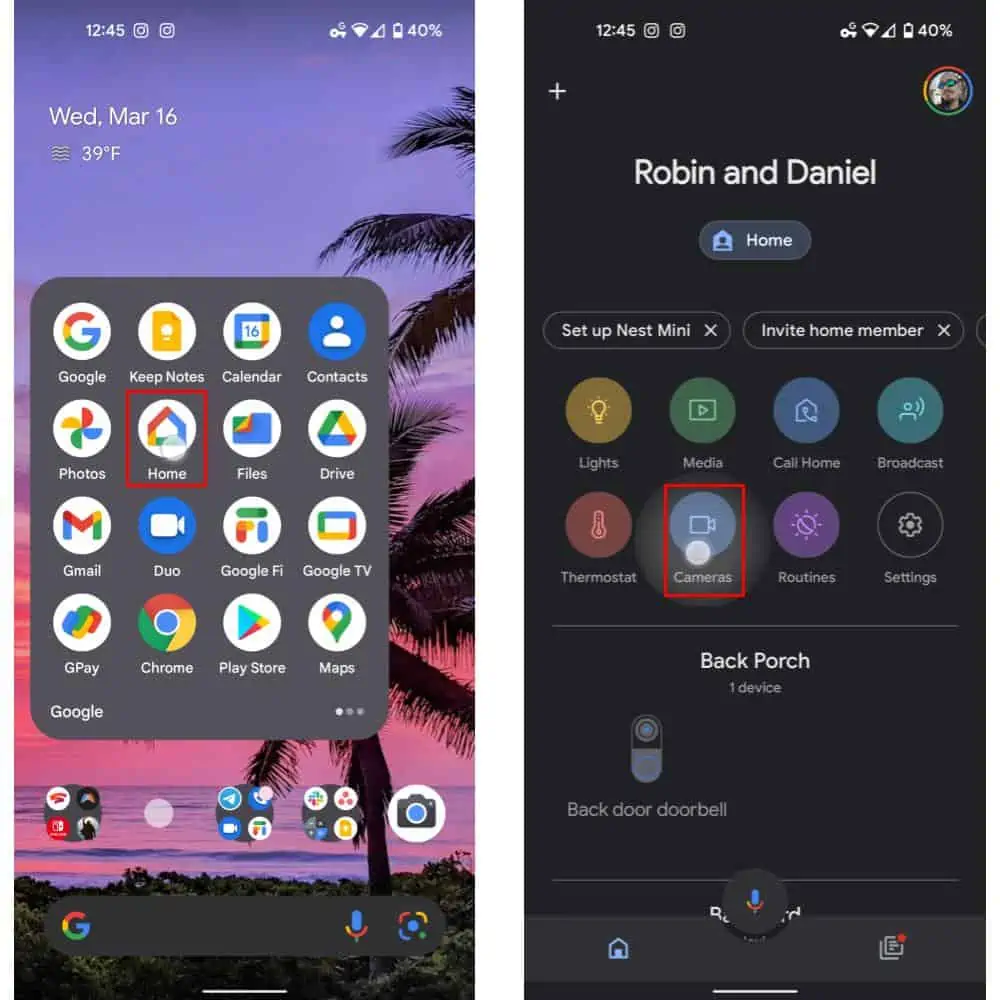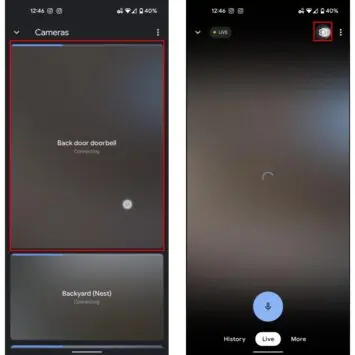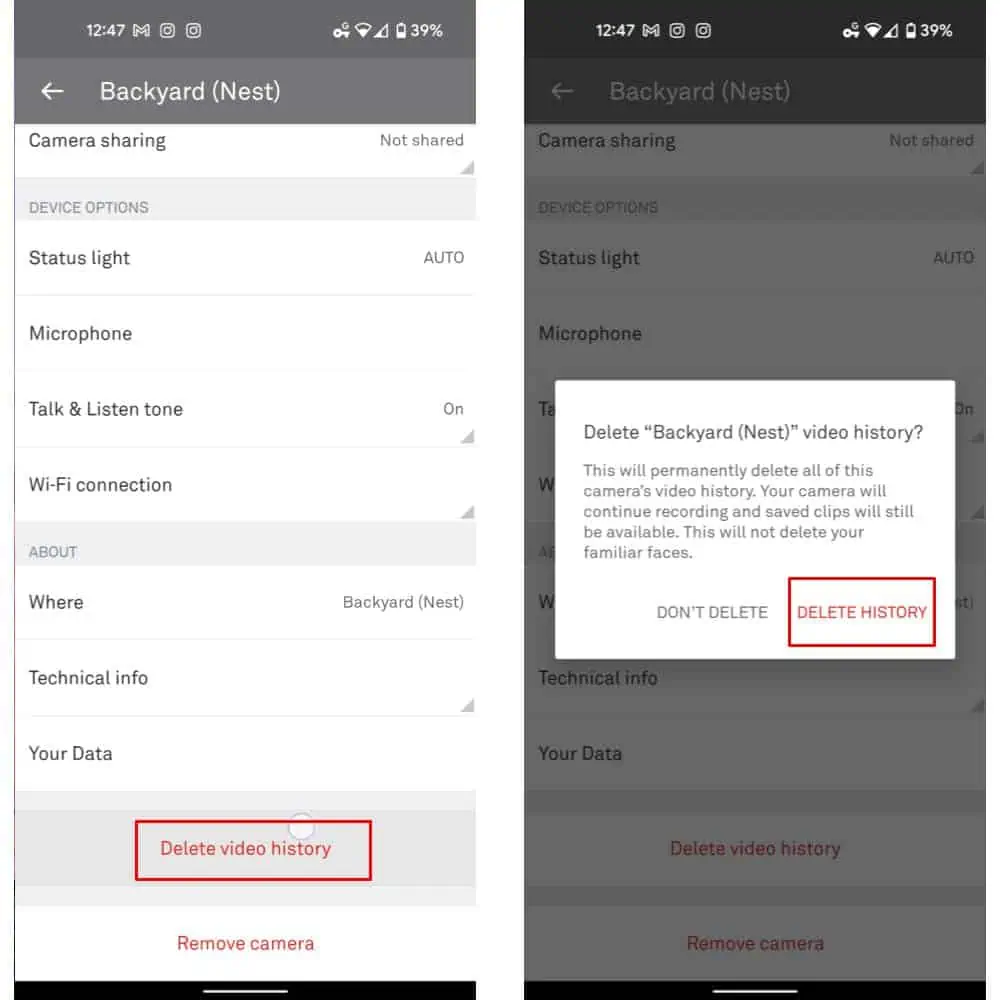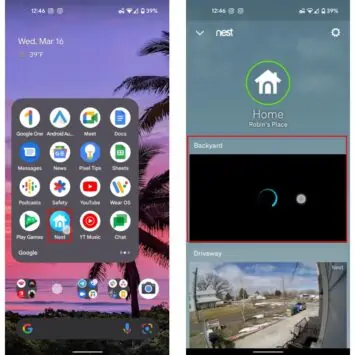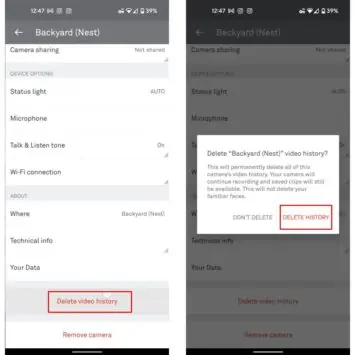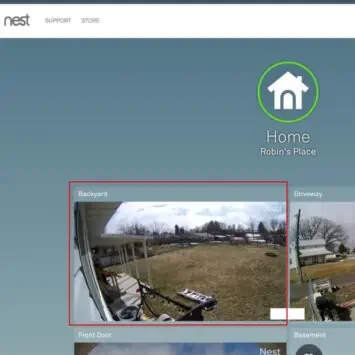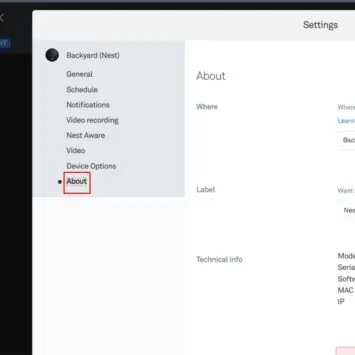It may just be the case that the ability to delete video history for a security camera, including those made by Nest, is as important as the ability to record high-quality video in the first place. Not necessarily for any nefarious reason either. More mundane ones, such as protecting privacy, speeding things up, solving connectivity issues, and more do exist.
That’s not to say the process has been made incredibly easy. Google tucked the method for deleting video history well away from the UI required to view it. But that’s exactly why this guide exists. So if you’re looking to clear up some space or otherwise remove footage saved by your Nest cameras or doorbells, this guide will point you in the right direction.
Here’s how you can delete your video history on your Google-built Nest camera or video doorbell
It’s worth pointing out here that this process will actually work for all camera-enabled Nest devices. So, for example, it will work on Google’s latest battery-powered Nest Doorbell or Cam. Or it will also work for older gadgets. The UI is effectively the same across the board, for any device with associated stored video clips.
The steps are just slightly different depending on what platform you use, with the biggest discrepancies existing between the Google Home and Nest apps. Google essentially utilizes both platforms for adding Nest cameras to a smart home. Although any individual method can be used to track and use the devices themselves. So we’ll be showing all three methods, including the Nest app, Nest website, and Google Home app — which can be used on any platform.
Additionally, as of this writing, Nest and Google haven’t provided a way for you to delete individual clips. You can only delete the entire video history for Nest gadgets.
On your smartphone or computer via the Google Home app
Now, this particular how-to is unique amongst our range of guides. Chiefly because this process, while somewhat limited, is fairly straightforward. But also because it’s basically the same regardless of whether you’re using Google Home, Nest, or the Nest online interface. Regardless, there are minor differences that could trip you up in terms of aesthetics. So we’ll cover each process here. Starting with the Google Home app.
It’s worth pointing out, as well, that this app is going to be the only way to delete footage from the latest, battery-powered cameras. They aren’t supported in the Nest app itself, as of this writing.
- Open the Google Home app
- Near the top of the UI, select the “Cameras” icon
- Select the camera you’d like to delete your video history for
- Tap — or click, on a computer — the gear-shaped settings icon. That’s located near the top right-hand side of the UI
- At the bottom of the resulting menu, select the “Delete video history” button
- Confirm your selection by tapping “Delete” or choose “Cancel” to go back without deleting the video history
- Repeat these steps for any further footage you’d prefer to delete
Delete your video history for your Nest Cameras and Doorbells in the Nest app
- Open up the Nest application on your mobile device or tablet
- On the home page of the Nest app, select the camera feed you’d like to delete the footage for
- Now, select the gear-shaped Settings icon in the top right-hand corner of the camera feed UI to open the camera’s Settings menu
- The settings page here is a bit longer than in the Google Home app, so you’ll need to scroll down to the very bottom of the Settings page
- Select “Delete video history”
- Confirm your decision by selecting “Delete History” or select “Don’t Delete” to cancel the action and keep your video history
- Repeat for any other camera footage you’d like to delete
…you can also delete your Nest camera video history online on a computer if you know how to
- Open up your favorite browser on a desktop computer, laptop, tablet, or smart device.
- Navigate to home.nest.com
- Once signed in, click or tap to select the Nest camera you’d like to delete the video history for
- Select the gear-shaped icon located at the top right-hand side of the page
- Choose the “About” option from the left-hand sidebar of the resulting menu
- Select the “Delete video history” button
- Confirm your choice by selecting the “Delete history” option in the resulting menu or select “Don’t delete” to cancel the action