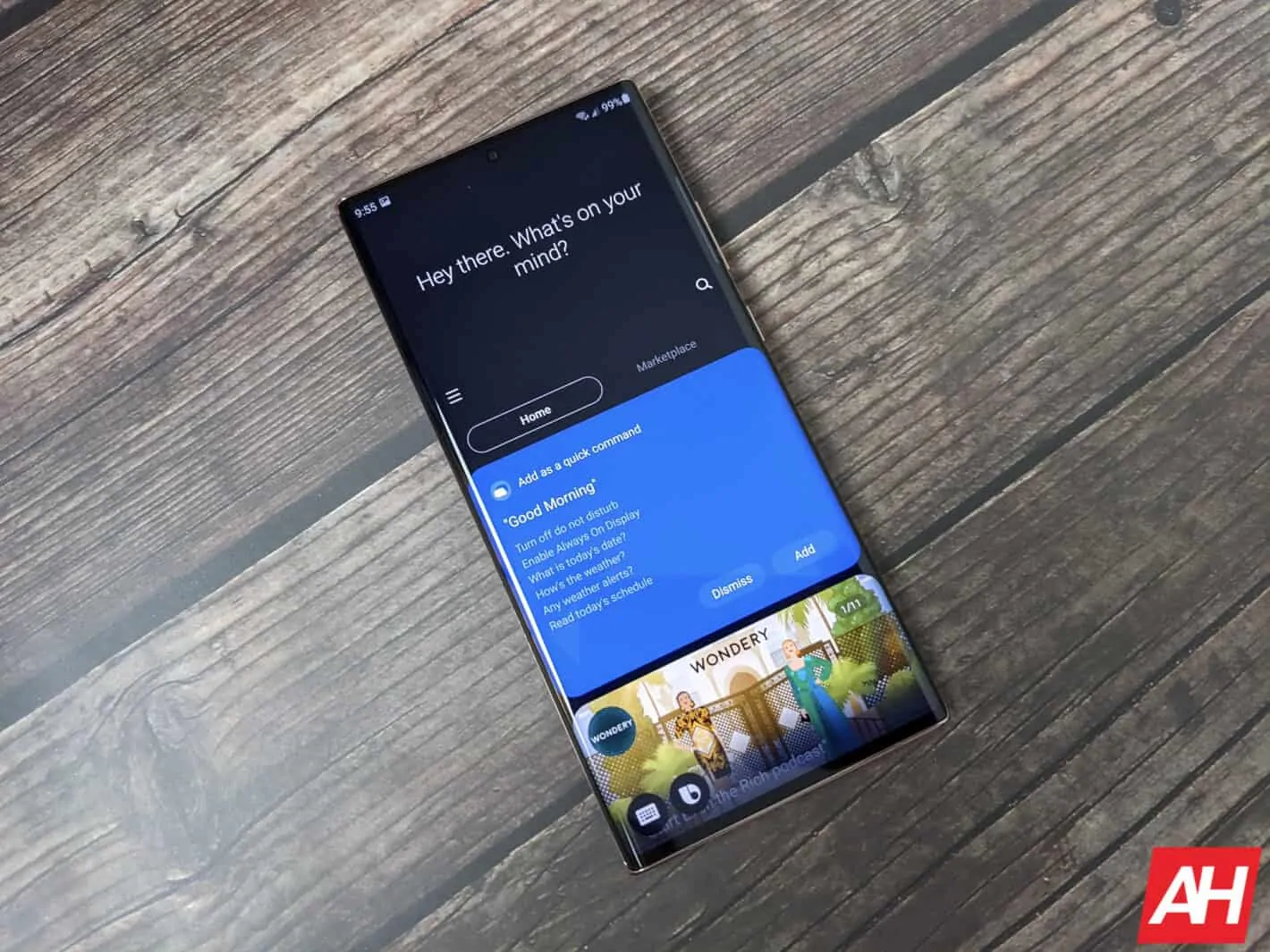Bixby is once again, front-and-center on the Galaxy Note 20, and the first thing a lot of people are wondering, is how to disable it.
Since Samsung released Bixby on the Galaxy S8 three years ago, it hasn’t really found its footing as being a virtual assistant. It’s just not that great at a lot of things. And many prefer to use the Google Assistant. Luckily, Samsung does allow you to disable it on the Galaxy Note 20 and Note 20 Ultra.
Why would you want to get rid of Bixby?
There’s a number of reasons why you might want to get rid of Bixby. For one, you prefer something else like Google Assistant or even Amazon Alexa. But you also may be annoyed that Bixby pops up every time you hold down the power button.
You see, Samsung decided to make it possible to wake Bixby by holding down the power button. Which is a much better thing than having a dedicated Bixby button on the opposite side of the phone, which always gets pressed. This was a major issue starting with the Galaxy S8.
Then there’s the fact that you might just not even use Bixby on your Galaxy Note 20. Which is perfectly fine, and a good reason to disable it as well, to help conserve some battery.
What will I lose by disabling Bixby?
By disabling Bixby, you won’t really lose anything, other than Bixby. In fact, you’re going to gain a whole lot more. Like the ability to double-tap the power button and open the camera app. Or press and hold to actually turn off or reboot your smartphone. Among other things.
Pretty much everything that Bixby does, you can do with the Google Assistant, and likely do better. So it’s no real loss if you disable Bixby. And it doesn’t really affect other Samsung services on your device.
How to disable the Bixby Button
On the Galaxy Note 20 and Note 20 Ultra, Samsung has made the default setting for the power button to wake Bixby when you press and hold it. This was also the case for the Galaxy Note 10, Note 10+, S20, S20+ and S20 Ultra. But you can change that pretty easily. And here’s how.
Swipe down the notification shade.

Tap on the power menu button in the quick settings panel.
Now, tap on the Side key settings – it’s a button at the bottom of the screen.

Next, you’ll want to change the double press interaction to be Quick Launch Camera or to open an app, instead of opening Bixby.
Secondly, you’ll want to go down into the next section for press and hold. And change that to “Power off Menu”.

And that’s it, you won’t be bringing up Bixby accidentally. Now if you want to totally get rid of Bixby, you’ll want to disable Samsung Daily (which used to be called Bixby Home), and you can see how to do that here.