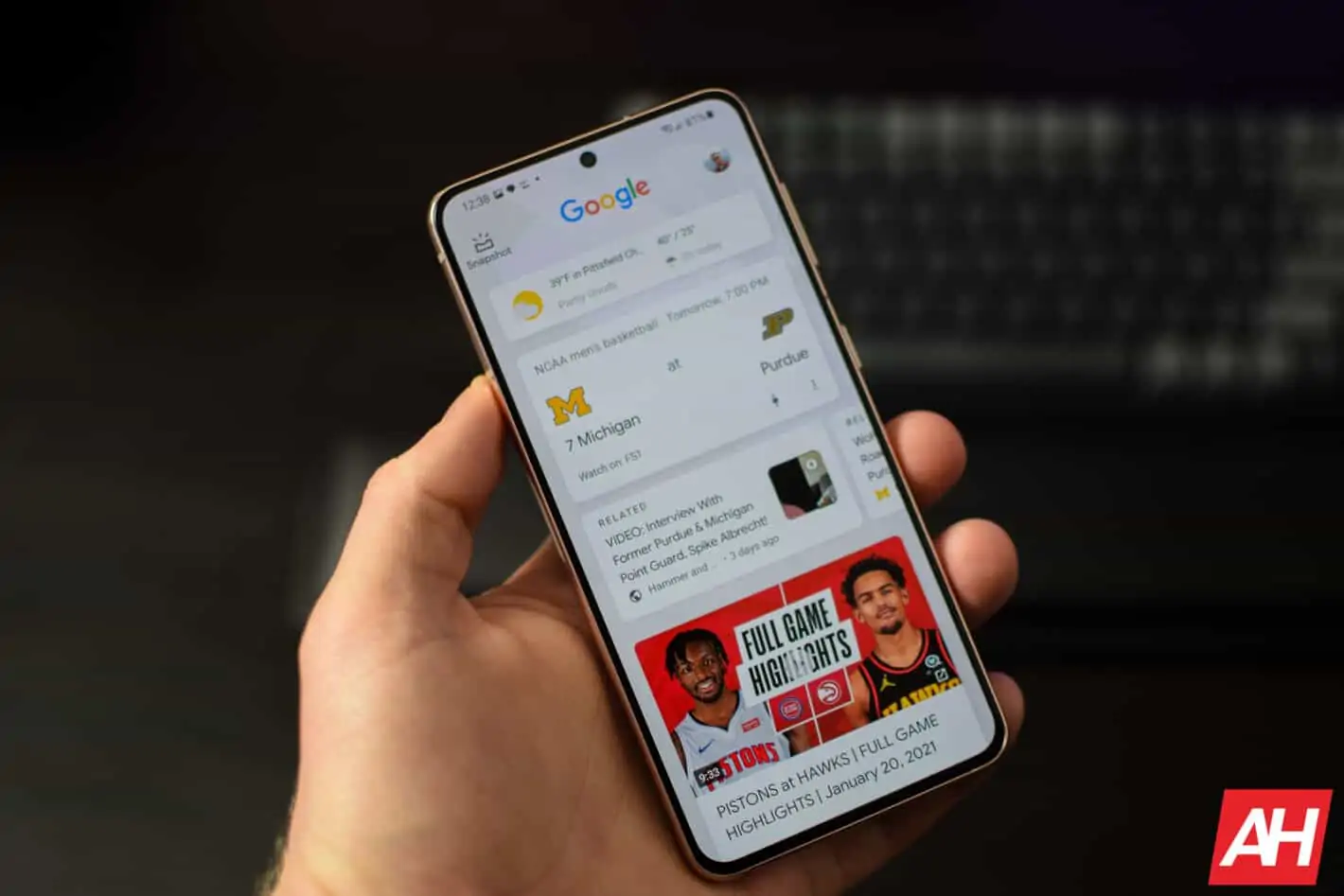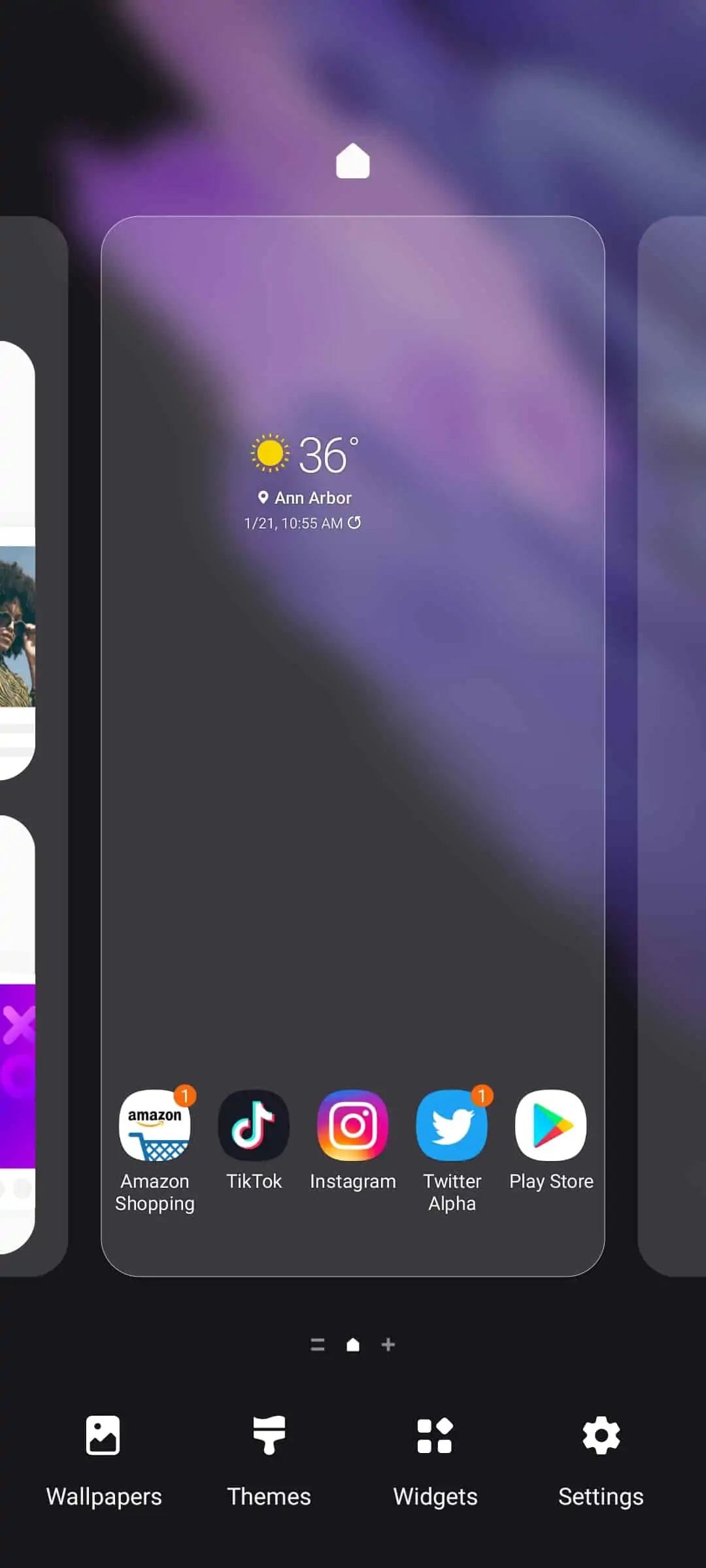With the Galaxy S21 series, Samsung made Google Discover the default option for the page to the left of the home screen – or as some call it, the -1 screen. That’s a big change for the Galaxy S21, and some may want to disable Google Discover from that page. Luckily, you can disable it, and even bring back Samsung Free.
Google Discover is pretty popular among Android users. As it allows you to quickly catch up on news, see scores from teams you follow and such. The feed is pretty customized based on what you read, search and follow. Sometimes, it can be scary how accurate it is.
However, not everyone wants Google Discover on their home screen. So, we’re here to show you how you can disable Google Discover from the homescreen on your Samsung Galaxy S21.
How To Disable Google Discover On Galaxy S21
It’s fairly simple to disable the Google Discover feed on your Galaxy S21. And if you’ve used a Samsung phone in the past, you probably already know how to do this.
Firstly, go to one of your home screens, and long-press on an empty area.
This will bring up the options for wallpaper, widgets, etc.
Now swipe over to the Google Discover page. Here, you will see an option to choose Google Discover, or Samsung Free.
At the top of the screen, you’ll see a toggle to turn this on and off. Just flip the toggle to off. And boom, that page is gone. So you can just have your home screens that you’ve customized.
It’s truly that easy to disable Google Discover. And if you ever wanted to bring it back, simply repeat the steps above and flip the toggle to on again.
Samsung isn’t forcing everyone to use Google Discover, or Samsung Free, which is really nice to see. And it’s super easy to turn it off, if you wish.