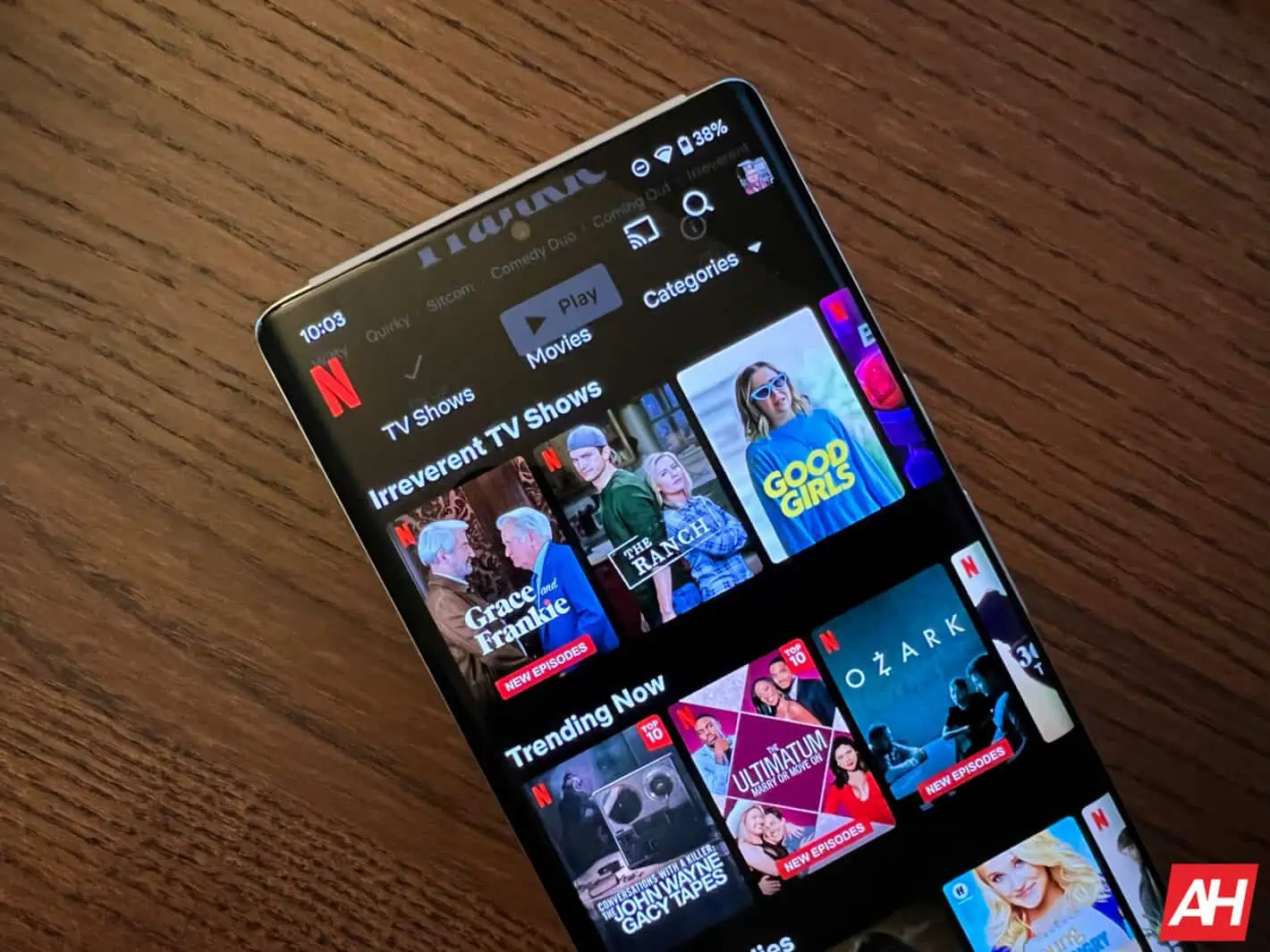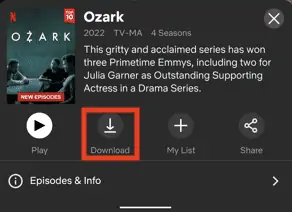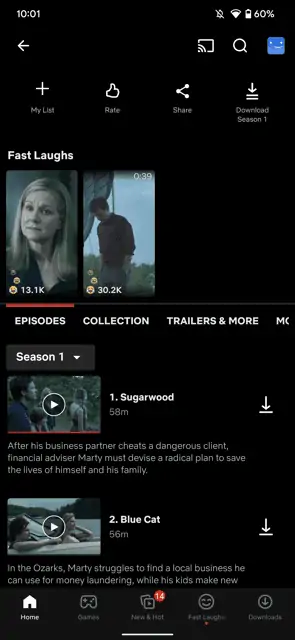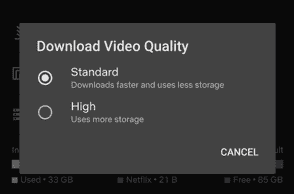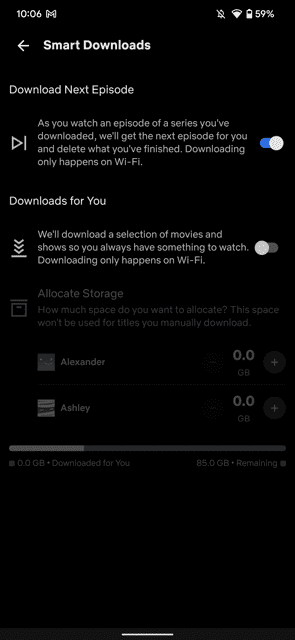Netflix, among other streaming services do allow you to download movies and TV shows to watch when you don’t have a data connection, or it’s a spotty connection. This is quite common for those that do a lot of traveling. Before you jump on a long flight, download a few episodes or a movie to watch while you’re on said flight.
So in this tutorial, we’re going to show you how you can download movies and TV shows on Netflix to watch offline. This feature is available for all plans of Netflix, whether you are on the Basic, Standard or Premium plan.
How to download Movies & TV shows on Netflix
First of all, make sure to open the Netflix app on the device that you want to download the movies and/or TV shows on.
Next, navigate to the movie or TV show you want to download.
Now you’ll see a button that looks like an arrow going into the ground, with “Download” below it. Tap on that. And your movie or TV show will start to download.
- For TV shows, you can choose to download the full season or individual episodes. You’ll see “Download Season 1” towards the top of the screen. Or you can tap the download button to the right of each episode name.
And that’s it. It’s just that easy to download movies and TV shows on Netflix to watch offline later on.
How to set download video quality
Smartphones and tablets don’t have unlimited storage, so setting the default video quality is important.
Here’s how you can do this:
- Tap on your profile picture in the corner.
- Then tap on “App Settings”.
- Next, tap on “Download Video Quality”.
- You can choose Standard or High. Standard is going to be around 480p, while High will be around 1080p, depending on the title.
What are smart downloads
Smart Downloads are exactly what it sounds like, a way for Netflix to download movies and TV shows for you, without any input from you.
The first option is “Download Next Episode”. The settings says that “as you watch an episode of a series you’ve already downloaded, we’ll get the next episode for you and delete what you’ve finished”. This will only happen on WiFi, so you don’t need to worry about it using up your 4G or 5G data.
The other option is “Downloads for you”. Netflix describes this as such “we’ll download a selection of movies and shows so you always have something to watch. Downloading only happens on WiFi.” If you turn this on, you can allocate storage for each profle on your Netflix account, so it doesn’t use all of your device’s storage, which is quite nice.