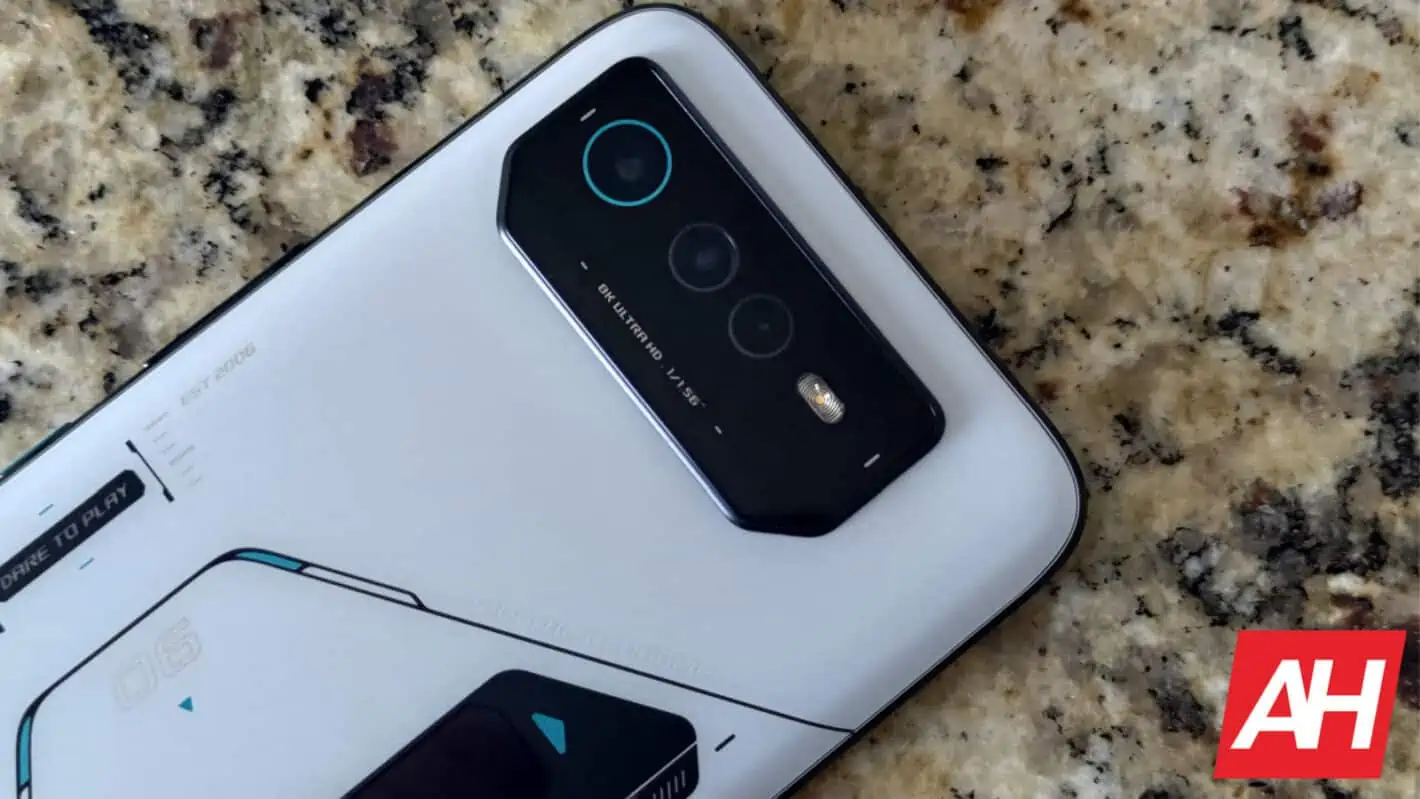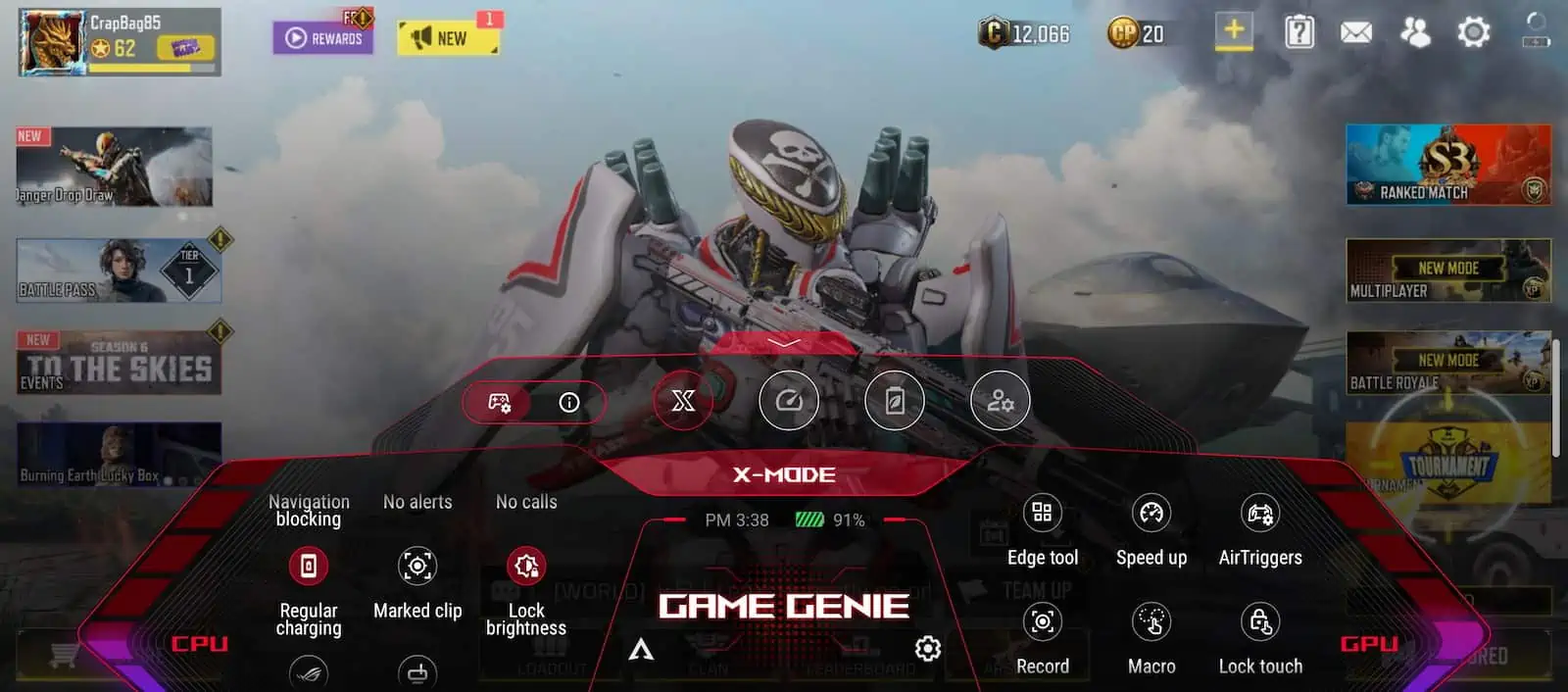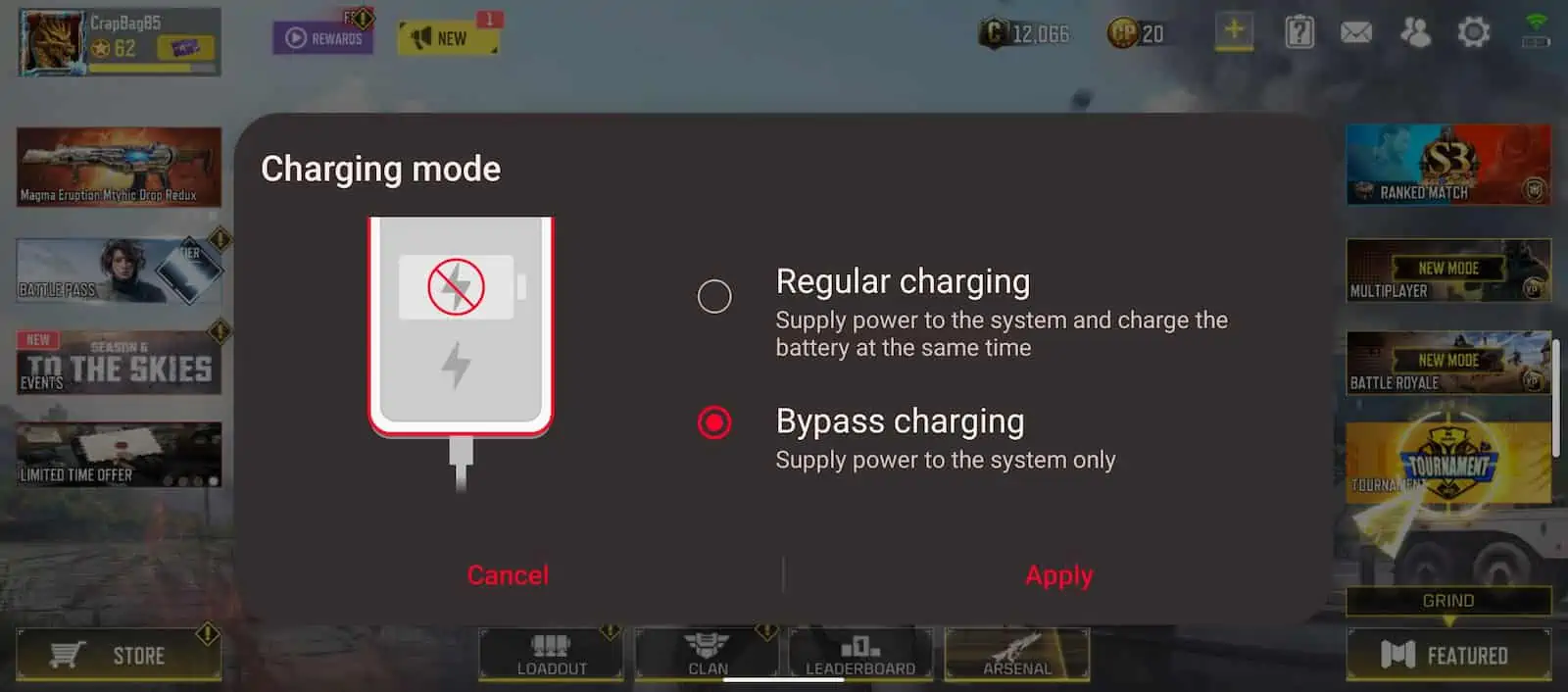When it comes to mobile gaming on the ROG Phone 6, a feature like bypass charging can be your best friend. With the ROG Phone 6 and ROG Phone 6 Pro, there are two main issues that you can run into. One is the increase in temperature which is not completely avoidable, but it is manageable. Thanks to ASUS’s improvements to the cooling system and the inclusion of the AeroActive Cooler 6 fan attachment.
The other main issue is the battery life. While the phones do come with a very sizeable 6,000mAh battery capacity, a few hours in high-end, graphically demanding games like Diablo Immortal or Genshin Impact can easily chew through a decent amount of that.
One way around this is to plug the phone in while you play. But that also ends up contributing more to the first issue. Increased temperatures. That’s where the bypass charging feature comes in. You can enable bypass charging so that when plugged in, the power adapter only supplies power to the system. What does this do? Well, it allows the system to receive power from the adapter but without charging the battery at the same time. Charging the battery increases the heat.
But you also likely want to extend your play time if at all possible. At least for those situations where you have a lot of time to devote to gaming on the device. In this guide we’ll walk you through how to enable bypass charging so you can game for longer, without increasing the temps anymore than the game is already going to.
How to enable bypass charging on the ROG Phone 6 and ROG Phone 6 Pro
Enabling the bypass charging feature is a rather simple thing to do and it’s definitely something you want to do if you’re near a wall outlet. Or if you have a power bank that is powerful enough to support charging your device.
That being said, how to enable this feature can easily elude you. Here’s how to turn it on and off so you can use it when it’s convenient.
Launch a game
The first thing you’ll need to do is launch a game that you plan on playing. Whether that’s 15 minutes from now or right at this very moment.
Plug the phone in
Now you’ll need to plug the phone in. You can’t access the different charging modes to change them without this step.
Open the Game Genie dashboard
Once you’re in the game you’re about to play, open the Game Genie dashboard. This is where you’ll find a ton of different configurable options for your game sessions. Including things like X Mode for better performance.
Tap the regular charging option
Once you have the Game Genie dashboard open, scroll down a bit on the left side (the CPU options) till you see the option that says regular charging. This launches the charging mode panel that will pop up on screen.
Change mode to bypass charging
The last step here is to change the mode from regular charging to bypass charging. Then hit apply and you’re all set. Now your wall adapter won’t charge your phone’s battery, and will instead only power the system while you play. You can also change this back at any point by disabling the same way you enabled it.