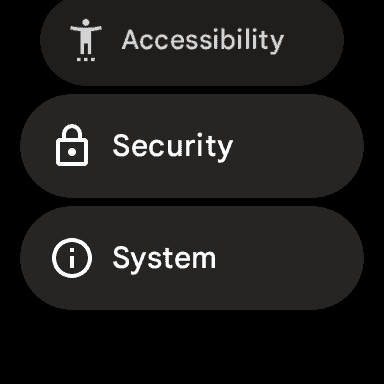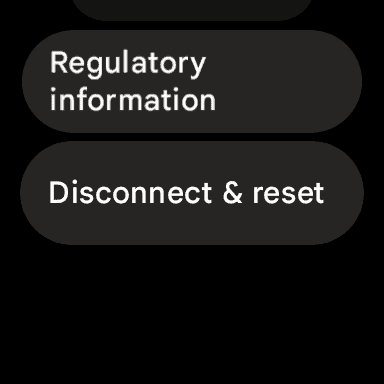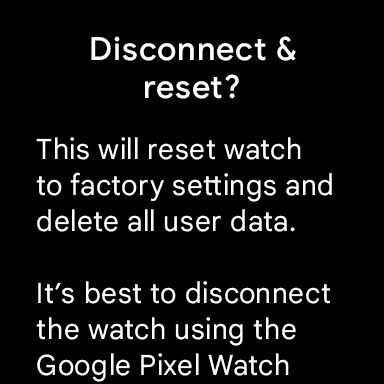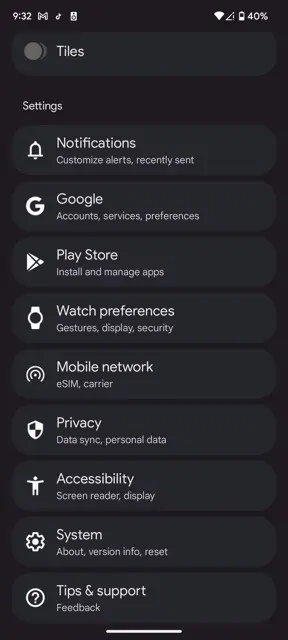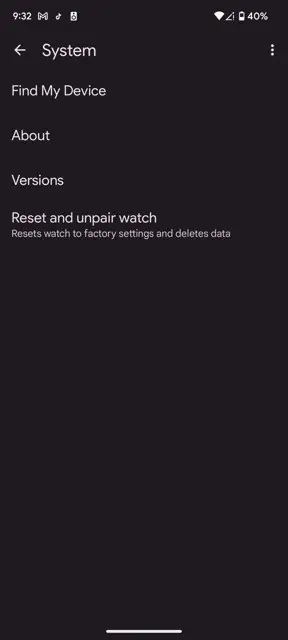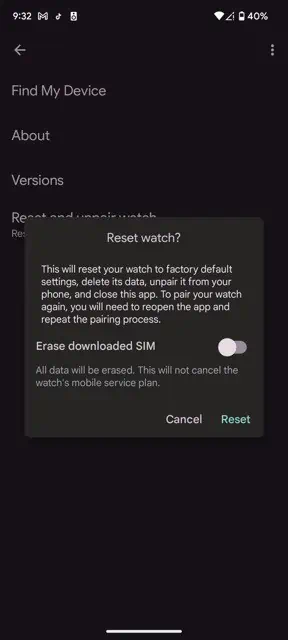The Google Pixel Watch is a pretty cool smartwatch from Google (and Fitbit), and while we’ve already gone over a number of things that you can do with the Pixel Watch, it’s time to go over some more basic things. Like how to factory reset it. Luckily, Google has made this pretty easy to do, and that’s exactly what we are going to show you how to do here in this article.
Why you might want to factory reset the Pixel Watch
You might be wondering, why you would ever want to factory reset a smartwatch? Well there are a few reasons. One could be, the watch is acting up, battery life isn’t that great or notifications aren’t coming in, it’s slow, etc. Typically a restart can fix that, but you could also try a factory reset to see if that clears things up.
Another reason might be switching phones. If you’re switching from a Pixel 7 to a Galaxy Z Fold 4, you’ll need to factory reset your Pixel Watch, unfortunately. Luckily, it is a pretty simple process.
Of course, the other, most popular reason, is that you are selling it or giving it to someone else. You’ll want to make sure you factory reset it before selling it, otherwise that person has access to all of your data, and that’s not good. Or if you have a PIN or passcode on your watch, they won’t be able to use the watch without that PIN or passcode, which can be another issue.
How to factory reset the Pixel Watch
There are two ways that you can factory reset the Pixel Watch, through the watch itself or on the phone that is connected too. We’ll be show you both ways in this tutorial.
On the Pixel Watch
On your Pixel Watch, go into the Settings App.
Next, scroll down to the bottom and tap on System.
From there, you’ll again scroll down to the bottom and tap on Disconnect & reset.
Next, you’ll see a screen asking if you really want to disconnect and reset. It warns you that this will reset all settings and erase all of your data. Further down, there’s an option to erase the eSIM if you have an LTE version. If you still want to reset, tap on the checkmark at the very bottom.
Now your Pixel Watch will begin to reset. This should only take a couple of minutes, and then you’ll be able to re-pair it, or give it to someone else.
On your Android smartphone
On your phone, the process is very similar to the Pixel Watch. First, open the Pixel Watch app.
Now scroll to the bottom and tap on System.
Now at the bottom of this screen, you’ll see an option to Reset and unpair watch, tap on that.
Much like on the watch, you’ll see a pop-up here asking if you really want to reset your watch. There’s also a toggle for erasing the eSIM. Then tap on Reset at the bottom.
Now your watch will start to factory reset itself. This will take a few minutes and then you’ll be good to go.