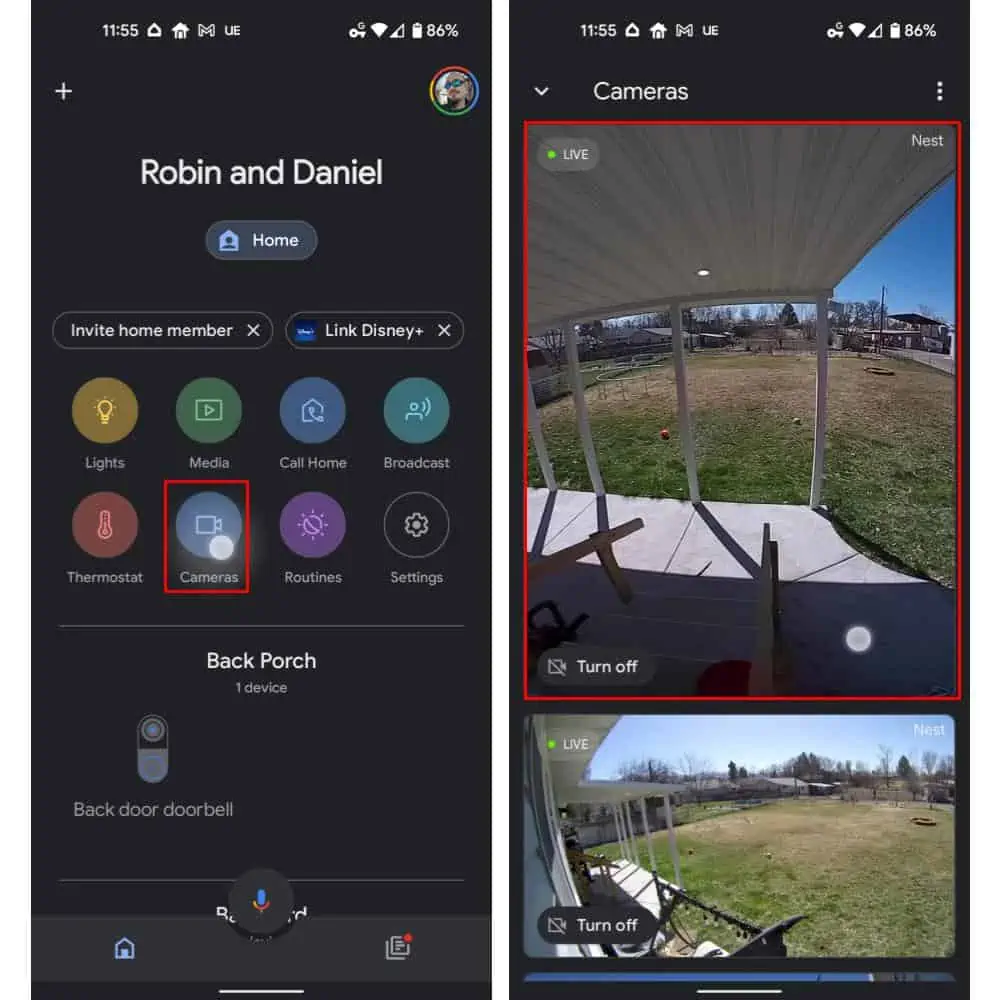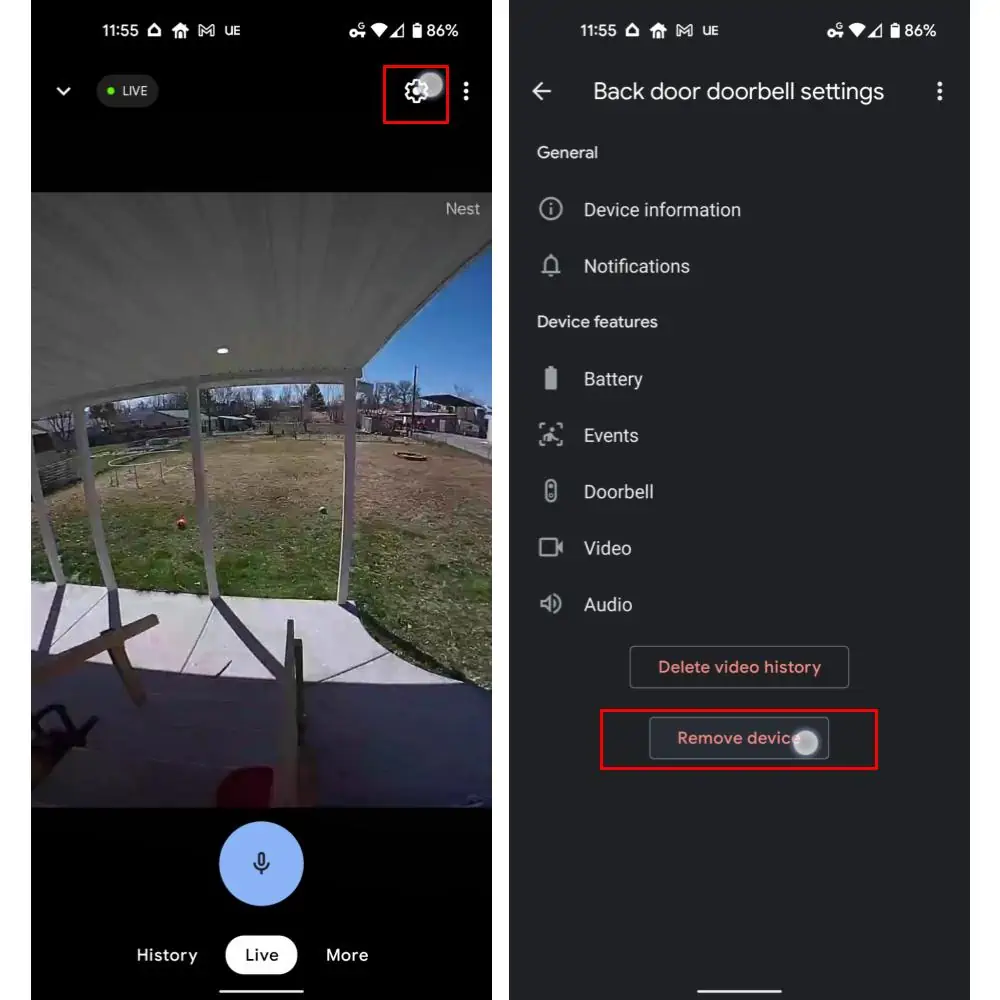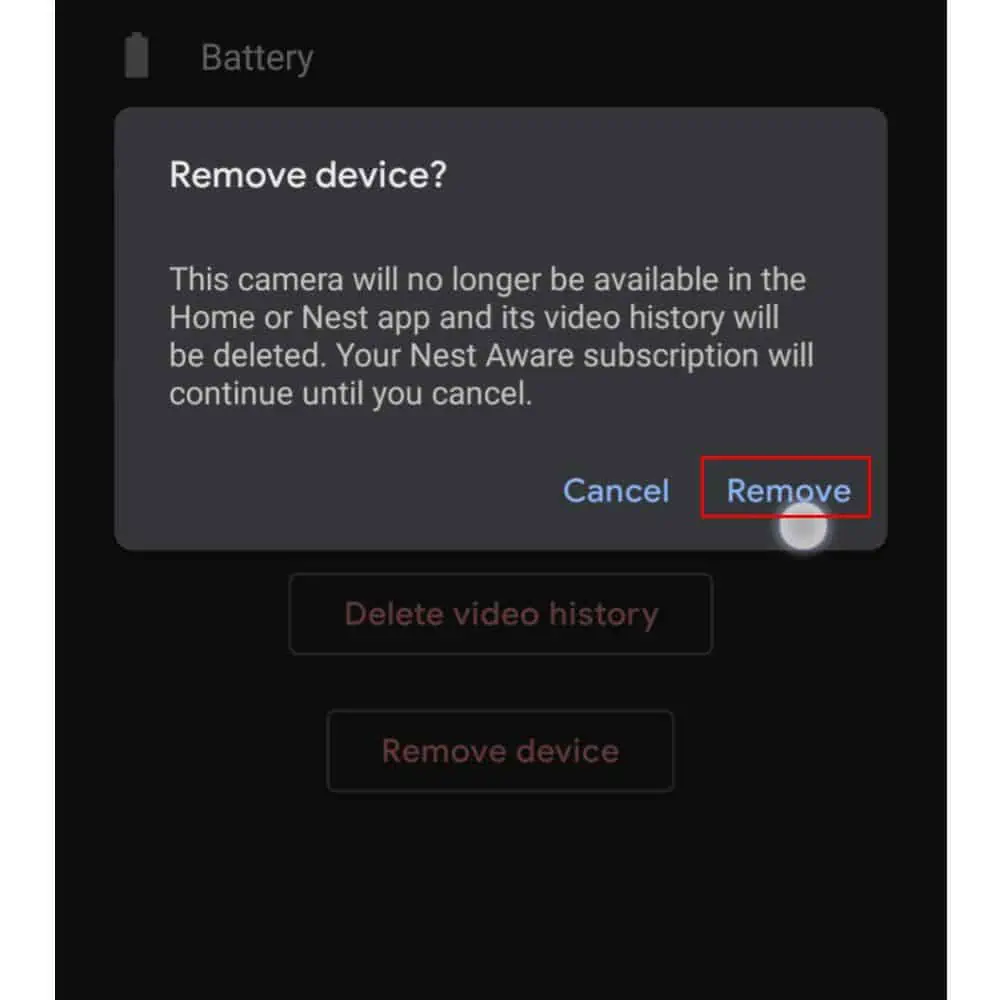Nest Doorbells are some of the best smart home products around but that doesn’t mean they’ll never need to be restarted or factory reset and that’s exactly what this guide is here to help you learn how to do.
Of course, there is a number of reasons why you might want to factory reset your Nest Doorbell. Chief among those, for instance, is if you want to sell or gift it to somebody else. For example, if you happen to have purchased new devices. You won’t necessarily want to sell those still connected to your network or account. While the risk is low, there is a risk if you don’t factory reset first.
A factory reset, unlike a restart, erases everything. Including personalized settings, your entire video history, and more. It also restores everything to default settings and will no longer reconnect automatically to your Wi-Fi. So it can no longer simply be set up again in the smart home without first connecting and signing in.
A restart, which will also be covered in the first segment here, can fix some issues but not all. If it doesn’t, a full factory reset may be required if you plan to set the doorbell up again. We’ll cover all requisite steps here, regardless of which it is you’re trying to do.
Conversely, if you’re looking to reset or restart your Nest cameras, you can find that guide here.
How to restart (or factory reset) your Nest Doorbell or Doorbell (Battery)
Now, you’ll start this process the same way, regardless of whether you’re restarting or resetting your Nest Doorbell. And regardless of whether it’s wired or wireless. We’ll be using the “(Battery)” model for this guide but the hardware is almost identical at the back and the steps are the same. As with all of our guides, where there are one or two minor differences, we’ll note those in the steps.
There will also be a final set of steps included below. Those will help you remove a device you’re selling or otherwise get rid of from your smart home ecosystem. So be sure to follow those if you’re looking to remove the doorbell entirely from your home.
Start by using the included release tool to remove your doorbell from the wall. If you’re using a Nest Doorbell (Battery) the release tool is a spoon-shaped tool with a loop at the top. You can also use any other flat object. But if you’re not using the included tool, proceed with caution when inserting it so that you don’t exert too much pressure on the doorbell. The release should be easy to accomplish.
For the wired doorbell, the release is a pin-shaped hole at the bottom of the doorbell. You can use the included tool, a paperclip, or a similarly pointy object.
For wired doorbells — or if you have the Nest Doorbell (Battery) wired to an accessory or to your home — do not unscrew the wires from the back panel. If your doorbell is powered by a wall socket, unplug it from that socket for ten seconds and you’ve completed the process of performing a restart. Leave it plugged in if you’re factory resetting.
Once you have the doorbell away from the wall — again, leaving any wires plugged in — locate the reset pin. For Nest Doorbell (Battery), that’s located below the USB port. As shown in the image below. The wired Nest Doorbell has the pin in a similar place at the top of the doorbell’s rear panel.
Next, press that reset button. The length of time you press it will vary depending on which doorbell you have. For Nest Doorbell (Battery), press and hold for five seconds for a restart. The status light will turn a steady white after the restart.
For a factory reset, hold the button down for a total of 12 seconds. The status light will turn a solid yellow while the doorbell starts the factory reset, and you’ll hear a confirmation tone. You can now release the button.
For the wired doorbell, if not plugged into a wall outlet, press and hold for ten seconds. As noted above, you can unplug a doorbell plugged into a wall outlet for 10 seconds to restart.
To perform a full factory reset of your wired doorbell, hold down the chime button and the reset button simultaneously. Your doorbell will chime. The light will also start to spin with a blue color. When it flashes yellow and then turns off, you can release the two buttons. Your doorbell will factory reset.
Now you can remove the doorbell from your smart home
As with the factory reset and restart process above, the process to remove a doorbell from your smart home is straightforward. But here, there are no differences depending on the device you have. So, unlike with a restart or hardware reset, you can simply follow these steps to finalize the factory to sell or get rid of a Nest doorbell.
Start by opening up either the Google Home or Nest app on your smart device. The process is slightly different depending on the app you’re using. But not so different as to require a separate set of steps. We’re using the Google Home app for our sample images. The primary difference is right in the first step. Namely, if you’re using the Google Home app, select the “Cameras” icon near the center of the home page.
Scroll through to find the camera you’d like to remove. It will be marked as “Offline” in the app. Note that we didn’t completely reset the cameras in our sample photo so ours is not marked as “Offline.”
Next, select the gear or cog-shaped “Settings” icon. That’s located in the top right-hand corner of the UI. But you may need to tap the screen if it is hidden.
Then, scroll down as needed to locate the “Remove device” button.
Select the “Remove device” button. Then confirm your choice. The app will remove the doorbell from your smart home ecosystem.