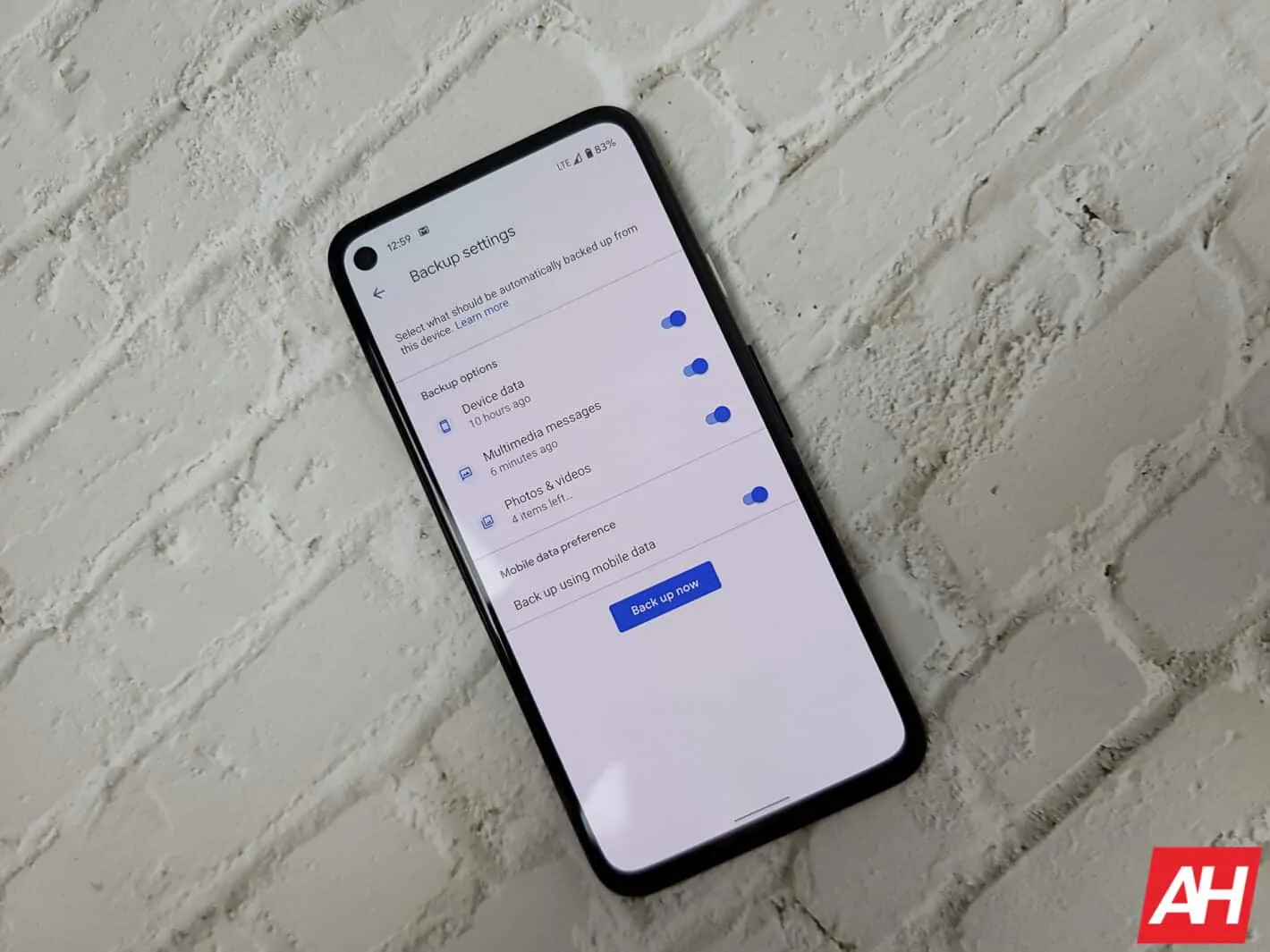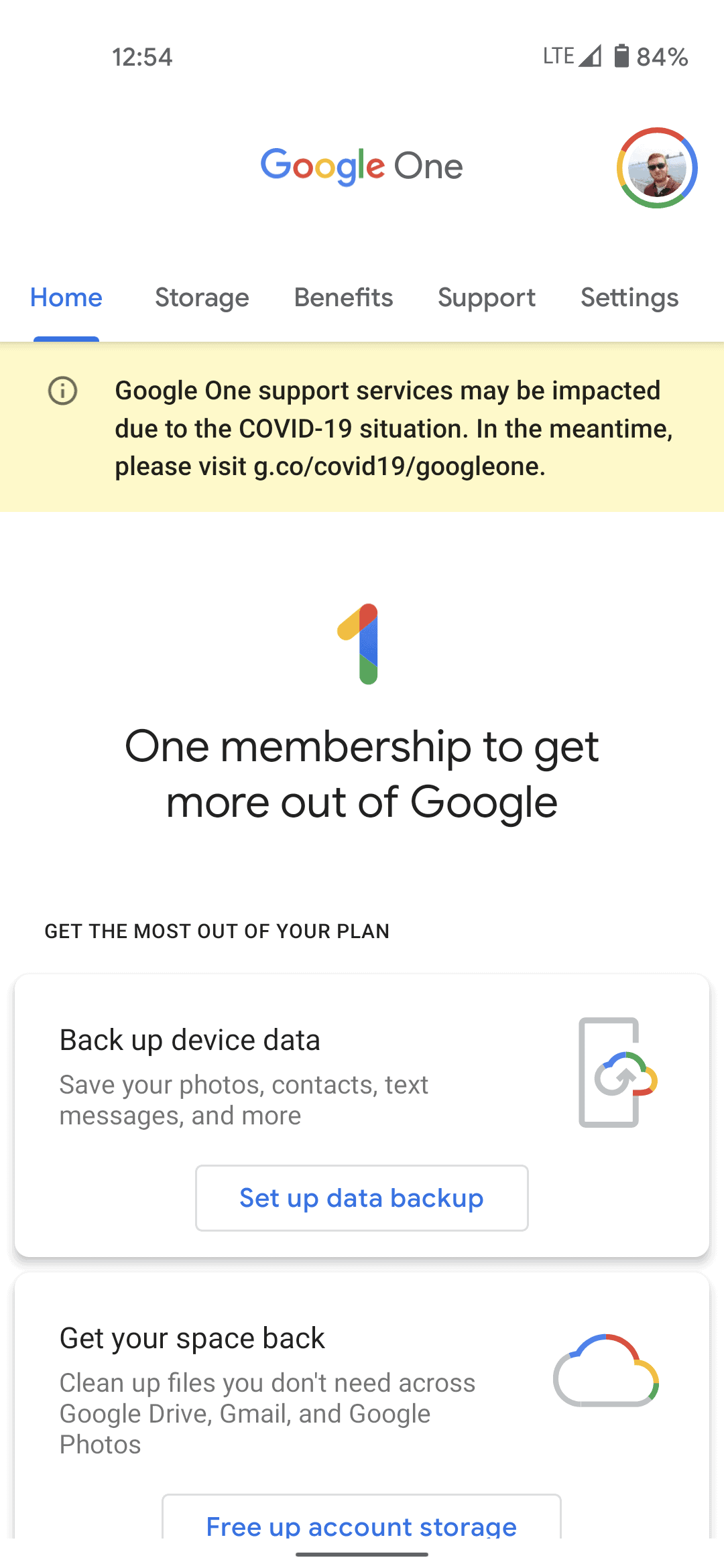Many of you may not know, but you can back up your Android phone to the cloud, using Google One. And we’re going to show you how to do that.
Google One is a somewhat new service that Google debuted a couple of years ago. It basically takes the 5GB of space they gave you for Gmail, Google Photos and Google Drive each, and combined it into one service.
Every user gets 15GB of space that can be used for Gmail, Google Photos or Google Drive. But it can also now be used to backup your phone. If you want, or need some more space, you can upgrade to 100GB for just $1.99 per month, or 200GB for $2.99 per month. And if you buy a Pixel (or select other Android phones) you can get three months of Google One for free. After those three months, you can then get the same plan for half off, so $0.99 for 100GB sounds really nice.
What data does Google One Backup?
Google One isn’t going to back up everything that’s on your phone. But it will backup some of the necessities. You can choose to have it back up Device Data, Multimedia Messages and Photos & Videos. These are granular, so you can choose to back up one and not the others if you wish to do so.
The “device data” is basically the data that is not messages, photos and video. Google is pretty vague in what that backs up.
How to backup your Android phone with Google One?
To get started backing up your Android phone to Google One, you’ll want to install the Google One app. This should be pre-installed on virtually every Android smartphone. But if not, you can grab it from Google Play.
Now, you should see a card on the “home” screen of the app, that says “Set Up Data Backup”. Click on that.
Now it is going to ask you to select your options. So you can choose what you want backed up, and then hit “Back up now”.
And that’s it. It’s just that simple to back up your Android phone to the cloud.
Now, if you are looking to retrieve a backup, simply hit the “Storage” tab at the top of the app screen.
You can scroll down and see when your last backup was. You can opt to back it up now if you wish to do so. But if you scroll down further you’ll see “Previous Device Backup” tap on the “Get Backup” button to the right of that.
There it will show you what was backed up, and allows you to restore it, if you wish.
And that’s how you can backup and restore your Android phone using Google One.