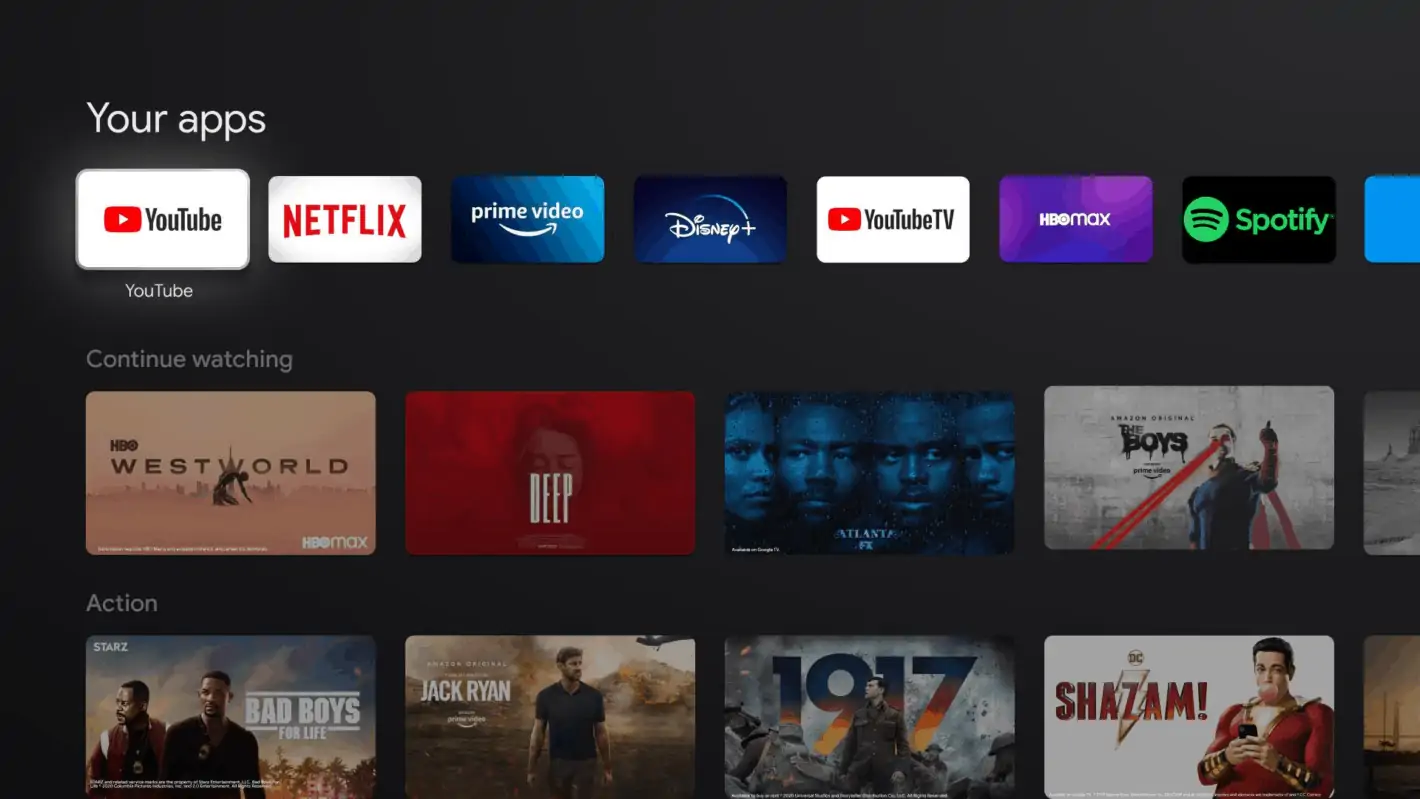Google TV does a lot of things really well. But it’s not perfect. It has a “Continue Watching” row on the main page of Google TV, which shows the titles you’ve been watching. Allowing you to quickly jump back into your recent titles. However, if you watched it on another device (maybe another TV or a tablet), then it likely won’t be updated. So if you finished a movie on another device, it’ll still show up to continue watching. Or if you were watching something you don’t want others in your home to know about, you can also remove it.
Luckily, Google has made it somewhat easy to remove titles from the “Continue Watching” row on Google TV. And we’re going to show you exactly how to do that today. You aren’t really “removing” anything from this row, but more hiding it. Though, once it is hidden, there’s really no way to unhide it. So it still works.
How To Hide Movies & TV From “Continue Watching” On Google TV
First things first, you’ll want to make sure you are on the “For You” tab on Google TV.
Scroll down to the “Continue Watching” section, which will be below the apps on your Google TV device.
Highlight the movie or TV show you want to remove from the Continue Watching section. Then hold down the OK or Select button on your remote for a few seconds.
There will be a menu that appears to the right that says Open or Hide. You’ll want to select “Hide”.
Now that title will be gone from your “Continue Watching” row, and that’s all there is to it. You can repeat this for every title that you want to remove from that section.
With this method, you’ll be able to keep your Continue Watching section of the For You page a bit tidier now.