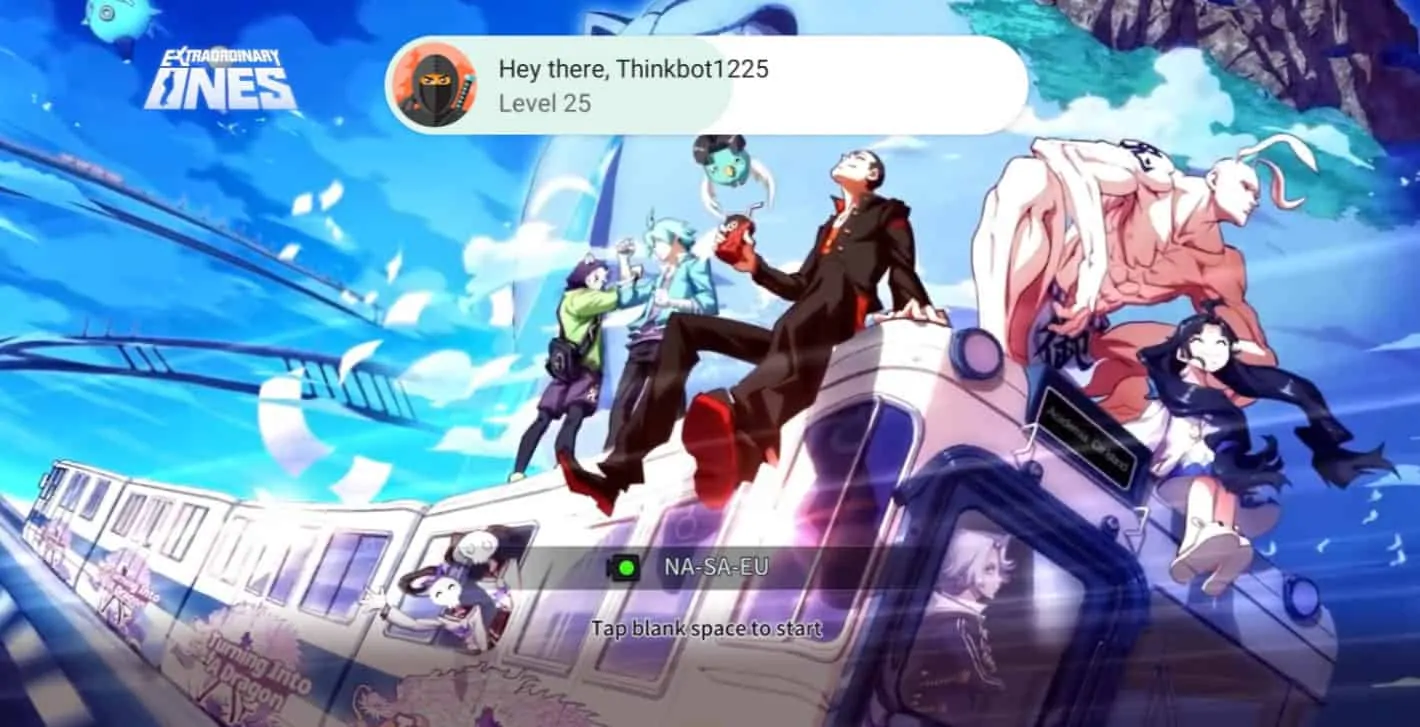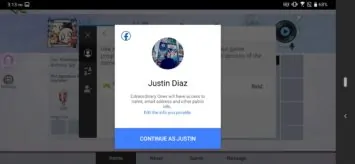Just like with Call of Duty Mobile, you can link your accounts to Extraordinary Ones so that you can save your game data. The difference here is that you can link both your Google Play and Facebook accounts to Extraordinary Ones, and not just Facebook.
While this is not necessarily required, it’s highly recommended. Why? Because if you ever have to uninstall the game and reinstall the game you won’t want to lose your progress.
You’ll also need a linked account if you want to transfer that data to a different phone. You can’t transfer between operating systems, but if you get a new device on the same OS, like Android, then signing in with the same account as your old phone will let you keep your previous game data.
Google Play linking is automatic
When you boot up the game for the first time, it’ll automatically link your Google Play account.
If you’d rather not have your Google Play account linked, you can unlink if you wish. If you want to keep the account linked, then you don’t have to do anything else and can just continue with playing the game.
Going forward, anytime you login to the game from a different Android device, you can continue with past progress thanks to the Google Play account.
Link your Facebook or Google accounts from the user menu
To link either of the two social accounts, you need to get to the user menu.
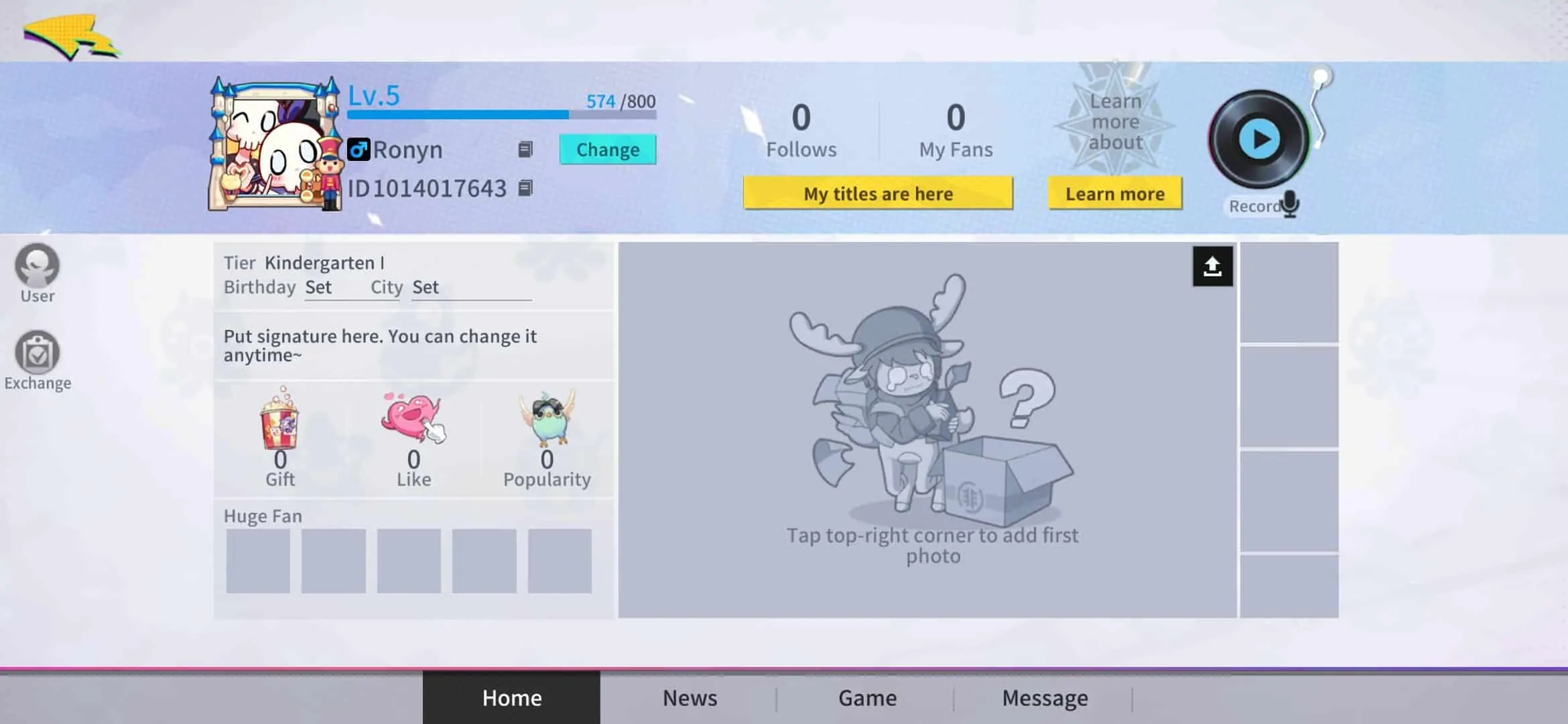
There are two ways to do this. One is from the main screen you see when you first boot up the game. The other is from the main home screen once you’ve loaded in.
From inside the game, tap on your user avatar in the top left corner to bring you to your character screen. The user menu popup will be the first option you see.
Tap the Bind Account option
Once you’ve opened the user menu, a popup will appear with various user options. Mostly related to account binding.
The first option is to bind your accounts. You’ll see both Google and Facebook here, but remember Google Play should already be linked. If you’d like to link your Facebook account as well, you can.
Simply tap on the Facebook option and it’ll bring up your current Facebook profile. Hit the continue button and your Facebook account should now be linked.
Now going forward you can login to the game on a new Android device with your Facebook account and get to your previous game data. That being said, this will only work if you have Facebook as your currently bound account. Since you can’t save game data to both simultaneously.
Change where your game data is saved
As noted above you can change your currently bound account. You can have it set to either Facebook or Google Play, with Google Play being the default.
From the user menu, hit the bind account option and then hit the switch account option. Once this menu pulls up you’ll see Guest, Google, and Facebook. A guest account can be used if you no longer want any of your social accounts linked to the game.
Keep in mind that you won’t be able to transfer game data to a new device if you use a guest account for gameplay.
Once you’ve selected either Google Play or Facebook, whichever one you pick will be the new bound account for Extraordinary Ones game save data. And then you’ll login with that account on new devices.
You can also create a new account if you ever want to. Though, this option will delete any of your current account data. So if you’ve spent any real money on in-game items, or just played a lot and made lots of progress, you lose it all with this option.