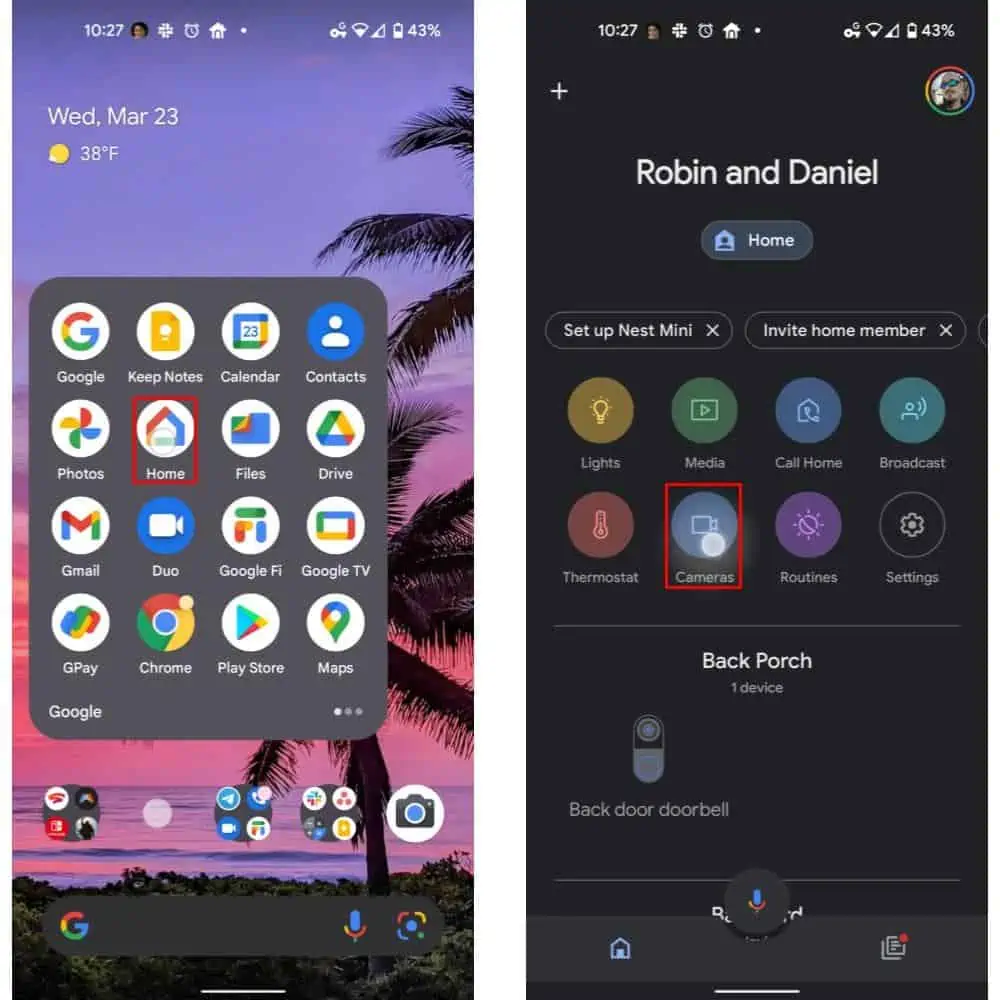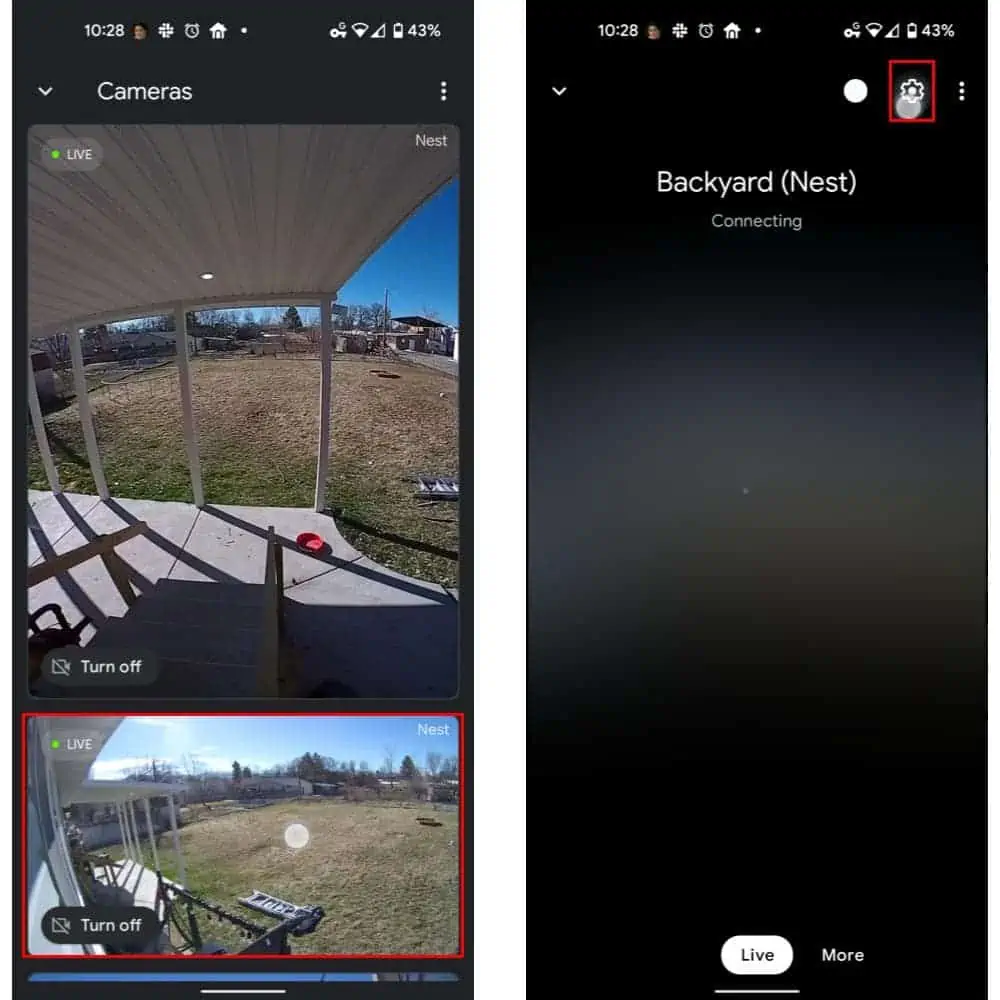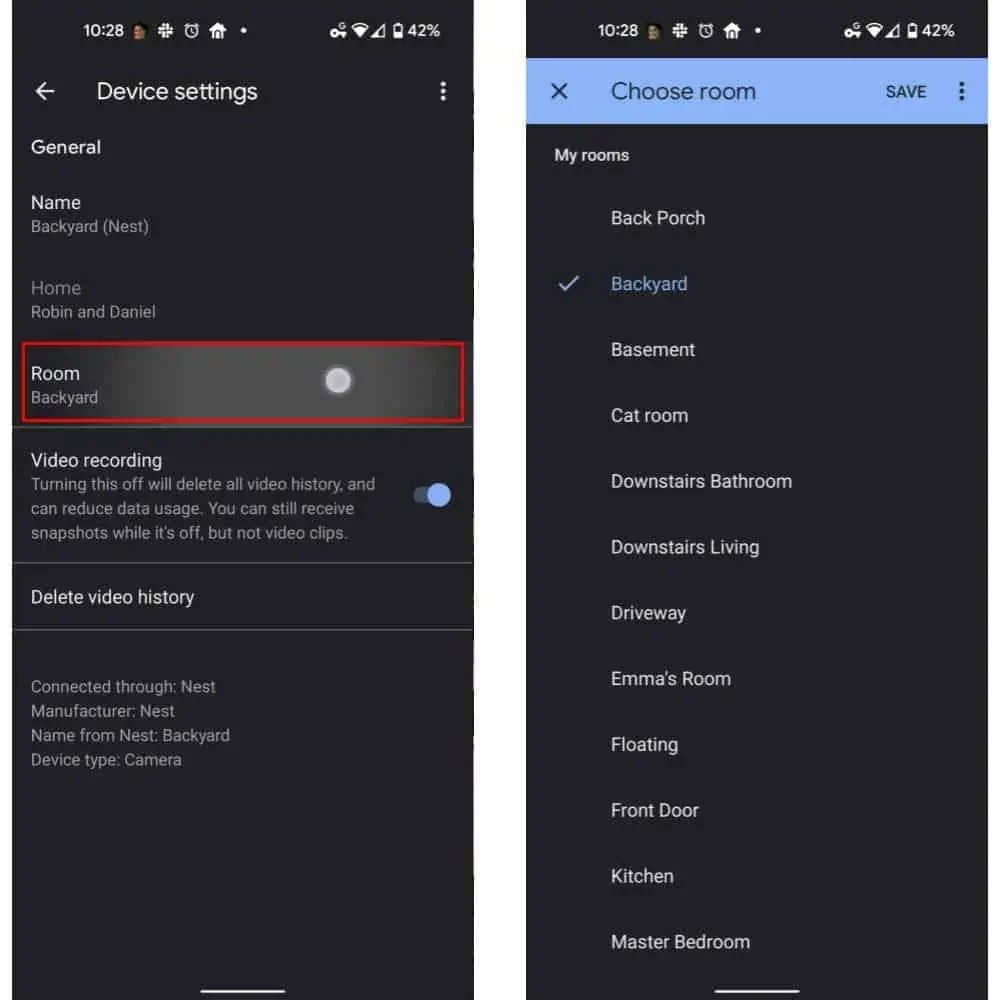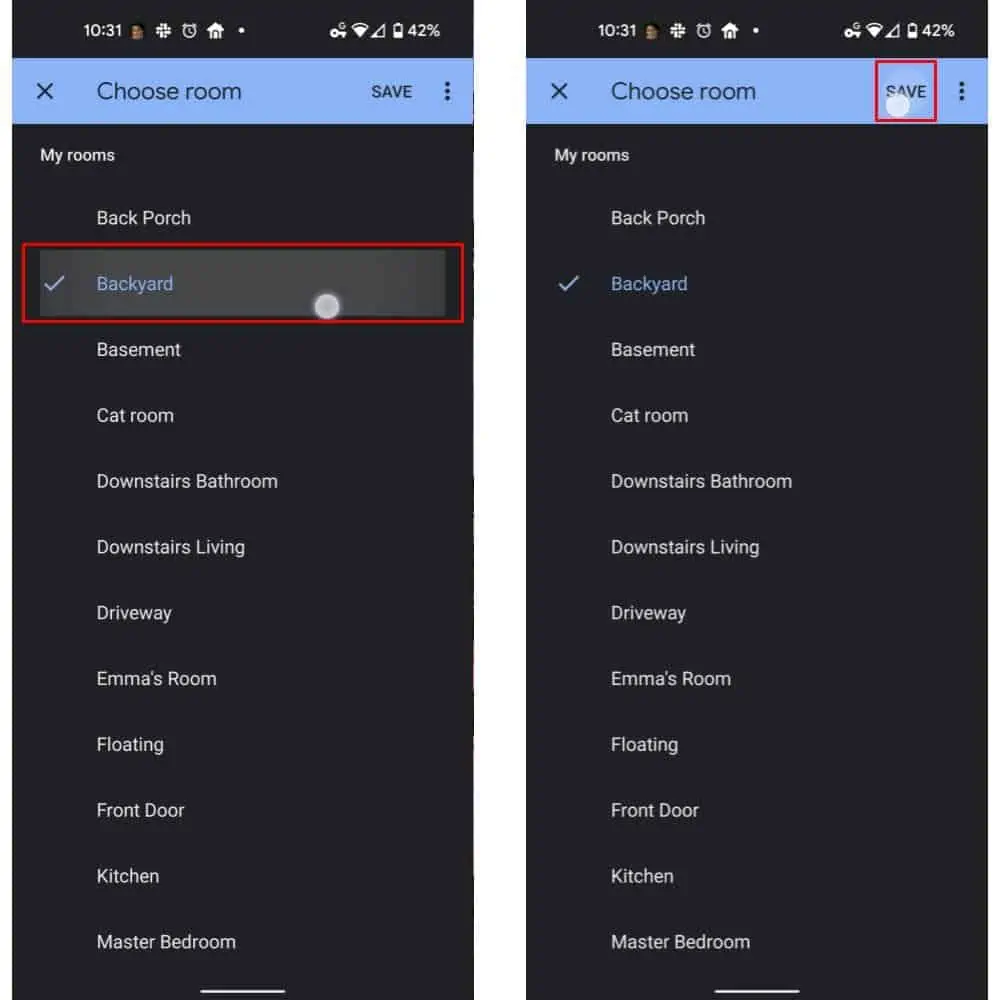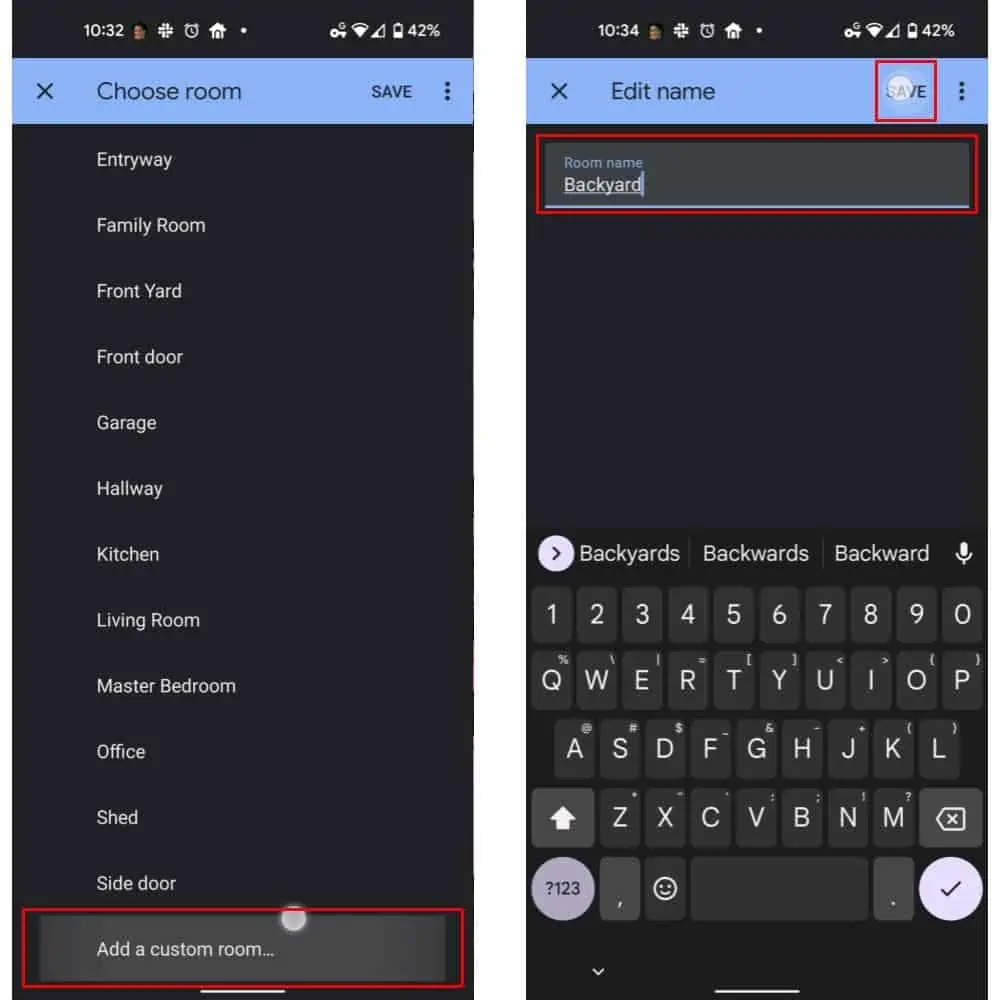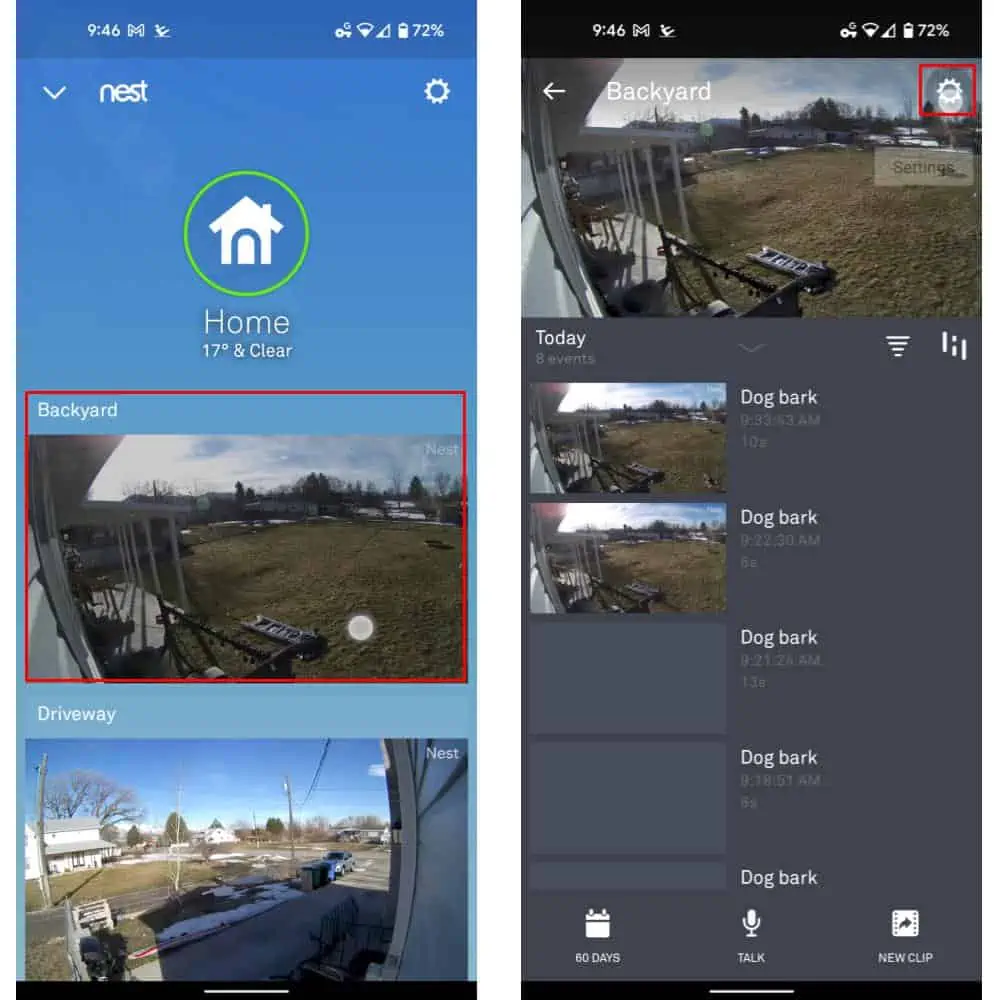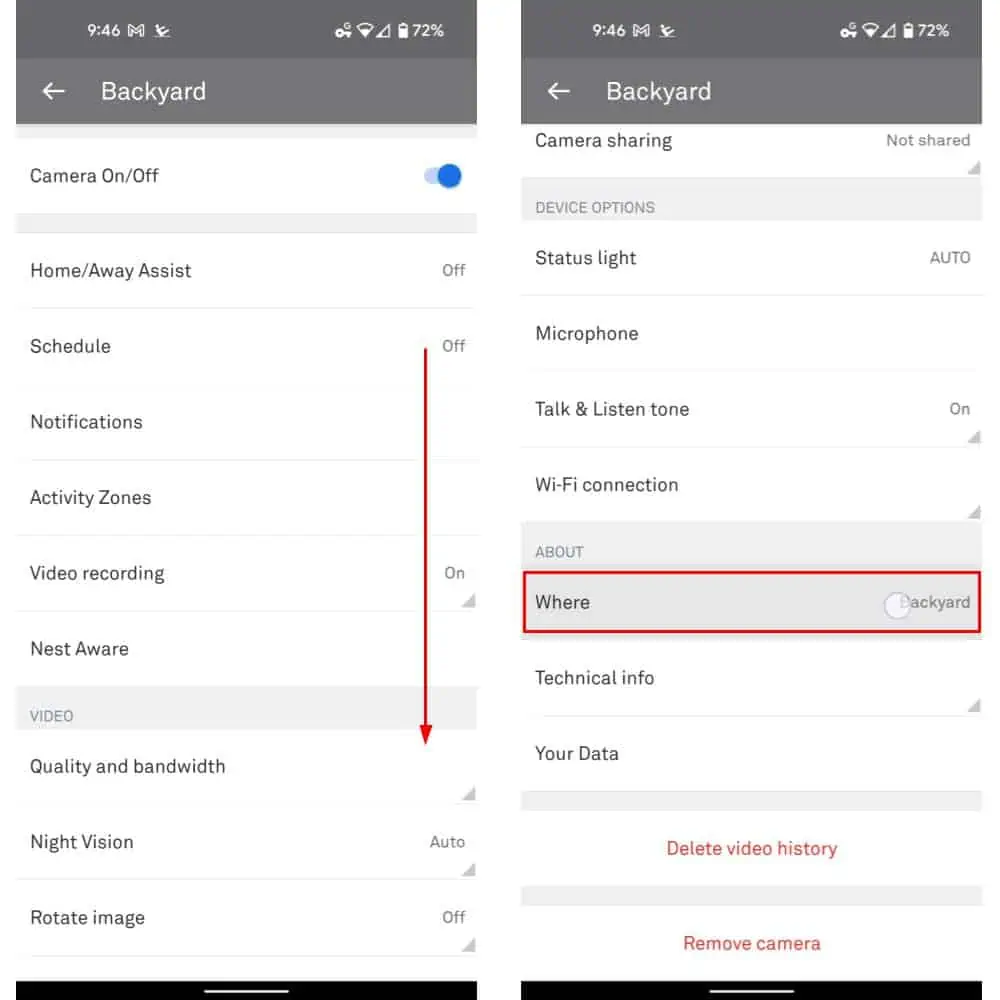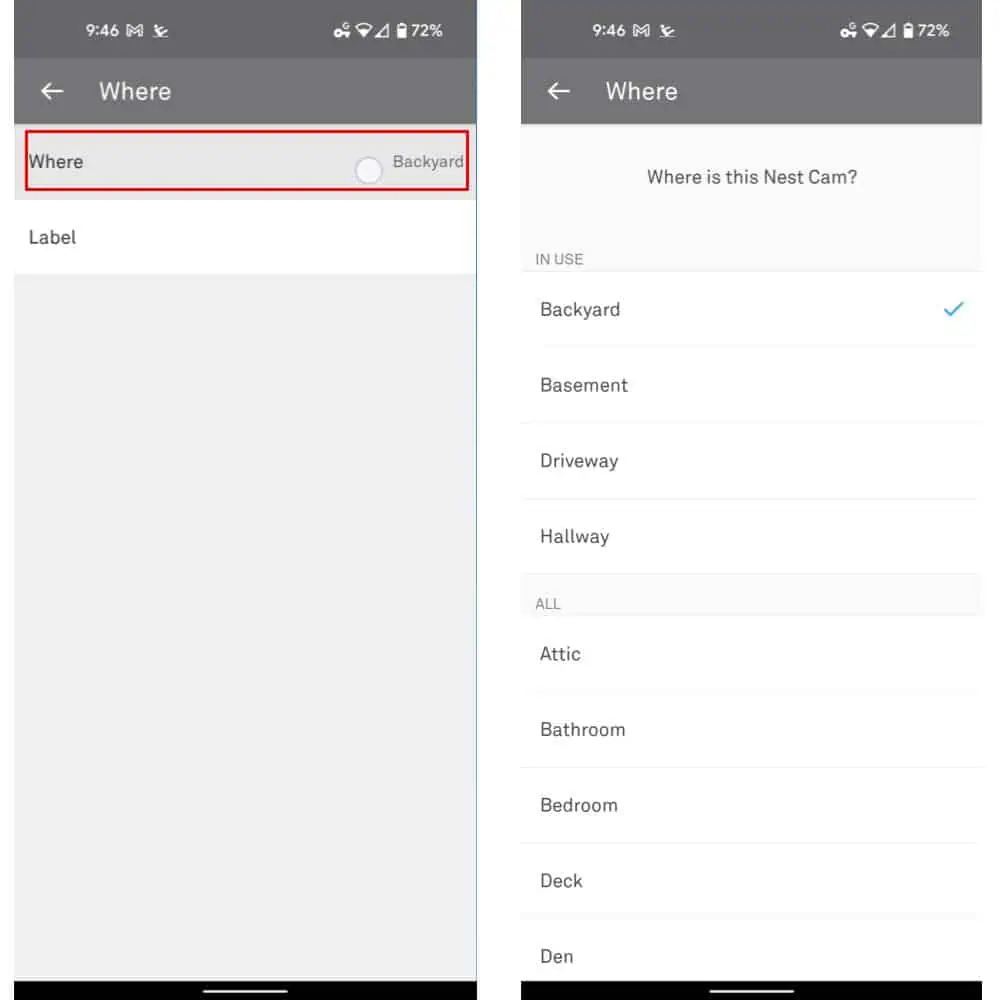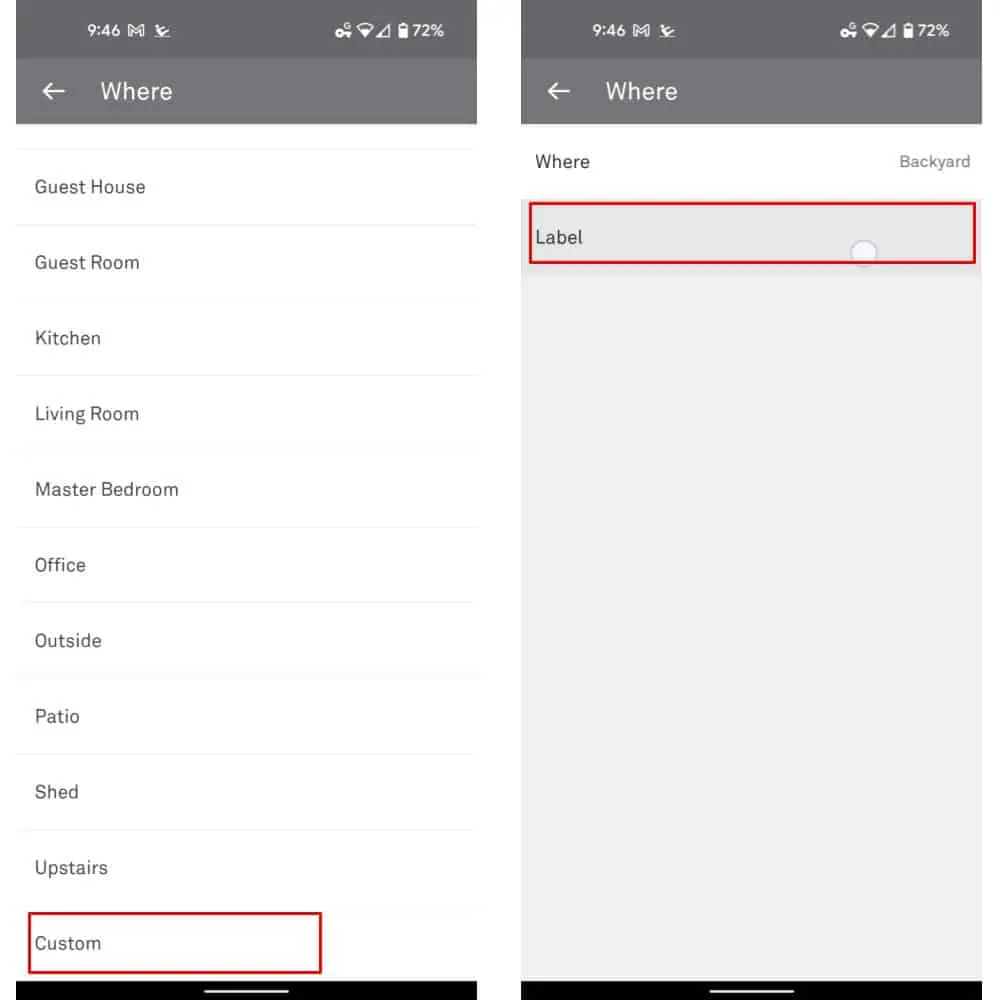When it comes time to move your Google or Nest camera to a new room or location, both the Google and Nest apps can be used. But in neither case is the process necessarily made intuitive. Or, at the very least, not as intuitive as might be if the menus weren’t so congested.
Of course, regardless of which app you’re using, you’ll also want to start by physically moving your camera to a new room and plugging it in. That way, it will be in place and connected so you can adjust the deeper settings. As shown in this guide. Moving the camera physically first comes with the added benefit of helping you ensure you move the camera in the app with appropriate labels the first time too. So you’re not renaming the camera to “backyard,” for instance, before ultimately deciding to put it somewhere else.
Finally, it’s also worth noting that these steps also work for the Nest or Google-branded doorbell devices. In fact, the process is similar to renaming your Nest cameras. So this guide will be useful for all Nest cameras.
Here’s how to move your Nest Camera to a new room in the Google Home app
Of course, you can also move the camera to another room in the Nest app, if you’re using that instead. Although, that’s a capability that’s limited to older devices since the latest devices use Google’s smart home-specific Home app. The next segment here will cover the process via the Nest app as a result.
For now, you’ll want to start by opening up your Google Home app and selecting “Cameras” from the top of the home page.
Next, you’ll need to select an individual camera from the resulting list of feeds. Then select the gear- or cog-shaped Settings icon from the top, right-hand corner of the UI. If the icon and others aren’t apparent on the page, tapping the screen once should reveal them.
Once the Settings load up, select the option that reads “Room” from the list. The option will also showcase which room the camera is currently in. That’s before you select it. In the case of our sample images below, that will be the “Backyard.”
After selecting the “Room” option, you’ll be presented with a scrollable list of rooms to choose from.
Now, you can simply tap to select a room — we’re leaving our backyard camera in the backyard, of course. Then choose the save button at the top of the UI. If you want a custom room or a new room, you can proceed to the next step.
To set a custom room, scroll down the page to the bottom of the “Create new” segment and select the “custom room” option. Enter a name for the room in the text field and select the “Save” option at the top of the UI. Your new room will be created and the camera automatically is placed in that room. Matching the physical move you made at the beginning of this guide.
You can do this with the Nest app too, for older cameras
As noted above, older Nest cameras use the Nest app or the Google Home app. But the latest run of gadgets can only really be interacted with using the Google Home app. But if you’re using older cameras and the Nest app, this section can help you move those around too. And moving them online via the web app will follow a near-identical process. So much so that you won’t likely need any separate guides for the process.
You can get started by opening up the Nest application and then selecting a camera to move. Afterward, you’ll need to select the gear- or cog-shaped Settings icon in the top right-hand corner of the UI.
Once the Settings menu for the selected camera is loaded, scroll down to the “About” section of the page. Nest has placed the segment at the bottom. Select the “Where” option from that segment.
Next, select the “Where” option from within the “Where” menu. You’ll be provided a list of options to choose from, starting with locations that are in use already by other Nest products. The second segment, conversely labeled “All” lets you choose a different location that isn’t already in use. Once you choose an option, it will be set automatically. With no further action required.
To set a custom option, scroll down to the “Custom” option at the bottom of the “Where” list. Enter a Custom location word or words. The change, as noted above, will be instituted immediately.
As shown in the images here, regardless of where you place the camera, you’ll also be able to set a “Label” for it. That label can be useful in differentiating between multiple cameras or devices placed in the same general location.