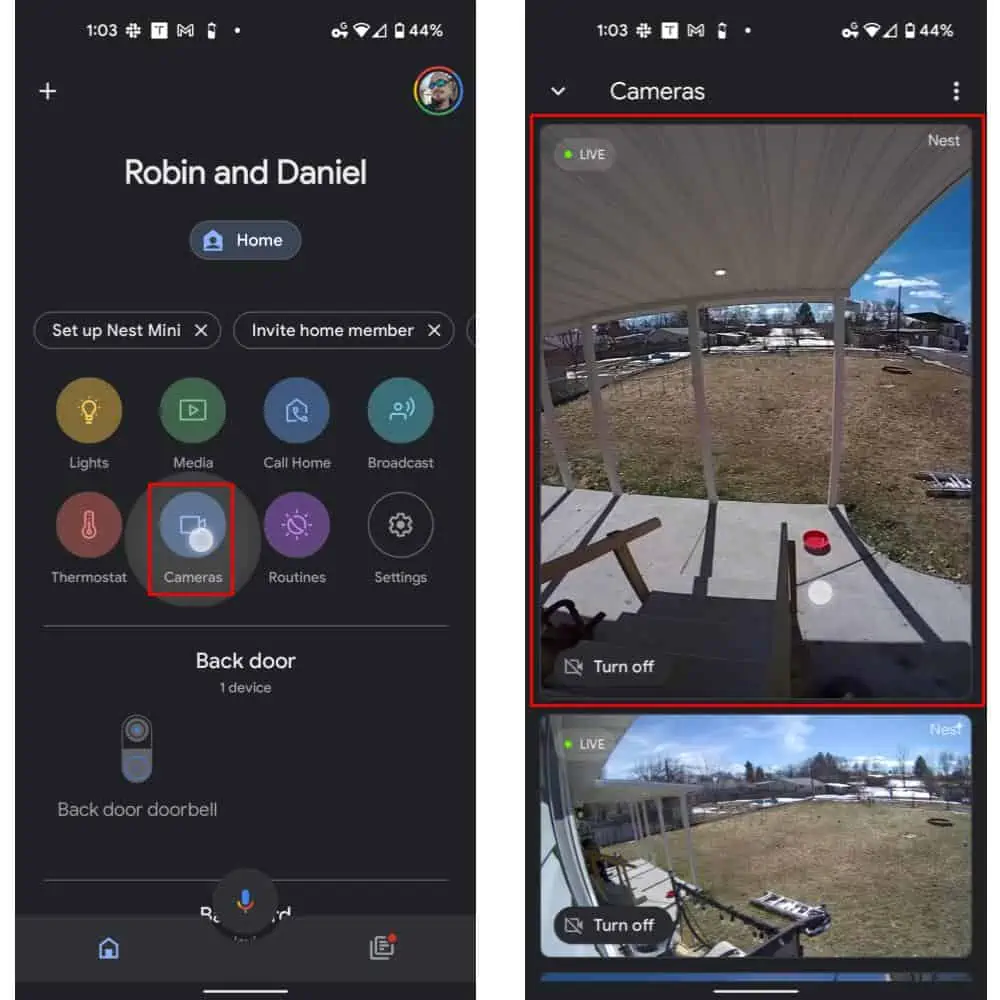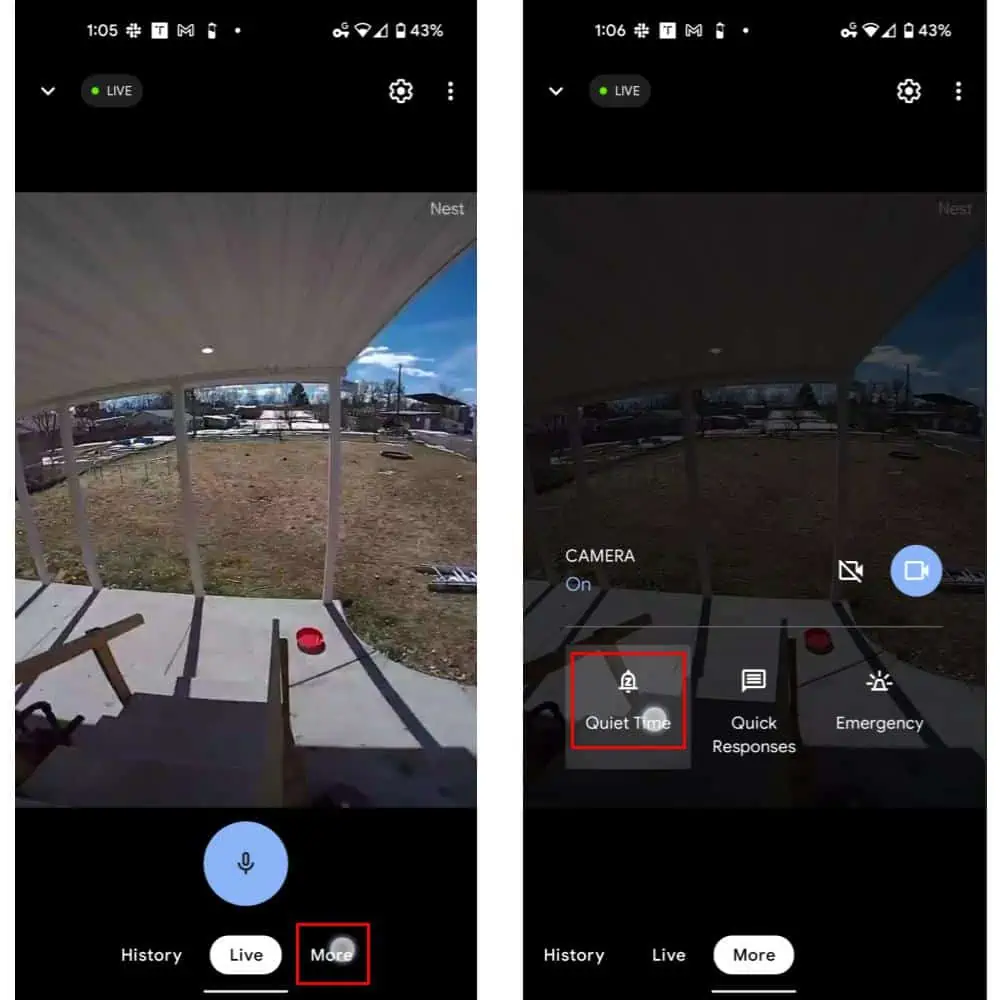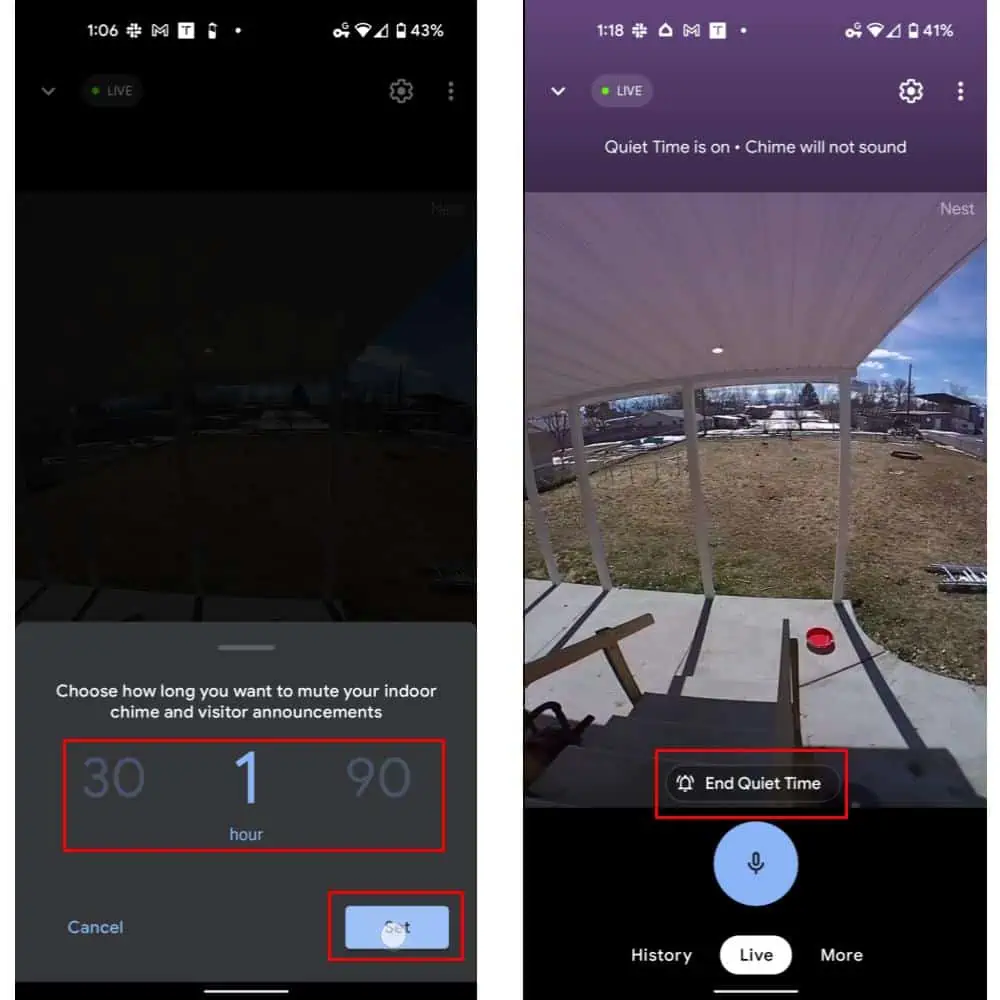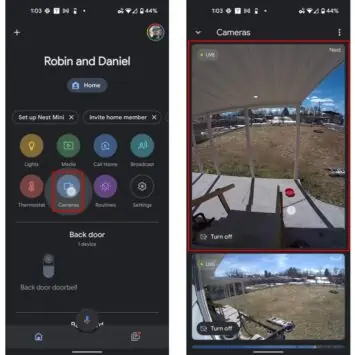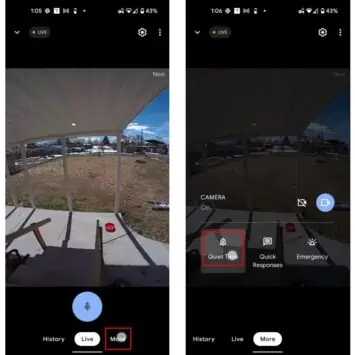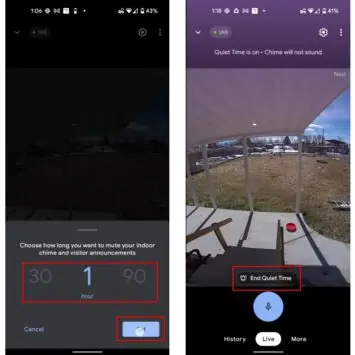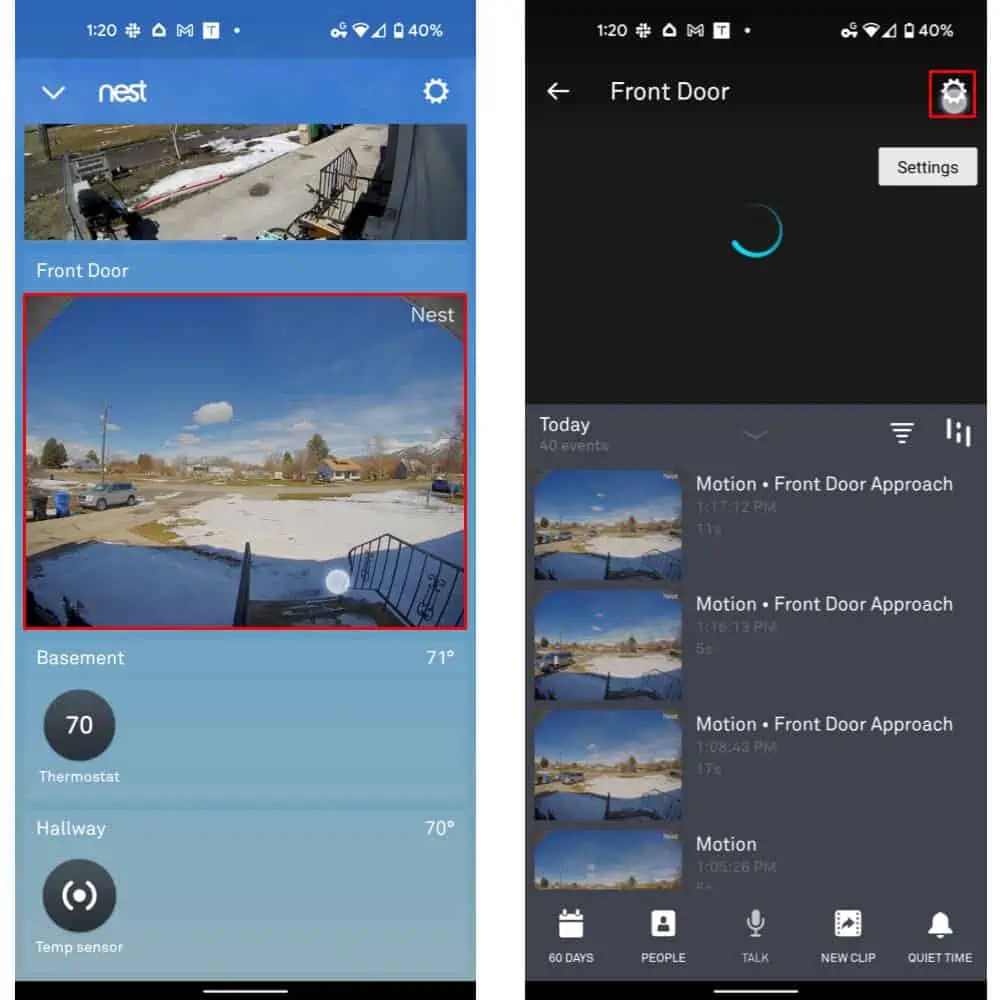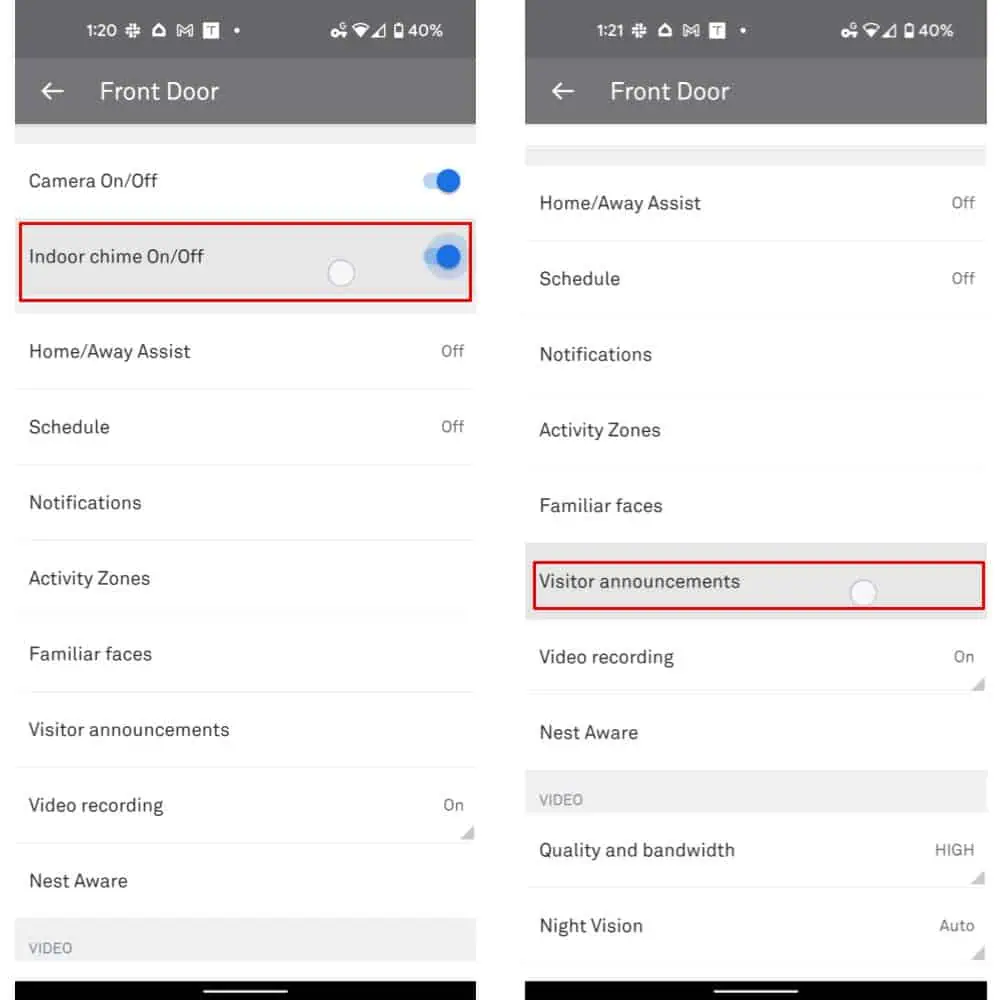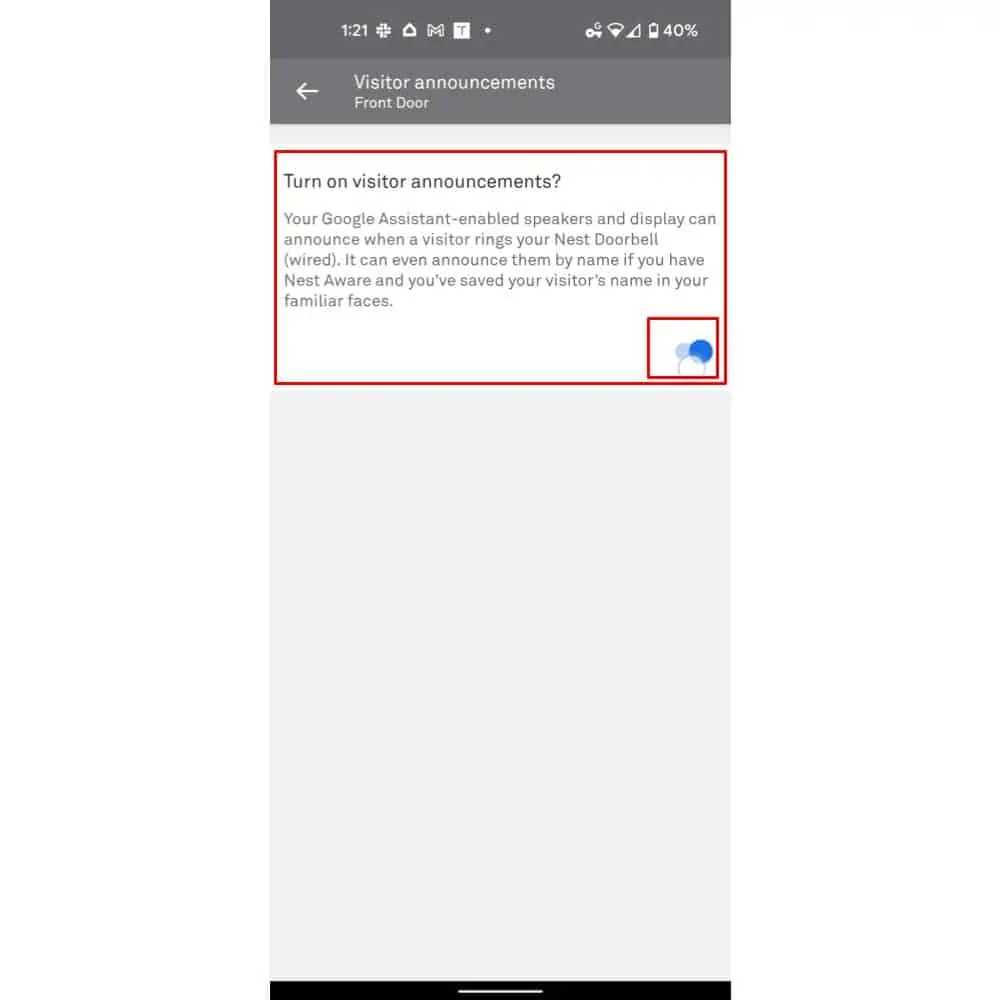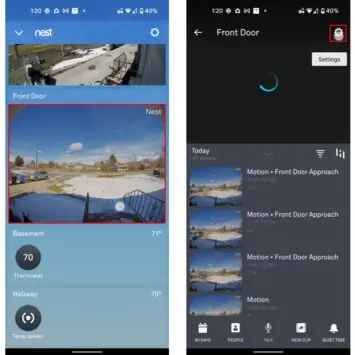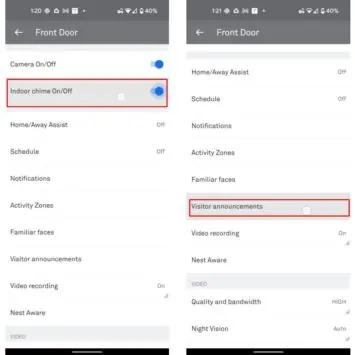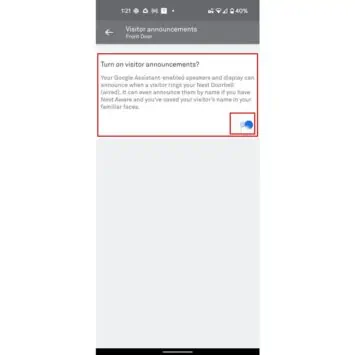If you’ve ever wanted to take some downtime without interruptions, you’re not alone. And Google is aware that sometimes that’s really what’s needed too. That’s why one of the best features on the company’s Nest Doorbell line-up is one called “Quiet Time” — that is if you know how to use it. And if you’ve landed on this how-to guide, that’s exactly what you’re going to learn. So if that sounds appealing to you, read on.
Quiet Time is a limited “Do Not Disturb” for your Nest Doorbell
Now, Quiet Time does require some explanation with regards to its limitations and scope. In effect, Quiet Time enables a kind of “Do Not Disturb” mode for your Nest Doorbell or Doorbell (Battery). One that you can turn on at any time without having to schedule anything. That is, as long as you’re using the Google Home app rather than the Nest app. As we’ll discuss momentarily, there are some severe limitations on that front.
Summarily, Quiet Time kills off your doorbell’s indoor chime and visitor announcements for a set period of time. That means that you won’t hear your doorbell chime or hear who’s at the door. Whoever happens to visit your door won’t hear it on their end either. All without having to completely shut off your doorbell camera.
What Quiet Time won’t do, however, is implement itself automatically. You need to know how to turn on Quiet Time for your Nest Doorbell if you want to use it.
How to enable this feature for your Nest Doorbell
Of course, it’s worth noting that you can easily enable this feature in the dedicated Nest app. But you can as easily do so in the Google Home app as well. And with the large number of improvements made in that app over recent months, the latter is likely going to be the preferred method. Especially since the latest run of Google-made Nest Doorbells and Cams don’t use the Nest app for playback or monitoring. Or at all, for the most part.
So, as a matter of course, we’ll be showing how this works in the Google Home app. Since that method will be readily accessible by any user. And because it’s an app anybody using these devices is likely to already have installed. We’ll discuss the method using the Nest app in the final segment below.
- Open the Google Home app
- Select the option labeled “Cameras” at the top of the main home page
- Select a camera feed that is from a doorbell. In the sample images below, we’ve selected the camera feed from the back door because that was the first feed on our list. However, you may need to scroll to find your doorbell camera if you have more than one doorbell or camera installed
- In the bottom bar UI, the camera feed shows a tab labeled “More.” Select that option, as shown in the images below. However, if the UI doesn’t appear for you, you may need to tap the screen once to see available options. The Google Home app hides the UI after a couple of seconds to provide a clearer picture of what the camera sees
- In the resulting options, select the bell-shaped “Quiet Time” icon
- Select a timeframe for muting indoor chimes and visitor announcements. You can select times upwards of 30-minutes in half-hour intervals up to 3 hours
- Tap the “Set” button to confirm your choice
… this works in the Nest app too, albeit in a limited fashion
You can also set up a similar functionality in the Nest app if you prefer that method for accessing the feature. Although, it’s worth noting that in the Nest app it isn’t called “Quiet Time” and you’ll need to dig into the deeper settings. What’s more, you’ll need to turn the chime back on automatically, if you’re not using the Google Home app. And one other setting too, if you want the same effect from the Nest app.
- Like in the example above, start by opening up the Nest application and selecting a camera feed for the doorbell you want to disable chimes and visitor announcements for
- Select the gear-shaped settings icon in the top right-hand corner of the UI as shown in the images below
- At the top of the resulting page, select the toggle next to “Indoor chime On/Off” to turn off chimes
- Scroll down and select “Visitor announcements”
- Select the toggle on the page for visitor announcements to turn those off
- With both settings deactivated, your doorbell will now behave similarly to being put in Quiet Time in the Google Home app. However, you’ll need to manually turn these settings back on when you’re ready to start using your doorbell normally again
- You can follow this segment of the guide to turn the settings back on once you’re ready for your Quiet Time to be over