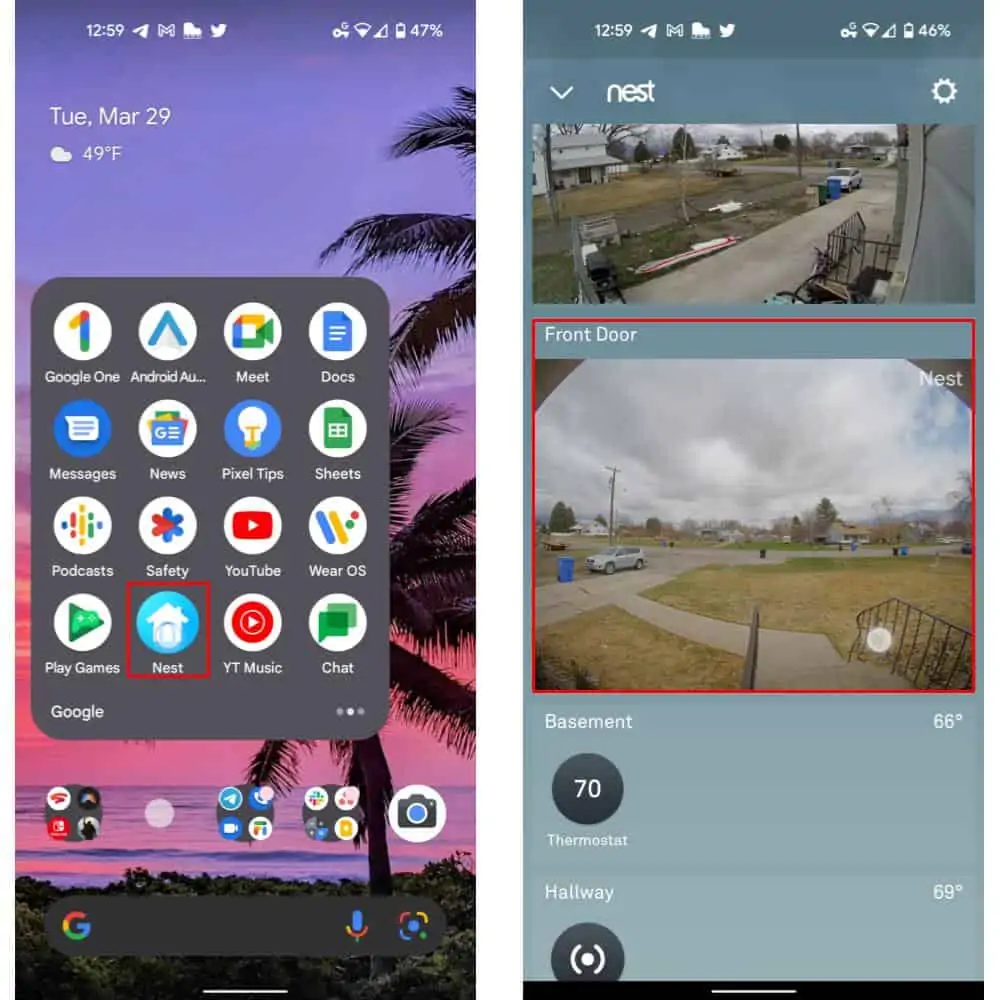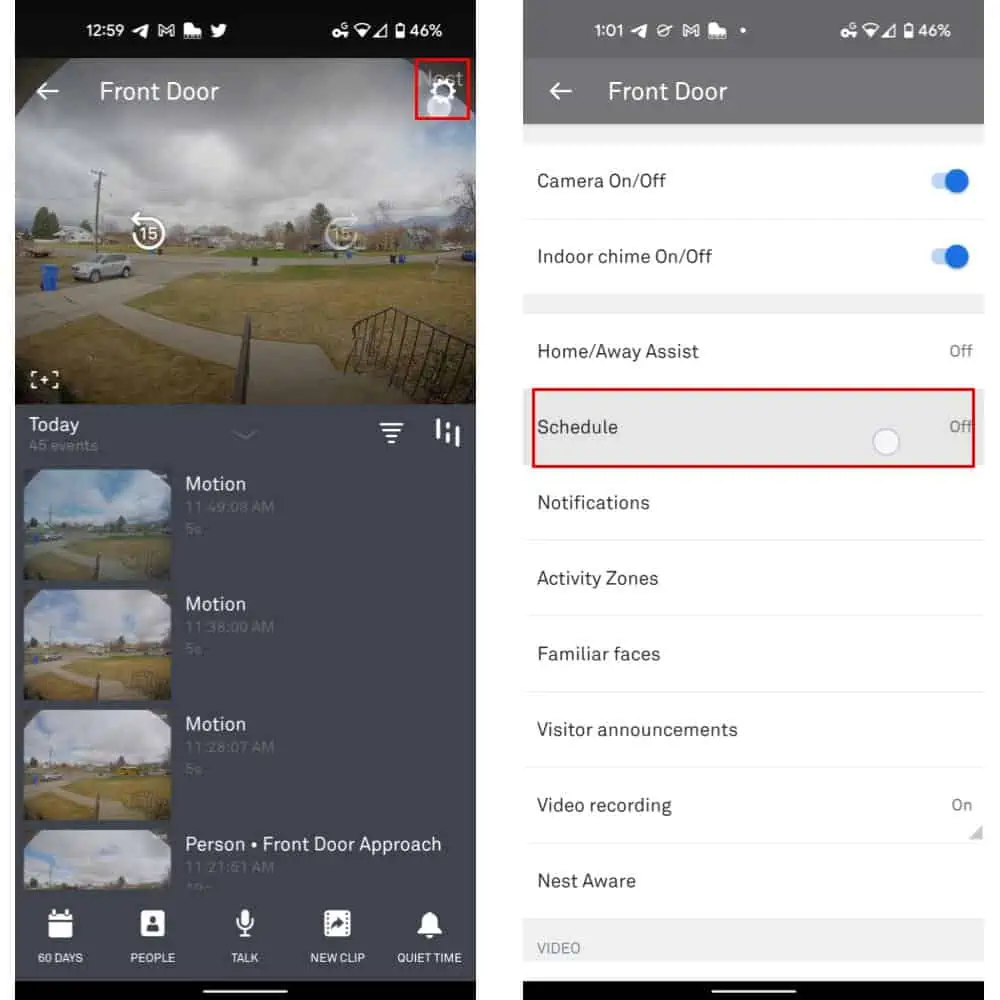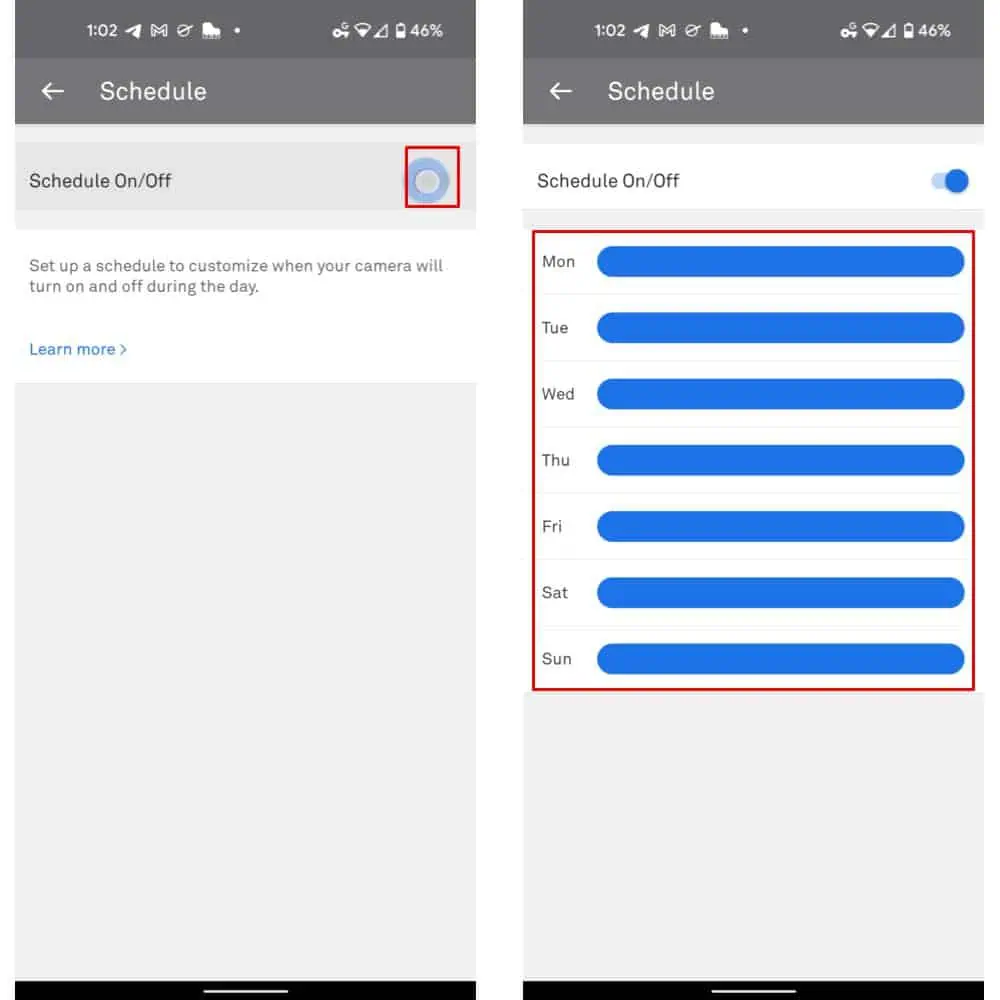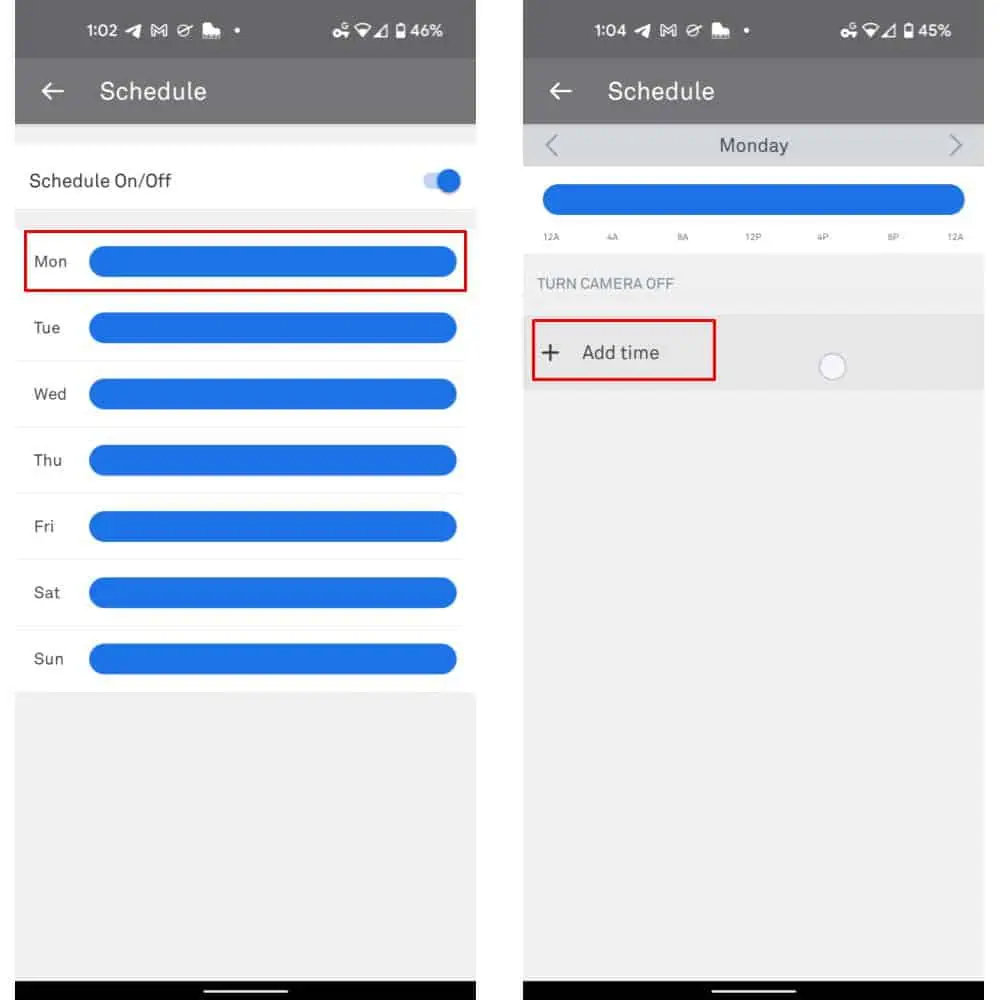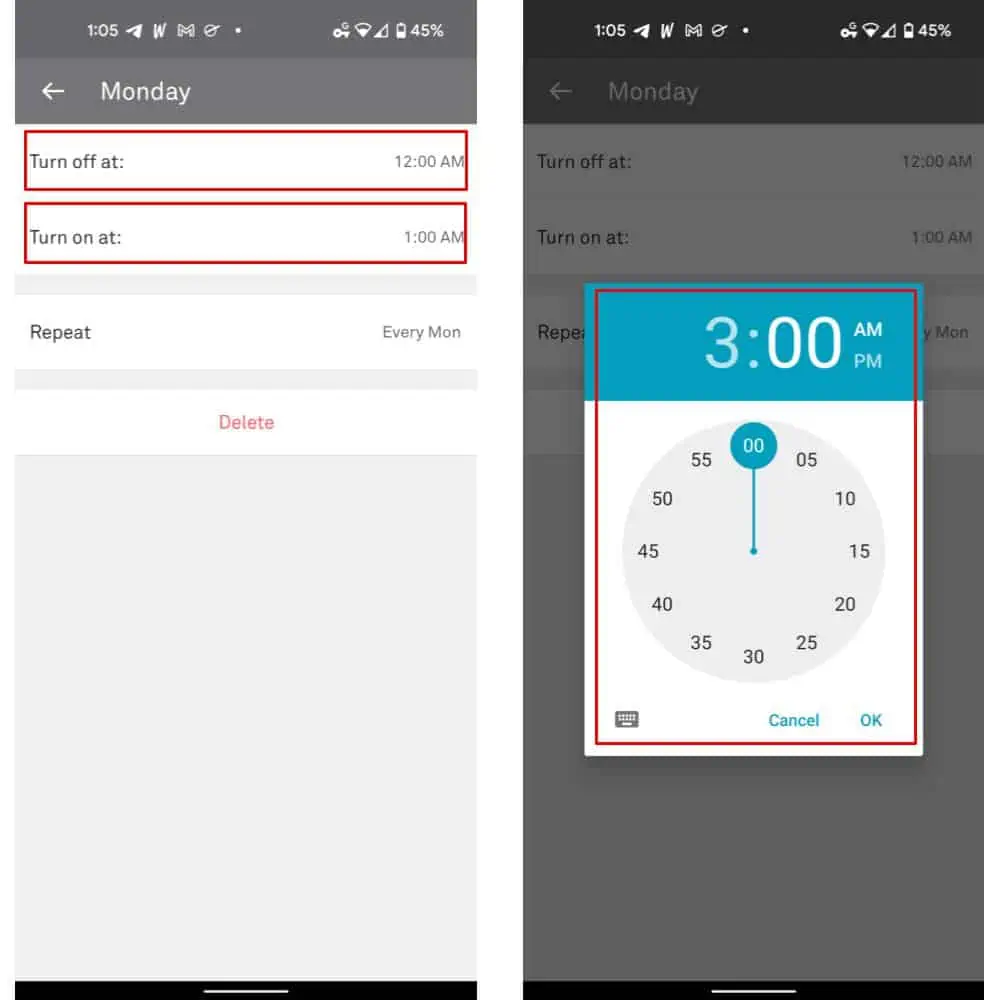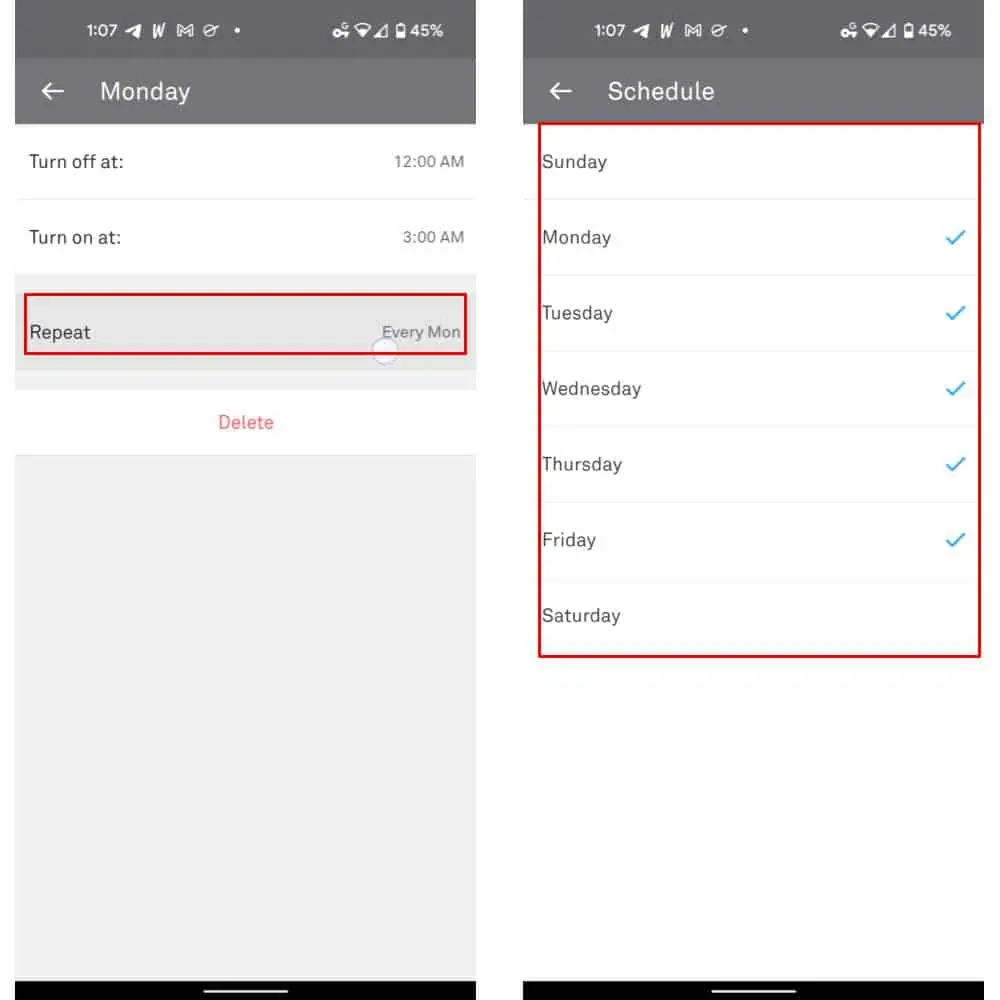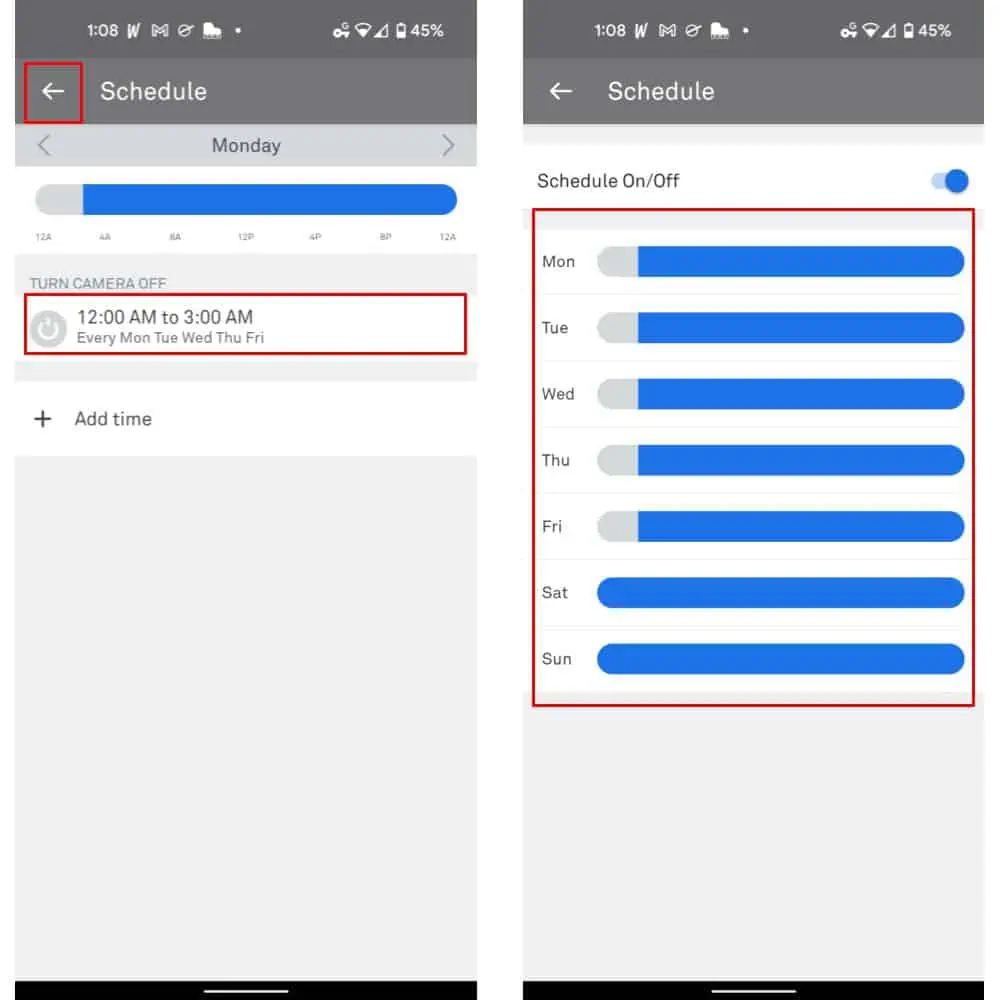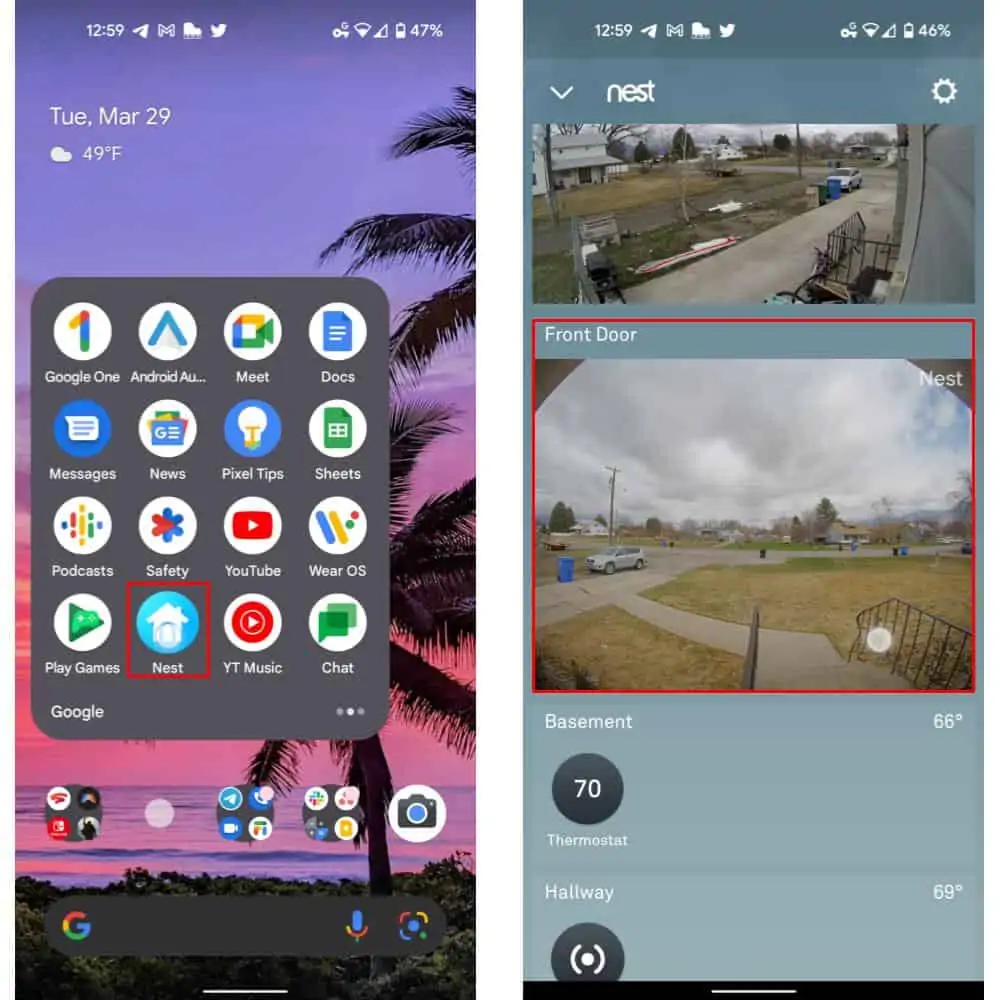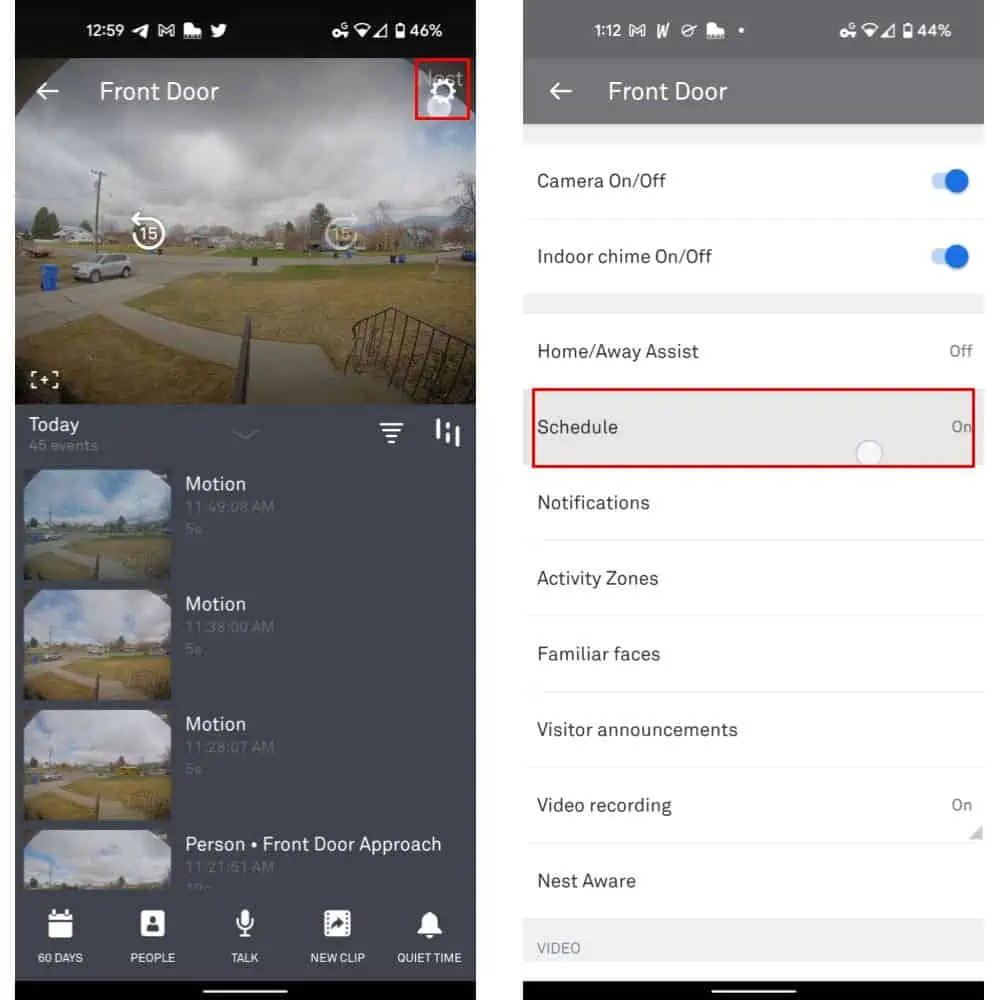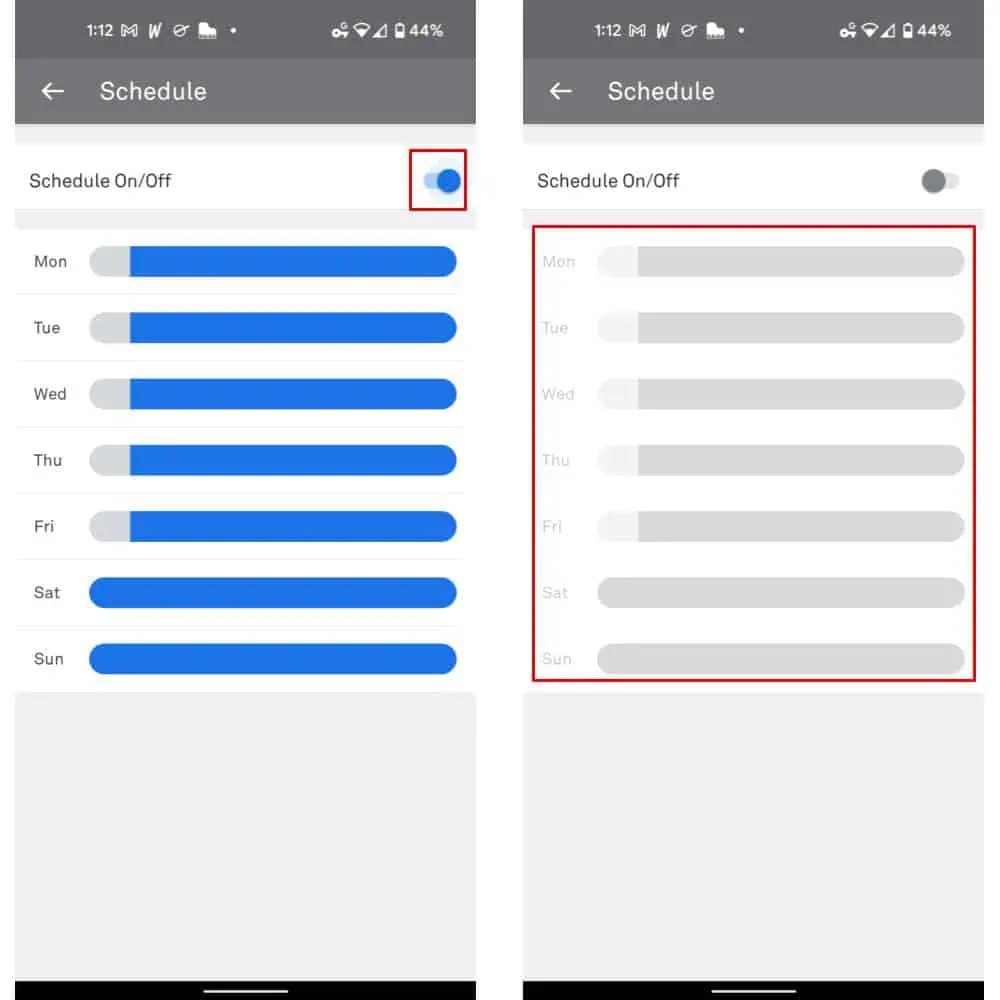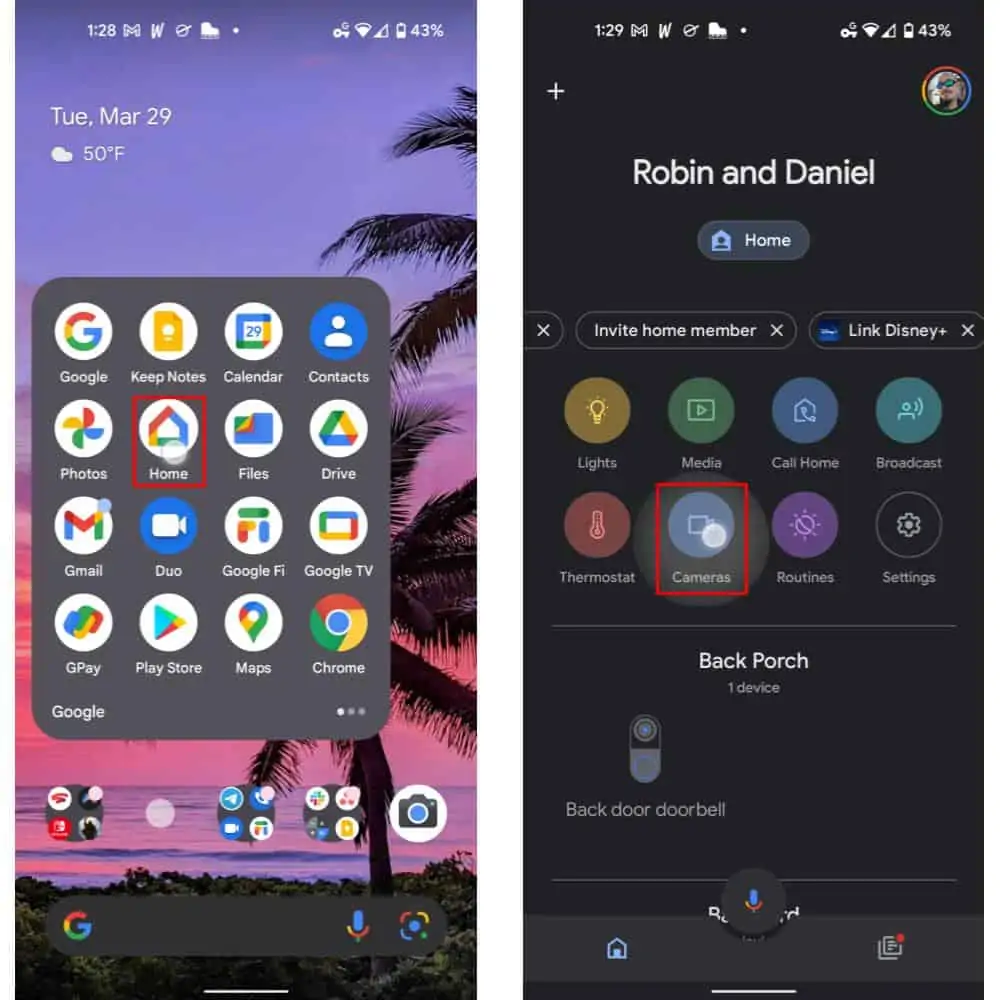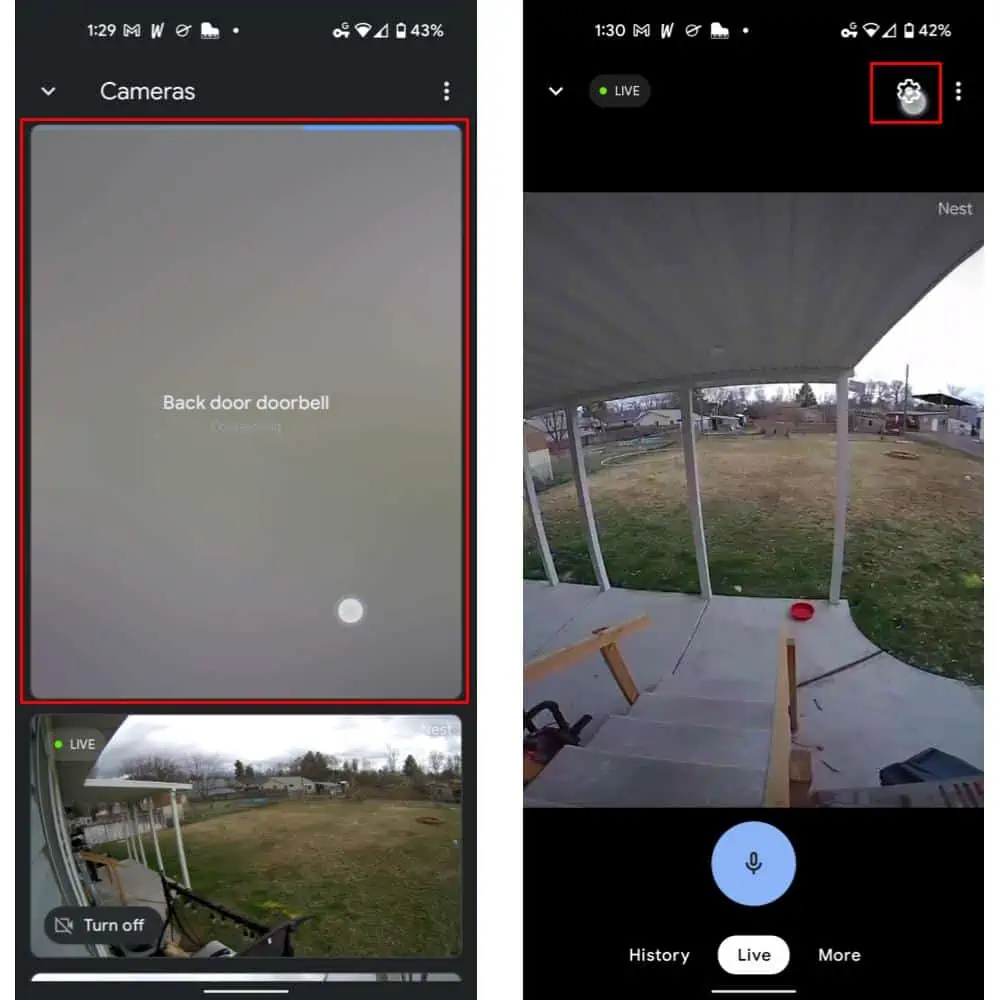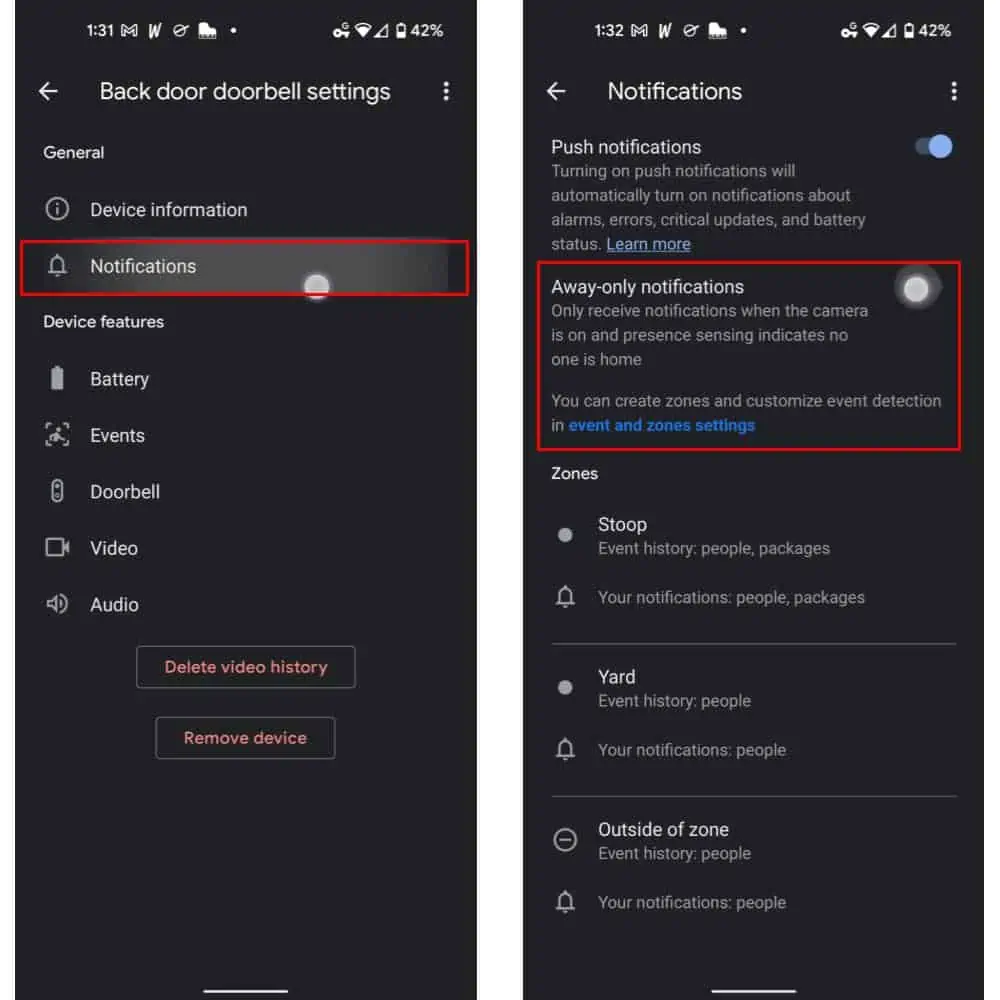Nest cameras and doorbells are easily among the most popular on the market but what if you want to schedule your camera times and dates? Well, the Google-owned company does actually allow you to do exactly that. Although it may not be the most intuitive process ever. Especially if you’re trying to mostly use the Google Home app. Let’s take a deeper look at how this works.
This is best done from the Nest app but the Home app has a limited option too
Now, as indicated by the title here and the steps below, if you want to set a schedule for your Nest cameras, you’ll need to use the Nest app. That means you can’t do this with the latest battery-powered devices from Nest. As is often the case with how-to guides, there are some caveats to be aware of.
The best way to ensure proper timing of event notifications on those cameras or via the Google Home app will be to set up activity zones. And then, of course, to set things up to only notify you when you’re away. That’s if that’s the time frame you’re looking to set schedules for.
We will show how to set away only notifications in the final segment of this how-to guide. If you want to set up activity zones, that guide can be found here. Otherwise, you can only disable notifications during some periods with the Home app.
Here’s how you can schedule your camera or cameras with Nest
If you’re looking for a way to set your cameras to run less using Google Home, you’ll want to jump to the next segment. For now, let’s take a look at how to set a schedule for your Nest cameras or doorbells. And how to turn on or off that schedule.
Set up the schedule for your Nest camera
Start by opening up the Nest application and then by selecting the camera you’d like to create a schedule for.
Once you’re in the UI for the camera that you’d like to schedule, select the gear or cog-shaped icon in the top right-hand corner to open Settings. If that doesn’t appear, tap the screen. Nest hides the UI by default in its camera feeds. Then select “Schedule” from the list of options.
You’ll need to start by turning the “Schedule” on by tapping the toggle next to that option. Upon doing so, the UI will change to show blue bars next to every day of the week. Indicating that the camera is set to work all of the time.
Pick a day of the week to start with — we’ll be showing Monday for this guide but you’ll repeat the process for each weekday you want to adjust. In the weekday menu, tap the “Add time” button.
Now, it’s worth noting that the time you enter this step will be the time at which the camera turns off. So you’ll want to bear that in mind when setting up a schedule for your Nest cameras. Then you’ll need to enter another time to turn the cameras back on before tapping the “Ok” button to set your schedule.
Next, you can select “Repeat” if you want this schedule to run more than one day per week. As shown in the images below, for example, you can set the schedule to run Monday through Friday simply by selecting intersecting days. Or any other days you’d like the schedule to run. You can also set up a different set of times on different days simply by backing out and choosing a different weekday. Nest will save your changes automatically.
Your changes will automatically show on the preceding pages as well. And, of course, you can set more than one on/off time on any given day by tapping “Add time” again.
Turn your schedule on or off
Turning your schedule on or off manually, conversely, is fairly straightforward. Start by opening up the Nest app again. Then navigate to the camera you’d like to turn on or off the schedule. In this case, that’s the same camera used above in our sample images.
As with the steps above, once in the camera UI, tap to select the Settings icon in the top right-hand corner of the UI. Then choose “Schedule.”
Finally, toggle on or off the schedule as shown in the images below.
…how to set away-only notifications in Google Home
In Google Home, you can’t technically set up a real schedule in quite the same way. But you can set any camera to turn on or off — with the caveat of this being notifications only — based on when you’re home. So if you’re looking for something more similar to that anyway, these steps can help.
Start by opening up the Google Home app and then selecting the “Cameras” option. That’s located above the standard UI, approximately the center of the page.
Next, select a camera you’d like to change the setting for. We’ve selected our Back door doorbell for our sample images below. Then tap to select the gear or cog-shaped Settings icon from the top right-hand corner of the UI. You’ll need to tap on the screen first if it doesn’t appear. Google Home hides that UI by default after a few moments of inactivity.
Select “Notifications” from the resulting menu, as shown below. Then select the “Away-only notifications” toggle. This can be turned on or off at any time. And will stop the cameras from notifying you of activity when you’re at home.