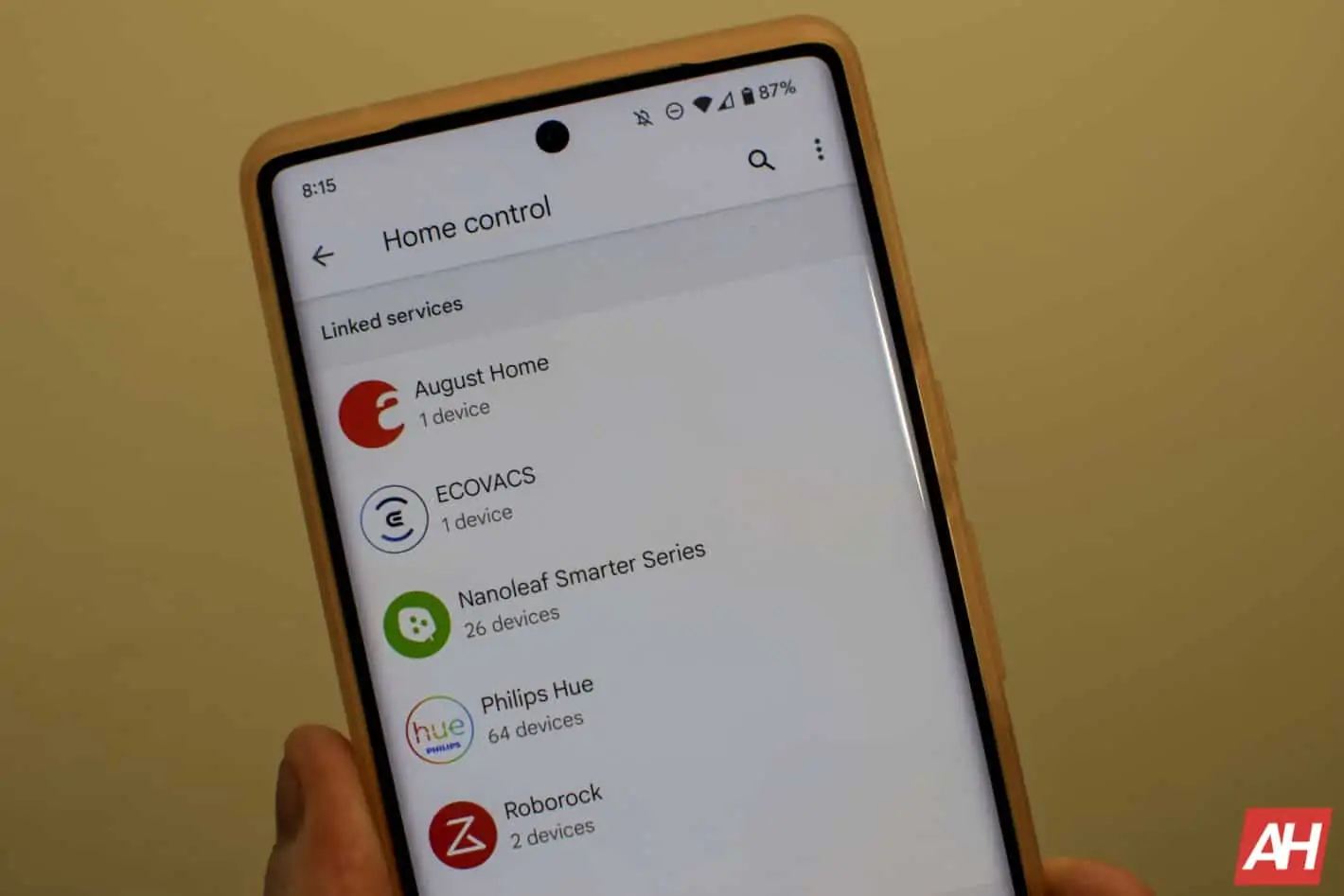Smart lights are probably some of the best smart home products that you can buy, as they can be very useful. Being able to turn off all of your lights in your home by telling the Google Assistant to “turn off the lights” is definitely very useful.
Most smart lights are compatible with the Google Assistant and the Google Home app these days – the only real outlier here is Ring’s lights. And that is because they are owned by Amazon, so it works with Alexa.
In this tutorial, we’ll show you how to set up your smart lights in the Google Home app, and thus be able to use it with the Google Assistant.
How to set up your smart lights in the Google Home app
Before setting up your new smart lights in the Google Home app, you do need to set them up in their app. For example, if you have LIFX lights, you need to set them up in the LIFX app, or Philips Hue lights in the Hue app, etc.
Firstly, open the Google Home app.
Next, tap on the + in the upper left-hand corner.
Then tap on Set up device.
Now, you’ll want to choose “Works with Google”.
Next, you’ll want to find the brand of the device that you are looking to connect. You can scroll down to it, or tap the magnifying glass and search.
After you’ve found your brand, you’ll need to sign in to your account with that brand. This is so that it can link with Google Home.
Just follow the on-screen prompts to allow Google Home access to the devices tied to the service you are adding.
And that’s it. That’s how you can set up your lights to work with the Google Home app and with the Google Assistant. So you can use your voice to control your new lights.