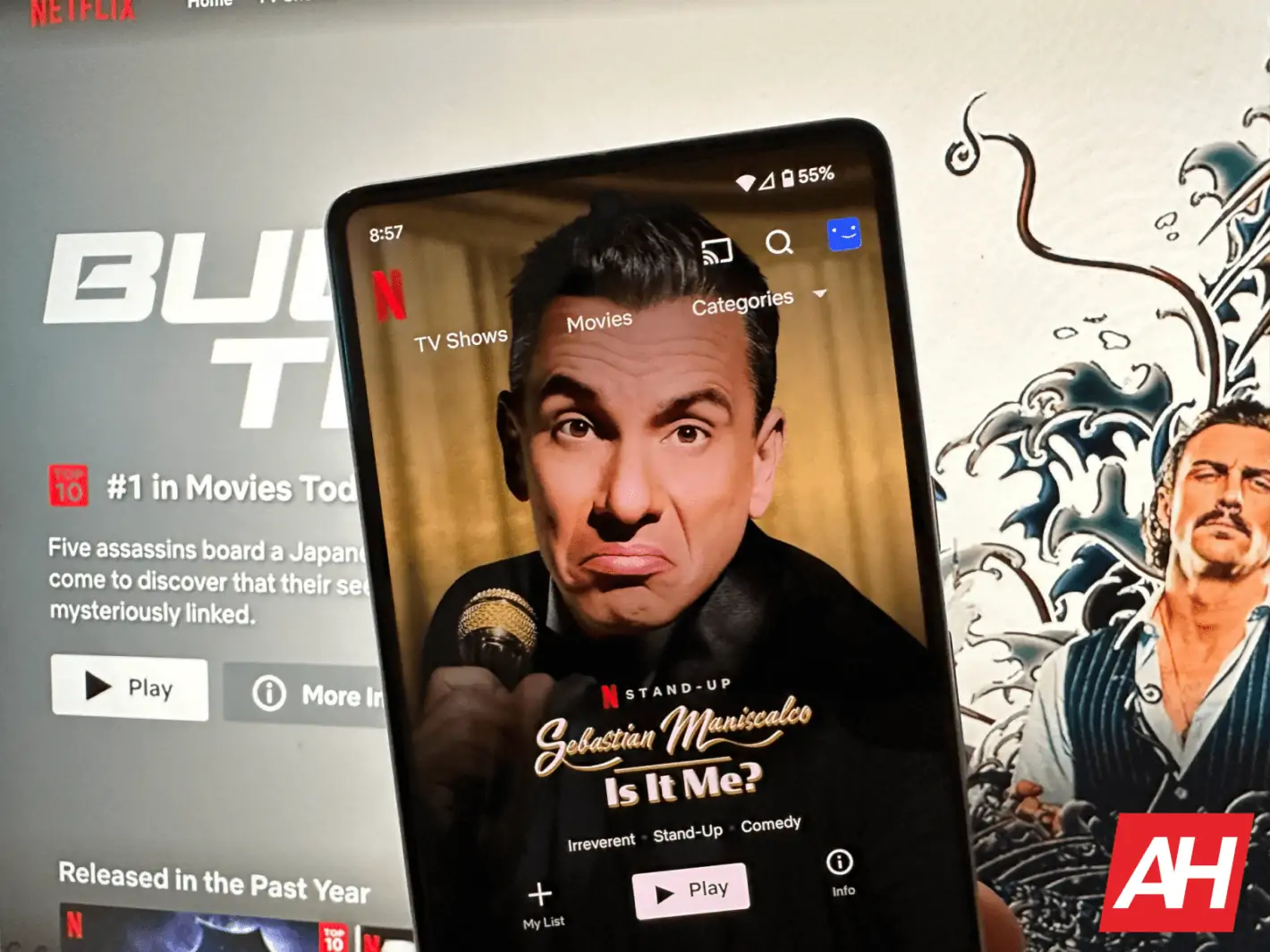You know how when you open the Netflix app, whatever is featured at the top starts autoplaying its trailer? That’s actually done in a way to get you into watching something quicker. Which makes sense. You see the trailer and get interested and decide to watch it. But for some, that might also be rather annoying. So, luckily, Netflix does make it easier for you to turn off these autoplay features. And that’s what we’re going to show you how to do today.
What is Netflix’s autoplay feature?
So there’s actually two forms of autoplay on Netflix, and you can turn off both of them actually. The first is, autoplaying the next episode. So if you are watching a show, and the episode finishes, Netflix will automatically start the next episode. The other is the autoplaying of trailers when you are at the end of a movie or series. It also autoplays trailers for shows and movies you might browse through while finding something to watch.
Autoplaying trailers is a good feature. It allows you to see if you’d like the movie or series before starting an episode or the movie. But it can be annoying when you are scrolling through Netflix looking for something to watch, and everything starts playing. Luckily, they do give us a way to turn it off.
How to turn off Autoplay on Netflix
To get started, you’ll need to open a web browser (preferably on a desktop), and go to Netflix’s website.
After you have logged in. Click on your profile picture in the upper-right hand corner, and then click on Account.
From there, click on the arrow across from the profile that you want to turn off autoplay for. Unfortunately, you need to do this for each profile.

Now, find Playback Settings, and click on Change.
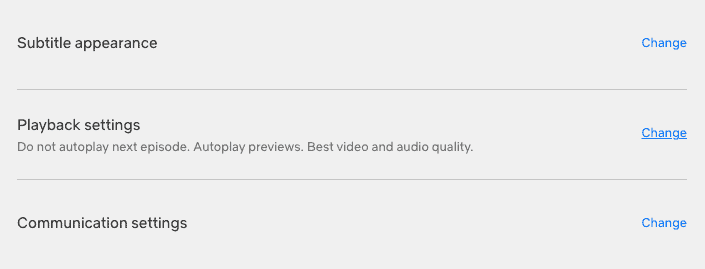
On this screen, you’ll find a few options here. In the top section, there are two options for autoplay controls, which works for each of the autoplay features we mentioned above.
- Autoplay next episode in a series on all devices
- Autoplay previews while browsing on all devices
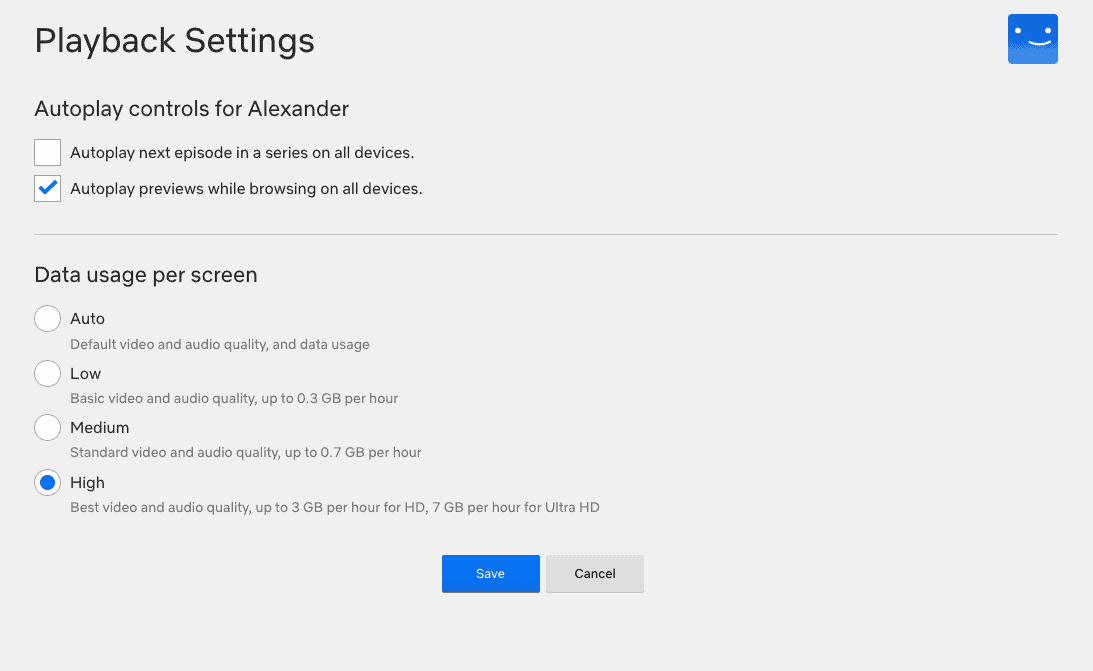
Further down, you’ll see options for data usage. This can be helpful if you are on a data cap internet plan at home, or watch a lot of Netflix on your phone. As these autoplaying options can really eat into your data cap. I have it set to High, since I have no data cap, but “Auto” would probably be the best for everyone.
And that’s it. That’s how you can turn off autoplay on Netflix.