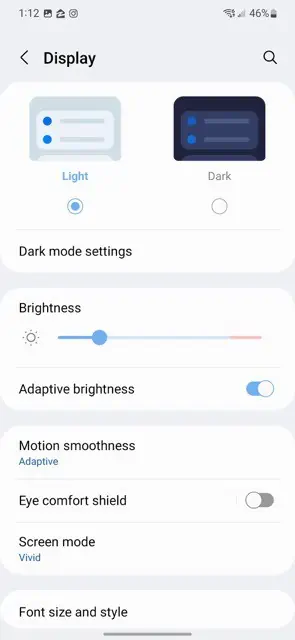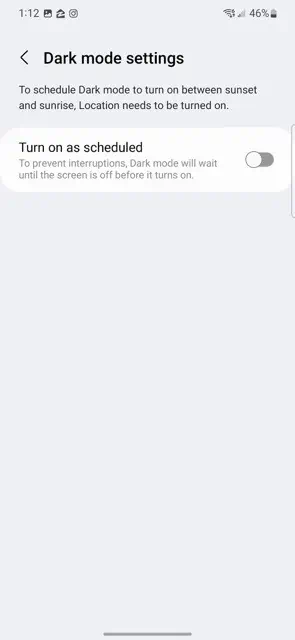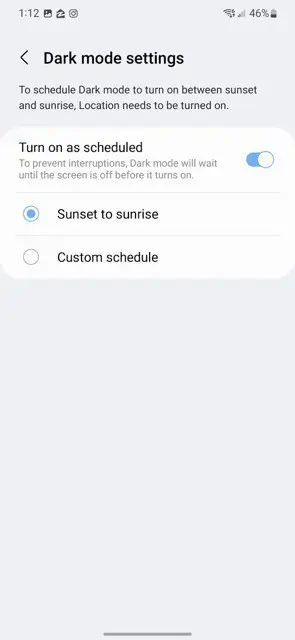Using Dark Mode on your Galaxy S22 can really help with battery life. That is because Samsung uses OLED displays on its smartphones (and other devices). OLED displays turn on individual pixels. Meaning that using darker images and even a black mode will use less pixels, and thus give you better battery life. It’s also great to use when you’re using your phone in bed, or at night in the dark. As the light mode can really blind you in a dark setting.
So today, we’re going to show you how you can turn on, or turn off, dark mode on the Galaxy S22. Surprisingly, it is not enabled by default. Even though most people would prefer to use it by default over light mode. You can also opt to schedule when dark mode turns on, so you can take full advantage of your phone, in sunlight and in the dark.
Here’s how you can turn on dark mode for the Galaxy S22.
How To Turn on Dark Mode on Galaxy S22
Open up the Settings app on your Galaxy S22 smartphone.
Next, tap on Display.
At the top of this screen, you’ll see “Light” and “Dark”. Tap on “Dark” to turn on dark mode for your device.
Now if you don’t want to have dark mode on 24/7, you can tap on “Dark mode Settings” and change there.
Within the dark mode settings, you can set a schedule.
There are two options for scheduling: Sunrise to Sunset, and a custom schedule.
Sunrise to Sunset is the best option for most people, as you’ll use dark mode when it’s dark, and light mode when the sun is out. Like using your phone in direct sunlight.
That’s it. That’s just how easy it is to turn on dark mode, and even set up a schedule for dark mode.