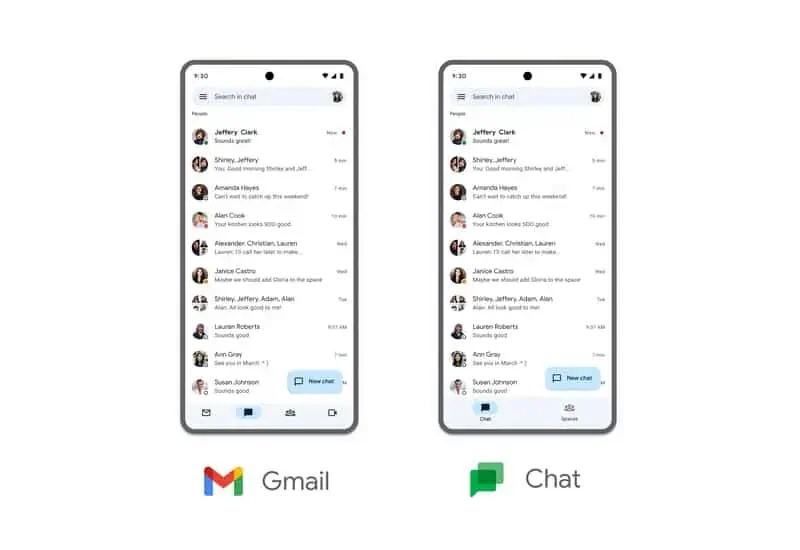Google recently announced that it will officially kill Hangouts this fall. Many users already switched from Hangouts, as Google first announced that the service is going away back in 2020. That being said, if you haven’t moved yet, you should soon. Along with Google’s announcement that Hangouts will be going away this fall, the company also started pushing a prompt to users, to switch to Google Chat. In this article, we’ll quickly show you how to switch to Google Hangouts to Google Chat, presuming you still haven’t.
Do note that this will be a really quick tutorial, as the process is very straightforward. I, personally, switched to Google Chat ages ago. For those of you who have not, you should be seeing a prompt in the Hangouts app soon. I’ll show you what I mean via the images below, so that we’re on the same page.
How to upgrade from Google Hangouts to Google Chat
So, one of these days, when you open the Hangouts Android app, you’ll get a pop-up shown below. This is a prompt that tells you that Hangouts is getting replaced by Google Chat. It basically navigates you to both Google Chat in Gmail, and the Google Chat app.
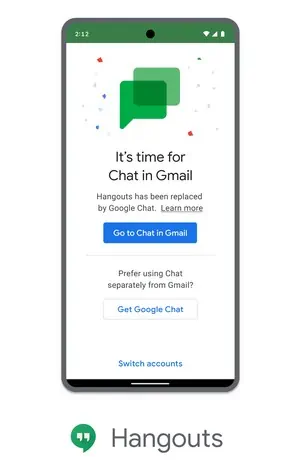
The first button, the blue-colored one, will prompt you to Google Chat in Gmail. As you can see in the image below, Google Chat is one of the icons inside the Gmail app. You can, however, get a dedicated Google Chat app. More on that later.
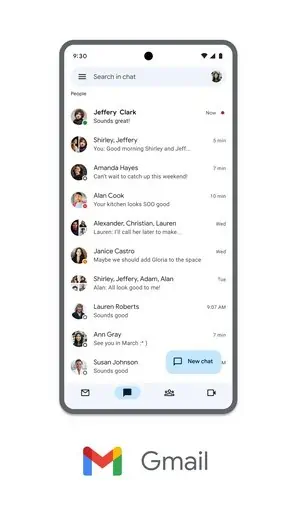
Now, you can also access Google Chat in Gmail on the web. As you can see, the ‘Chat’ section is placed in the bottom-left corner. If you have set your hamburger menu to be always open, you’ll see the ‘Chat’ drop-down menu, if not, you’ll only see the chat bubble. Both options have been shown in the image below.
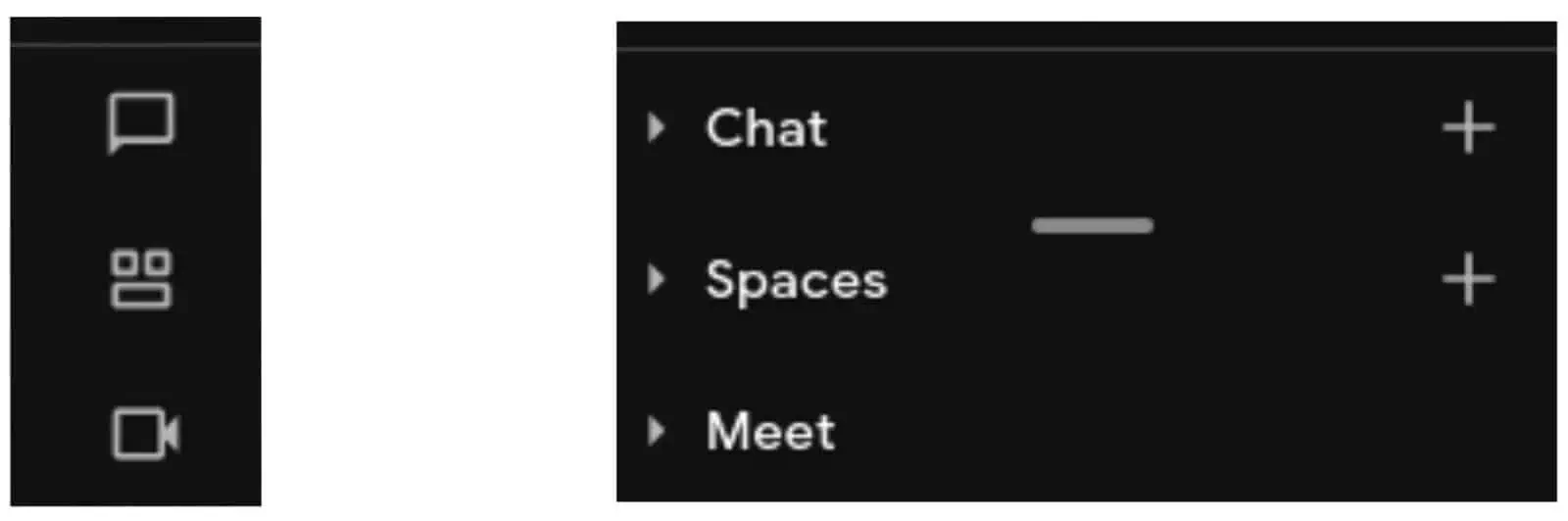
If you tap the downward-pointing arrow, you’ll see all your chats, while tapping the ‘+’ icon will let you start a new chat. If your hamburger menu is not always open, simply going to the chat icon will immediately open it.
Dedicated Google Chat app is also available
Now, if you check out the first image in this article once again, the Hangouts prompt, you’ll see the ‘Get Google Chat’ option as well. That is the second button in that prompt, and it is a white button. If you tap that, you’ll be thrown to the Google Play Store’s ‘Google Chat’ app listing. From there, you’ll be able to download the app, and start using it.
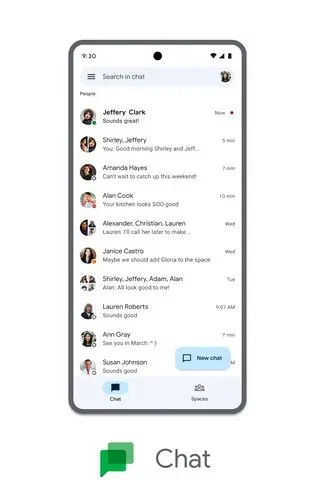
What about my Google Hangouts conversations?
Some of you are probably worried about your Google Hangouts conversations. What will happen to them. Well, they’ll get migrated to Chat, so you don’t have to worry. Google does encourage users to back up their info before migrating, though. You can do that via Google Takeout. From there, you can download your data before you migrate, and before Google Hangouts gets shut down.
There you have it. You’re now a part of Google Chat. Let’s hope this service will remain active longer than Google’s previous ones. The company simply can’t seem to hang onto a single messaging service, but it constantly keeps switching things up.