Animoji problems and how to fix them
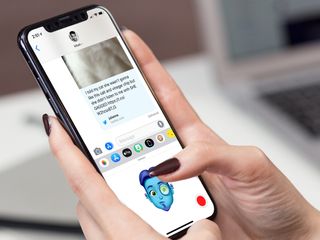
Animoji — including the newly announced Memoji — are just what the name suggests: animated emoji-style avatars that you can create and send from your iPhone X. You can use them to send fun, sweet, salty messages to friends with your facial expressions perfectly matched to a dog, cat, unicorn, robot, poop … and even an emoji-style representation of yourself! Well, at least when it works. But what do you do when your Animoji go bad? When they freeze or fail to track your face? When they skip or just plain stop?
Here are all the common Animoji problems you're likely to face — and how to fix them!
What if Animoji won't match your head movements or facial expressions?

Animoji require a few things to get into a proper face flow:
- The more light, the better. Animoji don't use Face ID they use ARKit, and for the head tracking and facial expression matching to work properly, it needs light. Not a ton of light, but the more the better.
- Put your head in the box. There's a sweet spot for head and expression tracking that Animoji will show you with a yellow bounding box on the screen. You need to get your face into that box and keep it there.
- Stay steady. The TrueDepth camera system needs to see you the whole time you're creating your Animoji so, no matter how dramatic or excited your performance, keep your iPhone X held up in front of you as steadily and stably as possible.
What if Animoji stutters or freezes while you're trying to record?

To keep Animoji tracking your head and expressions smoothly, here's what you need:
- Avoid overhead. Animoji take a ton of processing power. If you've recently used intensive apps like games or photo filters, you may want to force quit them or even reboot your iPhone X before recording your masterpiece.
- Stay steady. Seriously. If you move your face outside the TrueDepth camera's field of view — as indicated by the bounding box — it'll stop accurately tracking your movements and expressions.
What if your Animoji don't send?
Once you've recorded your Animoji, you tap the send button and they should be on their way. But:
- Be patient. Animoji are sent as movie files and that can take a few moments to prepare and upload. Watch the creeping blue line at the top of the Messages window to see the progress.
- Don't switch. There seems to be a bug where, if you leave Messages or switch to another conversation, Animoji can fail to send or disappear altogether. Ugh. Be extra patient and wait until you've seen it send.
Any Animoji questions?
If you have any questions, comments, or tips on using Animoji, drop them below!
Updated June 2018: Added information about Memoji, a new Animoji feature that will launch with iOS 12 later this year.
Master your iPhone in minutes
iMore offers spot-on advice and guidance from our team of experts, with decades of Apple device experience to lean on. Learn more with iMore!

Rene Ritchie is one of the most respected Apple analysts in the business, reaching a combined audience of over 40 million readers a month. His YouTube channel, Vector, has over 90 thousand subscribers and 14 million views and his podcasts, including Debug, have been downloaded over 20 million times. He also regularly co-hosts MacBreak Weekly for the TWiT network and co-hosted CES Live! and Talk Mobile. Based in Montreal, Rene is a former director of product marketing, web developer, and graphic designer. He's authored several books and appeared on numerous television and radio segments to discuss Apple and the technology industry. When not working, he likes to cook, grapple, and spend time with his friends and family.
