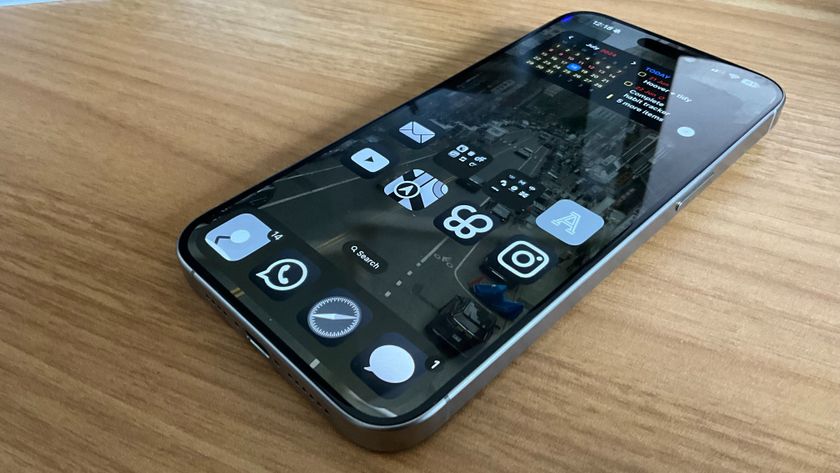How to classify Bluetooth devices on iPhone and iPad

When you pair a Bluetooth device with your iPhone, it will allow the sound from your iPhone to come through another device. Whether that's a pair of headphones or a speaker, you can enjoy your audio through the device you want. However, your iPhone can't tell what type of device you've paired to your iPhone.
You can now classify your Bluetooth devices on iPhone and iPad to let your phone or tablet know what type of device it is — be it headphones, speakers, or even a hearing aid. Now, when you pair your best noise-canceling headphones, your iPhone and iPad will know what type of device they are. Here's how you can classify your Bluetooth devices on iPhone and iPad.
Why you should classify your Bluetooth devices on iPhone and iPad
Our AirPods Max review raves about just how great headphones can be on your iPhone or iPad and part of that greatness is because your iPhone and iPad can tell that the AirPods Max is a pair of headphones. Non-Apple Bluetooth headphones, speakers, and other devices don't have the same chips to tell your iPhone or iPad about what type of device they are, and this causes your iPhone or iPad to treat all Bluetooth devices as the same by default.
Have you ever paired a Bluetooth speaker with your iPhone and started playing music only to find out the volume is way too low? Or, maybe you connected a pair of headphones to your iPad and got blasted by music that was too loud — classifying your Bluetooth devices should help alleviate this issue.
If you correctly classify your Bluetooth devices on iPhone and iPad, you should get improved audio notifications and headphone audio level measurements will be more accurate.
How to classify your Bluetooth devices on iPhone and iPad
- Launch Settings from your Home screen.
- Tap Bluetooth from the menu.
- Tap the information button beside the device you want to classify. It's the little "i" in the circle.

- Tap Device Type.
- Tap the option you want from the menu. Your options are as follows:
- Car Stereo
- Headphone
- Hearing Aid
- Speaker
- Other

That's it! If you ever want to change the classification on a certain device, you can simply follow the same steps above at any time.
Need help troubleshooting Bluetooth?
While classifying your Bluetooth device on your iPhone or iPad can slightly improve your experience, Bluetooth can be a little fickle at times. We've all tried to connect to a speaker, headset, or other Bluetooth accessory and have found that our iPhone or iPad just won't do it.
Master your iPhone in minutes
iMore offers spot-on advice and guidance from our team of experts, with decades of Apple device experience to lean on. Learn more with iMore!
If you need more help than just classifying your Bluetooth devices can provide, you might want to look into how to troubleshoot Bluetooth connection problems on your iPhone and iPad.

Luke Filipowicz has been a writer at iMore, covering Apple for nearly a decade now. He writes a lot about Apple Watch and iPad but covers the iPhone and Mac as well. He often describes himself as an "Apple user on a budget" and firmly believes that great technology can be affordable if you know where to look. Luke also heads up the iMore Show — a weekly podcast focusing on Apple news, rumors, and products but likes to have some fun along the way.
Luke knows he spends more time on Twitter than he probably should, so feel free to follow him or give him a shout on social media @LukeFilipowicz.