How to fix Bluetooth connectivity problems in macOS
Are you having trouble pairing a wireless controller or input device? Try this!
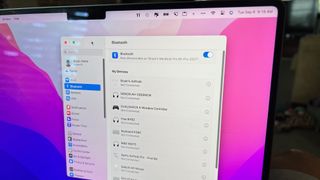
It happens. You've purchased a new Bluetooth-based accessory, and no matter what you do, it doesn't connect to your Mac. Whether you're trying to connect a new keyboard, mouse, or gaming controller, the steps below should resolve Bluetooth connectivity issues once and for all.
Please keep in mind this fix will be a reset of sorts. All of your currently connected devices will lose their connection and must be re-paired. So if you use a Bluetooth keyboard and mouse while performing these steps, you will get disconnected!
How to reset your Bluetooth configuration
Before you hop in, be warned that you'll be using the command line interface with elevated super user privileges and any mistakes can cause your system to become inoperable. Be careful to accurately follow these instructions.
- Start System Settings on your macOS 13 Ventura device.
- Select Bluetooth.
- Toggle off Bluetooth.

Using Terminal
There are two approaches you can take to reset Bluetooth next. The first involves using Terminal; the second requires deleting a file.
To use Terminal:
- Open Terminal.
- Type:
sudo pkill bluetoothd. - Hit Enter.
- Type in your user's password.
- Hit Enter.

After this, any device that has already established a Bluetooth connection to your Mac should be reset. From there, you can once again try to connect your missing device.
If this fails, you must perform these steps:
Master your iPhone in minutes
iMore offers spot-on advice and guidance from our team of experts, with decades of Apple device experience to lean on. Learn more with iMore!
- Open Finder.
- Next, click in the menu bar Go > Go to Folder.
- From there, Type
/Library/Preferences/com.apple.Bluetooth.plist. - Press Return. Once you do, you'll see the necessary file highlighted.

- Drag the highlighted file to the Trash.
- Empty the Trash.
- Reboot your device.
After deleting this file, macOS 13 Ventura should rebuild the configuration files for each of your Bluetooth devices. From there, you should try to add your Bluetooth device once again.
When all else fails
Hopefully, this article successfully reconnects your Bluetooth accessory to one of the best Macs, and your Bluetooth connectivity problems are no more. If you still can't connect a Bluetooth device to your Mac, it's time to contact technical support for the device. It's possible (for whatever reason) that the accessory doesn't work with Macs. However, it's also possible that the company behind your accessory has an easy fix, so check there as well.
Update September 2022: Checked steps for macOS 13 Ventura.

Bryan M. Wolfe has written about technology for over a decade on various websites, including TechRadar, AppAdvice, and many more. Before this, he worked in the technology field across different industries, including healthcare and education. He’s currently iMore’s lead on all things Mac and macOS, although he also loves covering iPhone, iPad, and Apple Watch. Bryan enjoys watching his favorite sports teams, traveling, and driving around his teenage daughter to her latest stage show, audition, or school event in his spare time. He also keeps busy walking his black and white cocker spaniel, Izzy, and trying new coffees and liquid grapes.