How to force quit a Mac app that isn't responding
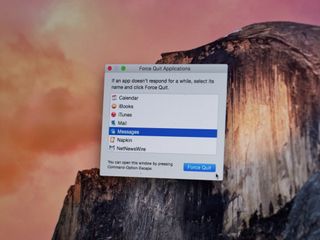
Ordinarily, Mac apps are very well behaved, but everyone once in a while something can go wrong — horribly wrong — and the app will stop responding to any input. Sometimes if you give the Mac a few moments to recover, you'll get back cursor or input control and you'll be able to quit. But if you can't, there's a built-in feature in OS X to help — it's called Force Quit, and it's only a click away.
How to force quit a stuck app on your Mac
- Click on the menu.
- Select Force Quit. (Alternately, you can press the command, option and escape keys on your keyboard.)
- The Force Quit Applications dialogue will appear and show all open applications. (Typically if one has stopped working, you'll see "Not responding" appear next to the application name.)
- Select the name of the app you'd like to quit.
- Click the Force Quit button.
- The Mac will ask you to confirm that you want to quit the application, with a reminder that you may lose any unsaved changes in any open documents in that app. Click Force Quit to quit or Cancel to resume.

Bonus tip: Quitting the active app
If you'd like to quit the app you're in, you don't even need to open the Force Quit dialogue. Just go to the menu and hold down the shift key on the keyboard. The Force Quit menu item should say "Force Quit [app name]" instead.
Master your iPhone in minutes
iMore offers spot-on advice and guidance from our team of experts, with decades of Apple device experience to lean on. Learn more with iMore!
