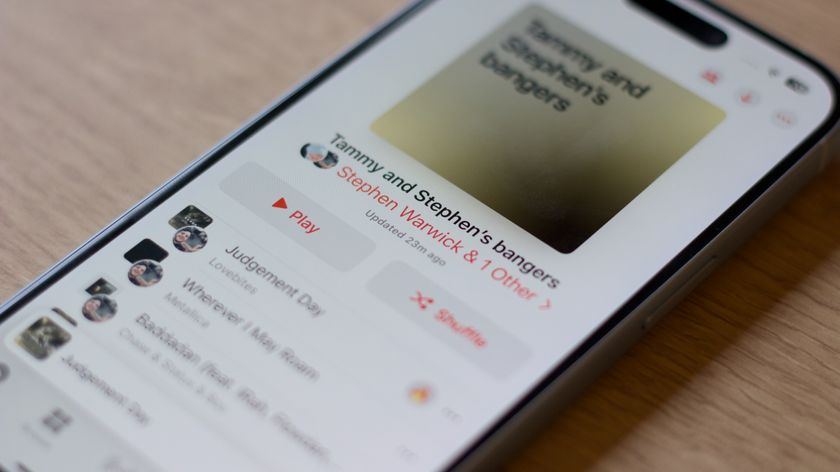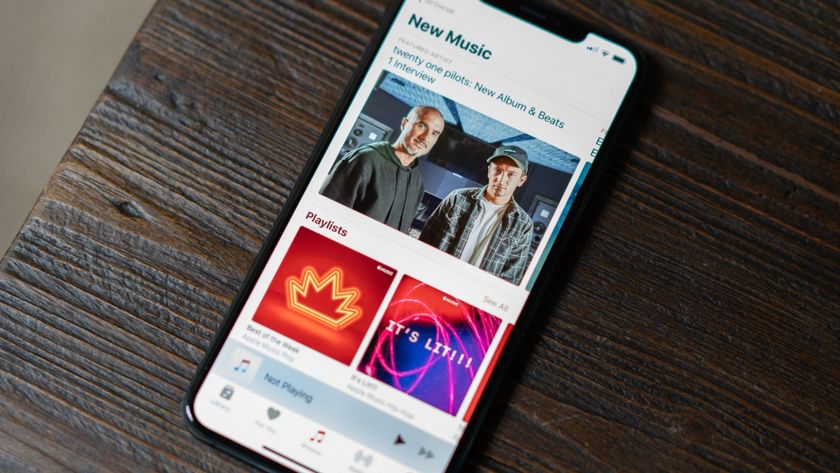How to move your Beats Music subscription to Apple Music
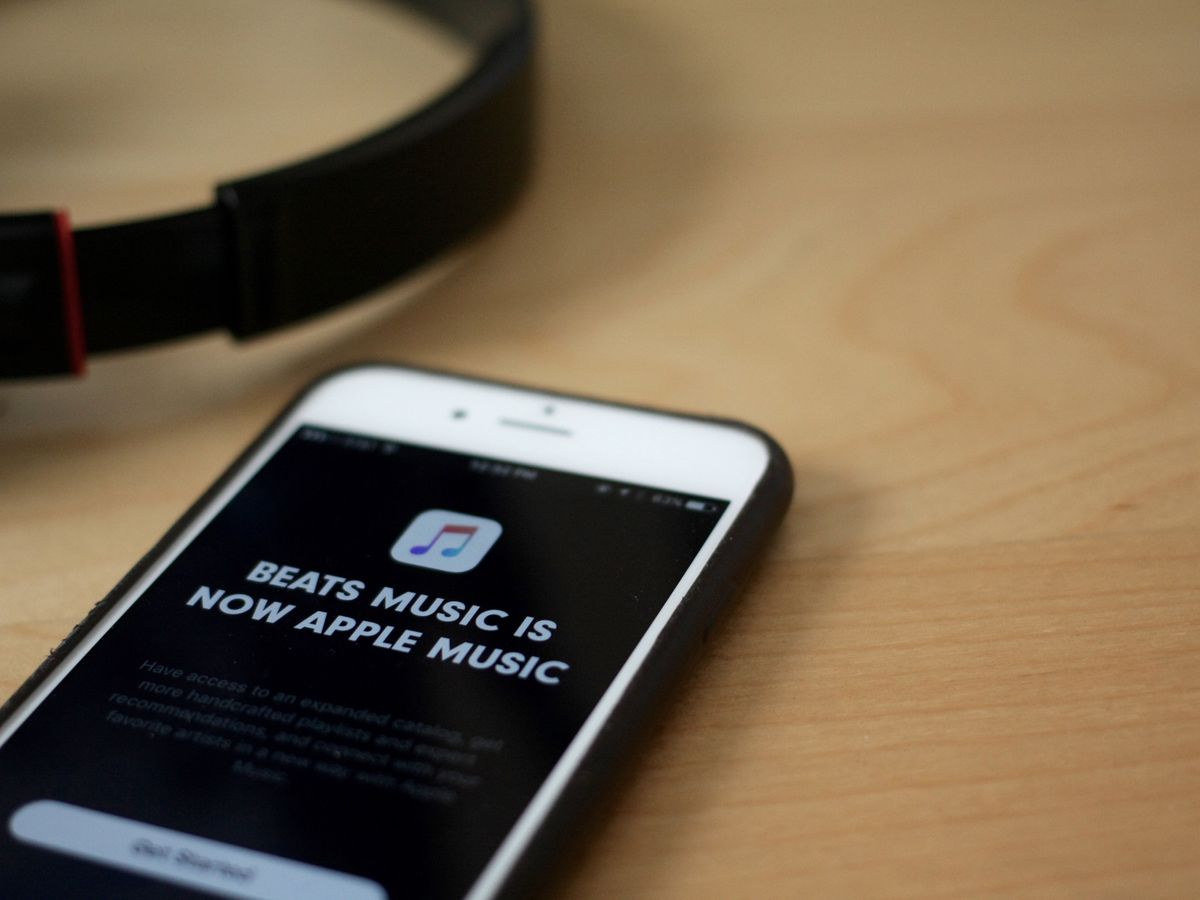
Apple Music is here and all the cool kids are subscribing (or so I hear). If you're a Beats Music subscriber, you can transfer that subscription over to Apple Music lickety-split—here's how you go about doing it.
Why would I want to move my Beats Music subscription over?
If you've spent any time at all following artists, adding songs to your library, subscribing to playlists, or creating your own, you'll likely want to move your subscription over lest you have to rebuild those all from scratch.
What comes with me when I migrate my subscription?
When you move your Beats account to Apple Music, you'll get the following: - all the songs from your library - any playlists you've created and subscribed to - your username from Beats Music transferred to Apple Music (unless someone already has claimed it on Apple Music) - your recommendations—they'll show up as For You playlists - Any artists or curators you follow will show up in Apple Music Connect
What if I don't want to move my subscription over?
There are a couple reasons you might not want to hop on the Apple Music train straight-away, chief among them Beats Music's Sonos integration—when you switch to Apple Music, you'll lose access to your Sonos speakers until later this year, when the company plans to integrate support for Apple's streaming service.
If you don't want to lose your Beats subscription right away, don't panic! You can do one of a few things:
1. Don't sign up for Apple Music, continue rocking out to Beats.
You won't get access to any of Apple Music's features or Siri music integration, but you'll still have your trusty Sonos speakers.
2. Sign up for Apple Music but don't move your Beats subscription over.
This is also an option, but I warn: If you go this route—without moving your Beats content over—you may never be able to merge your two accounts. If you don't have that much favorited or highlighted in Beats, this may be the easiest route to go. Create a new Apple Music account and use its free three-month trial; use Beats for Sonos in the meantime; and discard Beats when it finally shuts down later this year.
Master your iPhone in minutes
iMore offers spot-on advice and guidance from our team of experts, with decades of Apple device experience to lean on. Learn more with iMore!
How to move your Beats Music library to Apple Music
- Download the Beats Music 2.3.3 update from the App Store.
- Open Beats Music and tap Get Started. (If you instead chose "Not Now," you can start the process at any time by tapping the hamburger menu in the upper left corner of Beats and tapping Join Apple Music.)

- You'll be sent to the Music app and asked to subscribe to an Individual subscription. (You can swap this to a family subscription after signup.)
If your Beats subscription was more than your Apple Music subscription, you may also get a credit to the iTunes Store for the difference in cost.
Shoot! I kept my Beats subscription separate from my Apple Music subscription and now I want to merge them!
I can't promise anything, but if you accidentally created an Apple Music subscription for your Apple ID instead of migrating from Beats, you may be able to get Apple to help you out.
- Go to Apple's Support page.
- Choose the iTunes & Apple Music option.

- Click on Apple Music.
- Select Accounts, Billing & Registration, then click on Managing Your Membership.

Any other questions?
Let us know in the comments, or bug Apple Support.
Serenity was formerly the Managing Editor at iMore, and now works for Apple. She's been talking, writing about, and tinkering with Apple products since she was old enough to double-click. In her spare time, she sketches, sings, and in her secret superhero life, plays roller derby. Follow her on Twitter @settern.