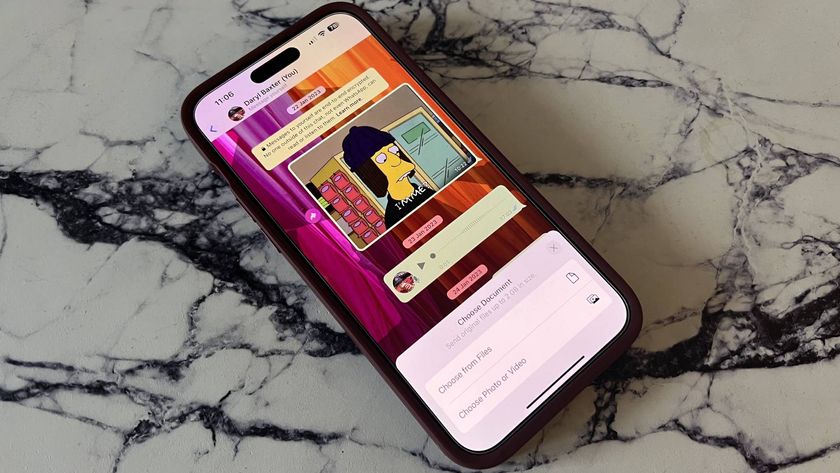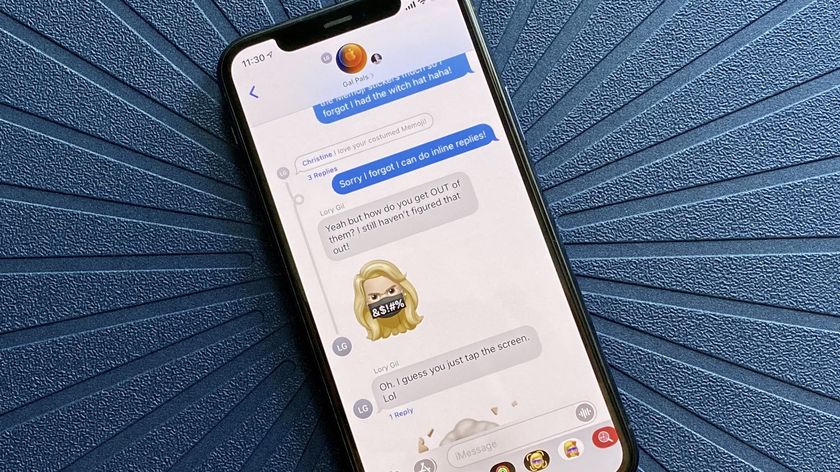How to quickly save multiple pictures and videos in Messages for iPhone and iPad
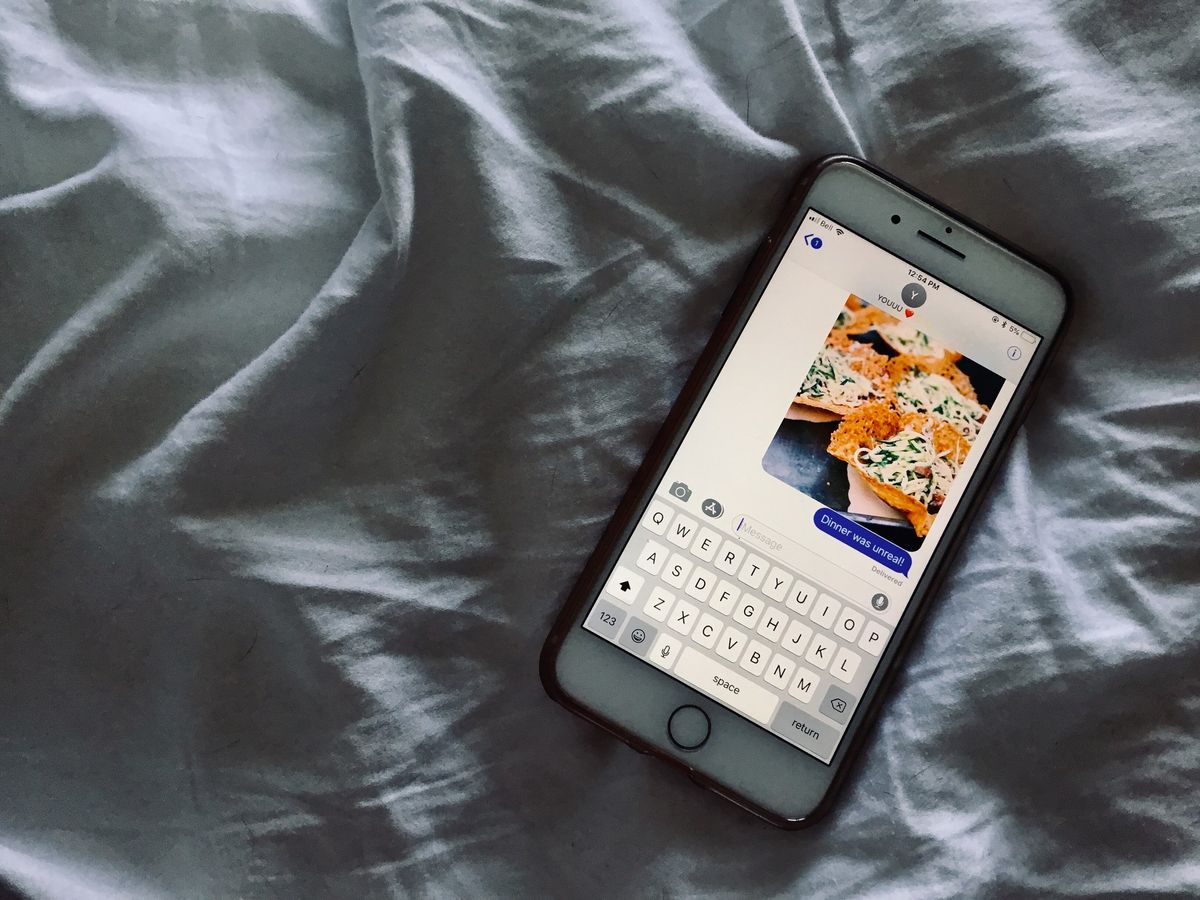
If someone sends you multiple photos and videos and you'd like to save them to your device, there's no need to waste a bunch of extra time doing it individually. Thanks to the Messages app, you can save multiple pictures or videos to your Photos app all in one go! Now you won't have to allot a whole extra day after the holidays to save all those cute family moments everyone sent you. (Or all those hilarious photos of everyone passed out after eating too much dinner.) Here's how!
How to quickly save multiple pictures and videos with the Messages app
- Launch the Messages app.
- Tap on the text thread that has the pictures and/or videos you'd like to save.
- Tap on the sender's name at the top of the message thread to reveal more options.
- Tap info.

- Scroll down until you see the collection of all the images and attachments sent during your conversation.
- Long press on the first photo or video you want to save to your device.
- Tap More. A blue check should appear in the bottom corner of the photo or video to show you've selected it.
- Tap on the rest of the photos and/or videos you'd like to save.
- Tap Save Images or Save Attachments in the bottom lefthand corner.

That's it! You should now be able to view, send, and edit the attachments as normal in the Photos app.
Questions?
Did you run into any problems while saving multiple attachments in Messages? Leave any queries you have in the comments below and we'll do whatever we can to provide you with the answers you seek.
Master your iPhone in minutes
iMore offers spot-on advice and guidance from our team of experts, with decades of Apple device experience to lean on. Learn more with iMore!
Tory Foulk is a writer at Mobile Nations. She lives at the intersection of technology and sorcery and enjoys radio, bees, and houses in small towns. When she isn't working on articles, you'll likely find her listening to her favorite podcasts in a carefully curated blanket nest. You can follow her on Twitter at @tsfoulk.