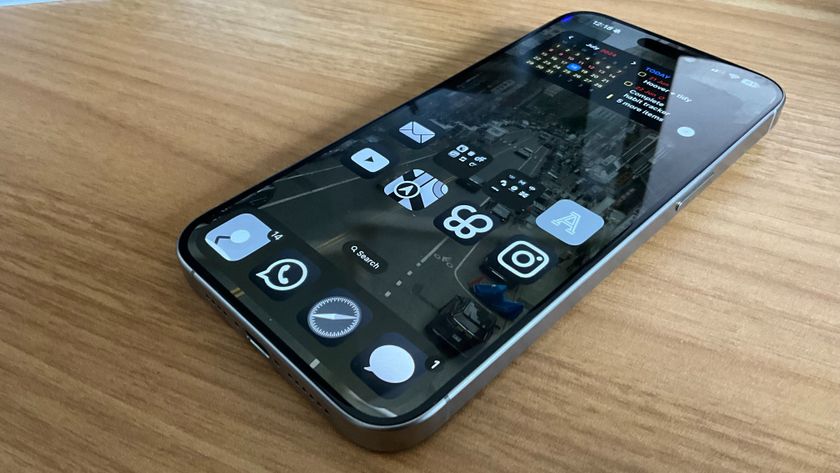How to turn off Find my iPhone
This is an important security feature to manage.
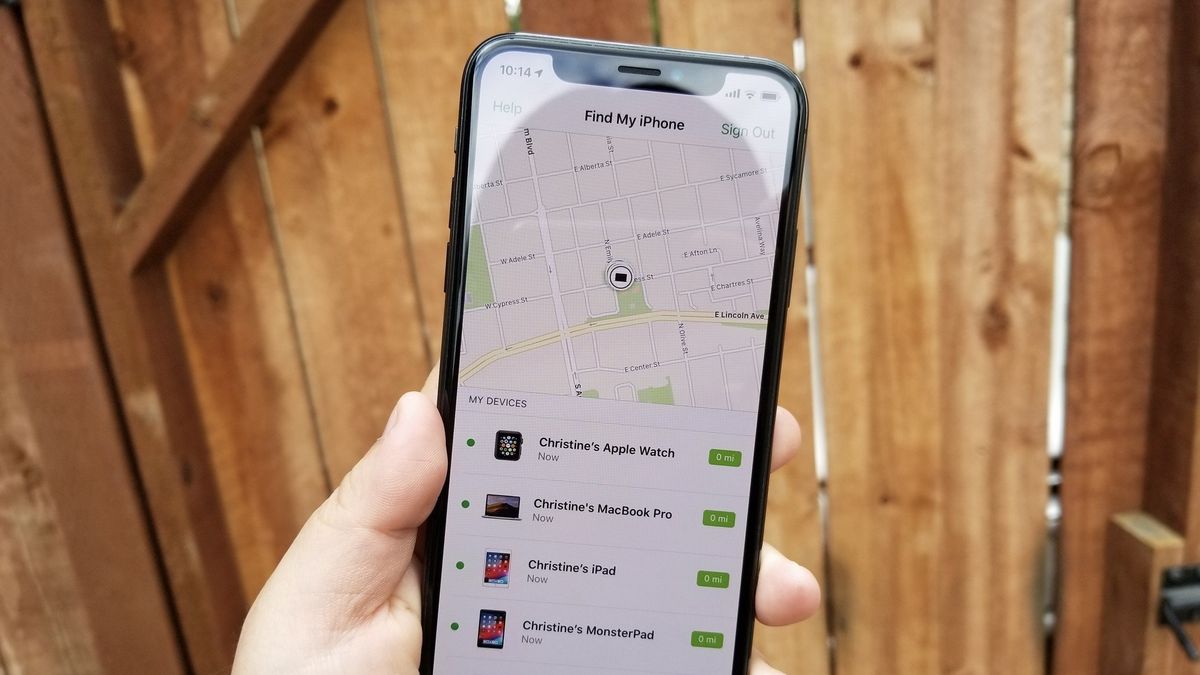
Find my iPhone lets your iPhone send your location out to be tracked through your iCloud account. This is extremely useful if you've lost your best iPhone and need to find it, but it does mean that your location is out there to find. If you have your iPhone with you and don't want to risk being tracked, you can turn off Find my iPhone in iOS 16 from your Settings app. While you're at it, you can also turn off the ability for your iPhone to keep tracking of the locations you frequent — here's how you do both.
How to turn off Find my iPhone
- Launch Settings from the Home screen.
- Tap your name at the top of the screen.
- Tap Find my.

- Tap Find my iPhone.
- Tap the Find my iPhone On/Off switch.

- Enter your Apple ID password.
- Tap Turn Off.
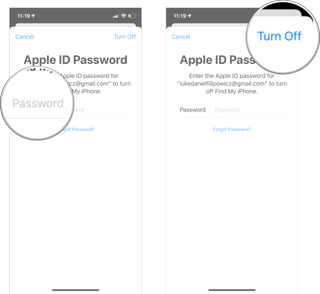
How to turn off Significant Locations on iPhone and iPad
Your iPhone will track and record places you visit most often to provide better location-based data and suggestions across iOS. While these suggestions can be super helpful, you may not like the idea of your iPhone and iPad tracking the locations you frequent.
Here's how to stop your iPhone from tracking your frequent locations.
- Launch the Settings app from the Home screen.
- Tap on Privacy & Security.
- Tap Location Services at the top.
- Tap System Services. It's all the way down at the bottom of the list.

- Tap Significant Locations.
- Enter your passcode, use Touch ID, or Face ID, to authenticate access.
- Tap the Significant Locations On/Off Switch. When the switch is gray, that means the feature has been turned off.

That's all there is to it. Locations you travel to most will no longer be tracked. While this comes at the expense of not having as accurate location data in places like the Today Summary screen, it also preserves your privacy better, and to a lot of us, that's more important.
Master your iPhone in minutes
iMore offers spot-on advice and guidance from our team of experts, with decades of Apple device experience to lean on. Learn more with iMore!

Luke Filipowicz has been a writer at iMore, covering Apple for nearly a decade now. He writes a lot about Apple Watch and iPad but covers the iPhone and Mac as well. He often describes himself as an "Apple user on a budget" and firmly believes that great technology can be affordable if you know where to look. Luke also heads up the iMore Show — a weekly podcast focusing on Apple news, rumors, and products but likes to have some fun along the way.
Luke knows he spends more time on Twitter than he probably should, so feel free to follow him or give him a shout on social media @LukeFilipowicz.
- Karen S FreemanContributor