How to use the Dock in iOS 11
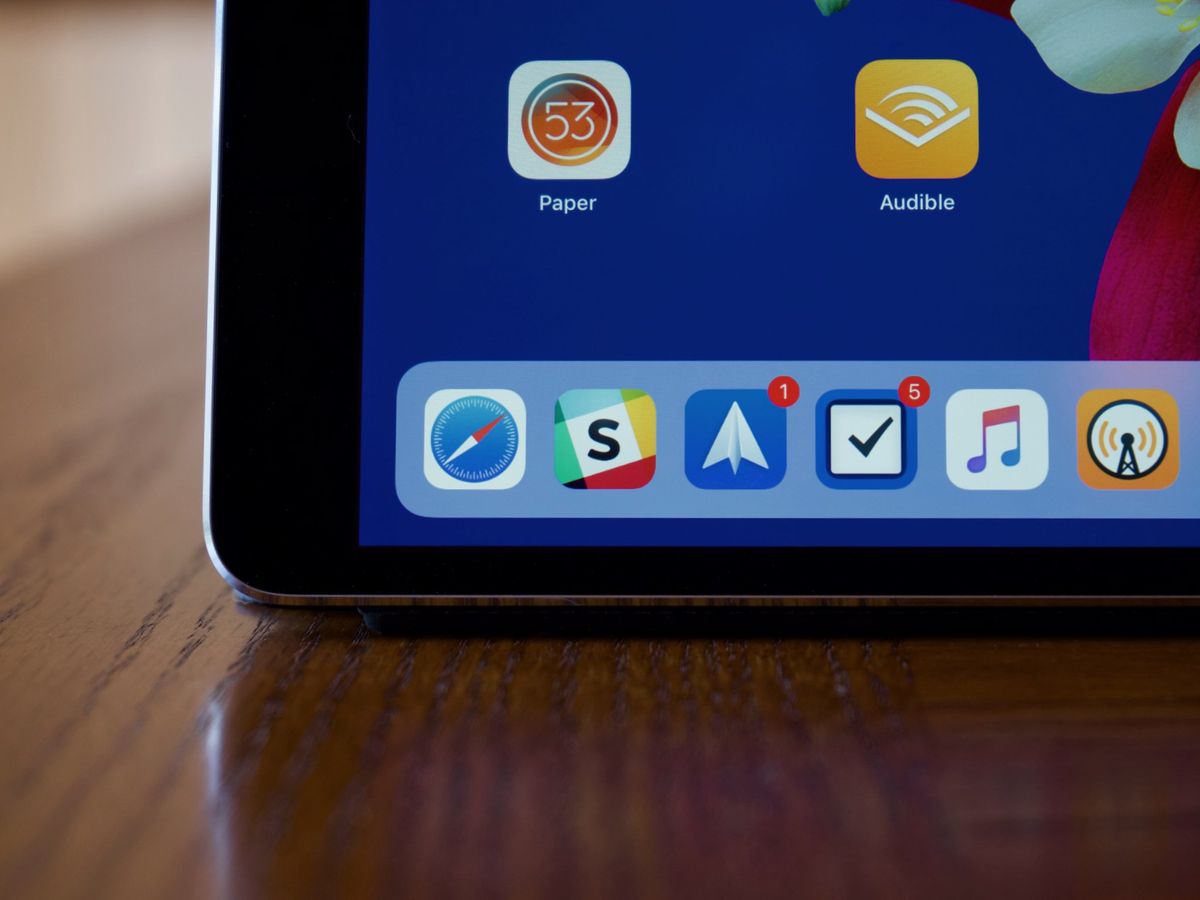
One of the major changes for using an iPad with iOS 11 is the new Dock, which works more like the Dock on a Mac than any previous iOS dock. You can add anywhere from 11-15 apps to the Dock depending on the size of your iPad, bring it up while in any app, and use it for multitasking.
- How to view and hide the Dock
- How to add or remove apps to Dock
- How suggested and recent apps work
- The Dock and multitasking
How to view and hide the Dock
The dock is always showing when you're viewing your iPad's Home screen, but you can call it up while you're in an app as well.
- Open an app.
- Swipe up from the bottom of the screen until the Dock appears.
- Swipe down on the Dock to hide it again.

How to add apps to or remove apps from the Dock
- Tap and hold on the app that you want to add to the Dock.
- Drag the app to the Dock.
- Release the app.

To remove an app, tap and hold it and swipe it up from the Dock.
How suggested and recent apps work
The iOS 11 iPad Dock also has an additional optional section that shows suggested and recent apps. Three of your recent apps will appear to the right side of your other Dock apps. Note that none of these apps will be apps that already live on your Dock.
Importantly, this is also the section used for Continuity and app Handoff on the iPad in iOS 11. When using a compatible app on another iOS device or a Mac that you've signed into with your iCloud account, you'll see that app's icon appear in the suggested apps section with a gray badge on it that has the silhouette of the device that's performing the Handoff action.
The Dock and multitasking
The new Dock plays an integral role in multitasking on the iPad in iOS 11. If you want to know how it works, we've got you covered.
Questions?
Let us know if you have any questions about using the Dock in iOS 11.
Master your iPhone in minutes
iMore offers spot-on advice and guidance from our team of experts, with decades of Apple device experience to lean on. Learn more with iMore!
Joseph Keller is the former Editor in Chief of iMore. An Apple user for almost 20 years, he spends his time learning the ins and outs of iOS and macOS, always finding ways of getting the most out of his iPhone, iPad, Apple Watch, and Mac.




