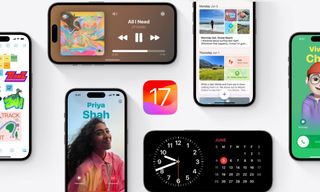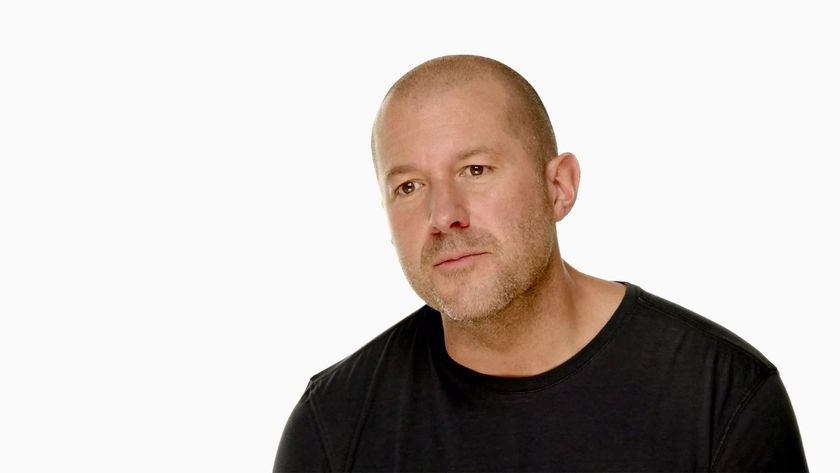This iPhone trick will add the best feature from iPhone 15 Pro to your older device — find that song you keep hearing in a flash, even without an Action button
What's that song?
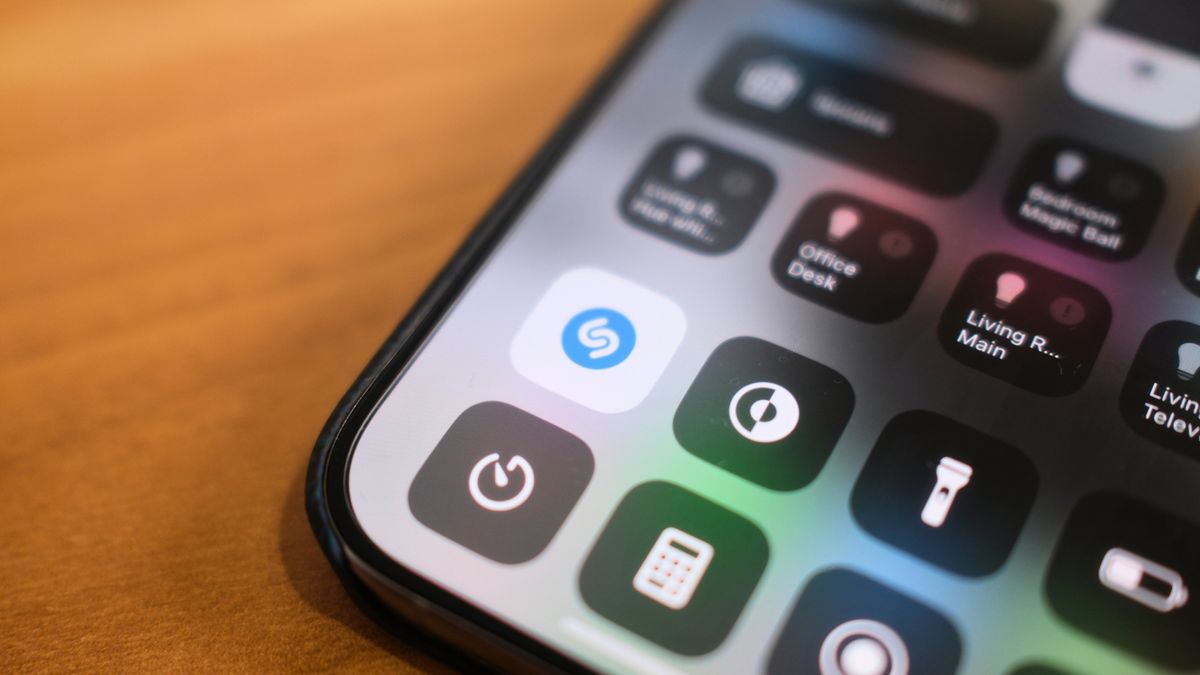
This iPhone trick will add one of the best features of the iPhone 15 Pro to older models, making the last generation’s smartphone feel like one of the best iPhones.
Since purchasing my iPhone 15 Pro Max in September, there has been one feature that has made me appreciate Apple’s latest smartphone more than any other. The Action button quickly became a dedicated Shazam button on my device, allowing me to find songs in bars, restaurants, and anywhere else I hear a song I like. But what if I were to tell you, that you don’t need an iPhone 15 Pro to add quick access to Shazam? And it’s super easy to set up.
How to add a Shazam quick toggle to Control Center
Most of us use Control Center already, just simply swipe down from the top right of your iPhone and gain access to quick toggles like brightness, HomeKit control, and Focus modes. The best, however, is the ability to quickly access Shazam almost like you’ve got a 15 Pro in your pocket. Here’s how to do it.

- Open Settings
- Tap Control Center
- Press + next to Music Recognition
Now you’ve added Shazam to Control Center, it’s pretty straightforward to use. Imagine this: You’re in a bar and the best song you’ve ever heard in your life starts blasting out the speakers. Instead of frantically trying to find the Shazam app on your phone or asking Siri and feeling self-conscious as you speak to your iPhone, you just simply swipe down from the top right and the Shazam quick toggle. Your iPhone will now listen to the song and give you the song title and artist in seconds.
Any song you find through this method will appear in the My Music tab in the Shazam app, this means you can easily access these songs and add them to your Apple Music or Spotify library.
Master your iPhone in minutes
iMore offers spot-on advice and guidance from our team of experts, with decades of Apple device experience to lean on. Learn more with iMore!

John-Anthony Disotto is the How To Editor of iMore, ensuring you can get the most from your Apple products and helping fix things when your technology isn’t behaving itself. Living in Scotland, where he worked for Apple as a technician focused on iOS and iPhone repairs at the Genius Bar, John-Anthony has used the Apple ecosystem for over a decade and prides himself in his ability to complete his Apple Watch activity rings. John-Anthony has previously worked in editorial for collectable TCG websites and graduated from The University of Strathclyde where he won the Scottish Student Journalism Award for Website of the Year as Editor-in-Chief of his university paper. He is also an avid film geek, having previously written film reviews and received the Edinburgh International Film Festival Student Critics award in 2019. John-Anthony also loves to tinker with other non-Apple technology and enjoys playing around with game emulation and Linux on his Steam Deck.
In his spare time, John-Anthony can be found watching any sport under the sun from football to darts, taking the term “Lego house” far too literally as he runs out of space to display any more plastic bricks, or chilling on the couch with his French Bulldog, Kermit.