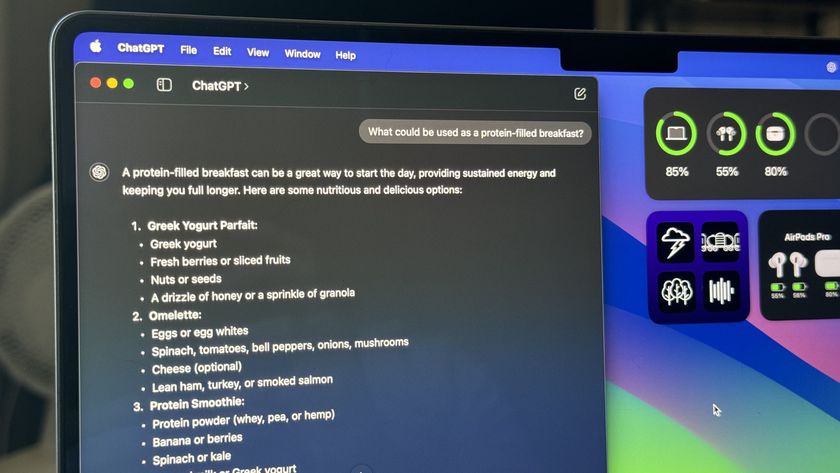PhotoSweeper for Mac review: Rid yourself of duplicate pictures effortlessly
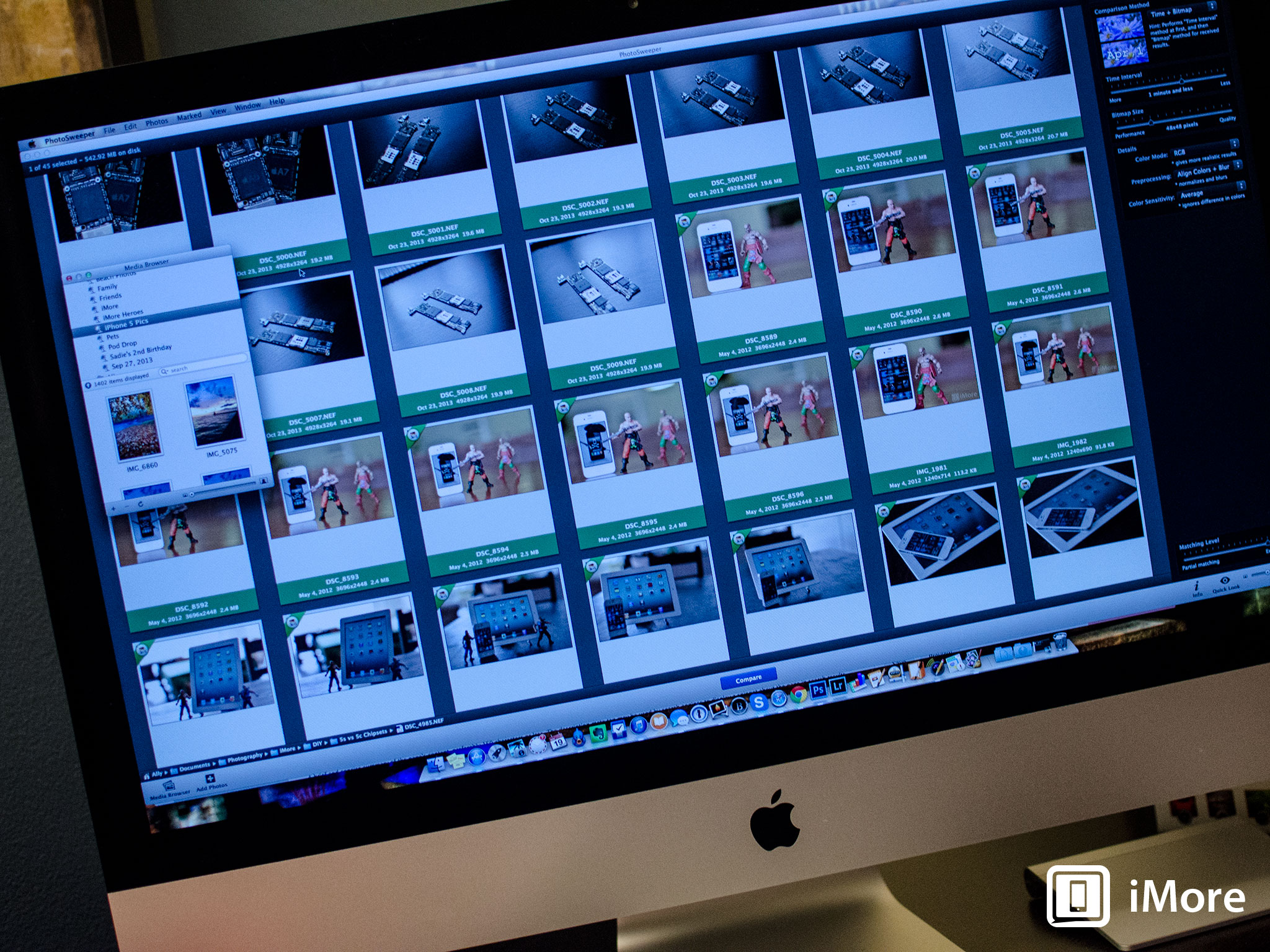
PhotoSweeper for Mac really only has one main goal, and that's to help you clean up unwanted duplicate or like photos from your Mac, no matter where they're hiding. If you're anything like me, you most likely take many photos in order to get the perfect one. While this practice almost always helps you get the results you want, it also results in lots of cleanup duty on your Mac later. That's where PhotoSweeper comes in...
With PhotoSweeper, it doesn't matter where you store and organize your photos since it supports iPhoto, Aperture, and Lightroom libraries. You can even search and navigate to any folder on your hard drive too. Where PhotoSweeper dumps duplicate photos will depend on what program you use though. For example, if you use Lightroom, it'll simply put them in a collection for you to dump. If you use iPhoto, the photos that you choose to clear away are moved to the iPhoto Trash where you can dump them permanently from there. Nothing too terrible.

The thing I like about PhotoSweeper over other duplicate photo removers I've tried is that you can fine tune control what PhotoSweeper actually considers a duplicate. You can go off time stamps or my image likeness. Heck, you can even change and customize what details about the picture PhotoSweeper looks for in order to determine if it's a duplicate. These details include color mode, preprocessing data, and color sensitivity level. There's also a general slider that lets you vary between partial or exact matching.
After you've fine tunes what results you want, just use the media browser or the standard folder browser to highlight the photos you'd like to compare. For me, this is typically hundreds of photos I haven't had the time to sort through yet. I just select them all in the media browser out of an event or album and then drag them into PhotoSweeper. Hit compare on the bottom and I can start weeding through them.

When it comes to actually detecting and removing duplicate photos, you have two main views - Face-to-Face and Group List. Face-to-Face gives you a nice large view and compares photos that PhotoSweeper thinks are duplicated. Just click on the one you'd like to remove and mark it. Then move on to the next one. Group List is a quicker way and shows everything in an easy to use scroll view with smaller thumbnails. This is easy for large events or folders that may have many duplicates to look at. Just mark the ones you'd like to delete and that's all there is to it.

The good
- Interface makes sense and isn't overwhelming to non-photographers
- Face-to-Face and Group List views make detecting and marking duplicates as time consuming or as time saving as you'd like
- Match detection tools are far more superior than many tools I've seen at this price level
The bad
- Marking a photo took me a minute to figure out as its in the bottom navigation, but once I got it, the rest of the interface made complete sense
- The auto-mark feature actually works quite well and makes good choices, that doesn't happen very often with photo selection software
The bottom line
If you've got a Mac and lots of photo organization to tackle, you need PhotoSweeper. Not only is it one of the best duplicate photo detection apps I've used, it's the best one you're going to find in this price range. If you're a photographer and you want a quick and easy way to sort through and dispose of duplicate photos before beginning to edit, PhotoSweeper makes for a great companion for this as well.
- $9.99 - Download Now
Master your iPhone in minutes
iMore offers spot-on advice and guidance from our team of experts, with decades of Apple device experience to lean on. Learn more with iMore!
iMore senior editor from 2011 to 2015.