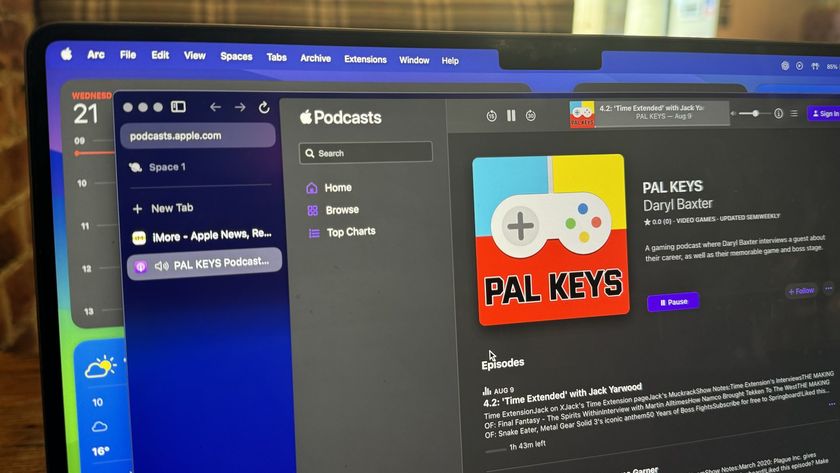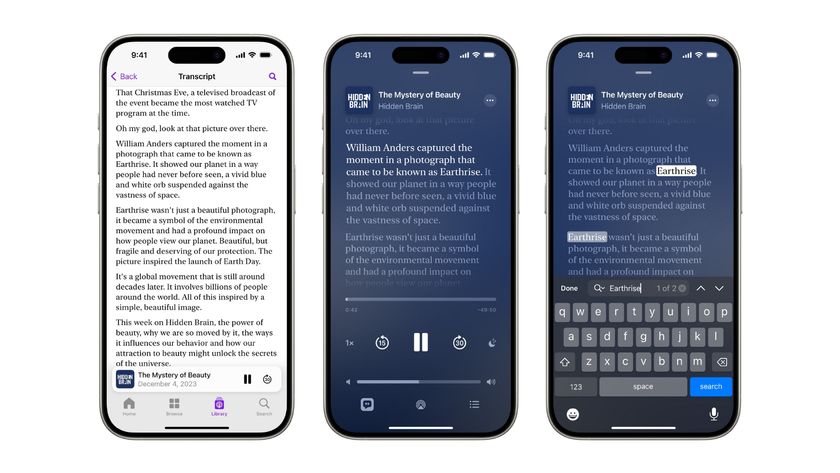How to use transcripts on Apple Podcasts — read while listening to your favorite shows
Follow along with your favorite podcasts.
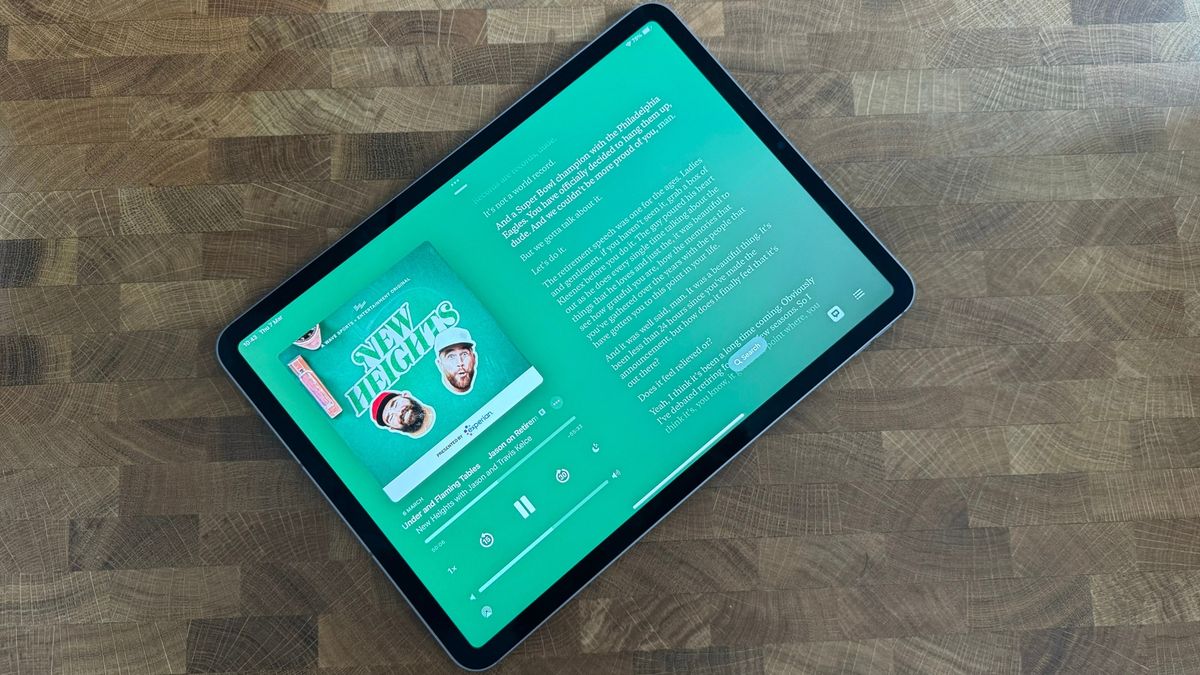
Transcripts on Apple Podcasts is the biggest new feature in iOS 17.4 for users outside of the European Union. It’s a new way to experience podcasts that could make a lot of consumers turn away from services like Spotify or apps like Overcast and back to the first-party application.
Transcripts allow you to read a podcast as it happens. Think of it as the lyrics feature in Apple Music, specifically for your favorite shows. It’s not only a fantastic accessibility feature, it’s one of the best new additions to a podcast app in years. Here’s how to use transcripts in Apple Podcasts on iOS 17.4
How to use transcripts in Apple Podcasts
Enabling transcripts is easy, especially considering the feature is available for all new podcast episodes shortly after the episodes are published. Apple says previously released episodes will receive the same treatment over time.

- Open Podcasts
- Select an episode
- Tap the transcripts button under the volume controls
Once you’ve enabled transcriptions for one podcast, the setting is carried over to every new podcast you listen to. It’s a very useful feature that, once you enable won’t ever need to switch off.
How to search using transcripts in Apple Podcasts
Once you’ve enabled transcripts you can use the search tool to find specific moments in an episode where the person speaking says a particular word or phrase. In this case, I searched for Apple Vision Pro in an iMore Show episode.

- Tap Search
- Type a word or phrase
- Transcripts will highlight every time that word was said during the episode
This is a great tool for finding specific podcast segments. For example, I love the New Heights podcast, which has a particular segment called No Dumb Questions. By typing “No Dumb Questions” into search, I was able to skip to the segment without scrubbing through the play bar to find it.
How to skip ahead using transcripts in Apple Podcasts

While you listen to your podcast, the transcript will highlight the spoken text. It’s identical to the lyrics feature in Apple Music. I found when trying this out on iOS 17.4 for the first time that I was reading ahead and finding interesting upcoming portions of the podcast episode to listen to. With transcripts, you can easily tap on any word, and the audio will skip forward or back to that precise moment in the show — it’s incredibly useful.
Master your iPhone in minutes
iMore offers spot-on advice and guidance from our team of experts, with decades of Apple device experience to lean on. Learn more with iMore!
Transcripts for accessibility
The font and color used in transcripts were designed with accessibility at their core. The font is easy to read, and you can quickly scan text to get to the portion of the audio you want to listen to. This feature is fantastic for users who are dead or hard of hearing, as it allows you to follow a podcast without constantly concentrating on every spoken word.
The future of podcasts
As someone who constantly loses concentration when listening to a podcast, transcripts is a genuine game-changer. I’ve found myself being able to keep up with podcasts while doing other things because if I get a little distracted I can see what has been said and catch back up with the conversation.
In the past, I’ve had to pause and rewind podcasts all the time as I lose focus with just audio. The same can be said for audiobooks, which is why reading alongside an audiobook is so highly recommended. Transcripts for podcasts is a fantastic new addition to iOS and one that needs to be tried to be fully appreciated.

John-Anthony Disotto is the How To Editor of iMore, ensuring you can get the most from your Apple products and helping fix things when your technology isn’t behaving itself. Living in Scotland, where he worked for Apple as a technician focused on iOS and iPhone repairs at the Genius Bar, John-Anthony has used the Apple ecosystem for over a decade and prides himself in his ability to complete his Apple Watch activity rings. John-Anthony has previously worked in editorial for collectable TCG websites and graduated from The University of Strathclyde where he won the Scottish Student Journalism Award for Website of the Year as Editor-in-Chief of his university paper. He is also an avid film geek, having previously written film reviews and received the Edinburgh International Film Festival Student Critics award in 2019. John-Anthony also loves to tinker with other non-Apple technology and enjoys playing around with game emulation and Linux on his Steam Deck.
In his spare time, John-Anthony can be found watching any sport under the sun from football to darts, taking the term “Lego house” far too literally as he runs out of space to display any more plastic bricks, or chilling on the couch with his French Bulldog, Kermit.