Achieve the extraordinary
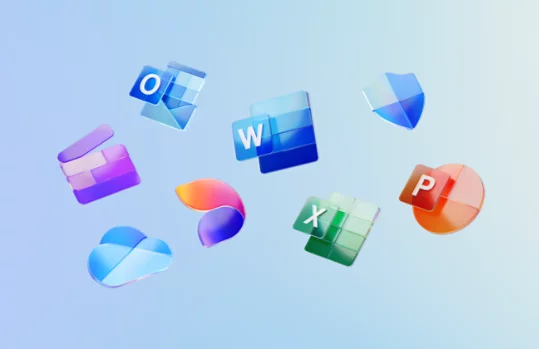
Microsoft 365 Family









- For one to six people
- Sign in to five devices at once
- Use on PCs, Macs, phones, and tablets
- Up to 6 TB of secure cloud storage (1 TB per person)
- Productivity apps with Microsoft Copilot1
- Data and device security
- Ad-free, secure email
Microsoft 365 Personal









- For one person
- Sign in to five devices at once
- Use on PCs, Macs, phones, and tablets
- 1 TB of secure cloud storage
- Productivity apps with Microsoft Copilot1
- Data and device security
- Ad-free, secure email
Subscription continues to be charged unless cancelled in Microsoft account.
Already have a subscription?
Explore even more benefits of Microsoft 365

Simplify your online security
Keep you and your family safer online with continuous monitoring for threats, real-time alerts, tips, and expert guidance from Microsoft Defender.

Powerful productivity apps with AI
Use Word, Excel and PowerPoint to collaborate in real time or work offline, now with Microsoft Copilot.1

Trusted storage for priceless memories
Quickly save, share and edit your photos and files with OneDrive and Microsoft 365.

Make the most of your day
With Outlook as command central, you can spend less time organising your life and more time enjoying it.

All your ideas in one place
Capture inspiration in text, audio, photos and videos to create your next big idea with OneNote.

Tell your story, your way
Easily turn captured memories into beautiful videos with Clipchamp and Microsoft 365.
Compare Microsoft 365 with Office
Microsoft 365 Family
Microsoft 365 Personal
Office Home 2024
|
|
Microsoft 365 Family
|
Microsoft 365 Personal
|
Office Home 2024
|
|---|---|---|---|
|
Number of users
|
1 to 6 people
|
One person
|
One PC or Mac
|
|
Number of accounts
|
1 to 6
|
1
|
One PC or Mac
|
|
Cloud storage
|
Up to 6 TB (1 TB per person)
|
1 TB
|
|
|
Multiple devices and platforms
|
Included
|
Included
|
|
|
Word, Excel, PowerPoint
|
Included
|
Included
|
Included
|
|
OneNote
|
Included
|
Included
|
Included
|
|
Outlook
|
Included
|
Included
|
|
|
Ongoing technical support
|
Included
|
Included
|
|
|
Microsoft Defender
|
Included
|
Included
|
|
|
Microsoft Editor
|
Included
|
Included
|
|
|
Clipchamp
|
Included
|
Included
|
|
|
Microsoft Teams
|
Included
|
Included
|
|
|
Access (PC only)
|
Included
|
Included
|
|
|
Microsoft Forms
|
Included
|
Included
|
|
|
|
|
|
|
Office Home & Business 2024
- One-time purchase for 1 PC or Mac
- Classic 2024 desktop versions of Word, Excel, PowerPoint, Outlook and OneNote
- Access to support resources
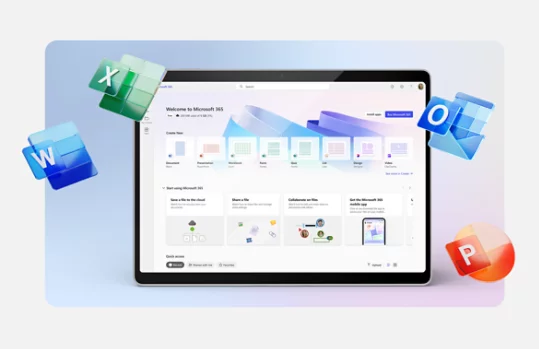
Frequently asked questions
-
Office 2024 is sold as a one-time purchase, which means you pay a single, up-front cost to get Office apps for one computer. One-time purchases are available for both PCs and Macs. However, there are no upgrade options, which means if you plan to upgrade to the next major release, you’ll have to buy it at full price.
Microsoft 365 Personal and Microsoft 365 Family are subscriptions that include powerful productivity apps and creativity tools with AI-powered features. In addition to premium desktop versions of popular Microsoft 365 apps like Word, PowerPoint, Excel and Outlook, you also get spacious cloud storage and cloud-connected features that let you collaborate on files in real time. With a subscription, you’ll always have the latest features, fixes and security updates along with ongoing tech support at no extra cost. You can choose to pay for your subscription on a monthly or yearly basis, and use your apps on multiple PCs, Macs, tablets and phones. Additionally, the Microsoft 365 Family plan lets you share your subscription with up to five more people. Everyone gets their own apps and storage. (AI features only available to subscription owner and cannot be shared; AI usage limits apply; minimum age limits may apply to subscription activation and use of AI features. Learn more.)
-
Microsoft 365 is compatible with PC, Mac, Android and iOS. See system requirements for compatible versions of your devices, and for other feature requirements.
-
No. Microsoft 365’s applications are tailored for each platform and each operating system. The applications available for Mac users and the specific features included may be different from those available for PC users. With Microsoft 365, you can be flexible. With your account, you are not limited to exclusively Mac or exclusively PC, so you can transition across devices.
-
Yes. Documents that you have created belong fully to you. You can choose to store them online on OneDrive or locally on your PC or Mac.
-
Internet access is required to install and activate all the latest releases of apps and services included in all Microsoft 365 subscription plans. Note that if you are an existing subscriber, you do not need to reinstall or purchase another subscription.
For Microsoft 365 plans, internet access is also needed to manage your subscription account, for example to install Office apps on other PCs or to change billing options. Internet access is also required to access documents stored on OneDrive, unless you install the OneDrive desktop app.
You should also connect to the internet regularly to keep your version of Microsoft 365 up to date and to benefit from automatic upgrades. If you do not connect to the internet at least every 31 days, your apps will go into reduced functionality mode, which means that you can view or print your documents but cannot edit the documents or create new ones. To reactivate your apps, simply reconnect to the internet.
You do not need to be connected to the internet to use the Office apps, such as Word, Excel and PowerPoint, because the apps are fully installed on your computer.
-
Your Microsoft account is the combination of an email address and password that you use to sign in to services like OneDrive, Xbox LIVE and Outlook.com. If you use any of these services, you already have a Microsoft account that you can use, or you can create a new account. Learn more about Microsoft accounts.
As part of signing up for a trial or purchasing Microsoft 365, you will be prompted to sign in with a Microsoft account. You must be signed in with this account to install and manage your Microsoft 365 subscription, or to use some subscription benefits, including cloud storage.
-
You can share Microsoft 365 Family with five other people, for a total of six users. Microsoft 365 Personal can be used by one person.
-
If you have an active Microsoft 365 Family subscription, you can share it with up to five other people. Each person you share your subscription with can install Microsoft 365 on all their devices and sign in to five devices at the same time.
To add someone to your subscription, sign in to your Microsoft account and follow the on-screen instructions to add a user. Each person you add will receive an email with the steps they need to follow. Once they have accepted and completed the steps, their information, including the installs they are using, will appear on their My account page. You can stop sharing your subscription with someone or remove a device they are using by logging into your Microsoft account.
-
Visit learn more about free apps.
-
Microsoft Defender is a cross-device security app that helps individuals and families protect their data and devices by continuously scanning the web for threats to your identity and personal data (US only). Defender also helps you stay safer online with malware protection, real-time security notifications, and security tips. Download the Microsoft Defender app.
-
Microsoft Defender is a new cross-device app that helps people and families stay safer online. Microsoft Defender adds new features and a simplified user interface. Microsoft Defender also brings valuable device protection to iOS, Android, Windows and Mac, with malware protection, web protection, real-time security notifications and security tips. Microsoft Defender is available in the Apple, Google and Microsoft app stores and requires a Microsoft 365 Personal or Family subscription to use.
Windows Security, formerly known as Windows Defender Security Centre, is built-in security on Windows PCs to protect your device and data. Windows Security is pre-installed and automatically enabled. Windows Security includes Microsoft Defender Antivirus software that protects your Windows device and data against viruses, ransomware, trojans and other malware unless non-Microsoft Antivirus software is active.
-
A free in-browser video editing platform designed to make video creation accessible for everyone.
-
AI features included in Microsoft 365 Family plans are only available to the subscription owner and cannot be shared with others.
-
To use Copilot in Word, Excel, PowerPoint, OneNote and Outlook, make sure you have the latest version of Microsoft 365 installed. If you're signed in, have the latest updates installed, and still don't see Copilot, please restart your Microsoft 365 apps. Learn more about why I am not seeing Copilot in my apps.
-
Microsoft 365 supports Arabic, Chinese Simplified, Chinese Traditional, Czech, Danish, Dutch, English, Finnish, French, German, Hebrew, Hungarian, Italian, Japanese, Korean, Norwegian, Polish, Portuguese, Russian, Spanish, Swedish, Thai and Turkish. Some Designer features, like inline editing capabilities, are available only in English. We plan to add more languages soon. You can also learn more about Copilot supported languages here: Copilot for Microsoft 365 supported languages – Microsoft Support.
-
Visit our Copilot help & learning site to start using Copilot today.
-
Microsoft Designer is a graphic design and image editing app powered by AI. Create eye-catching images with your words, craft next-level designs that pop and even edit photos like an expert. Designer is integrated across your favourite Microsoft apps like Word and PowerPoint to help you create when and where you need it.
-
Beyond the Microsoft Designer web and mobile app, certain Designer features are integrated across some of your favourite Microsoft apps like Word and PowerPoint, helping spark creativity where and when you need it. For Windows users, Designer is also integrated into Microsoft Photos.
-
Usage limits apply to AI-powered features, including Copilot and Designer. Your Microsoft 365 Personal or Family subscription unlocks AI credits to experience and engage with Copilot across Microsoft 365 apps and beyond. Learn more about credits.
-
Microsoft 365 Business Basic, Business Standard and Business Premium are tailored for businesses, offering professional email with a custom domain, admin controls for managing access and devices and scalability to add additional users as your business grows. They include advanced security features like Exchange Online Protection to guard against phishing and malware, with Business Premium adding Microsoft Defender for Business for ransomware protection and advanced threat management. Plus, you can access professional collaboration tools like Microsoft Teams with meeting recordings, transcription and team workspaces, while business apps such as Microsoft Bookings can simplify meeting and appointment scheduling. Additionally, Microsoft 365 Copilot, an AI-powered assistant for work, is available as an add-on to boost productivity and creativity. Explore plans to find the right one for your business.
- App availability varies by device/language. Features vary by platform. Minimum age limits may apply to use of AI features. Details.
- Features and app availability may vary by region.
- [1] AI features only available to subscription owner and cannot be shared; AI usage limits apply; minimum age limits may apply to subscription activation and use of AI features. Learn more.


Follow Microsoft 365