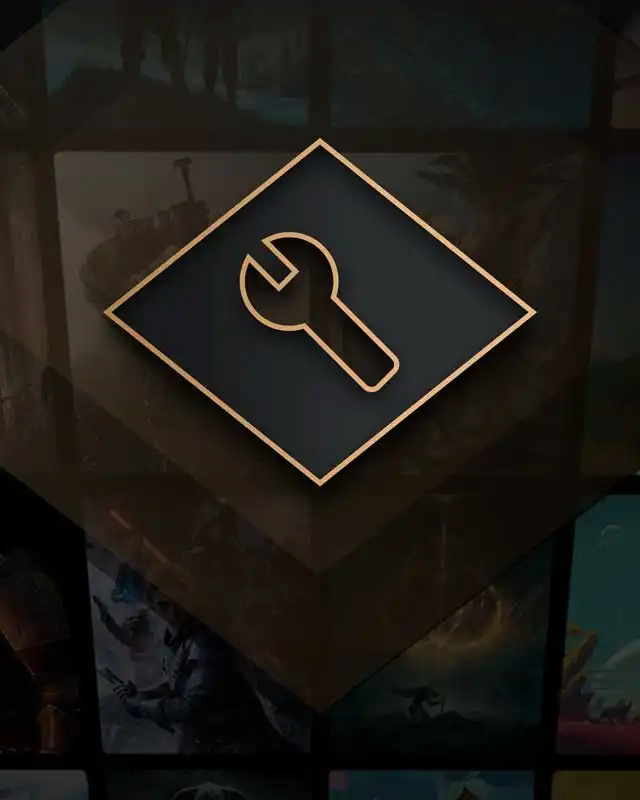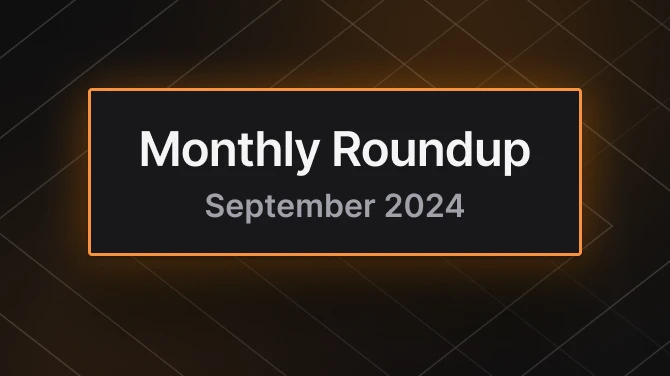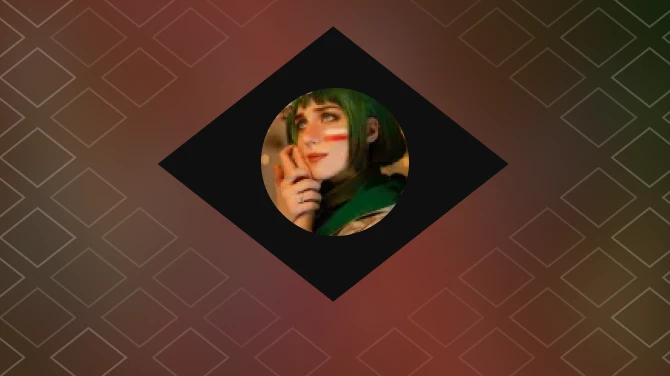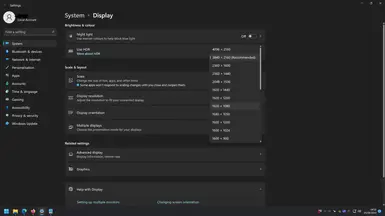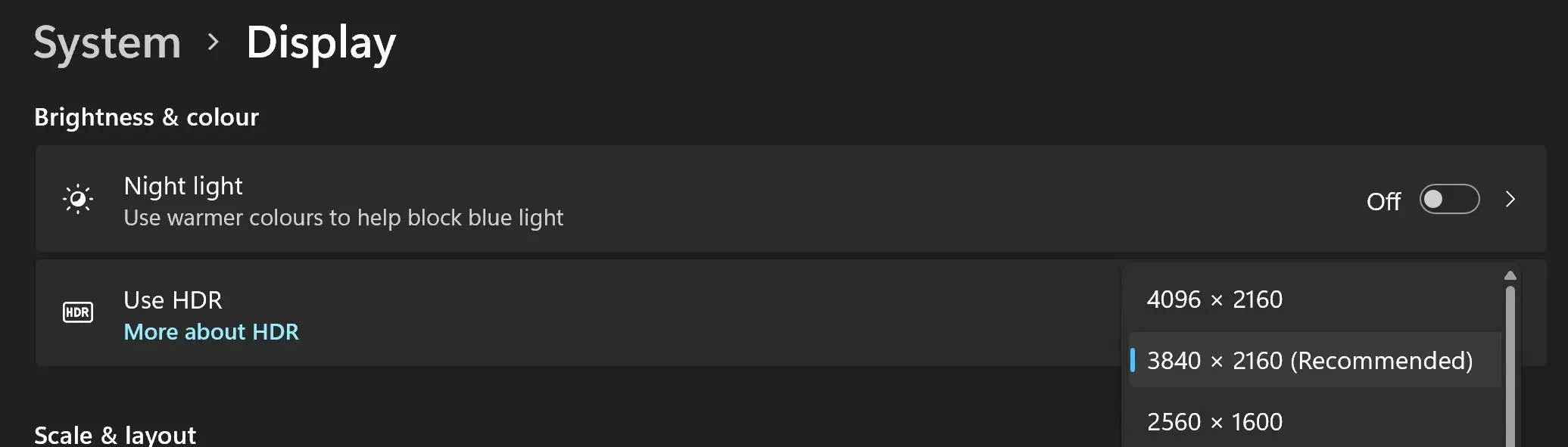
Starfield Resolution Changer - Borderless Fullscreen working at a resolution different to native monitor resolution
-
Endorsements
-
Unique DLs--
-
Total DLs--
-
Total views--
-
Version1.00
About this mod
The basic premise of this workaround is that in order to change Starfield's output resolution, without unwanted borders of some sort, then you have to first change your Windows Desktop resolution, then start the game, and change the desktop resolution back again afterwards...
This VBScript simply automates that process.
- Permissions and credits
- Mirrors
- Changelogs
Hi, all. I have made a little vbs script and included a couple of supporting Windows-Shortcuts that I have configured it to work with...(I'm not a VBScript pro, and I couldn't work out how to make it work by opening the Sarfield.exe directly, so I had to make a link to the .exe with the "Open In" path also set.)
However, it works. It's jank, but it works...
Caveat: this is configured for Win11 Steam Version ONLY... It wouldn't be difficult for you to modify it with the correct paths for the Game Pass version.
The basic premise of this workaround is that in order to change Starfield's output resolution, without unwanted borders of some sort, then you have to first change your Windows Desktop resolution, then start the game, and change the desktop resolution back again afterwards... It's annoying to have to do it every time!
This VBScript simply sends a stream of keyboard presses to open the Display Settings, change the resolution, run the game, and change it back again afterwards. Automatically.
I have put comments in there, so you can see how it works...
INSTRUCTIONS...
There's a couple of key variables that you will have to change in order to suit your setup:
1) PauseTime: I had to set a wait time between some keypresses to make it
work. I have set it as low as it will go and still reliably work (500
or 0.5 seconds). You may have to increase it to something like 750 on a
slightly slower computer. Or maybe even more.
2) NumberOfResolutionSteps: This is how many steps down in resolution you
need to make within Display Settings to get from your usual display
resolution, to your target resolution... So for example, in the picture
attached, I would need to go two steps down to get to 2160x1440... Or,
for 1080p, I would need to go down by 6 steps.... You will need to look
at your personal Display Settings to see how many steps your use case
scenario will require, then edit the .vbs accordingly.

Picture: For me, 1440p is two below 2160p, for example. 1080p is six below 4k.
Both these variables are near the top of the script.
Lower down, in the body of the script, you will find '{TAB number}"... I have set the number for my use scenario, but it has been pointed out that the number will be different for people with different systems (multi monitor setups, etc)... there's two separate instances for this so you'll need to edit them both... once for changing the resolution pre-game and again for restoring the resolution post-game.
Once edited put the Starfield Resolution Changer.vbs and Play Starfield.shortcut into your Starfield folder (right in there with your Starfield.exe file) (you won't be able to edit the vbs once it's in the game folder (you'll have to move it out again, in order to change it))
Put the Starfield Resolution Changer.shortcut on your desktop... I made it ashortcut/link, so that you could edit it's properties and change it's icon to the starfield icon: Right click on it. Go to properties. Go to Change Icon... Browse. Go to your Starfield install directory in Program Files(86)\SteamApps\Common\Starfield, and click on your Starfield EXE...that will import the icon onto this, and you can leave it on your desktop as your game launcher.
Enjoy :D