Export Master Files to MO2
Preparation:
We are going to copy over the four ESMs that we will clean into a MO2 mod folder. They will then overwrite the original ESMs from your Data folder (which are displayed at the top of your load order). This method has the added benefit of keeping the vanilla files available as backup.
- Open the Mod Organizer 2\mods folder and create a new folder inside called Cleaned Skyrim SE Plugins.
- Navigate to your Data folder and copy the following files:
- Update.esm
- Dawnguard.esm
- HearthFires.esm
- Dragonborn.esm
- Paste them into your new Official Master Files – Cleaned folder
- In Mod Organizer 2, press F5 to refresh and your new “mod” will appear at the bottom of the mod order until we move it later in the mod list
Automated Cleaning Process
Update.esm:
- Select SSEEdit – Quick Cleaning in the executables list and click Run
- The plugin selection window will come up next
- Check only Update.esm and click OK
- Wait until it's completed (it will take a few minutes), then you can close SSEEdit
Dawnguard.esm:
- Run SSEEdit – Quick Cleaning through MO2
- Check only Dawnguard.esm in the plugin selection window and click OK
- Wait until the cleaning procedure is completed
- Close SSEEdit
HearthFires.esm:
- Run SSEEdit – Quick Cleaning through MO2
- Check only HearthFires.esm in the plugin selection window and click OK
- Wait until the cleaning procedure is completed
- Close SSEEdit
Dragonborn.esm:
- Run SSEEdit – Quick Cleaning through MO2
- Check only Dragonborn.esm in the plugin selection window and click OK
- Wait until the cleaning procedure is completed
- Close SSEEdit
Manual Cleaning - Dawnguard
Detailed instructions:
- Run SSEEdit through Mod Organizer 2 (do not use the Quick Cleaning version)
- In the plugin selection window, right-click and Select None
- Check only Dawnguard.esm and hit OK (its masters, Skyrim.esm and Update.esm, will be loaded automatically)
- Once SSEEedit returns the message Background Loader: finished, you may proceed
- Right-click anywhere in the left pane and select Apply Filter
- Change nothing in the window that comes up next, but simply click Filter to confirm
- This will take a moment and you need to wait until it is done; once SSEEdit returns Done: Applying Filter, you can proceed
- Double-click Dawnguard.esm (now displayed in orange), then double-click Cell
- Find the following cell (highlighted in red) in the list and select it:
- 00016BCF RiftenRaggedFlagon
- Scroll down in the right pane to the bottom until you can see the conflict in the line marked red.
- Right-click RiftenRatwayZone [ECZN:0009FBB9] in Dawnguard.esm and select Remove
- Save Changes
- Close SSEEdit.
- When asked to save your changes, only Dawnguard.esm should appear in the list
- Make sure Dawnguard.esm is checked, then click OK
- You’re done!







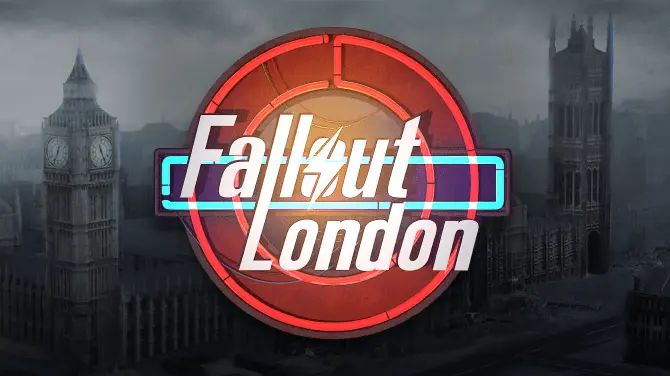
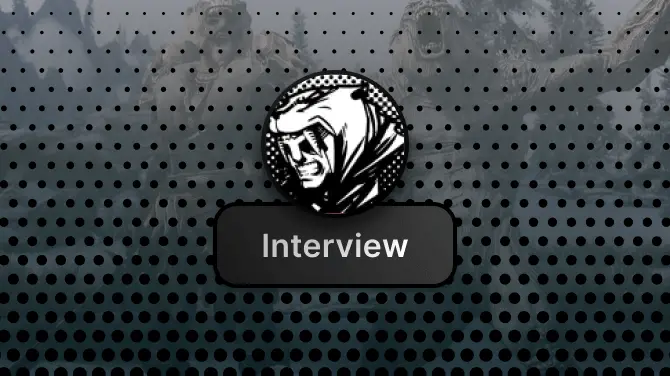
0 comments