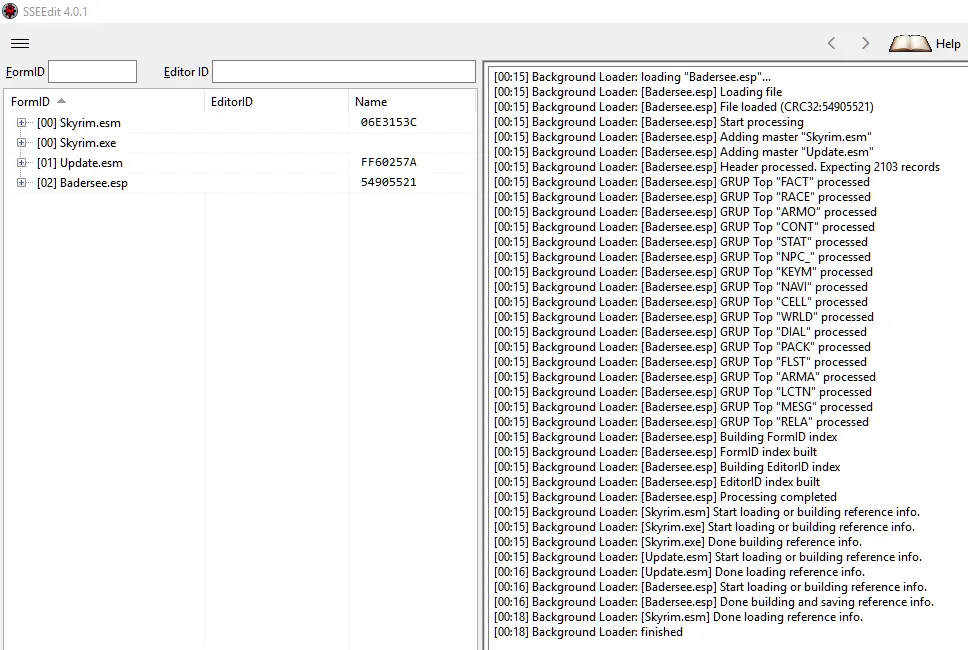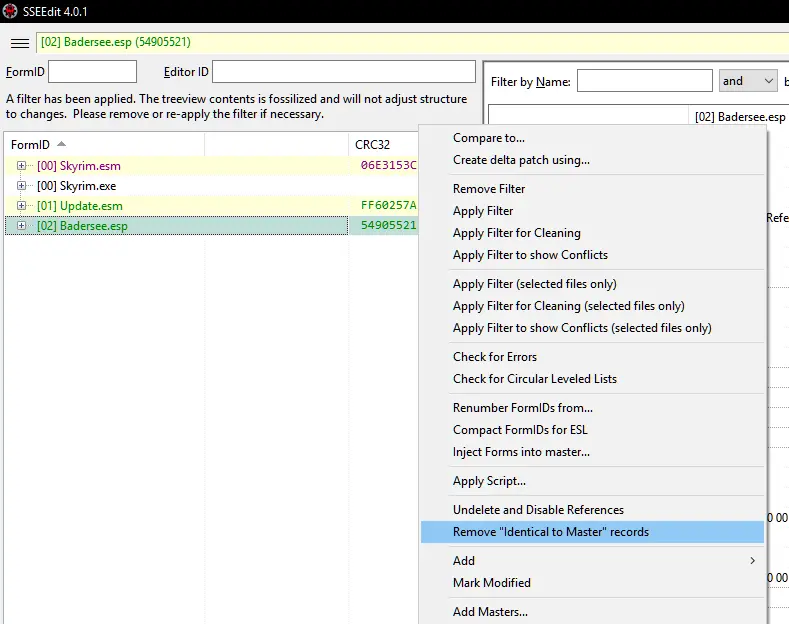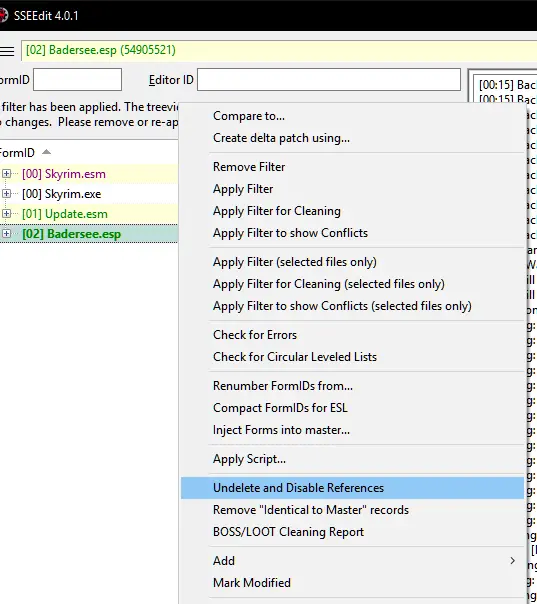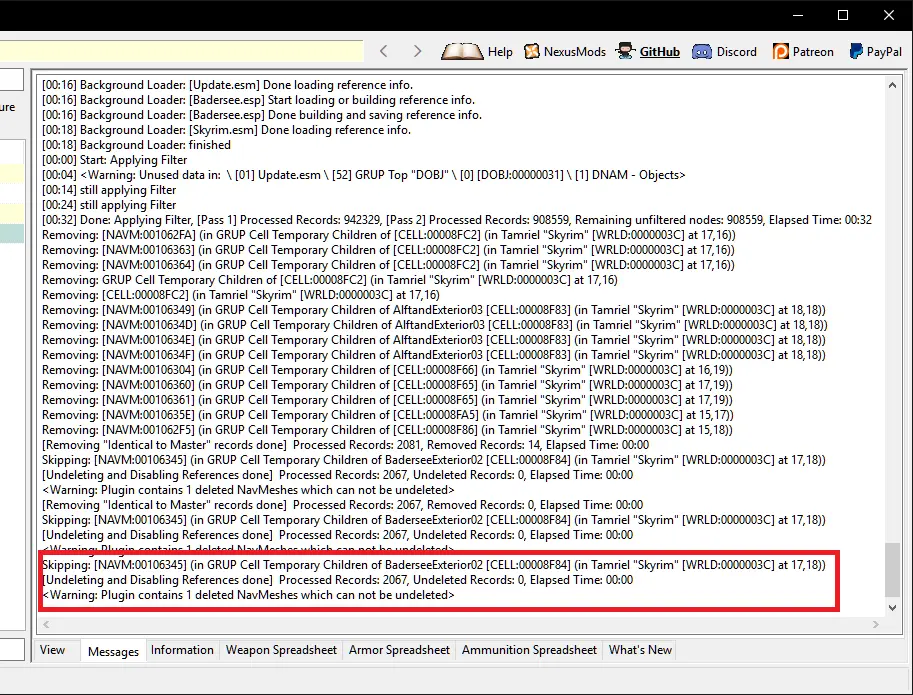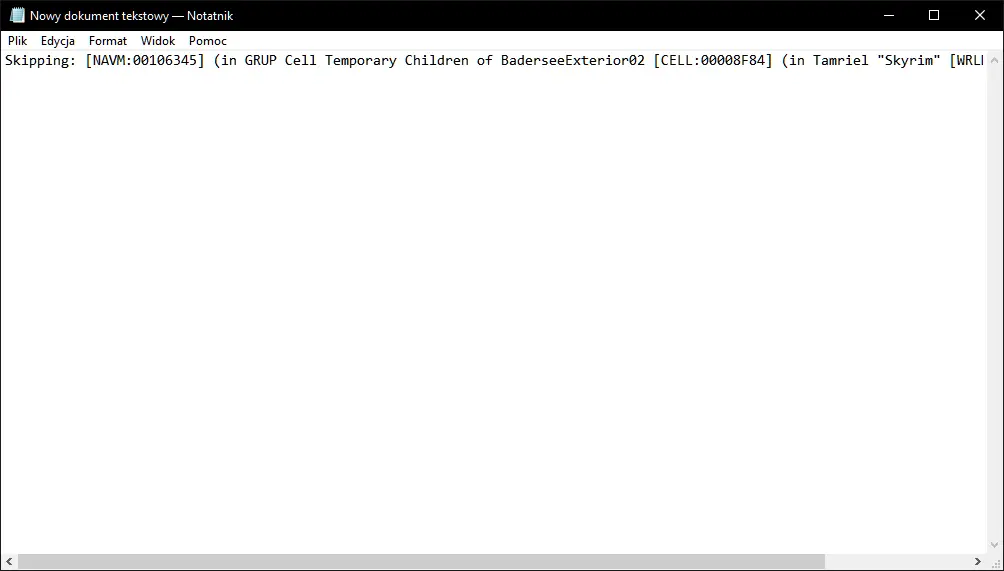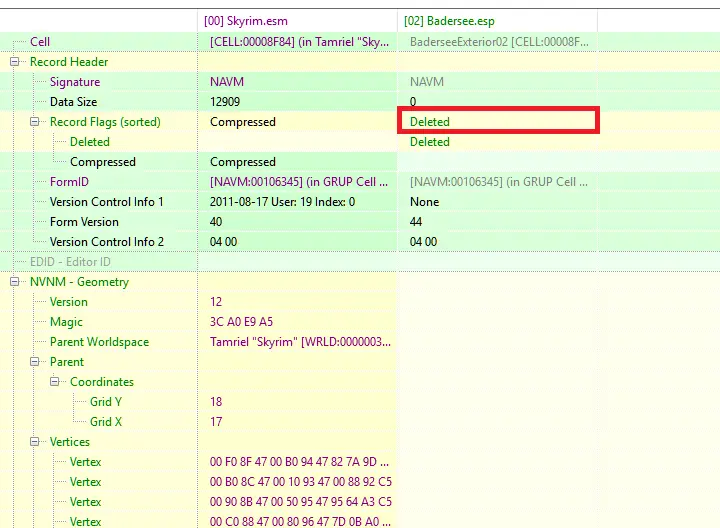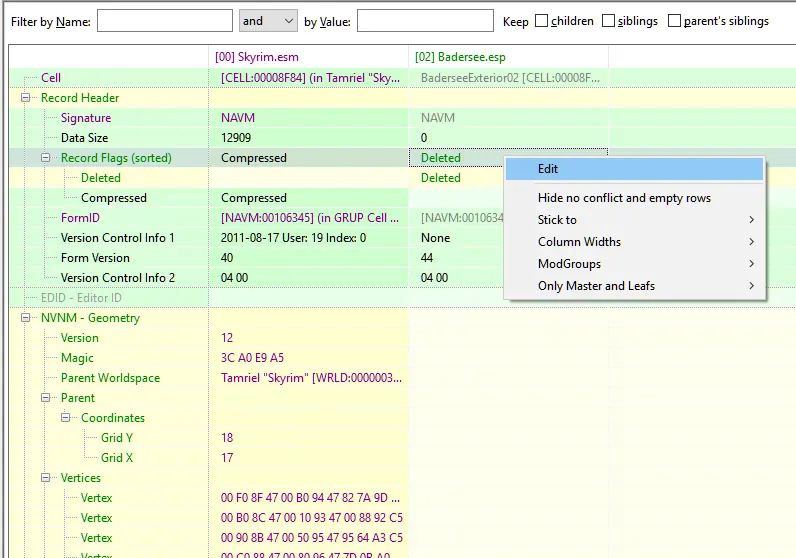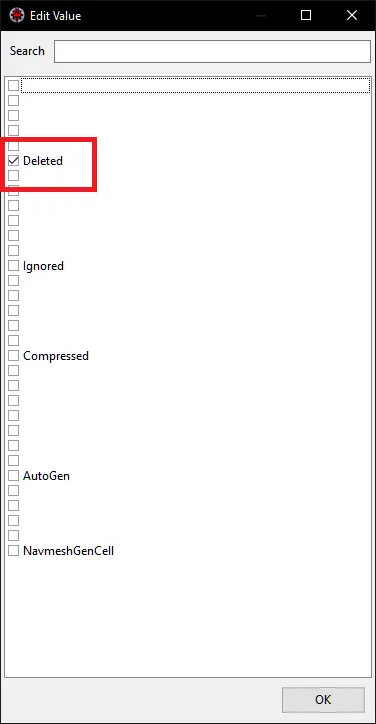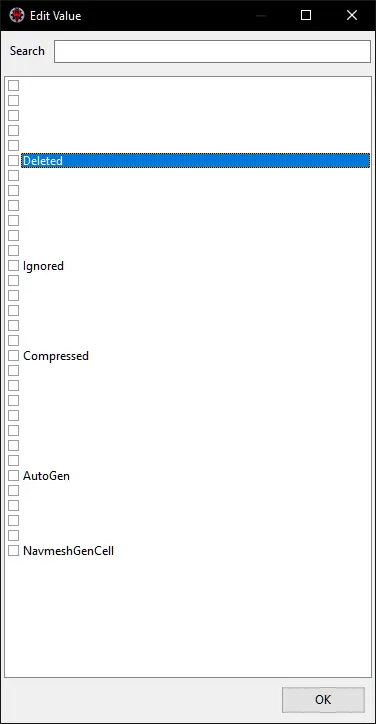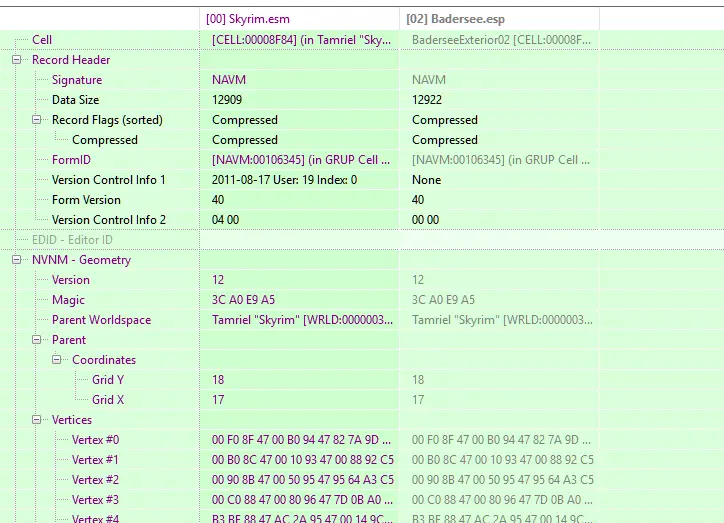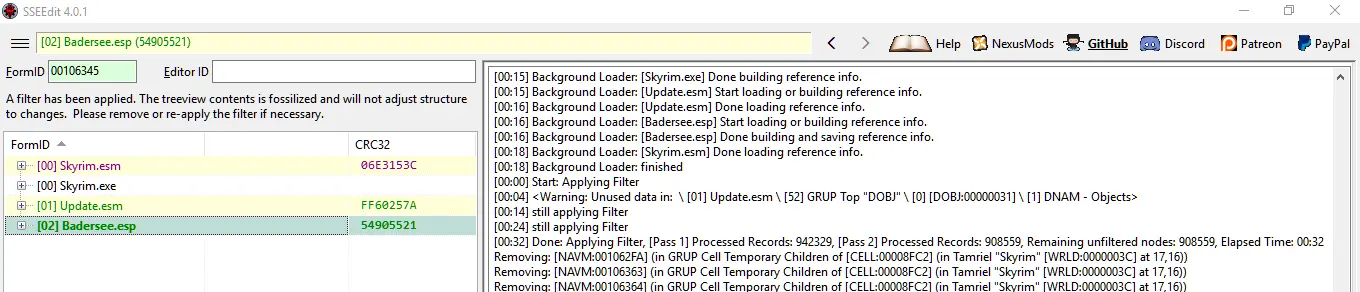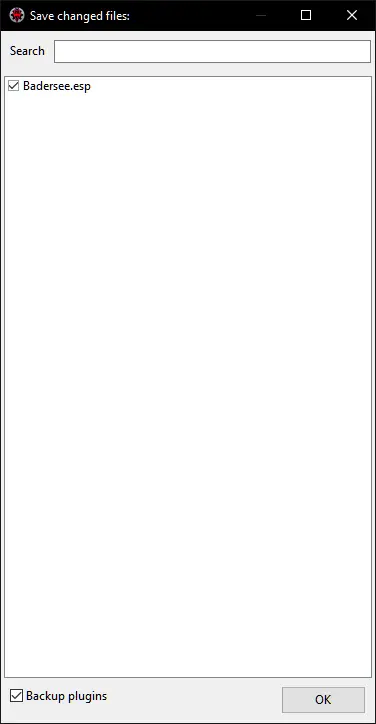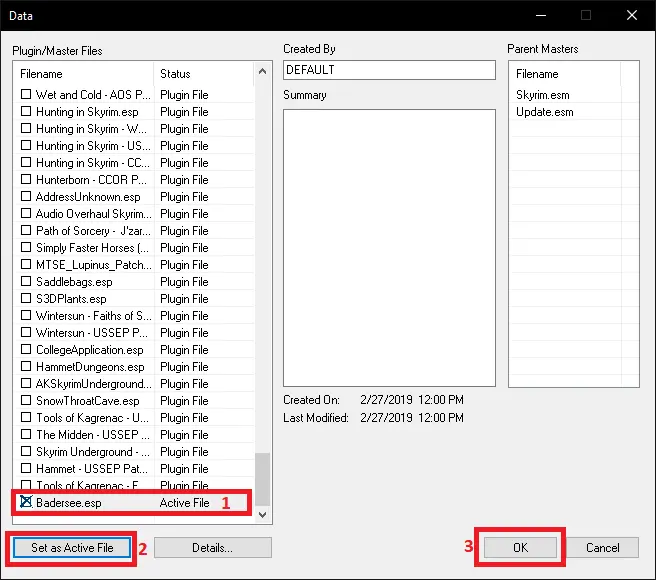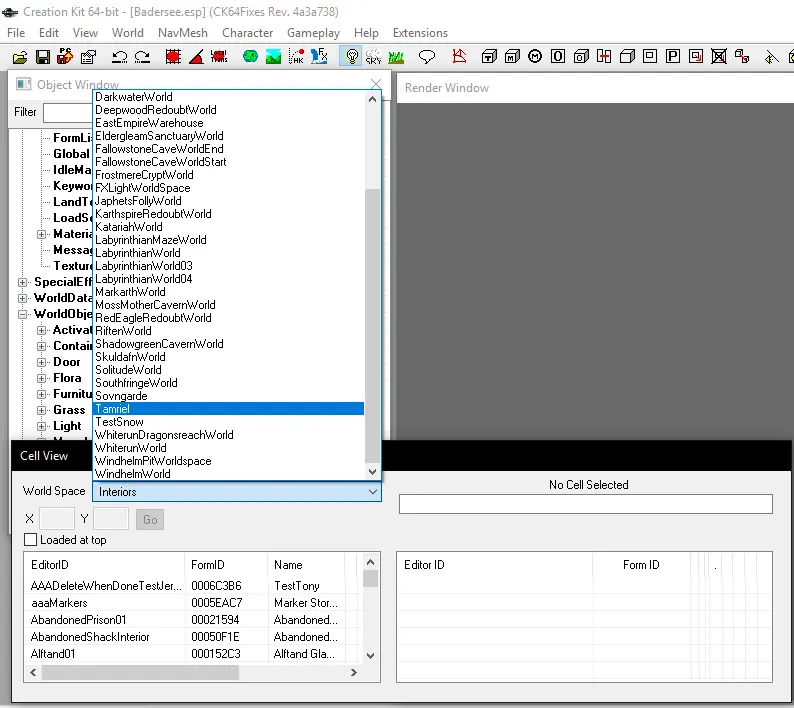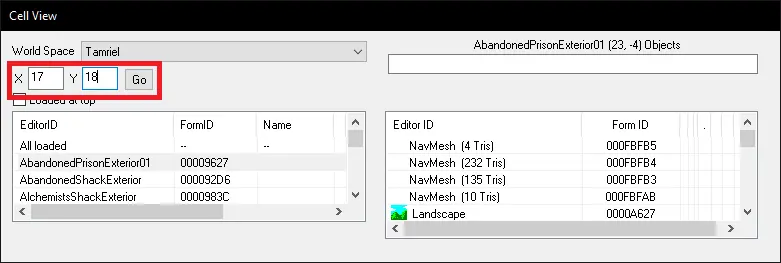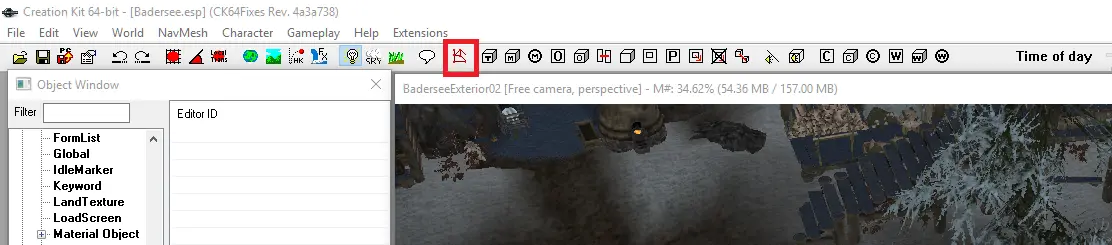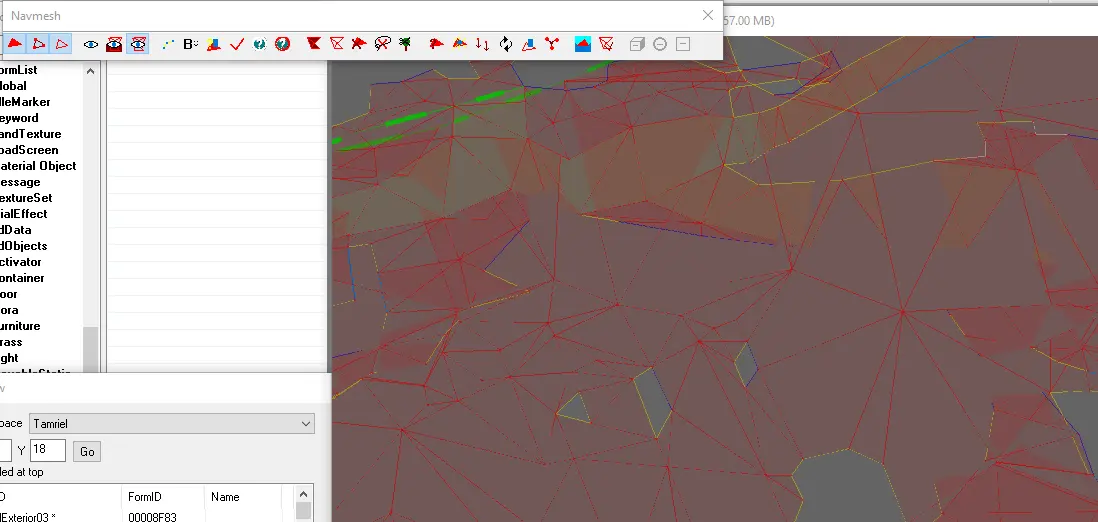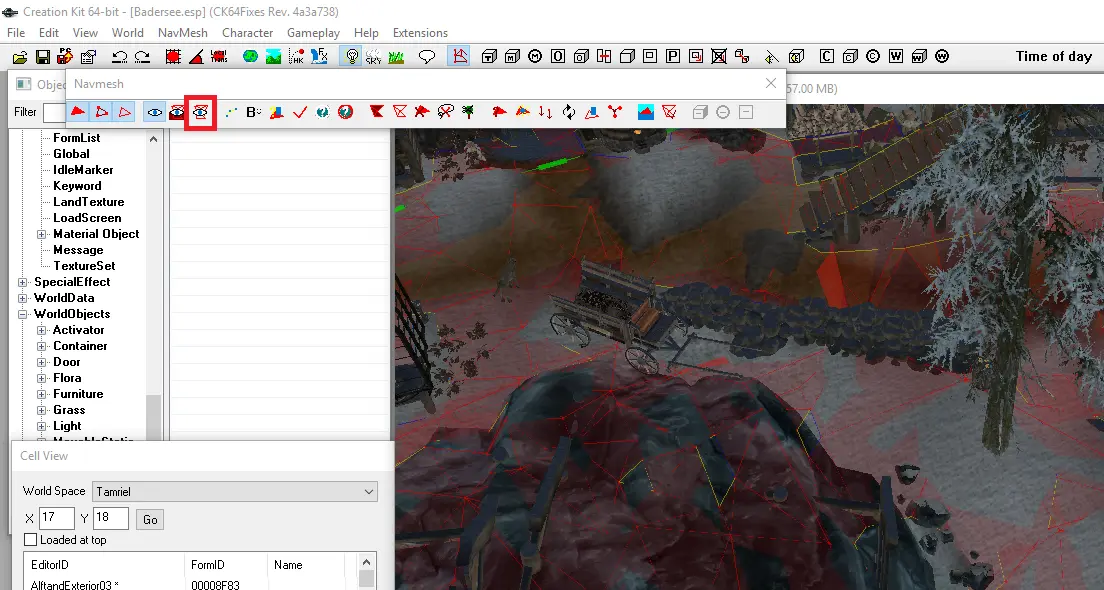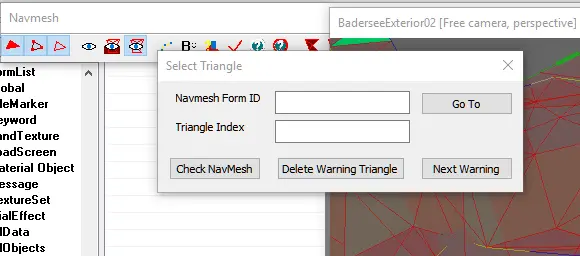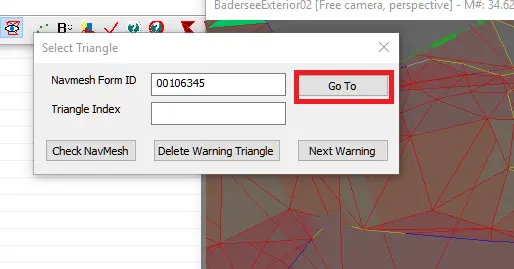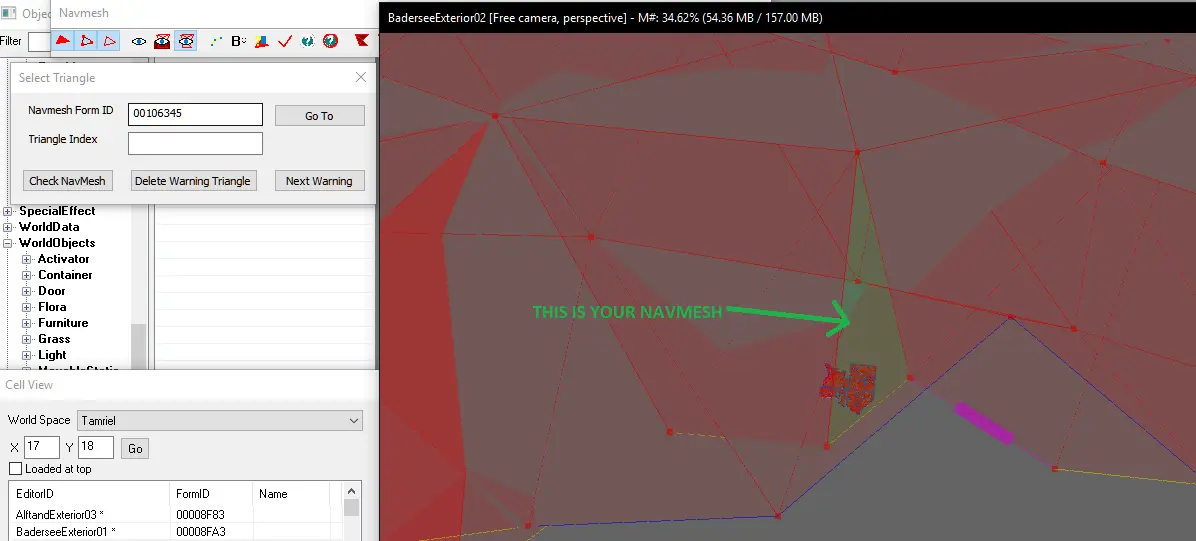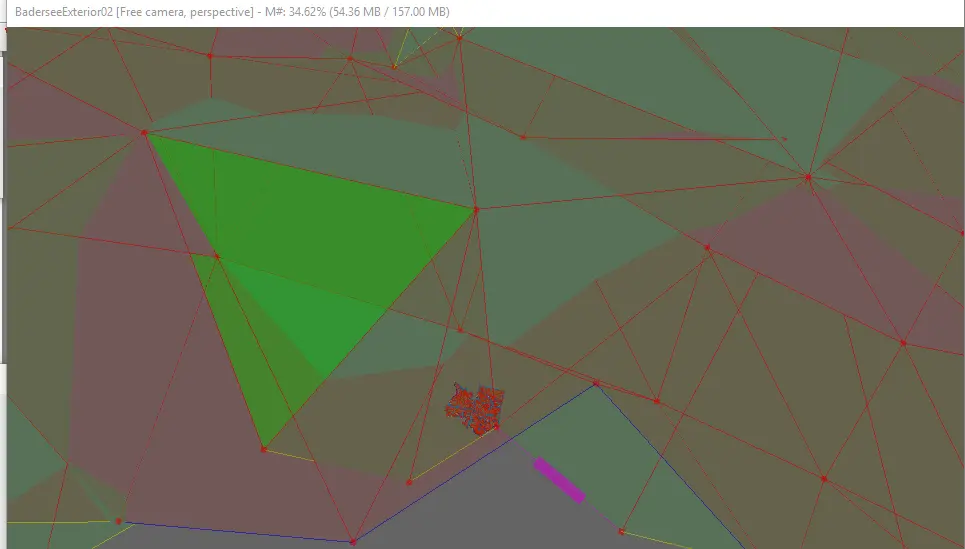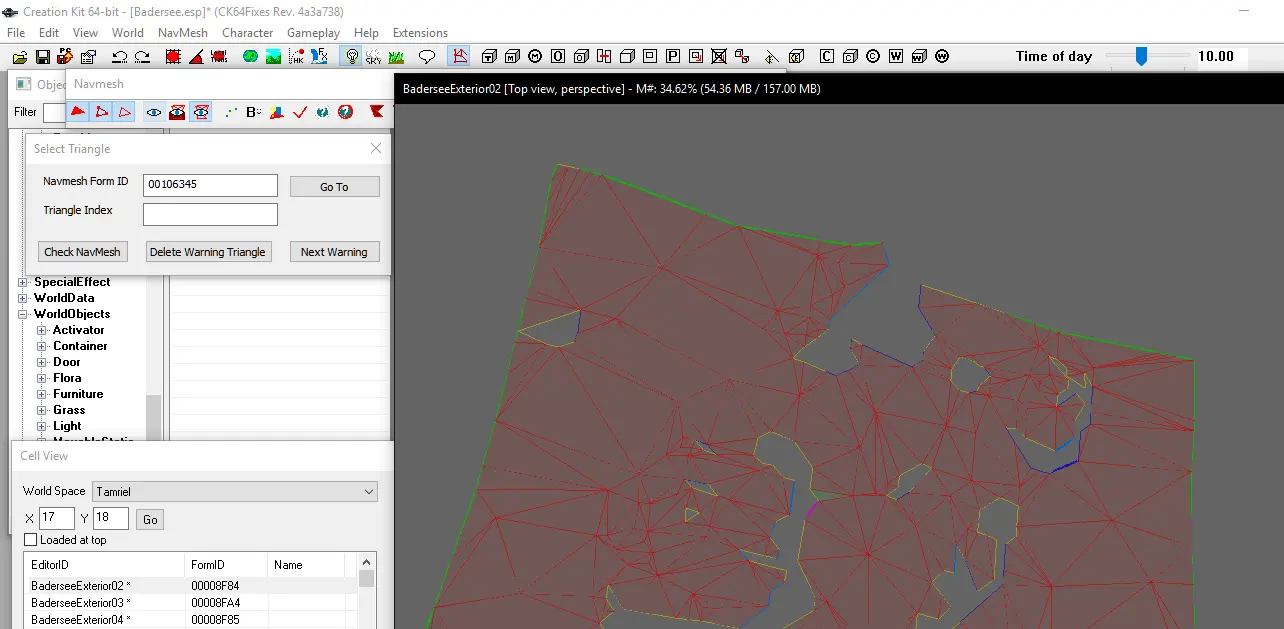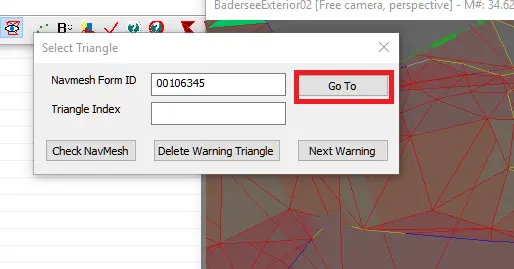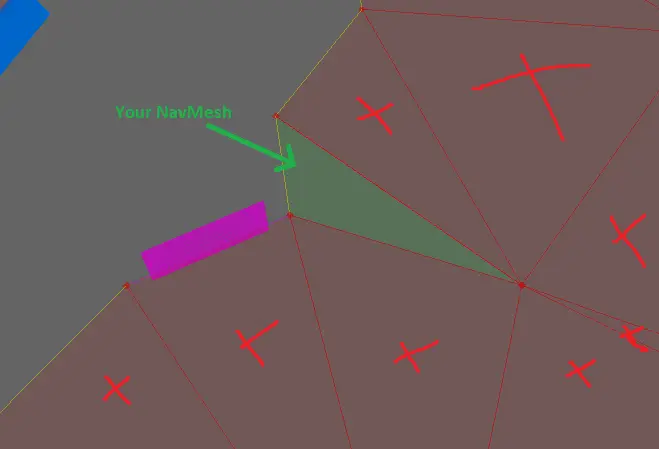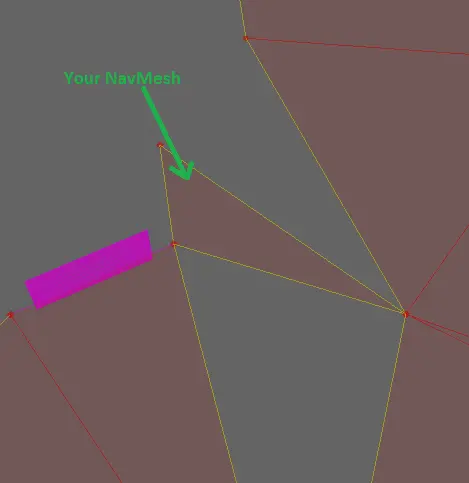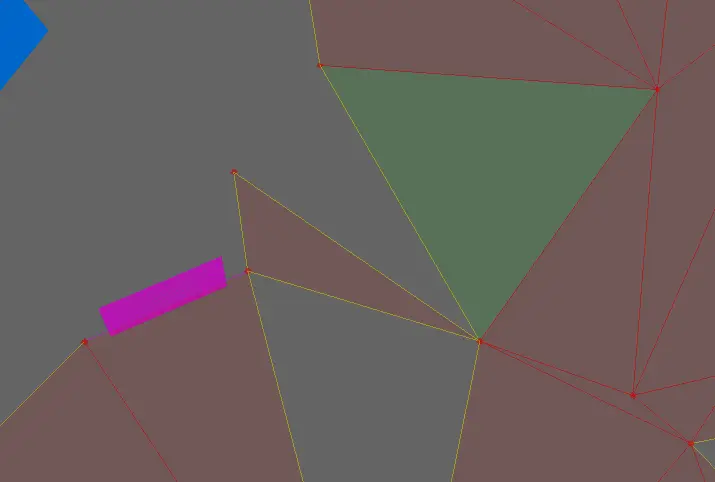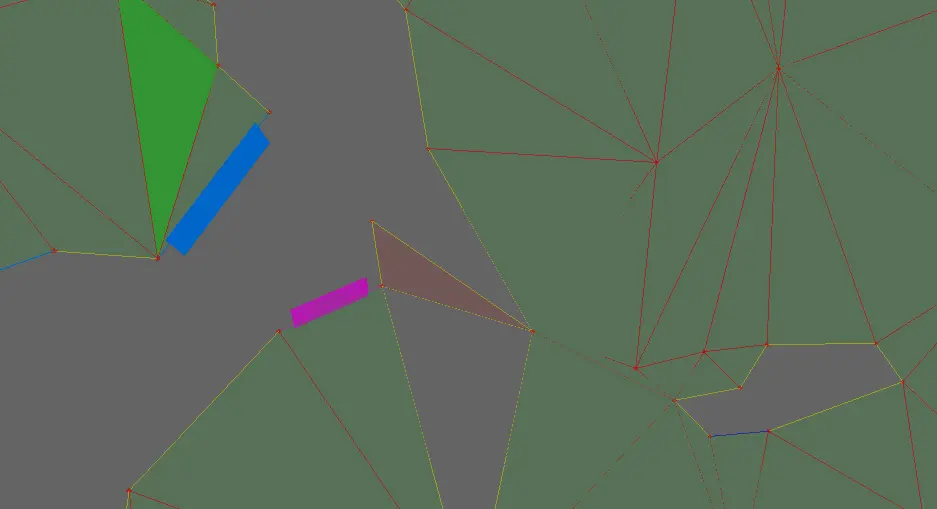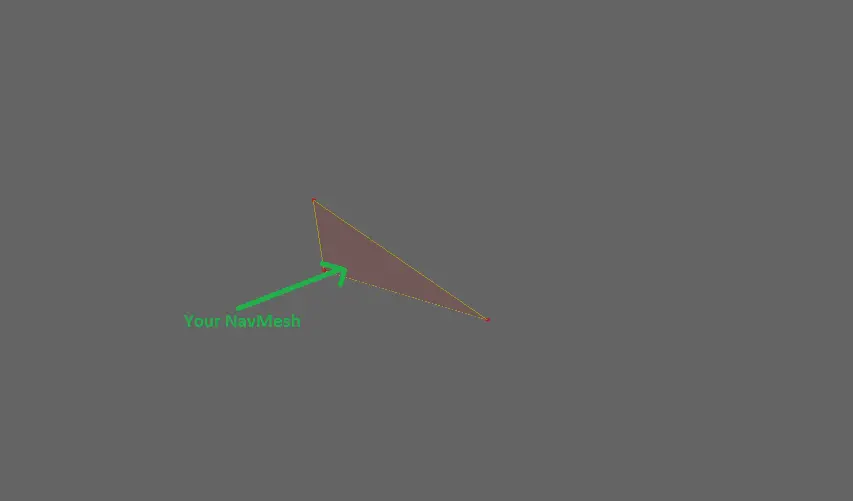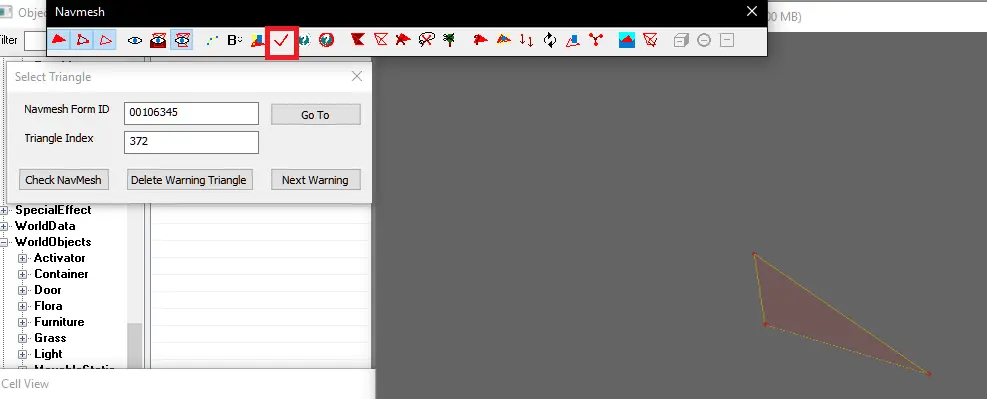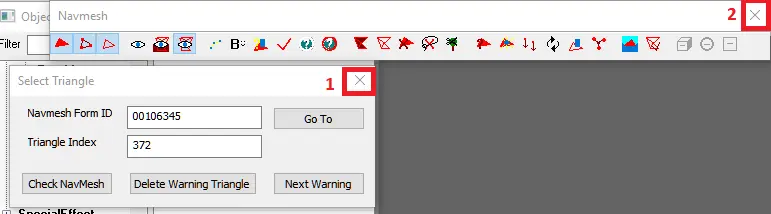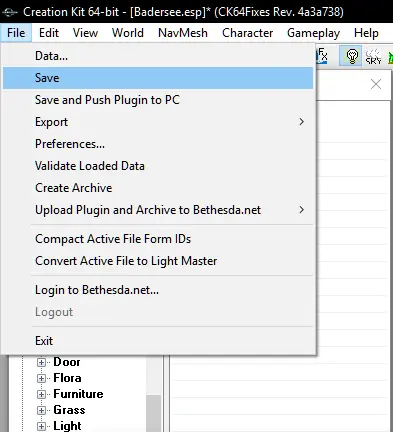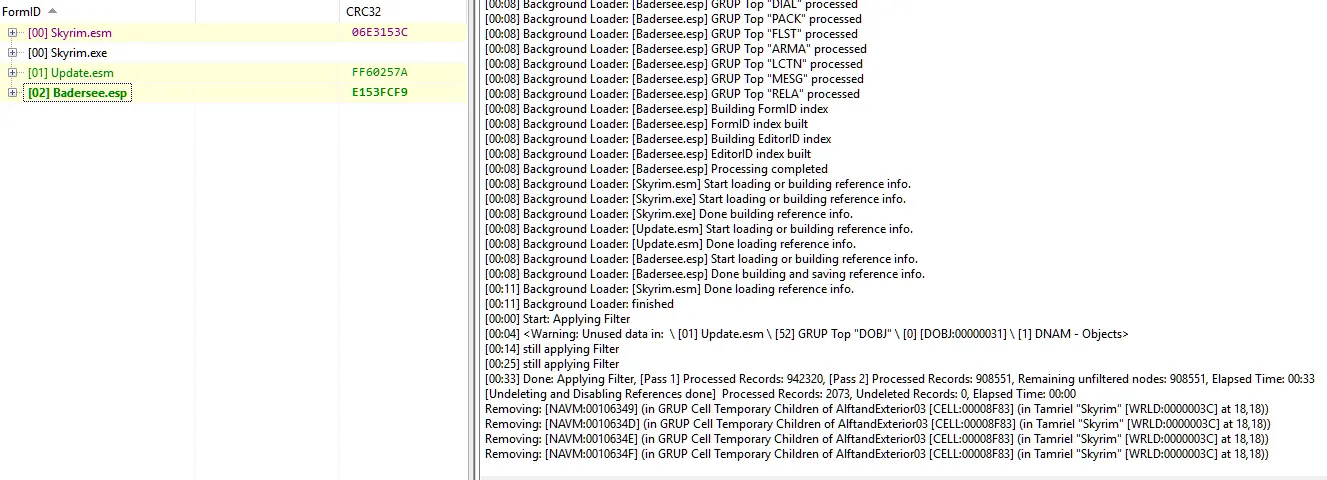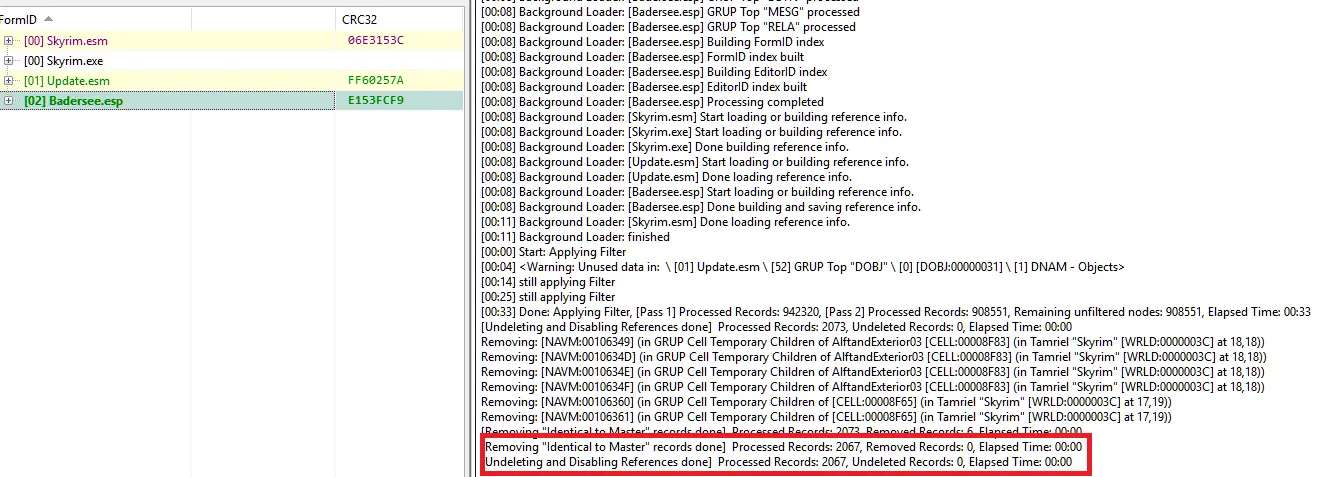My Mods | Donate | Development List
WARNING! NEVER fix deleted NavMeshes from official .esm files! They need to be there!
1. Load plugin in xEdit (SSEEdit)
2. Right-click on plugin (Badersee.esp on screen) and select Apply Filter for Cleaning.
3. Right-click on plugin and select Remove "Identical to Master" records
4. Right-click on plugin and select Undelete and Disable References
5. In Messages tab on your right, you'll see something like "Skipping: [...]". This is your deleted NavMesh. There may be one, two or even 20 deleted NavMeshes. Depends on mod. You need to fix them all. In this example, we have only one deleted NavMesh.
6. Copy it somewhere (Notepad, Word, whatever). It will be needed later.
7. Go back to your Messages tab. Hold Ctrl and Left-click on NAVM that you want to fix.
8. It will redirect you to the deleted NavMesh (Record Flags).
9. Righ-click on it and select Edit
10. Window will pop-up.
11. Uncheck "Deleted" and then click OK
12. Done. If you have more than one deleted NavMesh, repeat steps 5, 6, 7, 8, 9, 10, 11 for each deleted NavMesh.
13. Now, you can close xEdit.
14. Remember to save your work! Optionally, you can also Backup your plugin.
15. Open Creation Kit. Load plugin.
16. In Cell View window, change World Space from Interiors to Tamriel.
17. Now, go back to your notepad and find coordinates of place where you want to fix the NavMesh (they are always at the end of the line).
First number = X, second number = Y. Click Go.
18. Now you're in place with broken NavMesh. DON'T TOUCH ANYTHING!! YOU JUST WANT TO EDIT THE NAVMESH!
19. Open the NavMesh mode.
20. This is Vanilla NavMesh and your deleted NavMesh.
21. Click the third eye option.
22. Ctrl+F
23. Once again, go back to your notepad. This time you'll need to copy NAVM that you want to fix (almost always at the start of the line).
24. Paste it to NavMesh Form ID. In Triangle Index you don't need anything (if you want, you can write 0 - it's ALWAYS a number of NavMesh that you're fixing). Click Go To.
25. This is your fixed NavMesh. Press F on keybord.
26. The whole deleted NavMesh will appear on green.
27. Hold Z and drag the whole GREEN NavMesh far under the map.
28. This is how it should look like after you'll drag the deleted NavMesh. If you screwed something (you moved something that you shouldn't), you need to start again the whole Creation Kit part. You CAN'T break anything in vanilla NavMesh! You also CAN'T move deleted NavMesh aside, you can only drag it lower!
29. Again, go to your NavMesh that you want to fix, using Ctrl+F
30. This is your NavMesh that you need to keep. Anything else is not needed.
Delete all triangles (simply click on triangle that you want to remove and click Del) that are bordering with your NavMesh.
31. Now triangles are not bordering with your NavMesh.
32. Click whatever triangle you want, that is not bordering with your NavMesh.
33. Press F on keybord to select whole unneeded NavMesh. Click Del.
34. This is your fixed NavMesh!
35. Save the NavMesh changes.
36. Close Select Triangle window and NavMesh tools window.
37. File -> Save. Now you can close the Creation Kit.
38. Open xEdit once again. Load your plugin. Apply Filter for Cleaning. Clean the file once again (Remove "Identical to Master" records and Undelete and Disable References).
39. Done! You can repeat cleaning (Remove "Identical to Master" records and Undelete and Disable References) to be sure about it.
Save your plugin. Voilà! Your NavMesh is fixed!