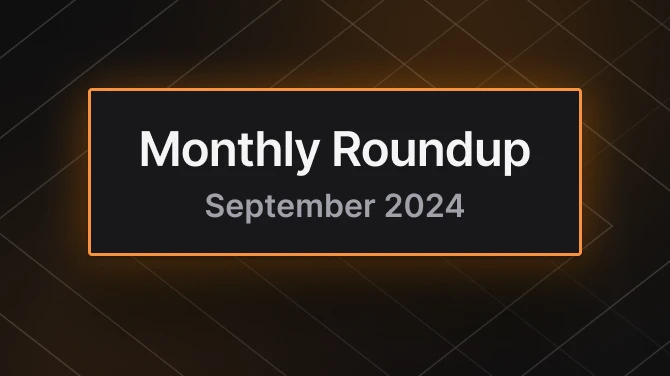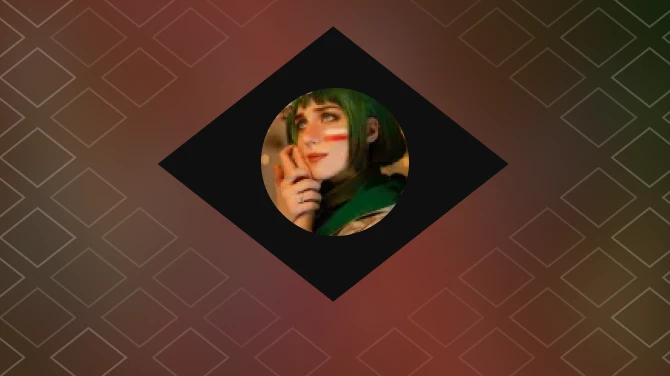About this mod
This mod allows your character to have 'alternate egos' that you can toggle between by simply pressing a button. Similar to how being a Werewolf works, but instead you can design what your 'alternate egos' look like in RaceMenu.
- Requirements
- Permissions and credits
-
Translations
- Changelogs
Currently you're allowed to save:
- All Mouths, Head, Eyes, Hair, Beard, Scars, and Brows
- Hair Color
- Skin Tone
- Warpaints (and other makeup)
- Any body, feet, hands, or face textures
- Any body, feet, hands, or face alpha/tint.
- All Body Scales (including any custom sliders that may be created, as long as they work with NiOverride)
- Any armor
Optionally you may then apply an effect that should play when you transition between any two templates. Currently this is limited to a handfull of pre-selected effects, but if you are familiar with CreationKit all you need to do is edit the CaptureOverlayMenuQuest to contain the effect(s) that you want.
You may also just turn on/off any body, feet, hand or face textures that you currently have applied by simply pressing a hotkey (defined in MCM but defaults of [Home] and [End] respectively). Your overlays will then fade out/in over a period of time that you define (again set in MCM).
By default you have access to 3 templates. If you want more or less there's a slider you can adjust in MCM. If you set this to a number lower than the current number of templates you actually have saved it will just disable that template. If you then again in the future increase that number, your template will still be there.
-----
Just some tips on how to setup your overlays / templates:
- Create your character like you normally would after starting a game.
- Open MCM and select "Save Template 1" (optionally then select "Save Armor 1")
- Open up the console and type 'showracemenu'
- Adjust anything from the above list to create a "2nd" character.
- Open MCM and select "Save Template 2" (optionally then select "Save Armor 2")
- Press [Next Template Key]
- Wait a second (you should see your body paints fade away and fade back)
- Press [Previous Template Key]
- Your character should have the skin tone, body paints, etc... that you defined in template 1 and optionally you should have equipped any items that you saved under that template as well.
It controls how long it takes (in seconds) for any given overlay to fully disappear when transitioning between templates.
Stagger Fade Delay:
This controls how long after the first overlay begins to disappear before the 2nd one begins to disappear, and how long after the 2nd begins to fade before the 3rd starts to fade away, etc...
Step Delay:
How long it takes before the overlays update. If you're noticing that your computer is lagging during the transitions you can try setting this to a higher number. It will make the transitions feel a little more choppy but it should make the script a little less demanding. The lower this number is the smoother the transition will feel.
Morph Character Over Time:
Any sliders or colors that are saved to your character (outside of overlays) will transition over time if this is turned on. Otherwise your character will instantly transition between templates if this is turned off.
Overlays Enabled:
This just indicates if the overlays you have set for your current template are turned on or not. You can toggle this setting by pressing the hotkey you have defined for [Enable Overlay Key] / [Disable Overlay Key].
Current Template:
This just informs you as to which template is currently set as your main template. You can cycle though your templates by pressing [Next Overlay Key] and/or [Previous Overlay Key].
Enable Overlay Key / Disable Overlay Key:
What key do you want to press to hide/show all of your current body, feet, hand and face paints? [Defaults to Home/End]
Next Template Key / Previous Template Key:
What key do you want to press to cycle though your current templates? If you are currently on Overlay #3 and you press the [Next Overlay Key] you will transition to Overlay #1. Same goes for if you are currently on Overlay #1 and press the [Previous Overlay Key], you will transition to Overlay #3. (Defaults to [PageUp] / [PageDown]).
Reset:
Clears any saved templates and armor sets. If you run into any major issues you can use this to reset everything back the initial settings. You'll also lose any changes you've made to hotkeys and the delay settings.
Template Overlay 1/2/3:
Saves your current Hair, Skin, and body paints, etc...
Template Armor 1/2/3:
Saves any armor you currently have equipped with the specified template. When you cycle away from that template, note that those armor items will be removed from your inventory, but when you cycle back to it they will be re-added and you will not be able to unequip those items.
Transform Effect 1/2/3:
What, if any, effect should play when you transition to that template.
-----
I just ended up making it in my free time as most of the other similar mods that I could find didn't offer the range of control that I wanted. If you find any bugs or any enhancements that you'd like to see just contact me and I may look into it or more than likely I'll upload your enhancements here and credit you for the changes.