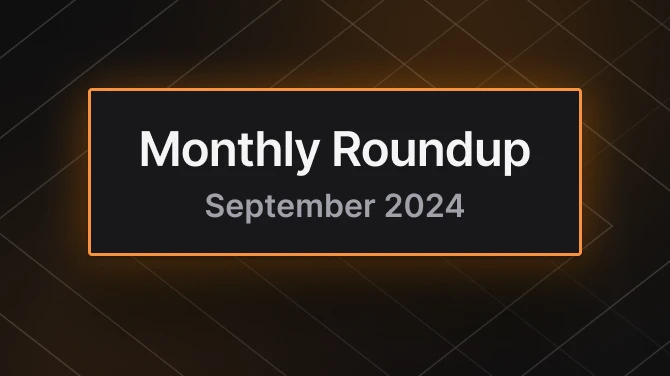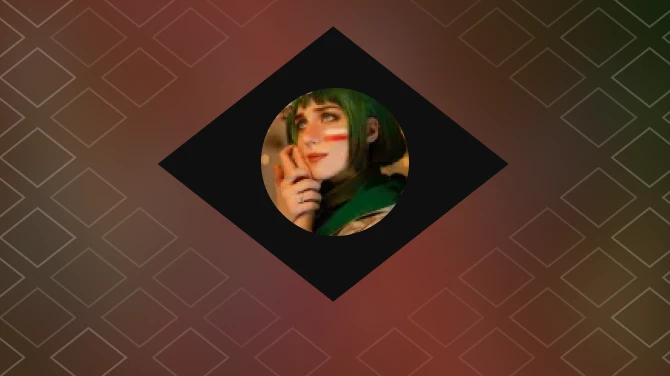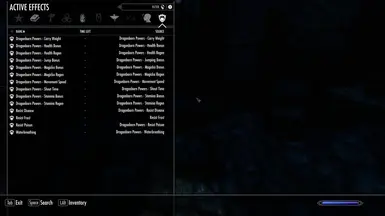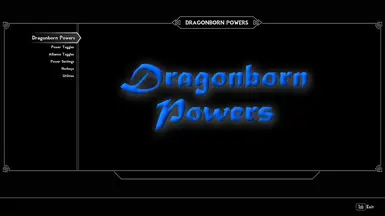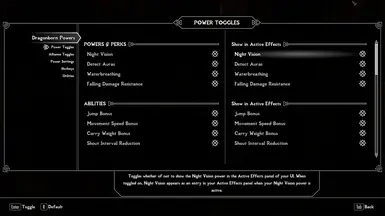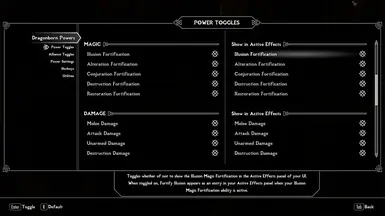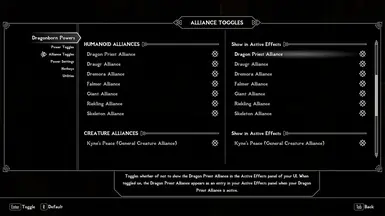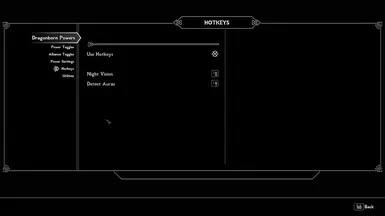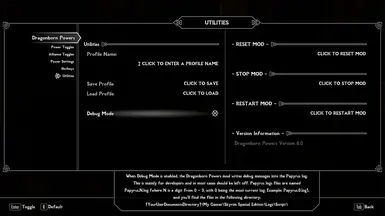About this mod
This mod allows the player to tweak the Dragonborn's powers, perks, abilities, alliances, and bonuses. All settings can be saved as profiles, and the player can switch between profiles in an instant via the included MCM.
- Requirements
- Permissions and credits
- Changelogs
Wouldn't you sometimes love to take a pleasant walk through your beautifully modded Skyrim without constantly getting attacked and killed? Well, with this mod, almost all NPCs can be your allies. And even if the one or other miscreant should decide to attack you, it won't be anything you'll need to worry about, since you can tune the settings of this mod so no enemies can really harm you.
Okay, okay, I admit, I just don't like getting killed (or having to worry about getting killed). So, when I created this mod, one of my goals was to adjust my PC's powers and abilities and fine-tune them to get the kind of character I would actually like to play with. Meaning someone who doesn't have to be afraid of dying, because it just won't happen. Also, I love to explore, but I hate having to take so much time defending myself against unwanted attackers, so having the option of making the Dragonborn an almost invincible or indestructible character sure helps. Of course, this mod would also allow you to make the Dragonborn a glass cannon who could die if a fly landed on him. But the cool thing is, with this mod, you have a choice, and you can turn your toon into a character with any powers, abilities, or alliances you want -- or don't want.
Another goal was to allow me to save all settings as profiles for the PC, and allow me to switch between profiles at any time. In version 6.0, this feature was modified to use JContainers instead of FISSES. Overall, Dragonborn Powers is a fairly lightweight mod and shouldn't affect the performance of your game in the slightest.
Version 6.0 Available
Most of the changes in version 6.0 are internal and modify the way the mod works, but might not be noticeable to the user. The one change that is noticeable is that there is a new Dragon Alliance on the Alliances MCM page near the bottom in the Miscellaneous alliances category. This means Dragons can now become your allies! They will no longer attack you, but they will come to your aid if you are attacked. The alliance can be toggled on or off. When toggled off, Dragons revert to being your enemies.
A change that will hardly be noticeable is that version 6.0 uses JContainers instead of FISSES. Whereas FISSES was an optional requirement, using JContainers is mandatory, as the mod will not work without it.
Version 6.0 modularizes the code and splits the MCM into a main script, one script per MCM page (five scripts in all), plus utility and helper scripts. This keeps the code more legible and easier to maintain, and in my opinion also makes the mod more performant.
Another massive change is the complete overhaul of how the Detect Auras ability works. The ability can now register dozens more NPCs around you without having the auras constantly blink in and out. Despite this, ability is now much more performant and therefore easier on your system. Sadly, the way I implemented the ability now makes it impossible for the mod to be flagged as ESL.
If you wish to update during a running game, please follow the instructions below near the bottom under the headings Uninstallation and Updating to a New Version. If you're starting a new game, just install and enjoy.
What This Mod Does
When you start the game for the first time after installing the mod, the various powers, abilities, perks, and alliances are added to your magic panels. All of the powers, abilities, and alliances can be toggled on or off on the Powers or Alliances pages in the MCM. Most of the settings for the powers and abilities can be modified on the MCM's Settings page. Also, each power, ability, and alliance can be displayed in your Active Effects magic panel during the game. Whether a power, ability, or alliance is displayed in the Active Effects panel can be individually controlled with the toggles on the right side of the Powers or Alliances MCM pages. Also, the Show Active Effects in UI toggle needs to be toggled on in the MCM Power Settings page.
All toggles and settings can be saved as profiles on the Utilities page in the MCM and reloaded at any time during gameplay.
In all, the following powers, abilities, and alliances can be added and/or modified:
Power Toggles
Powers and Perks
- Night Vision
- Detect Auras
- Waterbreathing
- Fall Damage Resistance
Abilities
- Jump Height Bonus
- Increased Movement Speed
- Shout Interval Reduction
- Carry Weight Bonus
Magic
- Illusion Fortification
- Alteration Fortification
- Conjuration Fortification
- Destruction Fortification
- Restoration Fortification
Damage
- General Attack Damage
- Melee Damage
- Unarmed Damage
- Destruction Damage (Magic)
Attributes
- Health Bonus
- Magicka Bonus
- Stamina Bonus
Regeneration
- Health Regeneration
- Combat Health Regeneration
- Magicka Regeneration
- Stamina Regeneration
Resistances
- Magic Resistance
- Damage Resistance (i.e. Armor Rating)
- Poison Resistance
- Disease Resistance
Alliance Toggles
Each alliance toggles whether the described groups or creatures are allies (toggled on) or enemies (toggled off).
Human Alliances
- Afflicted
- Bandits
- Forsworn
- Hagravens
- Necromancers
- Vampires
- Warlocks
Humanoid Alliances
- Dragon Priests
- Draugrs
- Dremoras
- Falmer
- Giants
- Rieklings
- Skeletons
Creature Alliances
- Kyne's Peace (General Creature Alliance) Kyne's Peace was called Voice of the Sky in previous versions. It is now a general toggle instead of a spell.
- Daedra
- Mammoths
- Seekers
- Spriggans
- Trolls
- Wolfkin (Wolves and Werewolves)
Miscellaneous Alliances
- Dragons (new in version 6.0)
- Dwemer Automatons
CREDITS
A lot of credit goes to Brehanin and his Better Vampires mod, which was a huge inspiration for this mod. The Wolfkin Alliance was inspired by spwned's Moonlight Tales mod.
Description of Powers and Abilities
Regarding Active Effects display: When your Powers and Abilities are active, they can be visible in the Active Effects magic panel in your game. To make them visible as Active Effects, the global Show Active Effects in UI option in the MCM Settings page must be toggled on AND the Show in Active Effects option for each individual power or ability must also be toggled on in the right column of the MCM Power Toggles page.
Color Legend
Blue: Powers
Red: Constant Effect/Ability
Purple: Perk
Night Vision: Allows you to see better at night or in dark places. Contrary to the vampire Night Eye, it doesn't matter whether you are crouching or standing, the effect will always be the same. In the Settings submenu of the MCM, you can set the strength of your Night Vision from 0.0 to 2.0. Default is 0.5. Night Vision can be assigned to a hotkey in the MCM. You will find this power in the game's Magic Powers panel, and you can also see it in your Active Effects panel when the power is active and the Show in Active Effects option is toggled on.
Detect Auras: Displays the auras of NPCs around you. The auras can be detected through objects and walls and is invaluable if you're looking for lootable corpses of your slain NPCs in high grass. The colors of the auras (friendly/hostile) are: Live Beings (blue/red), Undead (green/orange), Machines (light blue/yellow). When an NPC dies, the aura color fades a little. The Detect Auras power can be assigned to a hotkey in the MCM. You find this power in the game's Magic Powers panel, and you can also see it in your Active Effects panel when the power is active and the Show in Active Effects option is toggled on.
Waterbreathing: Okay, so the Dragonborn isn't an Argonian. But I almost drowned a few times when I forgot I wasn't a vampire anymore, so I added this ability. You can see that the effect is active in the game's Active Effects Panel when the ability's Show in Active Effects option is toggled on.
Fall Damage Resistance: This perk goes well with the Jump Height Bonus. Since it's a perk, you can't see if it's active or not. Best way to test is to jump off a mountain, but I would advise to Save first. You can see that the effect is active in the game's Active Effects Panel when the ability's Show in Active Effects option is toggled on.
Jump Height Bonus: Allows you to jump higher than normal. Jump Height is normally set to 76.0 in the game. In the Settings submenu of the MCM, you can set the jump height anywhere from 76.0 to 2,000.0. You can see that the effect is active in the game's Active Effects Panel when the ability's Show in Active Effects option is toggled on..
Increased Movement Speed: This effect will increase your movement speed from 0% to 500%. Default is 50%. You can see that the effect is active in the Active Effects panel when the ability's Show in Active Effects option is toggled on..
Carry Weight Bonus: This effect permanently adds anywhere from 0 to 10,000 points to your Carry Weight ability. Default is 500. You can see that the effect is active in the game's Active Effects Panel when the ability's Show in Active Effects option is toggled on, or when you enter your Inventory Panel and see your carry weight.
Shout Interval Reduction: Let's be honest, the Dragonborn's shout ability really isn't that cool without some mod that enhances the ability. With this effect, you at least get a a reduction in the cooldown between shouts from 0% to 99%. So if a shout's cooldown is normally 60 seconds, it would be 6 seconds when this effect is set to 0.9 and is active, which makes shouts a bit more usable. Default is 0.9 (90%). You can see that the effect is active in the game's Active Effects Panel when the ability's Show in Active Effects option is toggled on.
Fortify Illusion: Fortifying your Illusion magic capabilities means Illusion spells cost less Magicka to cast. An Illusion magic fortification of 30 means Illusion spells cost 30% less Magicka. A fortification of 100 means your Illusion spells will not cost any Magicka at all. Default is 100%. You can see that the effect is active in the game's Active Effects Panel when the ability's Show in Active Effects option is toggled on.
Fortify Alteration: Fortifying your Alteration magic capabilities means Alteration spells cost less Magicka to cast. An Alteration magic fortification of 30 means Alteration spells cost 30% less Magicka. A fortification of 100 means your Alteration spells will not cost any Magicka at all. Default is 100%. You can see that the effect is active in the game's Active Effects Panel when the ability's Show in Active Effects option is toggled on.
Fortify Conjuration: Fortifying your Conjuration magic capabilities means Conjuration spells cost less Magicka to cast. A Conjuration magic fortification of 30 means Conjuration spells cost 30% less Magicka. A fortification of 100 means your Conjuration spells will not cost any Magicka at all. Default is 100%. You can see that the effect is active in the game's Active Effects Panel when the ability's Show in Active Effects option is toggled on.
Fortify Destruction: Fortifying your Destruction magic capabilities means Destruction spells cost less Magicka to cast. A Destruction magic fortification of 30 means Destruction spells cost 30% less Magicka. A fortification of 100 means your Destruction spells will not cost any Magicka at all. Default is 100%. You can see that the effect is active in the game's Active Effects Panel when the ability's Show in Active Effects option is toggled on.
Fortify Restoration: Fortifying your Restoration magic capabilities means Restoration spells cost less Magicka to cast. A Restoration magic fortification of 30 means Restoration spells cost 30% less Magicka. A fortification of 100 means your Restoration spells will not cost any Magicka at all. Default is 100%. You can see that the effect is active in the game's Active Effects Panel when the ability's Show in Active Effects option is toggled on.
Health Bonus: This effect permanently adds from 0 to 1,000 points to your health. Default is 100 points. You can see that the effect is active in the game's Active Effects Panel when the ability's Show in Active Effects option is toggled on, or when you enter your skills panel and see your health points.
Magicka Bonus: This effect permanently adds from 0 to 1,000 points to your magicka. Default is 100 points. You can see that the effect is active in the game's Active Effects Panel when the ability's Show in Active Effects option is toggled on, or when you enter your skills panel and see your magicka points.
Stamina Bonus: This effect permanently adds from 0 to 1,000 points to your stamina. Default is 100 points. You can see that the effect is active in the game's Active Effects Panel when the ability's Show in Active Effects option is toggled on, or when you enter your skills panel and see your stamina points.
Health Regeneration: Allows your health to regenerate from 0 to 500 times faster than normal. Default is 10 times. You can see that the effect is active in the game's Active Effects Panel when the ability's Show in Active Effects option is toggled on. Or try fighting a giant at level 1 and watch your health regenerate after getting stomped on. WARNING:You can still die! So don't stick around after getting stomped or clubbed by a giant!
Magicka Regeneration: Regenerates your magicka from 0 to 500 times faster than normal. Default is 10 times. You can see that the effect is active in the game's Active Effects Panel when the ability's Show in Active Effects option is toggled on. Or you can test it by using flames at level 1 until all your magicka is used up and then observe how quickly it regenerates.
Stamina Regeneration: Regenerates your stamina from 0 to 500 times faster than normal. Default is 5 times. You can see that the effect is active in the game's Active Effects Panel when the ability's Show in Active Effects option is toggled on. Or you can test it by sprinting until all your stamina is used up and then observe how quickly it regenerates. Contrary to Health and Magicka, which regenerate 10 times faster, Stamina only needs to regenerate 5 times faster to produce the same effect. Not sure why this is so.
Attack Damage: Boosts your general attack damage output by a factor of between 0 and 100. Default is 10. This includes any physical attacks such as melee, unarmed, and bash damage. You can see that the effect is active in the game's Active Effects Panel when the ability's Show in Active Effects option is toggled on.
Melee Damage: Boosts your melee damage output (i.e. damage caused by swords, maces, and axes) by a factor of between 0 and 100. Default it 10. This is in addition to the general attack damage output boost. You can see that the effect is active in the game's Active Effects Panel when the ability's Show in Active Effects option is toggled on.
Unarmed Damage: Boosts your unarmed damage output (i.e. damage caused by your fists, for instance during a brawl) by a factor of between 0 and 100. Default is 10. As a comparison, Khajiits have a natural unarmed damage boost of 12 by default. You can see that the effect is active in the game's Active Effects Panel when the ability's Show in Active Effects option is toggled on.
Destruction Damage: Boosts your destruction damage output (i.e. damage caused by magic attacks such as fireballs or thunderbolts) by a factor of between 0 and 100. Default is 10. You can see that the effect is active in the game's Active Effects Panel when the ability's Show in Active Effects option is toggled on.
Poison Resistance: Grants the player anywhere between 0 and 100% poison resistance (100% means no poison will harm you). Default is 100%. You can see that the effect is active in the game's Active Effects Panel when the ability's Show in Active Effects option is toggled on.
Disease Resistance: Grants the player anywhere between 0 and 100% disease resistance (100% means no disease will harm you). You can see that the effect is active in the game's Active Effects Panel when the ability's Show in Active Effects option is toggled on. An exception might be Sanguinare Vampiris or Lycanthropy, which seems to be handled differently by the game and various mods.
Magic Resistance: Grants the player anywhere between 0 and 100% disease resistance (100% means magic attacks will do minimal, if any, damage to you). You can see that the effect is active in the game's Active Effects Panel when the ability's Show in Active Effects option is toggled on.
Damage Resistance: Grants the player anywhere between 0 and 2,000 points additional damage resistance, meaning physical attacks (melee, unarmed) will do less damage. Contrary to Disease or Magic Resistance, Damage Resistance is actually a boost of the player's armor rating. You can see that the effect is active in the game's Active Effects Panel when the ability's Show in Active Effects option is toggled on.
Description of Alliances
Regarding Active Effects display: When your Alliances are active, they can be visible in the Active Effects magic panel in your game. To make them visible as Active Effects, the global Show Active Effects in UI option in the MCM Settings page must be toggled on AND the Show in Active Effects option for each individual alliance must also be toggled on in the right column of the MCM Alliance Toggles page.
Human Alliances
Afflicted: All Afflicted NPCs are your allies. They will not attack or run from you, but they will help you if they see you are being attacked. Afflicted are mainly found in the Dwemer ruin Bthardamz during the quest The Only Cure, but they can also sometimes be encountered during your travels in Skyrim. This effect is constant. Best way to test the ability is to activate the Detect Auras power and see that NPCs designated as Afflicted are blue instead of red and ensure they don't attack you (some can be red because they're currently aggressive against a different enemy but they won't attack you). You can see that the alliance is active in the game's Active Effects Panel when the ability's Show in Active Effects option is toggled on.
Bandits: All Bandits are your allies. They will not attack or run from you, but they will help you if they see you are being attacked. This effect is constant. Best way to test the ability is to activate the Detect Auras power and see that NPCs designated as Bandits are blue instead of red and ensure they don't attack you (some can be red because they're currently aggressive against a different enemy but they won't attack you). You can see that the alliance is active in the game's Active Effects Panel when the ability's Show in Active Effects option is toggled on.
Forsworn: All Forsworn are your allies. They will not attack or run from you, but they will help you if they see you are being attacked. This effect is constant. Best way to test the ability is to activate the Detect Auras power and see that NPCs designated as Forsworn are blue instead of red and ensure they don't attack you (some can be red because they're currently aggressive against a different enemy but they won't attack you). You can see that the alliance is active in the game's Active Effects Panel when the ability's Show in Active Effects option is toggled on.
Hagravens: All Hagravens, Witches, and Hags are your allies. They will not attack or run from you, but they will help you if they see you are being attacked. This effect is constant. Best way to test the ability is to activate the Detect Auras power and see that NPCs designated as Hagravens, Witches, or Hags are blue instead of red and ensure they don't attack you (some can be red because they're currently aggressive against a different enemy but they won't attack you). You can see that the alliance is active in the game's Active Effects Panel when the ability's Show in Active Effects option is toggled on.
Necromancers: All NPCs in the Necromancer faction are your allies. They will not attack or run from you, but they will help you if they see you are being attacked. This effect is constant. Best way to test the ability is to activate the Detect Auras power and see that NPCs designated as Necromancers are blue instead of red and ensure they don't attack you (some can be red because they're currently aggressive against a different enemy but they won't attack you). You can see that the alliance is active in the game's Active Effects Panel when the ability's Show in Active Effects option is toggled on.
Vampires: All Vampires are your allies. They will not attack or run from you, but they will help you if they see you are being attacked. This effect is constant. Best way to test the ability is to activate the Detect Auras power and see that NPCs designated as Vampires are green instead of orange and ensure they don't attack you (some can be red because they're currently aggressive against a different enemy but they won't attack you). You can see that the alliance is active in the game's Active Effects Panel when the ability's Show in Active Effects option is toggled on.
Warlocks: All Warlocks, Conjurers, and Mages are your allies. They will not attack or run from you, but they will help you if they see you are being attacked. This effect is constant. Best way to test the ability is to activate the Detect Auras power and see that NPCs designated as Warlocks are blue instead of red and ensure they don't attack you (some can be red because they're currently aggressive against a different enemy but they won't attack you). You can see that the alliance is active in the game's Active Effects Panel when the ability's Show in Active Effects option is toggled on.
Humanoid Alliances
Dragon Priests: All Dragon Priests are your allies. They will not attack or run from you, but they will help you if they see you are being attacked. This effect is constant. Best way to test the ability is to activate the Detect Auras power and see that NPCs designated as Dragon Priests are green instead of orange and ensure they don't attack you (some can be red because they're currently aggressive against a different enemy but they won't attack you). You can see that the alliance is active in the game's Active Effects Panel when the ability's Show in Active Effects option is toggled on.
Draugrs: All Draugrs are your allies. They will not attack or run from you, but they will help you if they see you are being attacked. This effect is constant. Best way to test the ability is to activate the Detect Auras power and see that NPCs designated as Draugrs are green instead of orange and ensure they don't attack you (some can be red because they're currently aggressive against a different enemy but they won't attack you). You can see that the alliance is active in the game's Active Effects Panel when the ability's Show in Active Effects option is toggled on.
Dremoras: All Dremoras are your allies. They will not attack or run from you, but they will help you if they see you are being attacked. This effect is constant. Best way to test the ability is to activate the Detect Auras power and see that NPCs designated as Dremoras are blue instead of red and ensure they don't attack you (some can be red because they're currently aggressive against a different enemy but they won't attack you). You can see that the alliance is active in the game's Active Effects Panel when the ability's Show in Active Effects option is toggled on.
Falmer: All Falmer are your allies. This includes Witches and Hags. They will not attack or run from you, but they will help you if they see you are being attacked. This effect is constant. Best way to test the ability is to activate the Detect Auras power and see that NPCs designated as Falmer are blue instead of red and ensure they don't attack you (some can be red because they're currently aggressive against a different enemy but they won't attack you). You can see that the alliance is active in the game's Active Effects Panel when the ability's Show in Active Effects option is toggled on.
Giants: All Giants are your allies. They will not attack or run from you, but they will help you if they see you are being attacked. This effect is constant. Best way to test the ability is to activate the Detect Auras power and see that NPCs designated as Giants are blue instead of red and ensure they don't attack you (some can be red because they're currently aggressive against a different enemy but they won't attack you). You can see that the alliance is active in the game's Active Effects Panel when the ability's Show in Active Effects option is toggled on.
Rieklings: All Rieklings are your allies. They will not attack or run from you, but they will help you if they see you are being attacked. This effect is constant. Best way to test the ability is to activate the Detect Auras power and see that NPCs designated as Rieklings are blue instead of red and ensure they don't attack you (some can be red because they're currently aggressive against a different enemy but they won't attack you). You can see that the alliance is active in the game's Active Effects Panel when the ability's Show in Active Effects option is toggled on.
Skeletons: All Skeletons are your allies. They will not attack or run from you, but they will help you if they see you are being attacked. This effect is constant. Best way to test the ability is to activate the Detect Auras power and see that NPCs designated as Skeletons are green instead of orange and ensure they don't attack you (some can be red because they're currently aggressive against a different enemy but they won't attack you). You can see that the alliance is active in the game's Active Effects Panel when the ability's Show in Active Effects option is toggled on.
Creature Alliances
Kyne's Peace: This is a constant ability that has a similar effect as the blessing you receive when you you climb the 7,000 steps to High Hrothgar and read the inscriptions on all 10 shrines. FYI, there are actually only around 700 steps, in case you didn't know. When active, no animals will run from or attack you. It works by adding the player to the Kyne's Peace Faction, meaning all animals in either the Predator or the Prey Faction will treat you as a friend. Best way to test this ability is to activate the Detect Auras power and see that most animals are blue instead of red and don't attack you (some can be red because they're currently aggressive against a different enemy but they won't attack you). Contrary to the Vanilla blessing, this effect doesn't wear off. It can be toggled on or off in the MCM. You can see that the alliance is active in the game's Active Effects Panel when the ability's Show in Active Effects option is toggled on.
Daedra: All Daedra are your allies. They will not attack or run from you, but they will help you if they see you are being attacked. This includes Frost, Flame, and Storm Atronachs.This effect is constant. Best way to test the ability is to activate the Detect Auras power and see that Daedra are blue instead of red and ensure they don't attack you (some can be red because they're currently aggressive against a different enemy but they won't attack you). You can see that the alliance is active in the game's Active Effects Panel when the ability's Show in Active Effects option is toggled on.
Mammoths: All Mammoths are your allies. They will not attack or run from you, but they will help you if they see you are being attacked. This effect is constant. Best way to test the ability is to activate the Detect Auras power and see that NPCs designated as Mammoths are blue instead of red and ensure they don't attack you (some can be red because they're currently aggressive against a different enemy but they won't attack you). You can see that the alliance is active in the game's Active Effects Panel when the ability's Show in Active Effects option is toggled on.
Seekers: All Seekers (the beings in Hermaeus Mora's Apocrypha realm) are your allies. They will not attack or run from you, but they will help you if they see you are being attacked. This effect is constant. Best way to test the ability is to activate the Detect Auras power and see that NPCs designated as Seekers are blue instead of red and ensure they don't attack you (some can be red because they're currently aggressive against a different enemy but they won't attack you). You can see that the alliance is active in the game's Active Effects Panel when the ability's Show in Active Effects option is toggled on.
Spriggans: All Spriggans are your allies. They will not attack or run from you, but they will help you if they see you are being attacked. This effect is constant. Best way to test the ability is to activate the Detect Auras power and see that Spriggans are blue instead of red and ensure they don't attack you (some can be red because they're currently aggressive against a different enemy but they won't attack you). I originally added this ability because I like Spriggans and I hated having to kill them when they attacked me. If you want some peace and quiet from all animals, use the Kyne's Peace alliance. You can see that the alliance is active in the game's Active Effects Panel when the ability's Show in Active Effects option is toggled on.
Trolls: All Trolls are your allies. They will not attack or run from you, but they will help you if they see you are being attacked. This effect is constant. Best way to test the ability is to activate the Detect Auras power and see that Trolls are blue instead of red and ensure they don't attack you (some can be red because they're currently aggressive against a different enemy but they won't attack you). You can see that the alliance is active in the game's Active Effects Panel when the ability's Show in Active Effects option is toggled on.
Wolfkin: All Wolves and Werewolves are your allies. They will not attack or run from you, but they will help you if they see you are being attacked. This effect is constant. Best way to test the ability is to activate the Detect Auras power and see that Wolves are blue instead of red and ensure they don't attack you (some can be red because they're currently aggressive against a different enemy but they won't attack you). You can see that the alliance is active in the game's Active Effects Panel when the ability's Show in Active Effects option is toggled on.
Miscellaneous Alliances
Dragons: All Dragons are your allies. They will not attack or run from you, but they will help you if they see you are being attacked. This effect is constant. Best way to test the ability is to activate the Detect Auras power and see that Dragons are blue instead of red and ensure they don't attack you (some can be red because they're currently aggressive against a different enemy but they won't attack you). You can see that the alliance is active in the game's Active Effects Panel when the ability's Show in Active Effects option is toggled on.
Dwemer Automatons: All Dwemer Automatons (i.e. Animunculi found in Dwemer Ruins, meaning Dwarven Centurions, Ballista, Spheres, and Spiders) are your allies. They will not attack or run from you, but they will help you if they see you are being attacked. This effect is constant. Best way to test the ability is to activate the Detect Auras power and see that NPCs designated as Dwemer Automatons are light blue instead of yellow and ensure they don't attack you (some can be yellow because they're currently aggressive against a different enemy but they won't attack you). You can see that the alliance is active in the game's Active Effects Panel when the ability's Show in Active Effects option is toggled on.
Requirements
This mod requires the following:
The Dragonborn Powers mod will not run correctly without them!
MCM
The MCM contains five sub-menus:
- Powers
- Alliances
- Settings
- Hotkeys
- Utilities
Powers: Allows you to toggle any of the powers, abilities, effects, or perks on or off. If Night Vision is active when you try to toggle it off, you will receive a warning to exit the menu so the mod can properly deactivate the power.
Alliances: Allows you to choose which Human, Humanoid, or Creature alliances you would like to belong to. NPCs in the chosen alliances are your allies and will not attack or run from you.
Settings: Here you can change the strength of your Night Vision, Jump Height, or most of the other abilities that aren't perks. Abilities that can't be changed are Fall Damage, Waterbreathing, Wolfkin, or Voice of the Sky. This is also where the Show Active Effects in UI option can be globally toggled on or off.
Hotkeys: Usage of hotkeys can be toggled on or off. Night Vision and Detect Auras can be assigned to specific hotkeys to they don't have to be individually equipped and activated via the "Shout" key.
Utilities: This menu allows you to save your settings as profiles. You can give each profile a name and reload it by entering the same name. The mod will list all your saved profiles, so you can choose which profile to load. The profiles are stored in the folder on this path: Documents > My Games > Skyrim Special Edition > JCUser > DbPowers. Your profiles all have the format DbPowersProfile_XXXXXXX.json, where XXXXXXX is the profile name you enter in the Utilities panel. You can also Reset, Stop, or Restart the mod. This can be helpful when things start acting strange or if you want to uninstall the mod.
Description of Utilities Submenu options
Profile Name: This is the name of the currently active profile. When you click on the Bold text below the name, a text input box will pop up. Hitting most keys here will delete the current text. Using the right arrow key first will allow you to enter text normally and use the backspace key.
Save Profile: Clicking on the bold text will save the profile under the name displayed in the Profile Name above. If the Profile Name is blank, your settings will be saved under the Default profile. If the profile you wish to save already exists, you'll be asked if you wish to overwrite the existing profile.
Load Profile: Clicking on the bold text will load the profile displayed in the Profile Name above. If the Profile Name is blank, the Default profile is loaded. Loading a profile will overwrite all current settings.
Debug Mode: When toggled on, writes debug trace statements to your Papyrus log. Should only be toggled on for troubleshooting purposes.
RESET: Reset disables all powers and abilities, then enables and restarts them again. This will enable ALL the powers and abilities on the Powers page and reset all your settings to their default values.
STOP: This option allows you to stop all active powers and abilities. It does NOT modify your settings. All the enabled powers and abilities remain enabled or disabled, and all settings stay the same. This is the option you want to use if you want to uninstall the game.
RESTART: This restarts all your enabled powers and abilities. It does NOT modify your settings. All the enabled powers and abilities remain enabled or disable, and all settings stay the same.
Compatibility
Most of the effect and abilities are standalone and should be compatible and stackable with other powers and abilities. Exceptions are Night Vision, Detect Auras, and the Jump Bonus.
Installation
Just install the mod with your favorite mod manager. If you absolutely must install it manually, just move everything in the 7-zip archive into your game's Data folder. Be warned, I will not support manual installations!
Uninstallation
The mod comes with an MCM. The last menu option is Utilities, where the entire mod can be stopped. To uninstall, follow these steps:
- While in the game, open the System menu (usually with the ESC key on most keyboards).
- Choose the option for Mod Configuration (it's usually the fifth option from the top between Settings and Controls).
- Open the Dragonborn Powers MCM, go to the Utilities page, and use the STOP MOD option.
- Completely exit the MCM and the System menu when it tells you to.
- Save (real save, not Quicksave).
- Exit the game completely.
- Deactivate the mod in you mod manager.
- Restart the game without the Dragonborn Powers mod.
- Enter the System menu.
- Choose the option Mod Configuration.
- Open any of the other MCMs, just not the one for the mod we're currently trying to update. It doesn't matter which of the other MCMs you open. This action will kick-start SkyUI into checking if there are any new MCMs or if any of the old ones are missing and will update the menu list accordingly.
- Completely exit the System menu and return to the game.
- Open the System menu again and choose the option for Mod Configuration.
- Make sure the option for Dragonborn Powers is no longer in the list of MCMs. It should be gone, but if it's still there, just repeat steps 9 - 14.
- Create another Full Save (NOT a Quick Save!).
- Reload the last save you just created.
- You should now be good to go.
Updating to a New Version
If you wish to update the mod to a new version, follow the steps above under Uninstallation. But instead of step 16, do the following:
- Exit the game completely.
- Open the last save (the one created in step 15 above) and thoroughly clean your save with the FallrimTools ReSaver.
- Install and activate the new version of the mod.
- Restart the game at your last save.
- Enter the System menu.
- Choose the option Mod Configuration.
- Open any of the other MCMs, just not the one for the mod we're currently trying to update (again, to kickstart the SkyUI).
- Completely exit the System menu and return to the game.
- Wait for the notification that the new MCM has been registered (upper left-hand corner of the screen).
- Open the System menu again and choose the option Mod Configuration.
- The Dragonborn Powers MCM should now be in the list of available MCMs.
- Save.
- Reload the Save.
- To get back the default settings, use the RESET MOD option in the MCM's Utilities submenu.
- Optionally, if you saved your last profile, you can reload it.