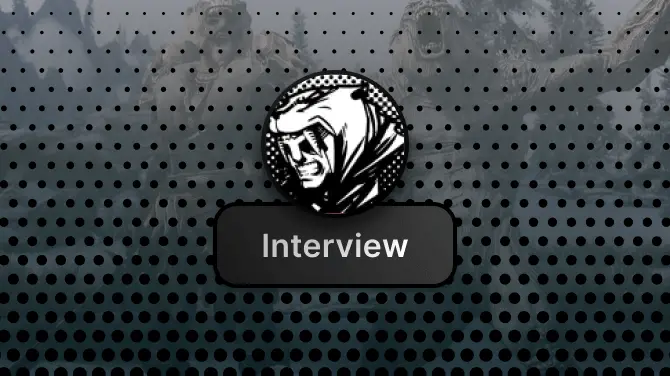About this mod
This guide teaches you how you can use all (as of 21/05/2018) mods alongside with the CustomCraft mod!
- Requirements
- Permissions and credits
I KNOW CUSTOMCRAFT IS DEPRECATED,
BUT AS MANY USERS STILL USE IT, THIS COULD BE VERY USEFUL TO SOME.
Step 1:
Make sure you have installed QModManager, CustomCraft and some other mods you want to make work with CustomCraft.
Step 2:
Run the game and create a new (survival) savegame.
After you succesfully loaded the new savegame, Exit the game.
Step 3:
Open your Subnautica directory and find your "QMods" folder.
All your mods should be in there! Open the "CustomCraft" folder.
In the "CustomCraft" folder there should be a mod.json file, We need to open that file.
I use Notepad++ for editing text, but you could also right click on the file and select open with -> wordpad.
Now we need to add a line of text into that mod.json,
Add the below line above the line with the word config in it.
Line: "Priority": "Last",
Make sure you add it EXACTLY in the same position as i said!
Step 4:
In the "CustomCraft" folder there should also be 2 additional folders named: "defaults" and "user"
Open the "defaults" folder, If you did step 2 correctly there should be many json files inside the "defaults" folder.
We only need 4 of those, Copy the following files to the other folder named "user".
Files to copy:
CraftData.groups.json
CraftData.techData.json
CraftTree.fabricator.json
CraftTree.workbench.json
Make sure they are NOT renamed!
Step 5:
Now comes the hard(er) part.
Open the "CraftData.groups.json" located in the "user" folder with wordpad or notepad++ or similair.
This files holds the pda entries for your vanilla And modded items,
But it also holds their corresponding item ID's.
We need those ID's. So keep that file open while doing the next steps.
Step 6:
Open the "CraftData.techData.json" located in the "user" folder with wordpad or notepad++ or similair.
This files holds crafting values for your vanilla And modded items,
We need to add our modded item ID's into this file.
Scroll down to the bottom of this file. You should see:
"Databox": null
as the last entry.
Step 7:
We are going to add our modded items now.
Note that every entry has a comma at the end of the entry.
Except for the last one, We need to keep that in our mind!
Now, check your "CraftData.groups.json" and see if there are entries that are only made out of numbers.
Like this: 11011, or 11012, or 11013 etc.
These are you "modded" items, Copy these numbers,
And make a new entry in the "CraftData.techData.json" file.
Example:
......................................................................................................
"Wreck": null,
"CountOld": null,
"Databox": null,
11011: {
"ingredients": [
{
"techType": "Titanium",
"amount": 1
}
],
"linkedItems": [],
"craftAmount": 1
}
}......................................................................................................
Note that after the previous last entry ("Databox": null) a comma is placed,
This is because it is no longer the last item in the list!
Step 8:
But how do we know which ID corresponds to what item?
As for these mods the ID's are always the same:
11110 = Autosorter
11111 = Autosort Receptacle
11112 = Standing Autosort Receptacle
11120 = HabitatControlPanel
11130 = DockedVehicleStorageAcces
BUT all mods using the Modding Helper have different "random" ID's.
To see which item correspond to what ID. You can open the following file: TechTypeCache.txt
It is located here: Subnautica\QMods\Modding Helper\TechTypeCache\
Step 9:
Now about adding multiple ingredients for one (modded) item using CustomCraft:
You should always make sure the comma's are in the right places!
Example:
......................................................................................................
"Wreck": null,
"CountOld": null,
"Databox": null,
11011: {
"ingredients": [
{
"techType": "Titanium",
"amount": 1
},
{
"techType": "CopperWire",
"amount": 1
}
],
"linkedItems": [],
"craftAmount": 1
}
}......................................................................................................
Step 10:
For items that have custom fabricator tabs, You need to also edit the "CraftTree.fabricator.json",
Same for the "CraftTree.workbench.json" file.
Example for adding a tab in the fabricator file, under Resources/BasicMaterials:
......................................................................................................
{
"id": "PlasteelIngot",
"action": "Craft",
"techType": "PlasteelIngot",
"children": []
},
{
"id": "UnpackIngots",
"action": "Expand",
"techType": "None",
"children": [
{
"id": 11060,
"action": "Craft",
"techType": 11060,
"children": []
},
{
"id": 11059,
"action": "Craft",
"techType": 11059,
"children": []
}
]
}
]
},
{
"id": "AdvancedMaterials",
"action": "Expand",
"techType": "None",
"children": [
{
"id": "HydrochloricAcid",
"action": "Craft",
"techType": "HydrochloricAcid",
"children": []
},
......................................................................................................
etc. etc. etc.
If you have any questions, I am here to help, BUT make sure to do exactly as stated otherwise i cant help....
Have a nice day!