Chrome vs Microsoft Remote Desktop vs RemotePC: what's the best free remote desktop software?
Read our comparison article to learn about the best free remote desktop software

Remote desktop software is critical for many businesses, enabling users to access computers from a remote location. This can be incredibly convenient for a variety of reasons—for example, IT admins can provide support without having to be physically present on-site.
With so many remote desktop clients out there, it can be tough to identify the right option for your company. Chrome Remote Desktop, Microsoft Remote Desktop, and RemotePC are three of the best remote desktop providers in both personal and business contexts. In this article, we’ll compare their features, performance, and overall value to help you determine which solution is right for your needs.
- Read our Chrome Remote Desktop review
- Our Microsoft Remote Desktop review
- Read the RemotePC review
Features
Availability
All three platforms give users the ability to access a computer from another desktop, laptop, tablet, or smartphone. RemotePC is available as an app for Windows, macOS, Linux, iOS, and Android.
Chrome Remote Desktop, on the other hand, comes as a browser extension for Google Chrome, with mobile apps for iOS and Android. Meanwhile, Microsoft Remote Desktop has an app available on Windows, macOS, iOS, and Android, but there’s no native support for Linux.
Team Management
While Chrome Remote Desktop and Microsoft Remote Desktop are primarily designed for individual use, RemotePC provides helpful features for businesses and teams. Admins can organize users, view activity logs, and add an unlimited number of team members.
Mobile App Functionality
Accessing a computer from a mobile device can be clunky. Smartphones and tablets don’t come with mice, and they’re typically missing critical keys like Ctrl and Alt. While Microsoft Remote Desktop and RemotePC include these modifiers in their mobile apps, this feature isn’t available with Chrome Remote Desktop.
Remote Support
Both Chrome and Microsoft Remote Desktop provide tools for remote support. In Windows 10, simply access Quick Assist from the Start menu to share your screen. From there, you’ll need to enter a six-digit verification code to start the connection.
From the Chrome Remote Desktop website, you can click Remote Support to receive remote connections. As with Microsoft Remote Desktop, the remote user will need to provide a code in order to confirm a secure connection.
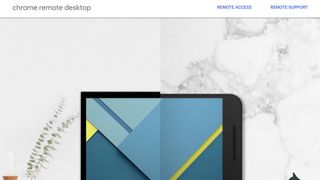
Performance
All three options provide excellent performance, with very little latency or other issues on a strong internet connection. Using a remote connection, changes should show up within one second of displaying on the host computer.
Video and other media play well on a remote device. No matter which of these remote desktop clients you’re using, you should expect near-flawless performance unless there are problems with your internet connection. We didn’t notice any major performance issues when testing remote desktop connections through another computer or even a smartphone.
Support
All three solutions provide informative support resources to help you get the most out of them. That said, RemotePC offers significantly better customer support options, especially for business users.
Chrome Remote Desktop provides a quick guide to the service in the Chrome Help Center. There’s also a community forum for more complicated questions, but Chrome doesn’t offer one-on-one support for remote desktop users. Similarly, the Microsoft website has a few articles that discuss remote desktop functionality, but no specific support resources.
With RemotePC, however, you can get help through the HelpDesk or by contacting the service directly. All RemotePC subscribers can submit support tickets using the site’s web form. Team and Enterprise users can also access 24/7 email and live chat support.
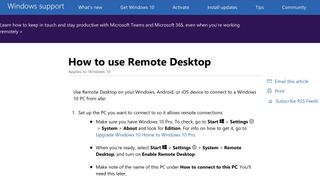
Pricing and plans
Microsoft Remote Desktop is a free download, but it’s worth noting that you’ll need a Professional or Enterprise version of Windows in order to host remote desktop connections. In other words, Home users can access other computers remotely, but the host must be running either Professional or Enterprise.
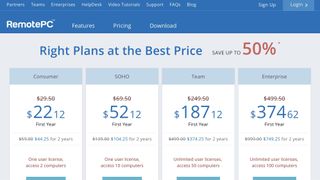
Similarly, you can download Chrome Remote Desktop and create remote desktop connections at no charge.
On the other hand, you’ll need to pay for a RemotePC subscription after finishing a 30-day free trial. More expensive plans come with support for more users along with advanced features. All subscriptions are discounted for the first year.
Consumer subscriptions cost $29.50 per year. They enable a single user to access up to two computers. At $69.50 per year, Soho still limits subscribers to a single user license, but it can be used to access as many as ten computers. Consumer and Soho are identical aside from the device limit.
You can upgrade to a team plan for $249.50 per year. Team subscribers can add an unlimited number of users and access up to 50 computers. This tier also comes with 24/7 support through both email and live chat.
Finally, Enterprise subscriptions cost $499.50 per year. You’ll get unlimited user licenses across 100 computers plus a variety of advanced features. Some of the most helpful tools available with Enterprise include on-demand remote support, reboots via remote desktop, and user and group management including roles and access permissions.
Final verdict
While Chrome Remote Desktop, Microsoft Remote Desktop, and RemotePC are all good remote desktop clients, RemotePC provides significantly more robust tools for businesses and teams. Its user management features, 24/7 help availability, and support for unlimited simultaneous connections separate it from most free platforms.
Of course, these features come at a cost, and whether RemotePC is worth the money depends on your team’s needs. Chrome Remote Desktop and Microsoft Remote Desktop are excellent free programs that may be sufficient for smaller businesses.
- Read our guide to the Best remote desktop software.
Are you a pro? Subscribe to our newsletter
Sign up to the TechRadar Pro newsletter to get all the top news, opinion, features and guidance your business needs to succeed!
Alex is a writer focused on providing insightful, actionable content that can truly change the way readers approach their finances.
Alex has been writing as a freelancer for several years on a variety of topics including marketing, parenting, and customer relationships along with personal finance. He’s particularly interested in the way seemingly small adjustments can transform a person’s financial outlook.
