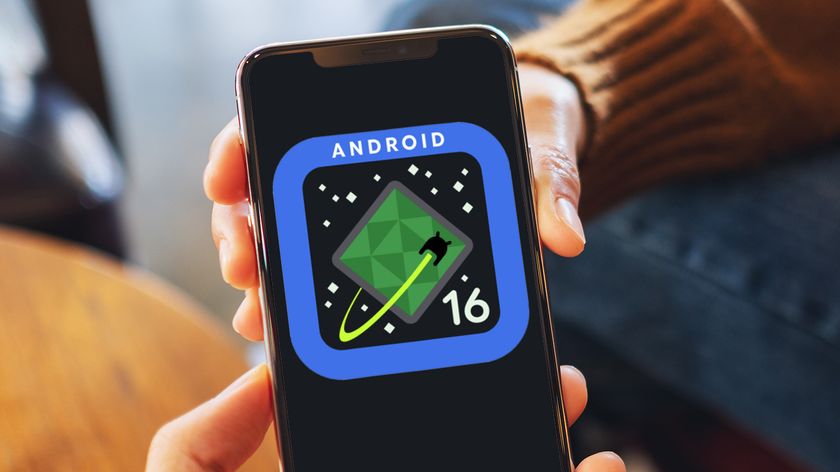How to clear your Android phone’s cache
Here’s how to clear your cache on the latest Android phones.
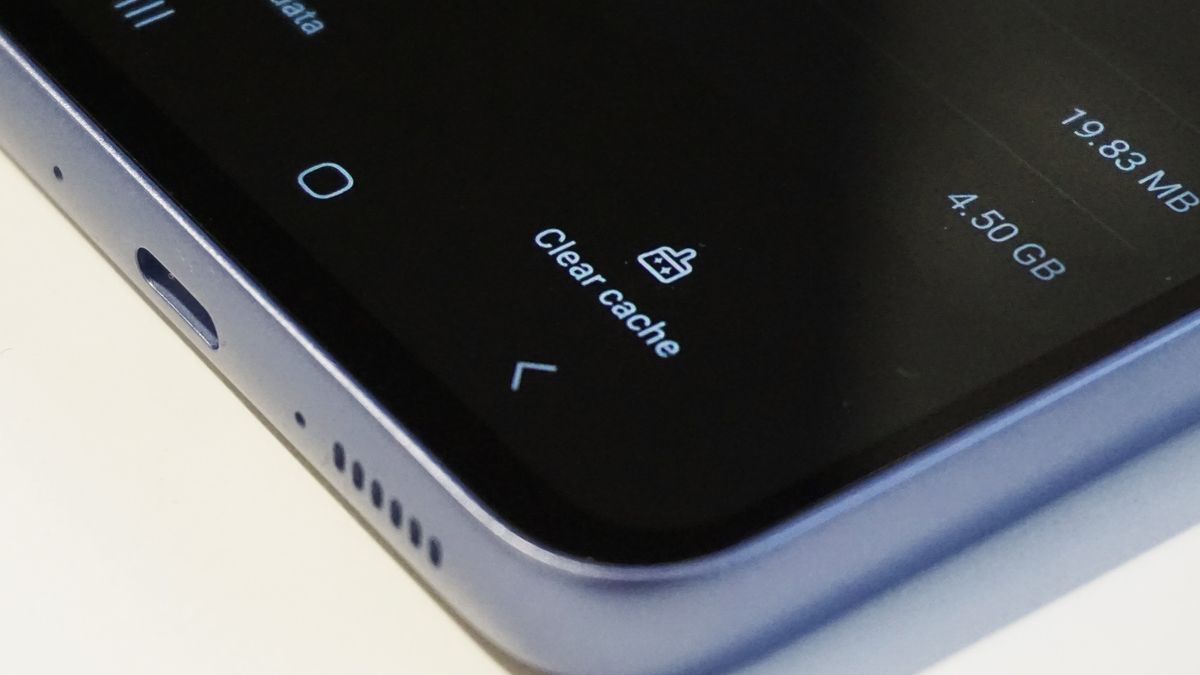
Clearing your phone’s cache is the mobile equivalent of cleaning out waxen ears or a stuffy nose. It’s full of all this stuff that is usually good for it to function but it’s all a bit too much to handle at this particular point in time. If you would clear a stuffy nose then you should definitely clean out your cache, when it’s bogging down your phone. Here's how.
Quick steps to clearing your Android phone’s cache
- Press and hold the icon of the app you want to clear the cache of.
- Tap the ‘i’ icon to head to the App info sub-menu.
- Under Storage, tap Clear cache.
Cached files are small, temporary files stored on your device that allow apps to get up and running faster than would otherwise be the case. When you watch a video on YouTube, it starts caching it so you don’t have to re-download the full video. Streaming a Spotify song? It does the same. Frequent a particular page on Chrome? Same thing again!
Think of it like a virtual filing cabinet, in which you store all the files you’re working on, without having to pull them out again – or those 100 Chrome tabs you’ve got open but can’t risk closing because you might need them. At this point, it should become clear why you might want to clear your cache. If your desk gets too cluttered with things you might want to work on later you’ll have less space for what you actually want to get done in a particular moment.
Tools and Requirements
- Your Android phone
- Two minutes
Step by step guide
Clearing an app’s cache on Android is fairly straightforward. Even though Android phones have different interfaces, Google has done a lot of work in wrangling disparate manufacturers toward standardizing around certain elements and cache management is one of them.
Now, broadly speaking, the steps are the same, but there might be some variation. An extra prompt here, a slight change in wording there – we used an Oppo Find X5 for this but double-checked with Samsung, Xiaomi and Pixel phones, to make sure the steps are repeatable across Android devices from different manufacturers.
1. Open the App info sub-menu
Tap and hold on the icon of the app you want to clear the cache of. The app could be on your home screen or in your app drawer. Either way, a menu should pop up offering access to app-specific quick actions and potentially other controls like widgets. You should also see an 'i' icon somewhere in this pop-up menu.
Press the 'i' icon, which will take you to the App info screen. This screen lets you control almost everything an app can do; including access to its permissions, data, battery use and storage – the last of which is what you want in this case.
2. Enter the chosen app's storage controls
Go to Storage or Storage usage. Here you’ll be able to clear both the app data and the cache. App data pertains to the files actually needed to allow the app to function; like downloads, account data and the like. You can clear this to resolve severe issues, but consider this the nuclear option; akin to resetting your phone (it essentially resets the app).
3. Clear the app's cache
Select Clear cache. On some phones you’ll see a Clear data option first – tap this, then tap Clear cache. Your cache will be cleared immediately, likely without the need for confirmation.
Why would you want to clear your Android phone's cache?
Some of the best phones nowadays are equipped with large amounts of storage. The Pixel 6a – one of the best cheap phones (at the time of writing) – starts with 128GB of storage. Even if that doesn’t sound like a lot to you, it’ll probably handle more than you’d expect. Many of the best foldables start with 256GB, while top-tier flagships – like the iPhone 14 Pro and Samsung Galaxy S23 Ultra – head up to 1TB of storage.
However, it’s not simply a complaint over storage running out that would cause you to head to the settings menu and clear out your phone. Select app files could be corrupted, conflicting with newer files and causing an app to glitch, or there could be some other storage-related ailment. Sometimes, you just need to wipe the slate clean and restart; that’s why Android gives you the option.
Get daily insight, inspiration and deals in your inbox
Sign up for breaking news, reviews, opinion, top tech deals, and more.
Wondering about the same process on Apple's side of the fence? We mentioned iPhones, right? Here’s how to clear the cache on an iPhone.

A UK-based tech journalist for TechRadar, helping keep track and make sense of the fast-paced world of tech with a primary focus on mobile phones, tablets, and wearables.
When not writing on TechRadar, I can often be found reading fiction, writing for fun, or working out.
Most Popular