How to delete your Snapchat account forever
Erase your Snapchat existence

Nothing lasts forever, and certainly not in the land of Snapchat, the app that first popularized the idea of photos, videos and messages that fade away after a certain number of seconds.
Snapchat has come a long way since its launch in 2012, but it isn't for everyone. If you've had enough of the app's impermanence and want to switch to something a little more lasting, deleting and deactivating your Snapchat account isn't difficult to do.
If you want to simply delete the Snapchat app from your device, just uninstall it like you would with any app.
However, if you want to delete your entire account for good, you need to open up a web browser - at the moment you can't actually delete your account from inside the apps for Android or iOS.
Snapchat says that "After taking the steps to delete your account, it will first be deactivated for 30 days. While your account is deactivated, your friends will not be able to contact or interact with you on Snapchat."
"After 30 days, your account will be permanently deleted. This means that your account, account settings, friends, Snaps, Chats, Story, device data and location data in our main user database will be deleted."
- Looking to rebrand? Here's how to change your Snapchat username
1. Visit the delete account page
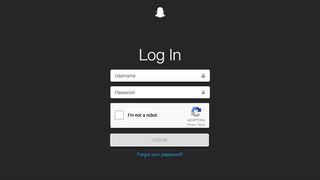
The Snapchat accounts portal is where you need to head to start the process of deleting your Snapchat account. You can use the browser app on your phone to gain access to it if you don't have access to a computer.
Get the best Black Friday deals direct to your inbox, plus news, reviews, and more.
Sign up to be the first to know about unmissable Black Friday deals on top tech, plus get all your favorite TechRadar content.
First of all you need to log in using your Snapchat credentials – if you've forgotten them (maybe that's why you're deleting your account) then click the 'Forgot your password?' link to get a reset link sent to your inbox.
This online login is only for managing your account by the way, and you can't look at your trophies or snaps on the web.
2. Recover your username and password
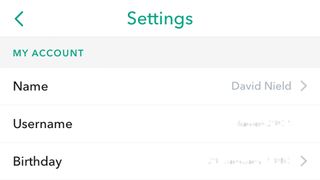
If you've forgotten your username or the email address you registered with Snapchat you can find them both from inside the app. If you tap the ghost icon at the top of the capture screen your username appears (just below your real name) and you can tap the cog icon (top right) to see your email address and other account details.
Assuming you've got all your credentials ready one way or another, enter them into the login page, tick the captcha box to prove you're a real flesh and blood human being, and click the Log In button.
3. Make up your mind about deleting the Snapchat account
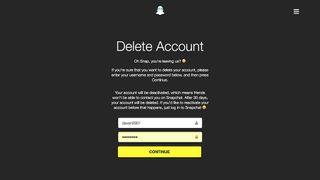
Snapchat gives you another chance to change your mind so take a moment and consider whether you can really live without the app in your life.
Note too the details about how the process works - as soon as you complete these steps, your Snapchat account is deactivated, which means other people won't be able to contact you through the app. Another 30 days after that, your Snapchat account is deleted forever, which means your details vanish for good.
That doesn't mean that Snapchat no longer has your data however. The app's support site makes it clear that it "may retain some personal data for certain legal, security and business needs," citing data about any purchases you've made through Snapchat and when you accepted the terms and conditions.
Presuming you're happy to proceed, enter your username and password again (your browser might have remembered them for you) and click 'Continue'.
4. Check for confirmation
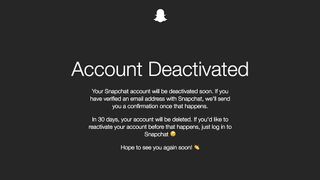
You're all done – your account is deactivated. You'll get a confirmation message sent to your registered email address from Team Snapchat explaining what happens next, and reminding you that you've got 30 days if you happen to change your mind.
Because everything is handled over the web, the process is the same whether you're using Snapchat on Android or iOS, but you'll want to remove the Snapchat app from your phone as well (you don't need to log out first).
On iOS, tap and hold the Snapchat app icon then press the cross symbol. On recent versions of Android, tap and hold the app icon and drag it up to the Uninstall button.
5. Changed your mind? How to reactivate your Snapchat account
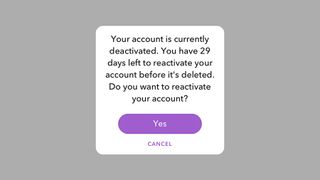
You can bring your Snapchat account back from digital death at any point over the 30-day window by logging back into the app. Your friends list should still be there too.
Launch Snapchat again and you'll notice you've been logged out, even if you didn't uninstall the app in the meantime. Tap Log In, enter your original details (your username might have been remembered for you), and then tap Log In again.
A message appears asking if you want to reactivate your account so tap Yes. Snapchat puts the wheels in motion and if you wait a few minutes then log in again you should be back in Snapchat business (you also get an email when your account is ready to use again).
Fancy a full social media cleanse? Below we have a variety of other guides that may help.

Dave is a freelance tech journalist who has been writing about gadgets, apps and the web for more than two decades. Based out of Stockport, England, on TechRadar you'll find him covering news, features and reviews, particularly for phones, tablets and wearables. Working to ensure our breaking news coverage is the best in the business over weekends, David also has bylines at Gizmodo, T3, PopSci and a few other places besides, as well as being many years editing the likes of PC Explorer and The Hardware Handbook.